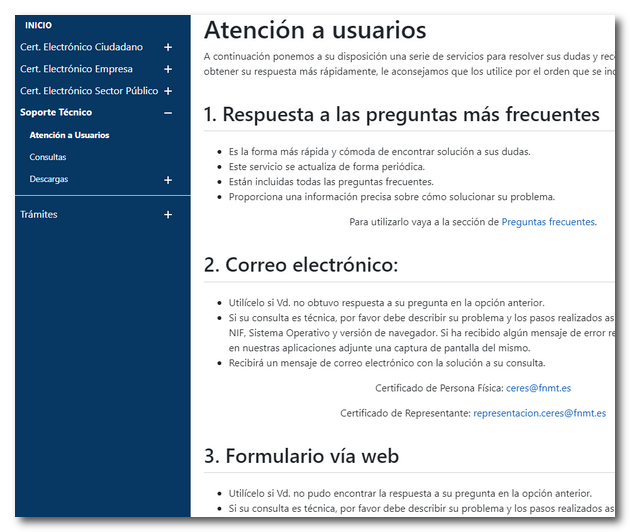How to download or install your electronic certificate
After requesting the electronic certificate and obtaining accreditation (when necessary), the procedure for obtaining the certificate may vary depending on the issuing entity in question. In some cases it involves direct download via the Internet to the browser or smart card; In others, the issuing entity supplies a copy of the electronic certificate on a digital storage unit along with an installation guide so that the user can install it in their browser.
In any case, the download or obtaining is done through the issuing entity and is unrelated to the Tax Agency. If the electronic certificate is successfully installed in your browser, a window will appear requesting your acceptance each time identification or signature is required by the AEAT website.
Download and install a certificate from the FNMT
To download an electronic certificate from FNMT, you must access the FNMT website again ##
Look for the link to download the certificate where you will be asked to enter again the NIF or NIE , the first surname as indicated when requesting the certificate and the code that was sent by email in the application process. Accept the terms of use of the certificate and click "Download Certificate". For the certificate to be downloaded correctly, the process of obtaining and downloading it must be carried out from the same computer and with the same user.
The browser will open the key generation application again, enter the password you indicated at the time of the request and if the password is correct, the option to back up the certificate will be offered (Recommended). Finally, the system will proceed to install the certificate.
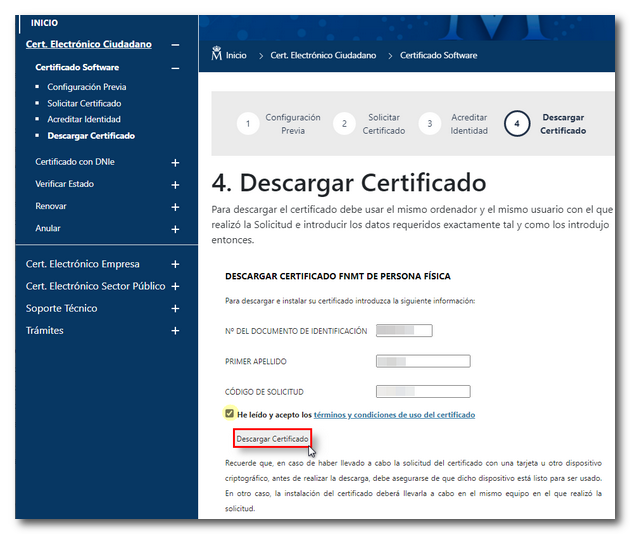
To report questions or issues when downloading the certificate, contact the issuing entity. In the side menu of the FNMT page you will find the "Technical Support" section, "Customer Support" with the contact methods for FNMT and a link to "Frequently Asked Questions".