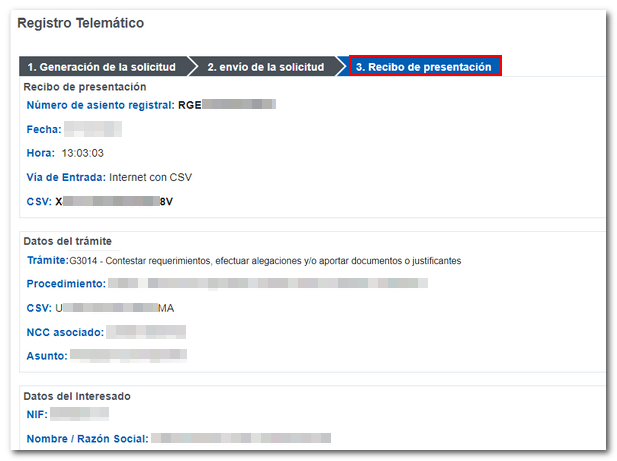How to identify yourself using the CSV of a notification or communication received from the AEAT
Access using the Secure Verification Code without electronic identification is possible in some cases and only in response to a notification or communication previously received from the AEAT , therefore, review the request or notification to ensure that this is the correct way to respond, make allegations or provide documentation. Other options may be indicated, such as "Provide additional documentation" or "Respond to requests, make allegations and/or provide supporting documents" for a specific model or procedure.
To access the notification response, enter the CSV (Secure Verification Code) that appears in the notification received in the corresponding box and select "How do you want to make the submission?":
- Affected parties: You can enter with identification using a certificate/ electronic DNI and Cl@ve or without identification.
- Representatives: You can only access "With identification" using a certificate or electronic DNI and Cl@ve .
To locate the CSV , you can consult the help by clicking on the link "Where to find the Secure Verification Code".
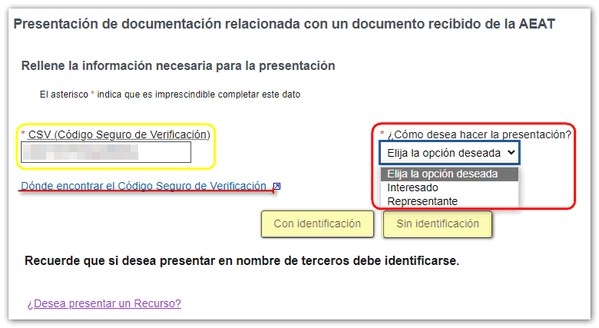
Once you have accessed the online registration, fill in the required fields, including the subject and contact information by entering a telephone number and, additionally, an email address. The File/Reference and Interested Party data fields will be filled in by default according to the CSV entered.
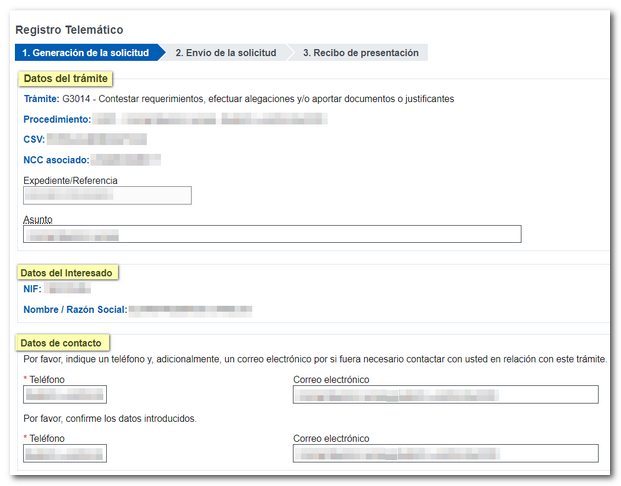
You can also attach documents from the "Add files" option. You also have the option of introducing the reason for the submission in the space at the bottom of the form.
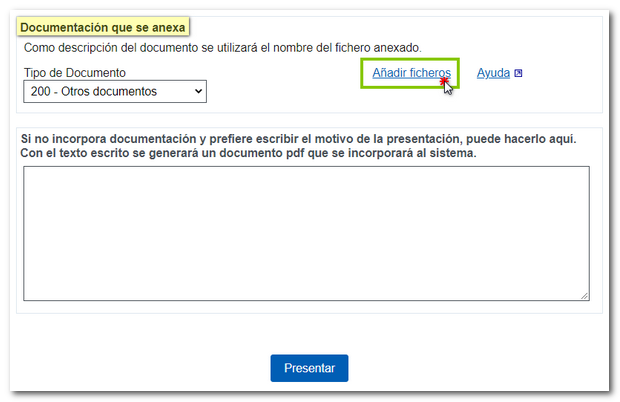
A window to select the files to attach to the response will appear when you click “Add files”. Click "Select Files" to access the file browser and choose the file you want to attach. Please note that the file cannot exceed 64 MB and must be in an accepted format. You can get more information on accepted file formats in the "Help" section.
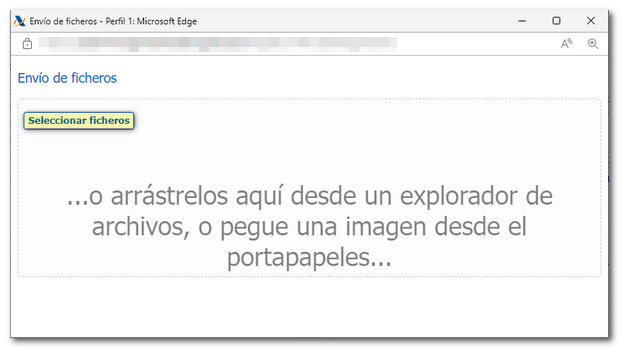
Once the required fields have been completed and the necessary documents provided, click on "Submit".
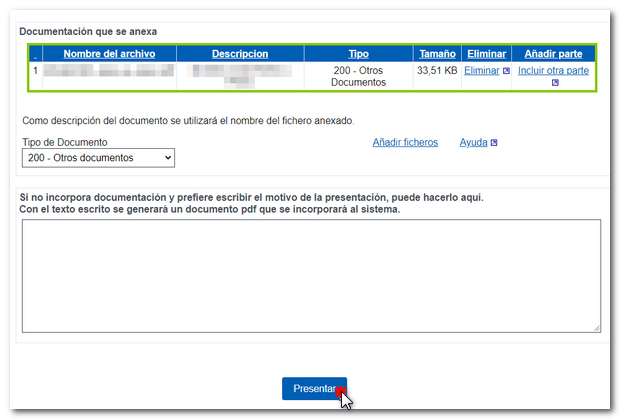
If the submission is successful, proof of the record generation will be displayed on the screen.