How to obtain the Renta reference with Cl@ve
The references obtained for the previous year's Income Tax campaign are no longer valid and From March 12, 2025, it will be necessary to obtain a new reference for the 2024 Income Tax campaign., identifying yourself with box 505 of the Income Tax return for the year 2023, with Key or with certificate or DNI electronic.
If you are registered in Cl@ve , we explain how to obtain a Renta reference from the specific procedure, "Get your reference number" .
Remember that the reference is shown directly on the screen or in the APP.
First, choose the identification system; in this case, "Mobile Cl@ve (includes Cl@ve PIN)".
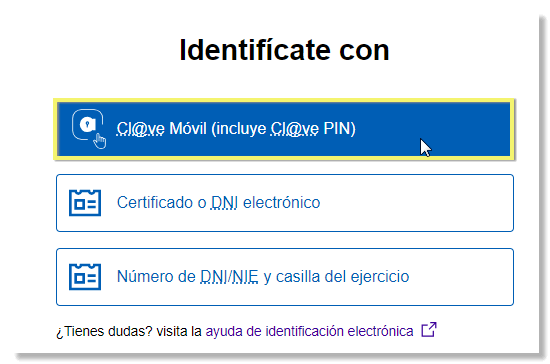
Indicates the DNI or NIE . The following data to be communicated is automatically loaded: the validity date of the DNI in the indicated format, dd-mm-yyyy, day, month and year separated by hyphens (if you do not enter a separation, the application will add the hyphens automatically). You can also use the available calendar to select the date. If the DNI is permanent (01/01/9999) , the date that will be requested is the date of issue of your document. You can access the help link "How to obtain the date of...?" which explains how to locate this information on the DNI .
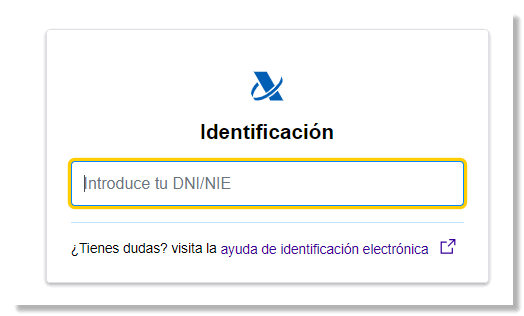
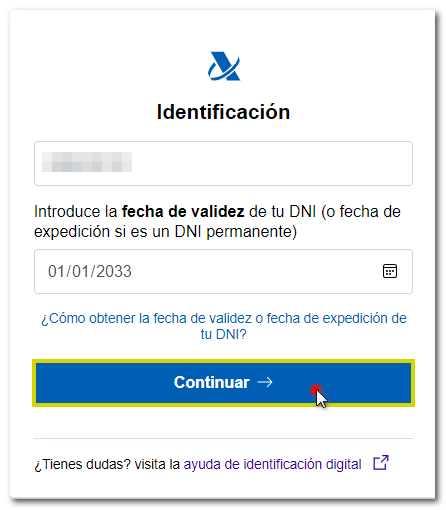
If you indicate a NIE , the information that will be requested will be the support number that appears on the document. You can access the help link "How to obtain the support number of your document", which explains how to locate this information on the foreigner's card, residence permit or certificate of EU citizen and how to enter it correctly on the form.
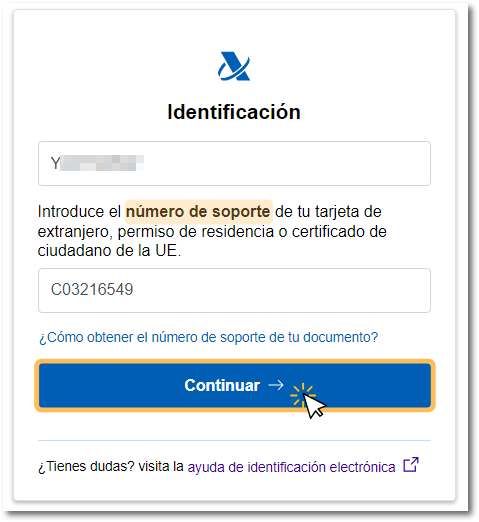
Access with Cl@ve Mobile (using QR code)
By clicking on Cl@ve Mobile, the authentication request will be displayed with the data of the requesting organization, the QR code to scan with the APP, the request expiration time counter (5 minutes) and the three-digit verification code. If you cannot scan the QR code, click on the alternative "...continue with authentication by Cl@ve mobile without reading the QR code".
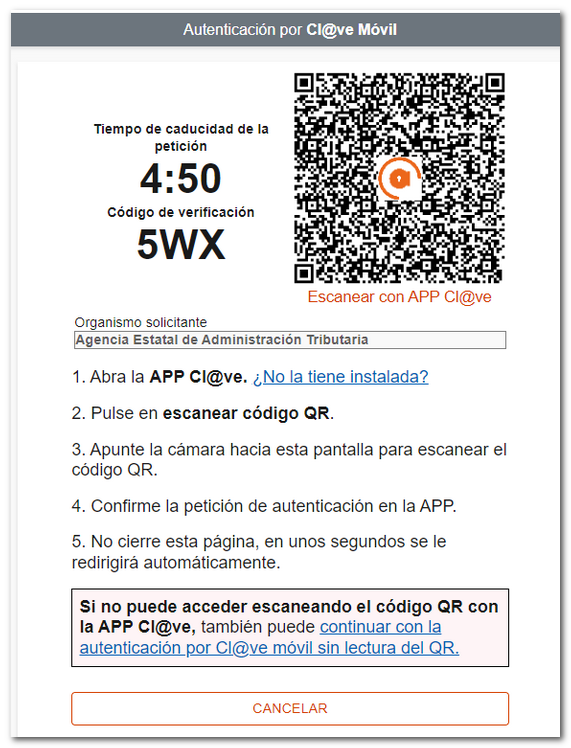
In the APP, press "Scan QR code" and point the scanner at the QR code displayed on the browser. After reading the QR, check that the verification code and the organization match those in the request and press "Confirm" .
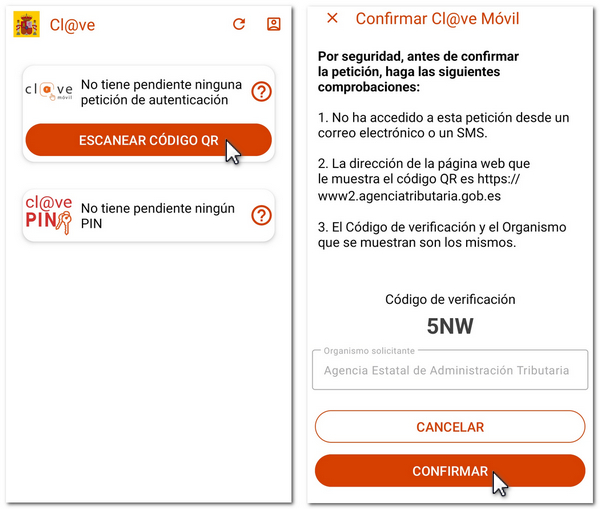
The user will then need to enter the authentication factor established for the device (fingerprint, pattern, facial recognition, PIN, etc.).
Finally, the notice "Authentication completed" will be displayed in the APP and, in the web browser, you will access the management that you were trying to carry out once authenticated.
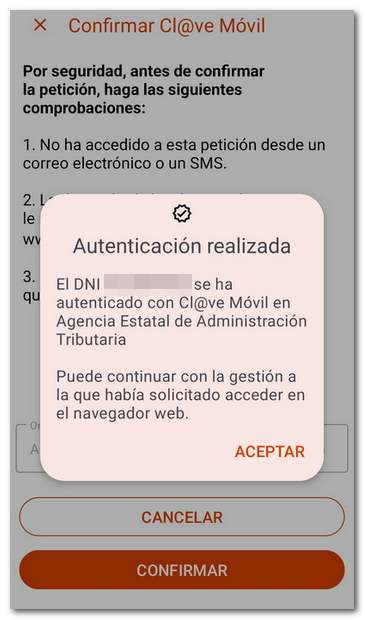
Access with DNI / NIE (without QR reading)
If when authenticating using Cl@ve Mobile you cannot access by scanning the QR code with the APP Cl@ve you have an alternative to identify yourself with the data of the DNI or NIE , press "...continue with authentication by Cl@ve mobile without reading the QR".
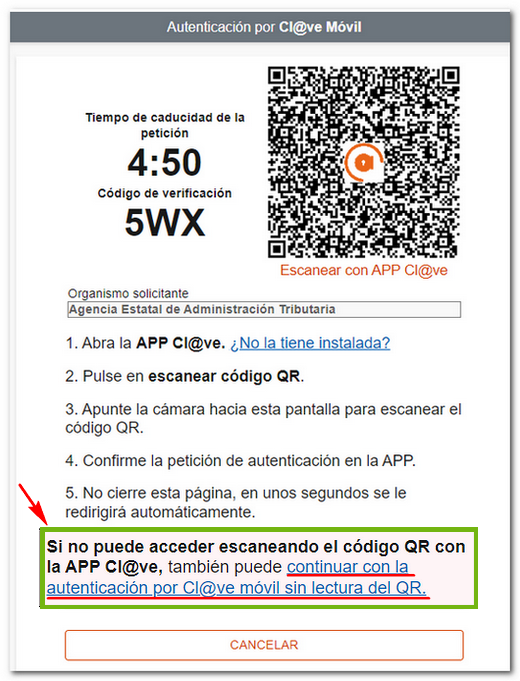
The authentication request will be displayed on the screen with the data of the DNI / NIE , of the requesting organization, the 5-minute validity counter for the request, the verification code and the instructions to open the APP and confirm the request.
NOTE: If you cannot access via this route, after a few seconds the alternative option to request the PIN via SMS will be enabled.
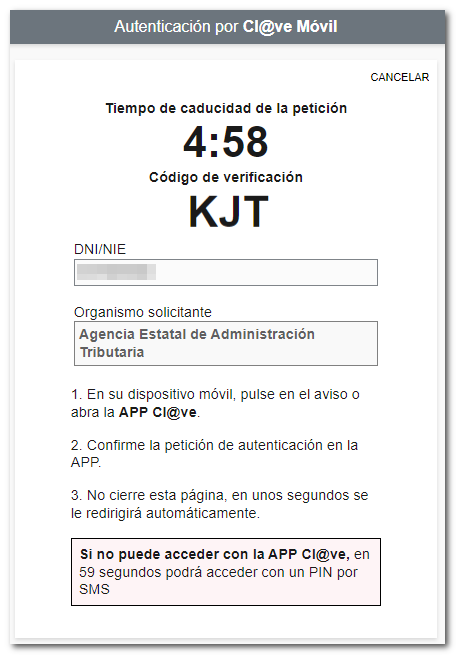
You can then receive a notification from the APP on your mobile device.
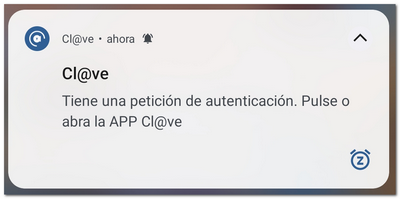
Open the APP and the authentication request will be displayed with Cl@ve Mobile with the same data as above. Press "Confirm" ; For security reasons, a second confirmation will be requested.

It will also be necessary to enter the authentication factor established for the mobile device (fingerprint, PIN, pattern, facial recognition, etc.). Finally, the notice "Authentication completed" will be displayed and you will be able to access the process you were trying to perform.
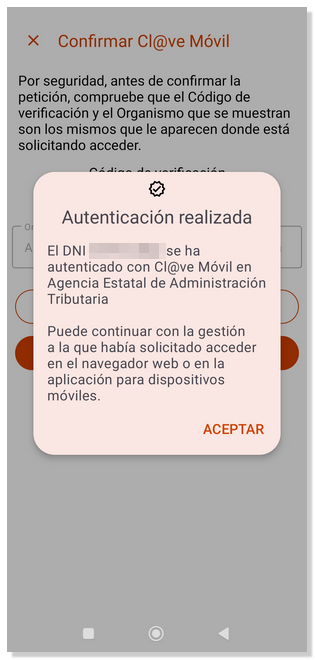
However, the option of receiving a PIN by SMS will always be offered, if the user so wishes, or if you have not activated the user in the Cl@ve APP or have not yet installed it. Wait 60 seconds and press "You can access with a PIN by SMS".
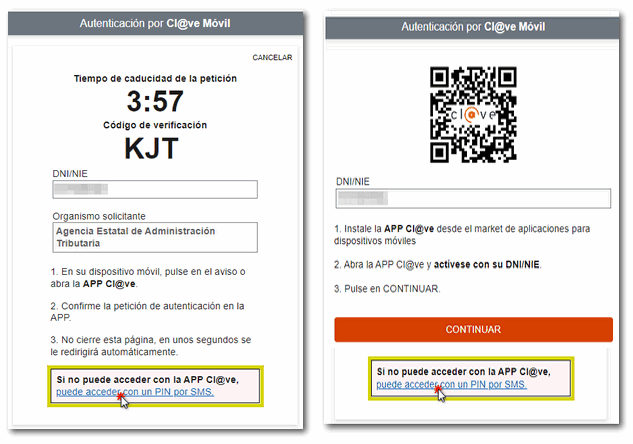
You will receive the PIN code by SMS. Once you have obtained the PIN, enter it in the corresponding field and press "Access".
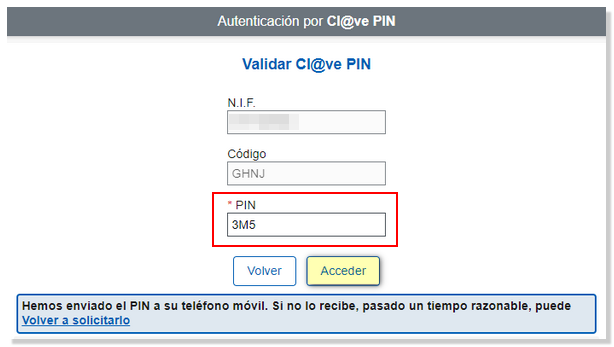
Once authenticated, the 6-character reference to manage Income will be displayed on the screen. Please write down or copy this reference for later use. However, you are allowed to obtain up to 10 Renta references per day and each of the references received will be different and will automatically revoke the one previously generated.
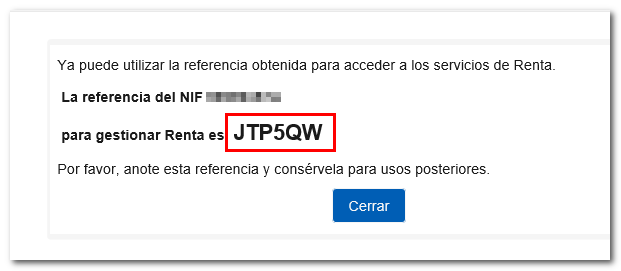
Please note that if you have obtained a reference from the APP, when you obtain a new one through the browser, you will revoke the previous one, so you will have to identify yourself again on the mobile device. Remember that only the last reference generated will be valid, either through the APP or from the website.
Once you have obtained the reference, you will be able to manage any of the available Income services or those that allow identification in this way, such as requesting a tax certification. PIT.