Technical requirements on Linux
To ensure the correct functioning of the website when carrying out a procedure through the Electronic Office with Mozilla Firefox on Linux, the following configuration is recommended:
-
Make sure you have the official version of Mozilla installed. Go to the "Help" button, "About Firefox".
-
Disable the pop-up blocker for the AEAT page In the "Edit" menu, "Preferences", "Privacy and security", "Permissions", uncheck the "Block pop-ups" box (remember to check it again once you have finished the procedure).
To allow only pop-ups from the AEAT website, click "Exceptions" and add the following address: agenciatributaria.gob.es. Click "Allow" and "Close".
-
Check for other blockers from the "View", "Toolbars" menu. Click on the check mark to disable the corresponding toolbar.
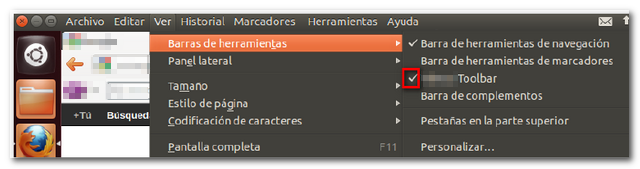
You can also disable or permanently remove it from "Tools" "Add-ons", "Extensions".
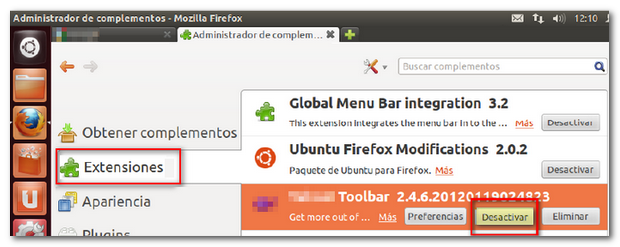
-
Your browser settings must also allow the activation of cookies. Access the settings menu, "Edit", "Preferences", "Privacy and security", "History". In the drop-down menu, select "Use custom settings for history" and keep the "OK" boxes checked. cookies" and "Accept third-party cookies" with the "Always" option.
-
You should also keep the javascript settings that Mozilla Firefox has by default, that is, enabled. You can verify this by typing in the address bar about:config ; Press "Enter" and filter for the preference javascript.enable . It has to appear with value"true". Si está en "false", double-click to modify it.
-
If you use an electronic certificate from the FNMT , you must have the root certificate of the FNMT installed in the browser
We inform you that:
- Since March 1, 2015, the individual certificates generated by FNMT depend on the root certificate AC FNMT Users and are issued under FNMT -RCM.
-
Since October 2015, representative certificates generated by FNMT depend on the root certificate AC Representation and are issued under FNMT -RCM.
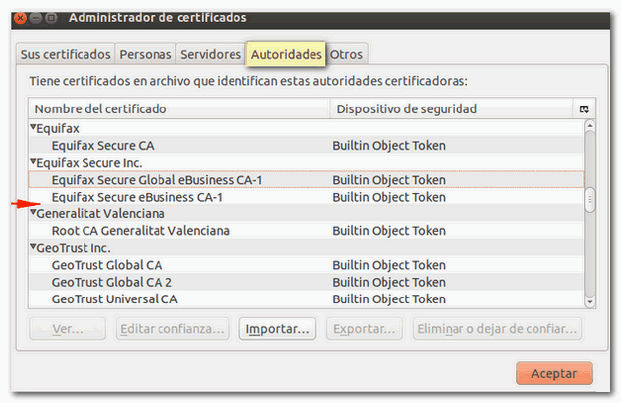
Root certificates can be downloaded from the CERES website by accessing "Certificates", "Technical Support", "Downloads", " FNMT Root Certificates". If your certificate is issued under FNMT -RCM, download the root certificates AC FNMT Users, AC Representation or Public Administration (AP) , as appropriate.
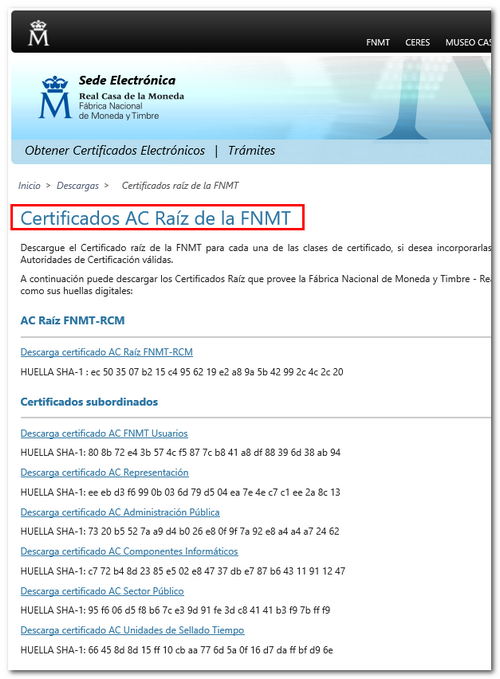
If you don't know where this file is saved, click the arrow in the top right corner to "Show all downloads" (right-click on FNMTClase2CA.cer and then click "Open folder containing it").
 Check both trust purposes and click "OK" to install the root certificate.
Check both trust purposes and click "OK" to install the root certificate.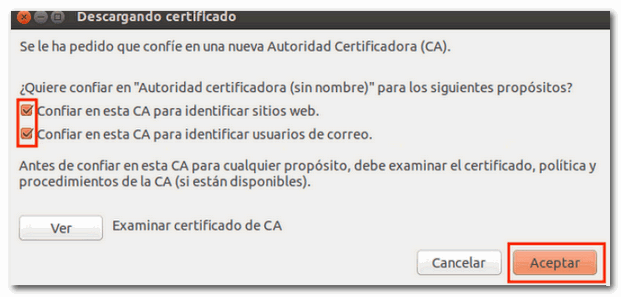
You can check that the root certificates are installed correctly in the "Authorities" tab of the Firefox certificate store, within the browser menu, under "Preferences" , "Privacy and Security" , "Security" , "Certificates" , "View Certificates" . To review the trust settings, select the root certificate and click "Edit Trust" . Remember that both purposes must be marked.
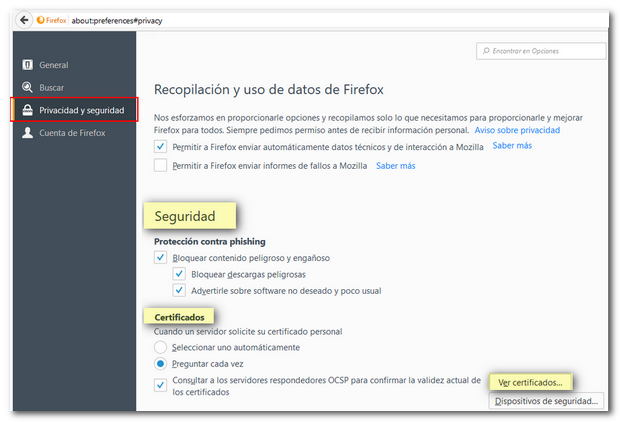
Mozilla Firefox and Java
-
For procedures that require running Java, please note that Mozilla Firefox does not support Java plugins since version 52, as indicated on its official website. In this case, if possible, access the procedure from another environment (Windows or Mac OS X) to access with Internet Explorer 11 or Safari respectively
You can check the information published on the official Java page.
Viewing documents in PDF
-
Viewing documents generated through the website requires that you have a PDF file viewer. You can download your reader from the page http://pdfreaders.org/