How to set a password for using your electronic certificate
Skip information indexPassword for using the electronic certificate in Microsoft Edge and Google Chrome
In order for Microsoft Edge and Google Chrome browsers to request a password every time a page requires the user to identify themselves with an electronic certificate, it is necessary to set a high security level when downloading or importing your certificate. Note that these browsers use the same certificate store in Windows.
If you have a valid copy of the certificates you can reinstall them in the browser. The icon for a valid copy is an open envelope with a green certificate sticking out and a key, with the file extension .pfx or .p12.
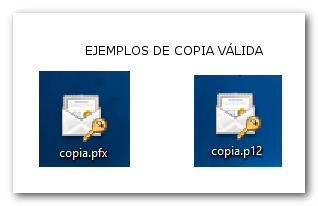
To import the copy of the certificate:
-
In Microsoft Edge go to "Settings and more" at the bottom of the address bar identified by the three horizontal dots icon and go to "Settings", "Privacy, search and services", "Security", "Manage certificates".
-
In Google Chrome, go to "Customize and control Google Chrome" at the end of the address bar, identified by the icon with three vertical dots, and access "Settings", "Privacy and security", "Security" and click "Manage certificates". At the top left, select "Your Certificates" and then "Manage certificates imported from Windows."
Once in the certificate store, in the "Personal" tab, click on the "Import" button.
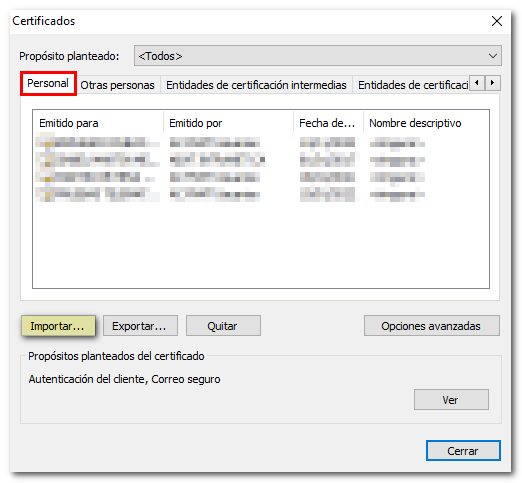
The "Import Wizard" will then open. Click "Next" and "Browse" to go to the path where the copy of the certificate has been saved.
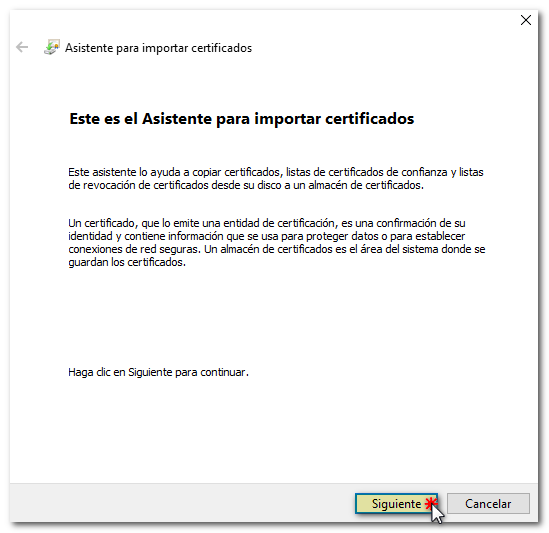
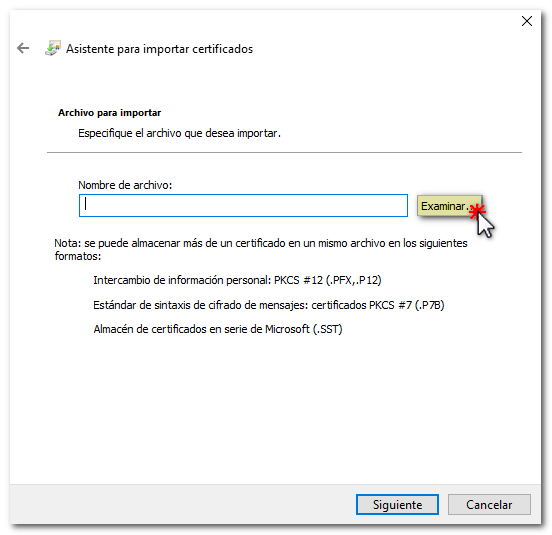

Once you have selected the file, enter the password. It is very important to also check the box "Mark private key as exportable" and "Enable secure private key protection...". Click "Next" again.
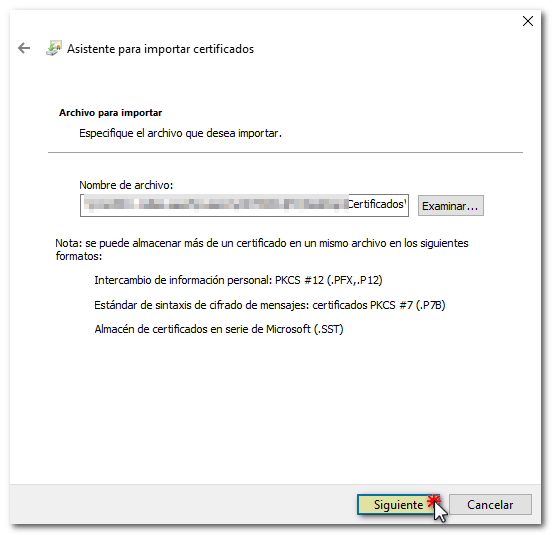
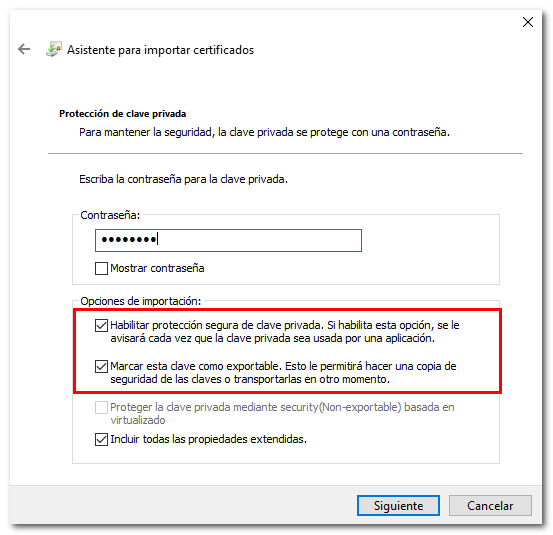
The option "Automatically select the certificate store..." must be selected. Click "Next" and then "Finish".

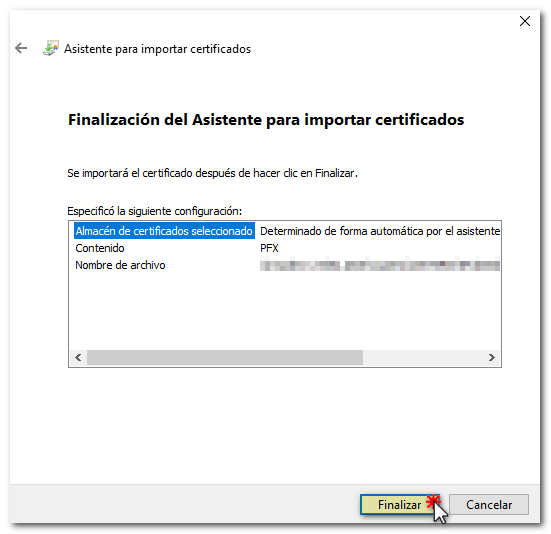
A window will pop up with the text "An application is creating a protected element". Press the "Security Level" button and select "High". Click "Next".
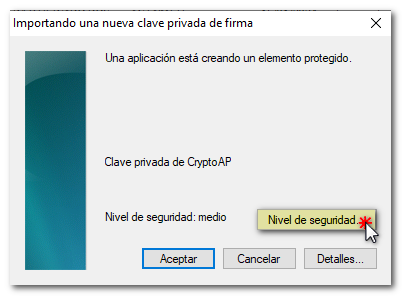
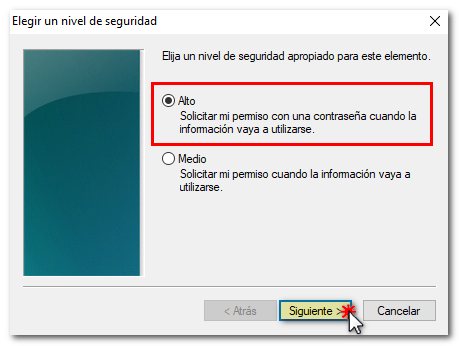
Set a password and click "Finish".
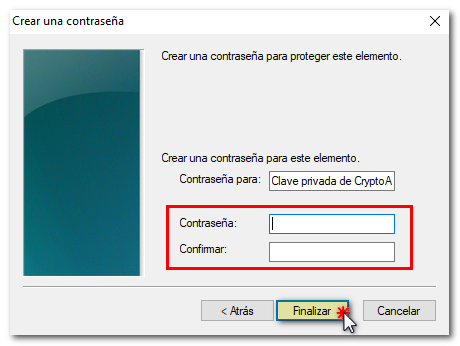
If you forget your password there is no way to retrieve it. In this case, you would have to import a copy again and set a new password or re-apply for a certificate.