My procedures
From the "Personal Area" located at the top right of the Electronic Office, you can access "My files" to check the processing status of your files and obtain a copy of the documents submitted electronically corresponding to the procedures whose processing has been initiated after January 1, 2010.
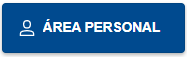
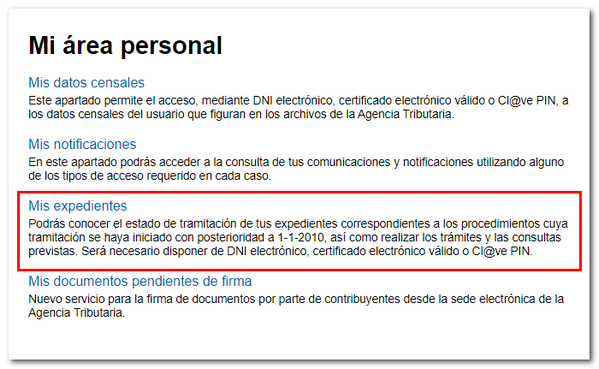
To access the consultation of your files you need to have an electronic identification such as the electronic certificate, DNIe or Cl@ve . You can access it on your own behalf or as a representative of a third party whose files you have authority to consult. If you are accessing as a representative, you must indicate your NIF in the first box and your name and surname or company name in the second box.

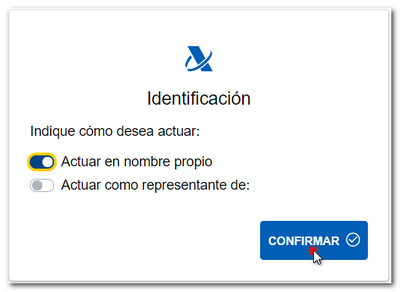
The representative must have active the general consultation power of attorney "GENERALAEAT" or the procedures "CONESTRATRIB", "CONESTRAADU", "CONESTRANOTR". In this second case, you will only be able to consult the files that each procedure allows. Under no circumstances may the Registration files be consulted by proxy.
You can also access "My files" on behalf of a third party if you are registered in the inheritance register as the successor of deceased individuals or of legal persons or entities without legal personality that have been extinguished, or as the legal representative of persons lacking the capacity to act in accordance with the law.
You can consult all files or only those that are being processed, as well as search by a specific file number or reference.
-
When accessing, the tab " In process " is displayed with the files grouped according to the type of procedure, the number of files in each group is shown on the right in parentheses. The "Export" link appears above the list to download the files in a ".csv" file. This download will contain all files without being limited to the first 1000 and includes a link to view their details. This functionality may not be operational at certain times when the Agency's computer system is under a high workload.
The files are grouped into three levels. In "Expand" you can see the records that each group contains. If the number of files is greater than 1000, only the first 1000 are shown, ordered by the most recent date of the last action. The list can be sorted ascending and descending by any of its columns; to do so, click on the header title.
To access individual information about a record, click on the file link.
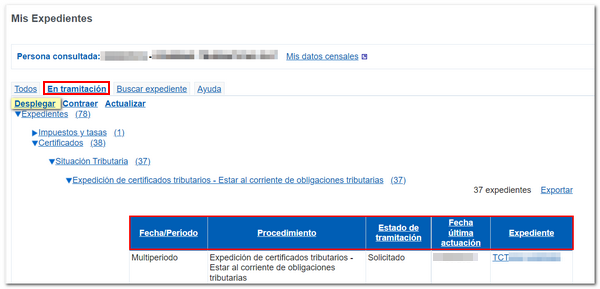
The header of the file shows the type of procedure, the fiscal year, the file number and the managing body. You can also check the status of the process and the history of the file. Depending on the type of file, the available services will vary; For example, in the case of a tax certification, the "Electronic Document Consultation" is available.
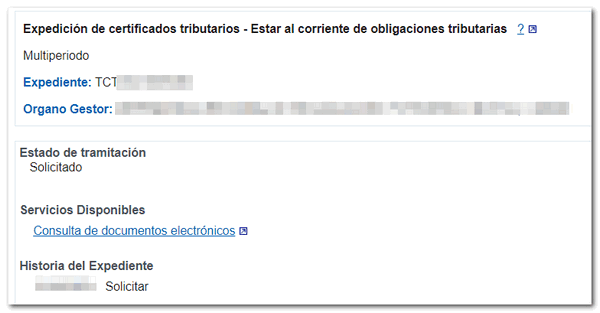
-
In the " All " tab, you will find the files grouped according to the type of procedure, regardless of the status of the processing. The number of files in each group is shown on the right in parentheses.
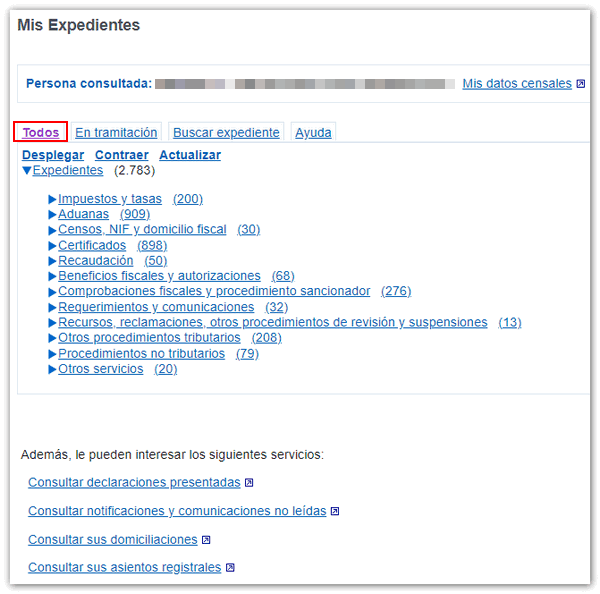
-
From the " Search file " tab you can directly access the query if you know the file number. Once you have entered the number or reference, press "Search". You can access the information in the numerical link.
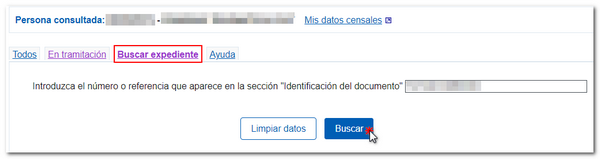
-
In the " Help " tab you will find very useful information about identification, access, the type of power of attorney required, how to interpret the structure of the files consulted and the details of each of them.
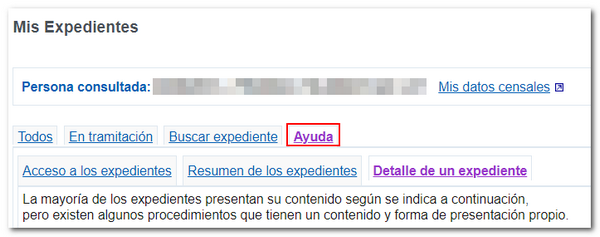
In addition, you can make inquiries about submitted declarations, unread notifications and communications, direct debits and your submitted registration entries.
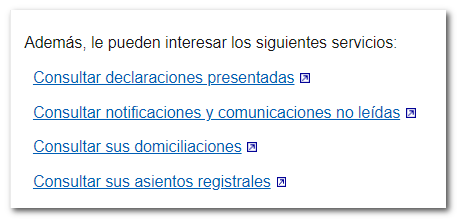
-
Check submitted returns : With this option, you will be able to obtain a complete copy of the forms you have submitted electronically by entering the required data indicated with an asterisk and clicking "Search." Using the "View" button in each column you can access the proof and copy of the declaration or download the file respectively.
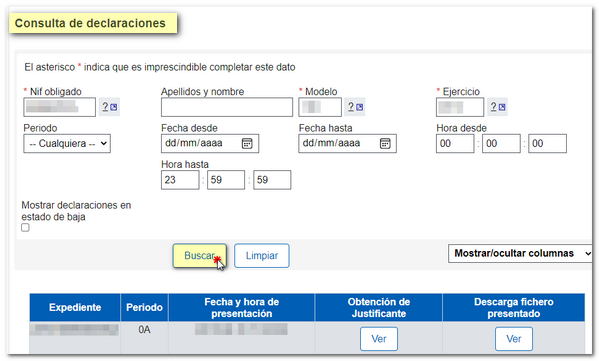
-
Check unread notifications and communications : To access the query, click on the certificate number.
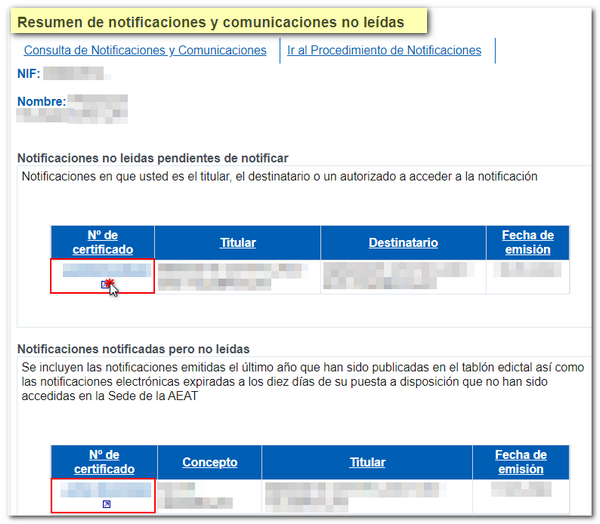
-
Check your direct debits : To access the query, enter the necessary data marked with an asterisk and click on "Search", then you must click on the receipt number to access the rest of the information.
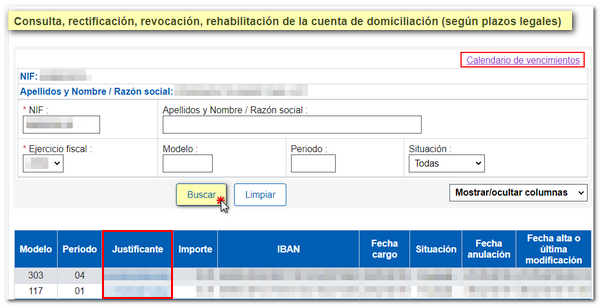
-
Check your registry entries : The consultation of registry entries contemplates different figures: interested party, representative and delegate/public employee. For each of them, queries can be made based on the status of the file or a specific date range. Choose the option according to the status or date range and press "Search". The documentation submitted at the offices of AEAT with CSV and those submitted at the Electronic Office will be displayed. Click on the registration number to access the details.
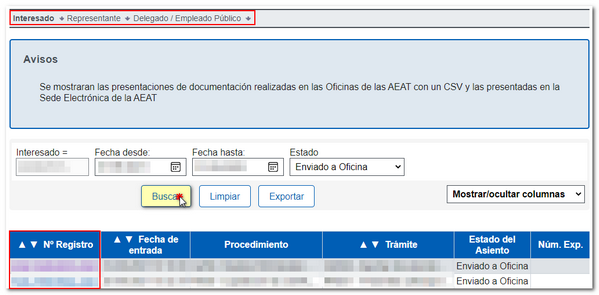
At the top, next to the name of the person consulted, you also have a link to the "My census data" section.