How to present declarations on a sanction proceeding
To submit objections to a sanctioning procedure through the Office, you have two access routes:
- " Tax audits and sanctioning procedure ". Enter the procedure you want. In this help we will give the example of "Abbreviated sanctioning management procedure"
- " Answer requests or submit documentation related to a document received from the AEAT ".
You must provide the " CSV of notification " about which you want to submit objections. If you access with an electronic certificate, DNIe or Cl@ve you are offered the possibility of presenting an appeal to the file as long as it is a Resolution. Please note that if it is a notification of the Start or Processing of a Hearing, you can only present allegations, but if the notification is a Resolution, you can present an Appeal. Select "Yes" to the question "Do you want to file an Appeal against this file?", if applicable.
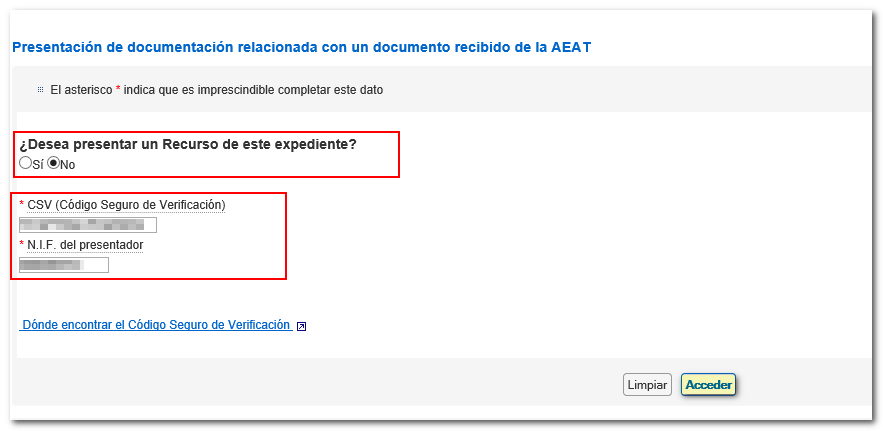
After providing the CSV , and if you do not choose to file an Appeal and the notification belongs to a Start of sanctioning proceedings, the next screen will correspond to the first step in the presentation of allegations, " 1. Generating the request ", where you will have to add a "Subject" and attach the documents you consider necessary, by clicking on the "Add files" link, or write a text with the allegations in the field enabled for this purpose. In this case, the notification data is retrieved and both the "File/Reference" and the data of the interested party will appear already filled in.
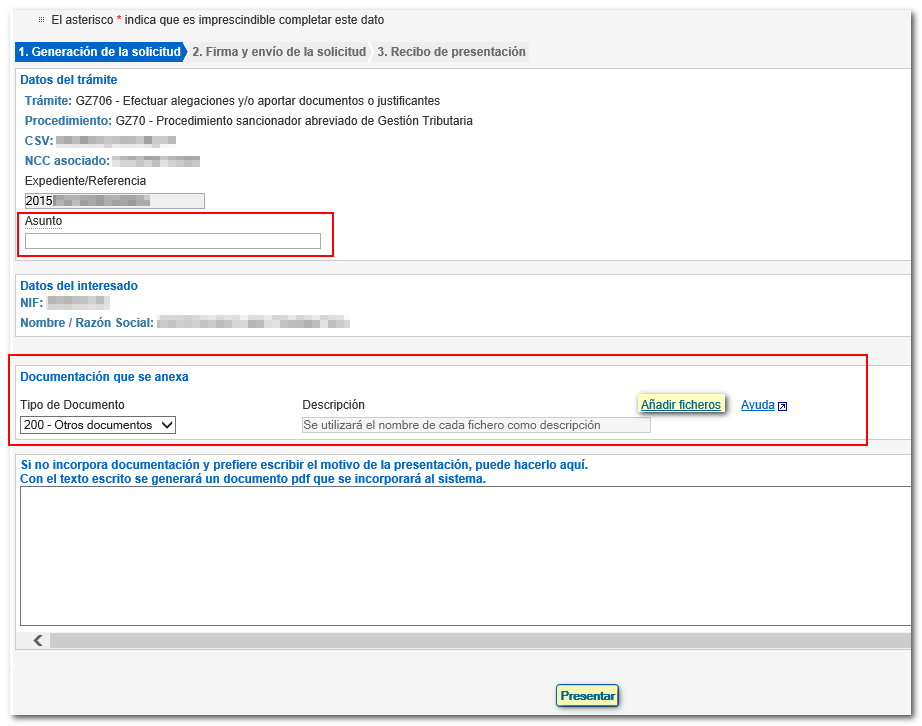
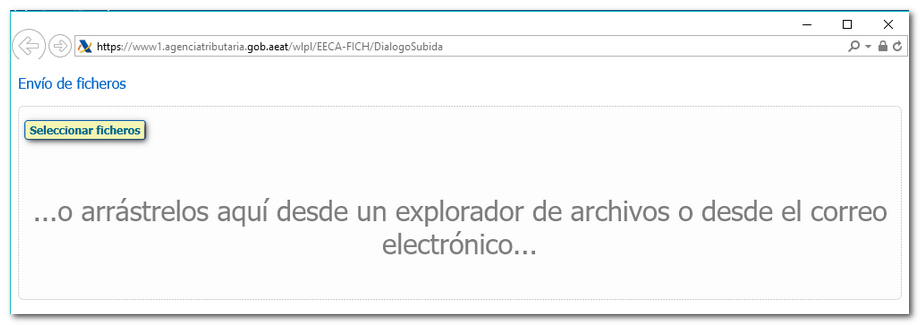
If the code CSV belongs to a notification in which the Start of sanctioning proceedings has not been notified independently but together with the Resolution of a Provisional Settlement, on the next screen you will have to choose which procedure you wish to submit, whether on the settlement or on the sanction proposal. If you choose the sanction proposal, you will advance to the first step in the presentation of allegations: "1. Generation of the request", but in this case the "File/Reference" will not appear filled in and you will have to incorporate it.
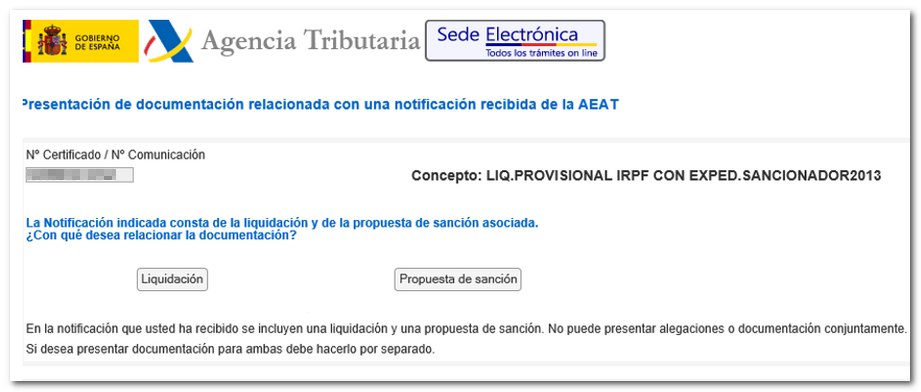
After completing the data in the first step, click on the "Submit" button. The next screen will be the signature and sending of the request . Check that the information is correct and press the "Sign and Send" button.

Finally, check "I agree" and press "Sign and Send" again.
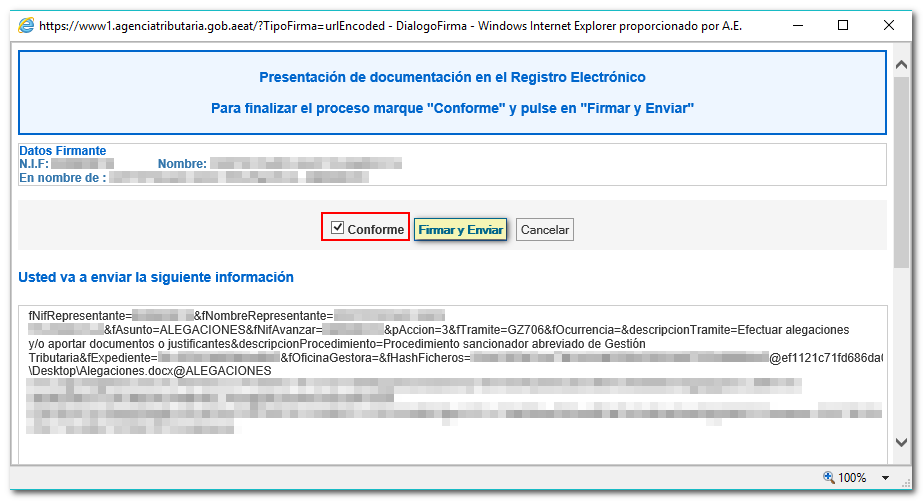
If no errors are detected, the claims will be submitted showing the submission receipt with the registration number and the associated CSV .
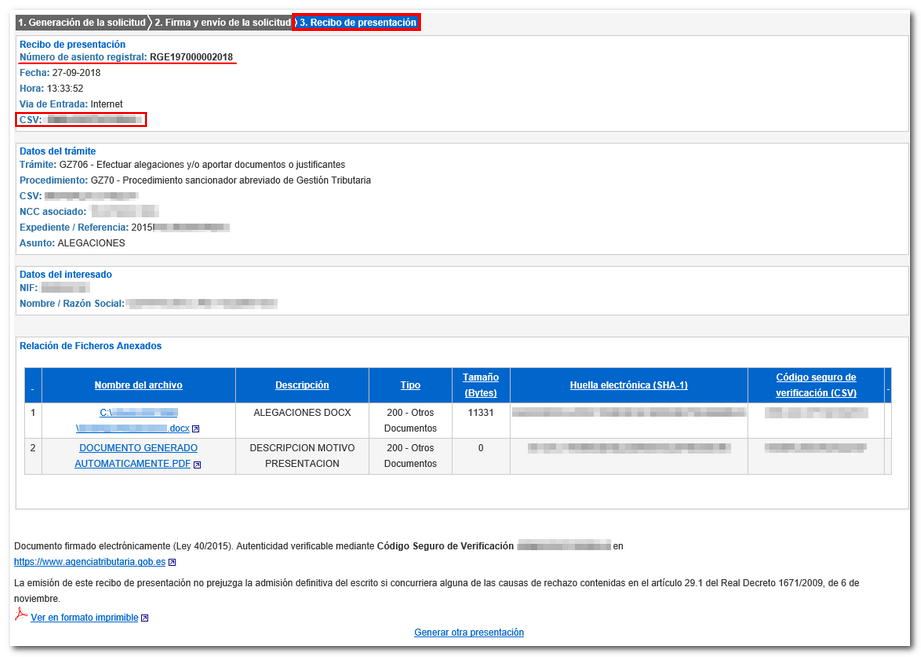
If the validation is not correct because the file does not allow objections, the corresponding notice will be displayed informing the reason.
