Setting up Safari 11 with Java
Important note: Safari (version 12 and later), Google Chrome, and Mozilla Firefox (version 52 and later) have limited support for the technology required for Java applets (NPAPI). Therefore, if you want to carry out a procedure that requires Java, the browser you must use on a Mac is Mozilla Firefox prior to version 52 . Also, please note that installing Java 8 on a Mac requires OS X version 10.7.3 or higher .
You can expand this information by visiting the Java website.
However, if you are using Safari version 11 to access procedures that still require Java and the corresponding plugin is not running, you need to make the following configuration in Safari:
Access your browser's preferences panel by going to "Safari", "Preferences" and selecting "Websites" . In the "Modules" section, on the left, check that the Java module is activated and select it to view the different websites that have been previously accessed and that use Java.
Next, check that both the Tax Agency sites and "Local Documents" are enabled and not running in safe mode. To do this, click with your mouse on the site drop-down menu, simultaneously pressing the "Alt" key (Windows keyboard) or "Option" (Mac keyboard) to display the options. You must select "Enabled" and uncheck "Run in safe mode".
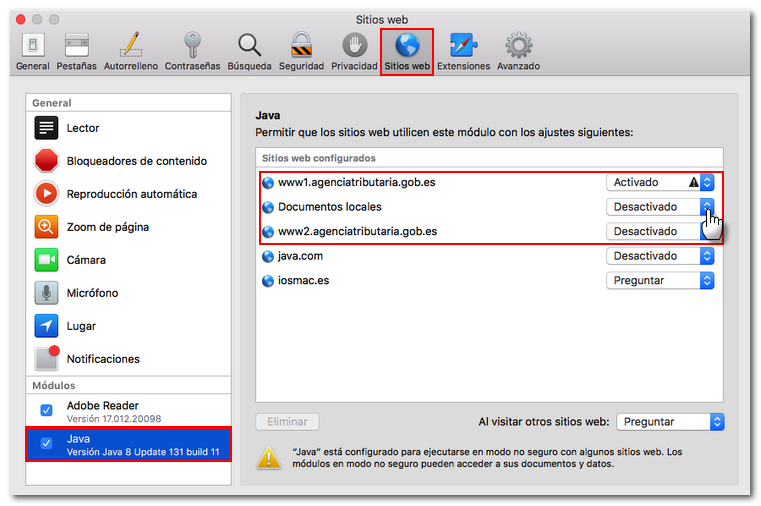
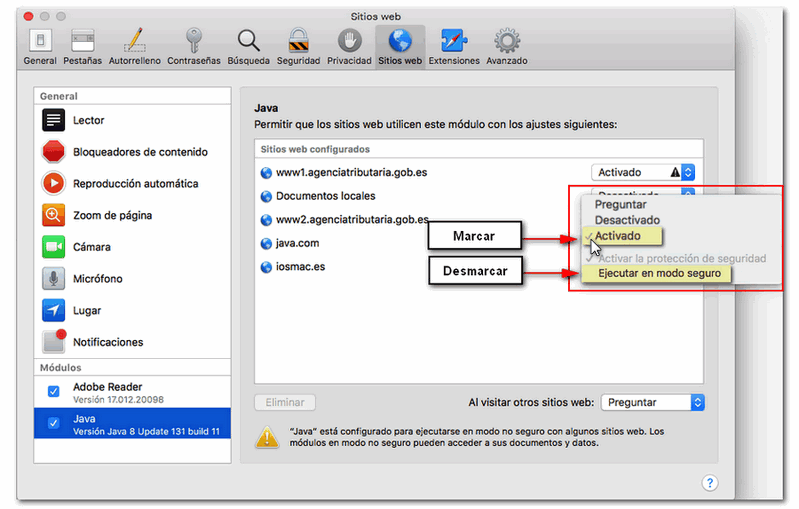
It is very important to hold down the "Option" (Mac keyboard) or "Alt" (Windows keyboard) keys while clicking on the drop-down, so that the "Run in Safe Mode" option appears.
Once you uncheck this option, you will see a warning in which you must press "Trust" to confirm the deactivation of safe mode.
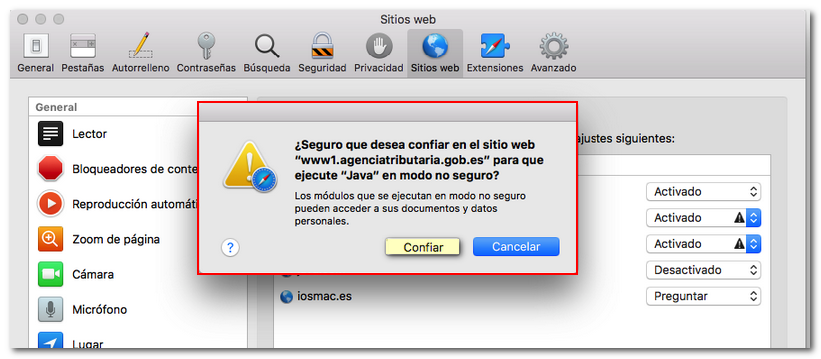
An exclamation mark usually appears next to the drop-down if safe mode has already been disabled. This configuration must be done for both the AEAT and "Local Documents" websites.
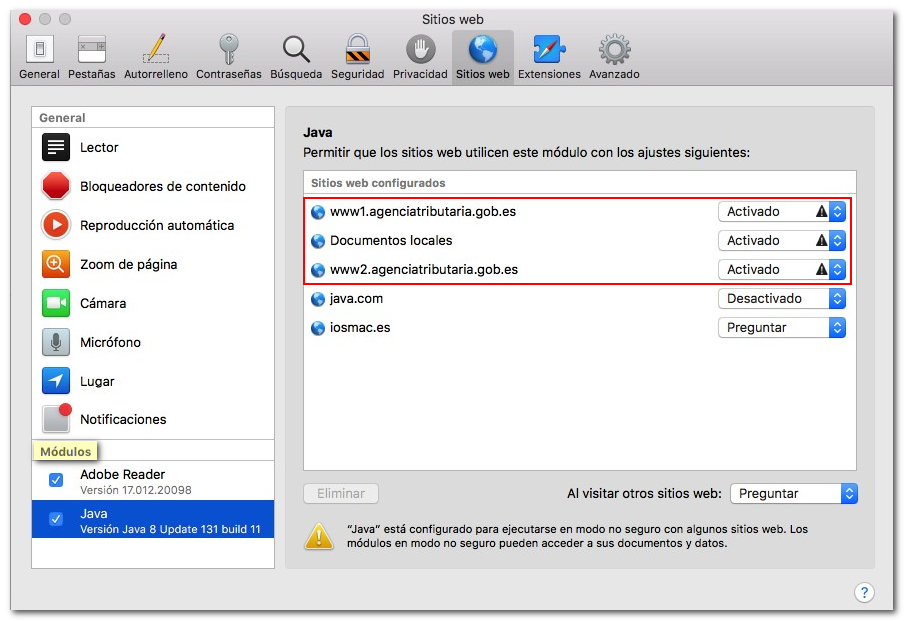
Once you have verified that it has been done correctly, reload the window and allow the applet to run for access.