Sign and Send button does not appear
If you do not see the "Sign and Submit" button on a web form, as a general rule we recommend that you zoom in on your browser to reduce the size of the form.
-
Internet Explorer: In the menu bar, from "View", "Zoom".
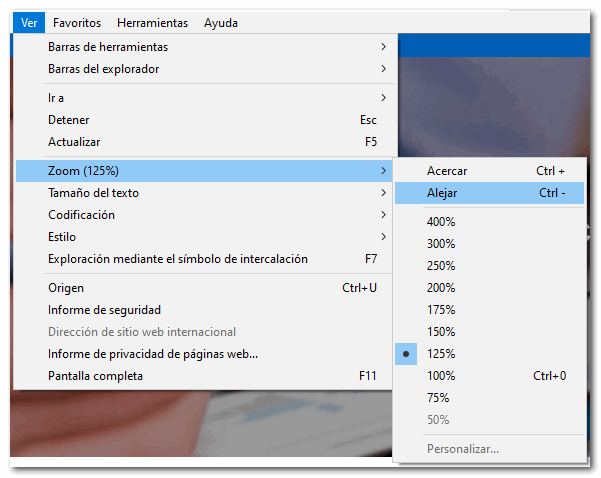
If the zoom out button is not displayed in Internet Explorer, check the font size. If possible, decrease the size from "View", "Text Size".
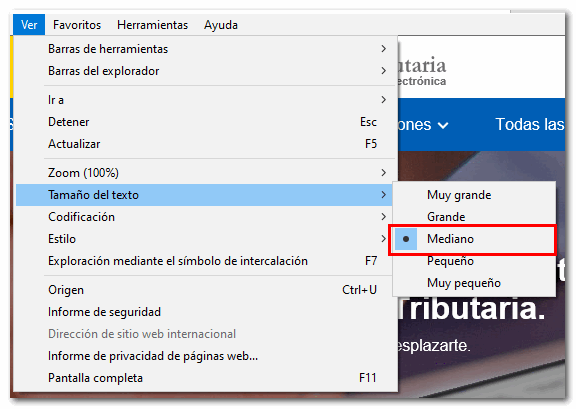
-
Microsoft Edge: From the "Settings and more" button (three vertical dots icon), press the "+" and "-" buttons to zoom in or out.
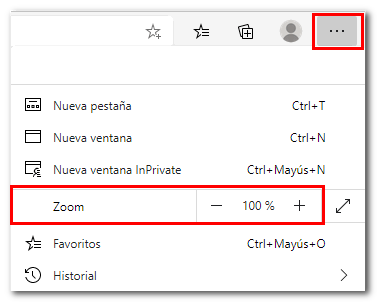
If the zoom out button is not displayed in Microsoft Edge, check the font size. If possible, decrease the size from "Settings and more", "Settings", "Appearance", "Fonts", "Font size".
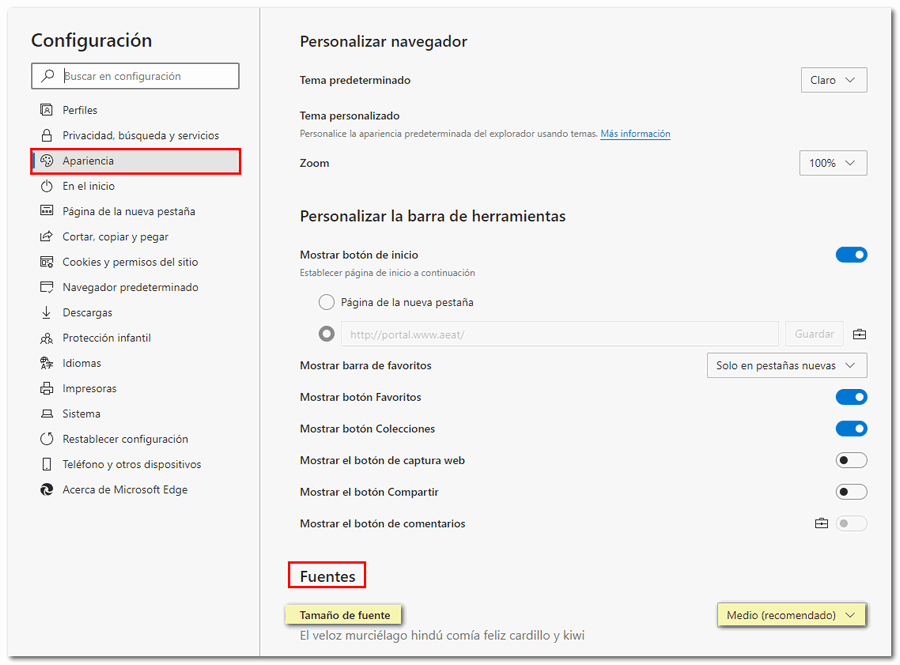
-
Mozilla Firefox: From the "Open menu" button, by pressing the "+" and "-" buttons. to enlarge or reduce the size
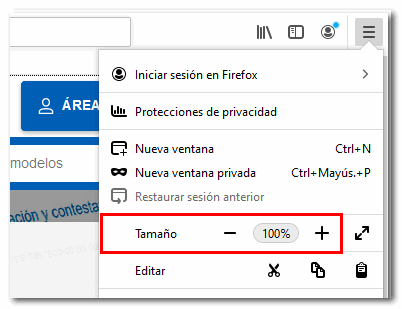
If you cannot zoom out when you use Mozilla Firefox, go to the menu bar (if you cannot see the menu bar, press the F10 key) and click on "View", "Size". If "Enlarge text only" is checked, uncheck it.
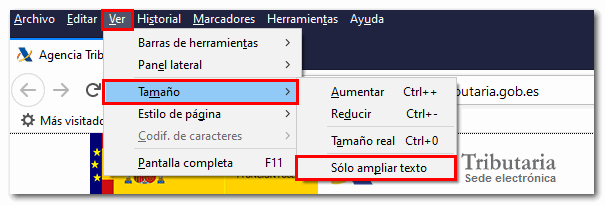
-
Google Chrome: From the "Customize and control Google Chrome" menu button using the "+" and "-" buttons.
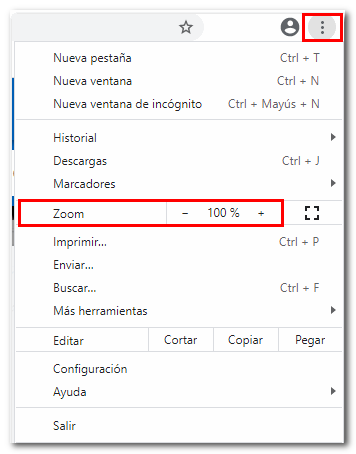
If you are importing a file generated from a program other than the AEAT to the AEAT form
-
Import your program file, click on "Optional: "save file" to generate the file to the form. Re-import this new generated file from the model. The "Sign and Send" button should now appear.
-
Complete the declaration by hand, regardless of the file.
-
If you are accessing with Internet Explorer 9 or 10, add the address "agenciatributaria.gob.es" to "Compatibility View". To do this, go to the "Tools" menu, "Compatibility view settings" and in "Add this website" include the address "agenciatributaria.gob.es". Click the "Add" button and close this window. Once the procedure has been completed, we recommend that you deactivate compatibility view to avoid problems with other procedures in the Electronic Office.