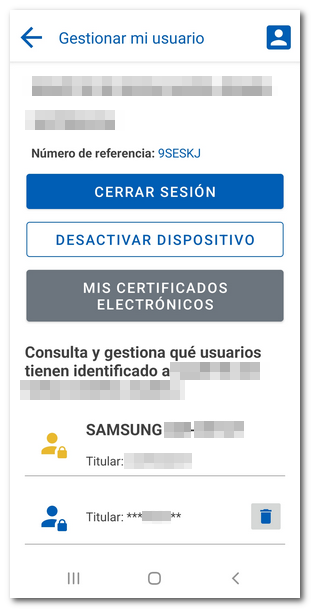Other options and settings of the AEAT APP
Skip information indexUsers installed in the APP-AEAT
This section is displayed differently depending on whether or not a user is logged into the application and whether or not the user has added users to their portfolio. From this option it is possible to add or remove users to the portfolio.
To create the user portfolio , the owner user must identify himself with an electronic software certificate (Android and iOS systems) with electronic DNI if the device has NFC technology (Android system) or with Cl@ve . Upon user activation you will receive a reference number.
The first level of this menu allows, among other actions, to view all the people identified in the APP- AEAT , up to a maximum of 20, check which is the active user, log in to become an active user, add a new user by identifying them with an electronic software certificate, DNIe and reference of the current campaign, in addition, you can manage the active user, consult their census data, their notifications, their pending signatures and their last accesses.
If there is already an active user on the device, to register a new user you will have to press the "ADD USER" option and identify the taxpayer. If they are identified by reference, you can obtain it at that time from the APP- AEAT with the amount from box 505 of the 2022 tax return, with IBAN or enter it if you have obtained it previously. You can also identify the new user with an electronic software certificate (Android and iOS systems) with Electronic ID (Android system) of the user you want to add.
If you already have a user registered in the APP, the options available for this user are: "MANAGE MY USER", consult "MY CENSUS DATA", consult "MY NOTIFICATIONS", "MY PENDING SIGNATURES" and "MY LAST ACCESSES" which allows you to see the history of the last connections and the type of identification used.
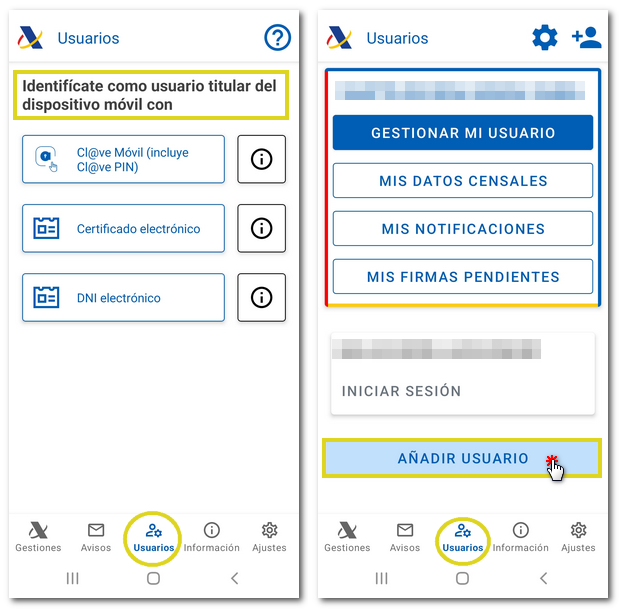
In "Settings", identified by the gear icon at the top, you can change the active device and delete the list of users and notifications by clicking "DEACTIVATE DEVICE" and "MANAGE MY USER (HEADQUARTERS)". Click "MORE INFORMATION" to get help about users that will help you resolve frequently asked questions.
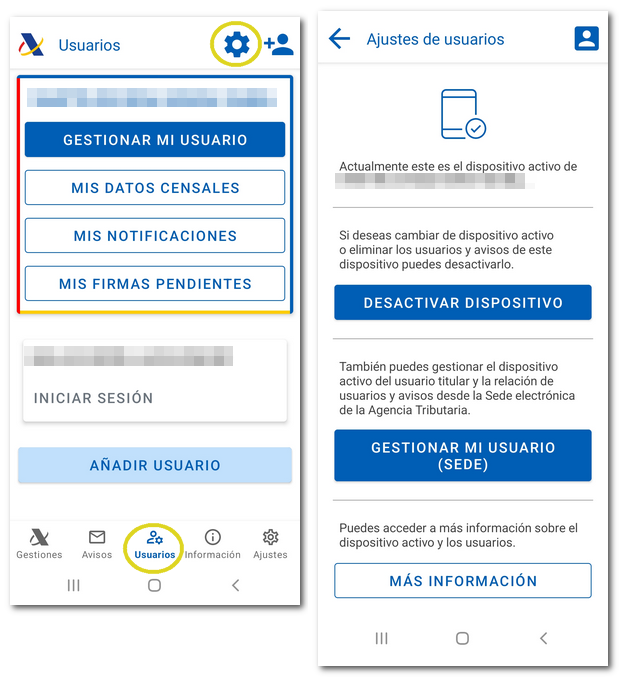
In "Settings", by clicking on the "Personal area" (icon of a person in the upper right corner) you can view the last reference with which you have identified yourself in the application.
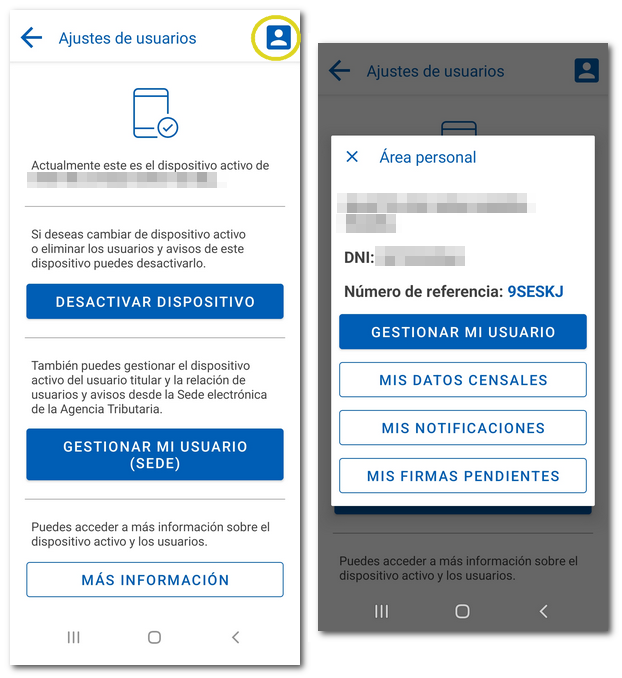
Also from this same section you can check the mobile devices on which the user consulted is active from "MANAGE MY USER (HEADQUARTERS)". If you want to deactivate this user from the current device, click on "DEACTIVATE DEVICE". A user can register on up to 4 different mobile devices.
From this same window, using the "MY ELECTRONIC CERTIFICATES" button, you can check the data of the certificate installed in the APP for the user consulted, being able to delete it and add a new one.