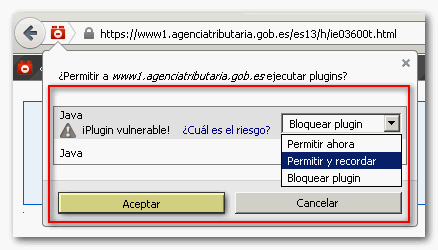Checking Java Virtual Machine
Skip information indexChecking Java on Linux
Note: Currently, Mozilla Firefox, in versions prior to 52 , is the only browser compatible with procedures that use Java on the Tax Agency website on Linux systems. Additionally, only distributions that support Oracle's official Java 8 are supported.
Alternatively, the Pale Moon browser has been found to respond correctly to Java execution and certificate use on Linux. This is therefore our recommended option for those few tasks that require Java when accessing with the Linux OS and having Firefox already installed.
If you don't have Firefox installed you can choose this procedure or install a version of Firefox lower than 52.
The solution of using an older version of Firefox is still useful, however this method avoids duplicate installations and outdated browsers.
You can expand this information by visiting the Java website.
To ensure that it works properly on Mozilla Firefox browser (version prior to 52), it is recommended that you have the latest available version of Java installed.
If you do not have the latest version of Java, you can download it from the official Java website.
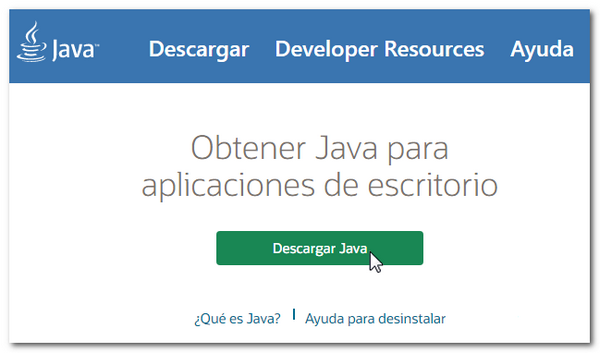
Additionally, you can get help from the information available in the "Help Resources" section on the Java page.
Currently, Mozilla Firefox, in versions prior to 52, and the Pale Moon browser are the only browsers compatible with procedures that use Java on the Tax Agency website on Linux systems.
In Mozilla Firefox check that JavaScript is enabled by going to "Edit", "Preferences", "Content", "Enable JavaScript".
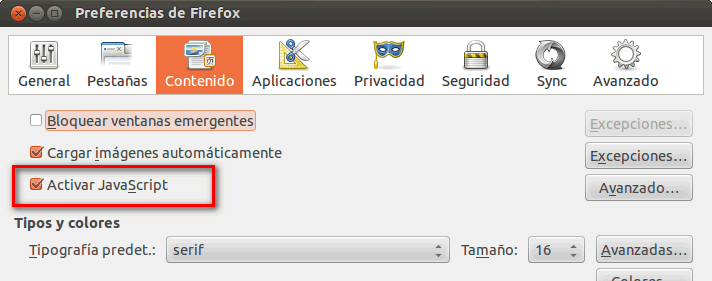
Check the Plug-In from the "Firefox" or "Tools", "Add-ons", "Plugins" menu. "Always activate" should appear. If this option does not appear in the drop-down menu, select "Ask to activate."
Mozilla Firefox may detect some of the Java Plug-Ins as vulnerable. It is necessary to always activate the execution of the Plugins when the browser warns about it. To do this, check "Always activate".
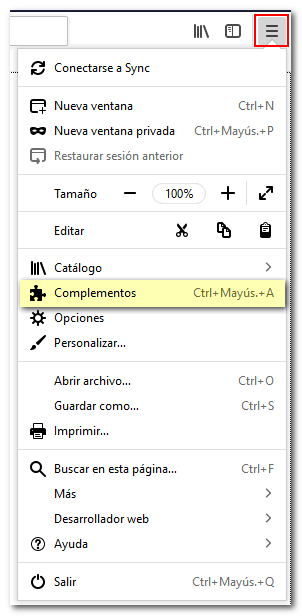
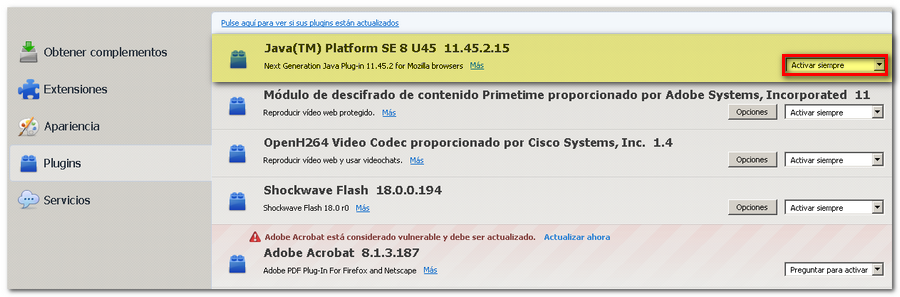 If you see the IcedTea plugin , on the other hand, it must be disabled.
If you see the IcedTea plugin , on the other hand, it must be disabled.

If you see a colored block next to the address bar warning about the Java plugin, click on it and select "Allow and remember."