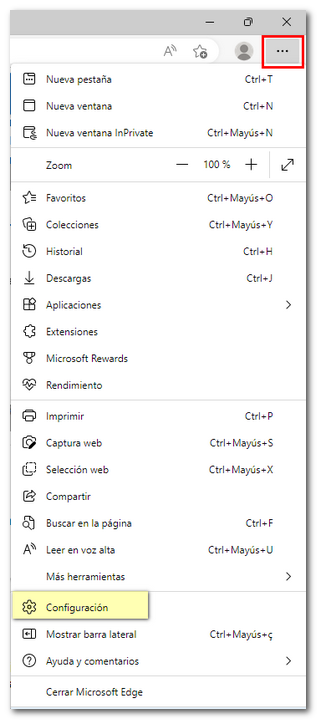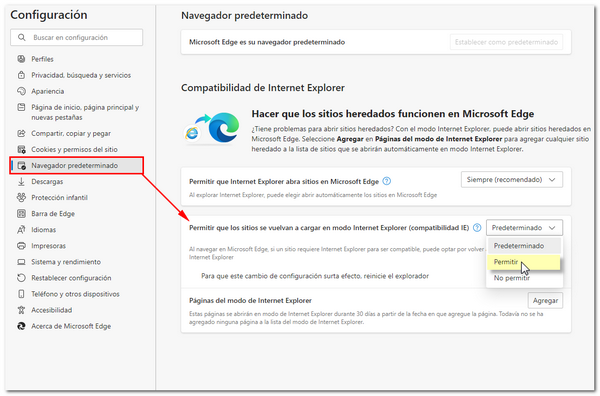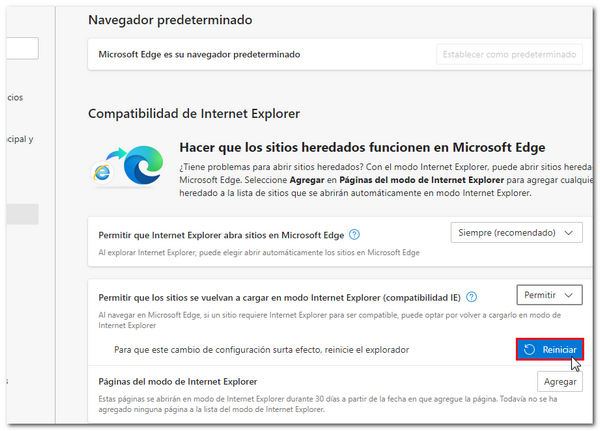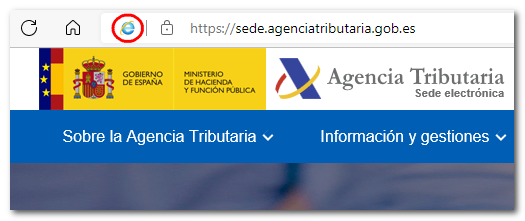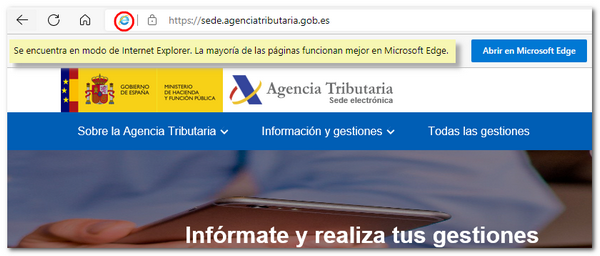Technical requirements in Windows
Skip information indexTechnical requirements for Microsoft Edge
To ensure the correct functioning of the website with Microsoft Edge when carrying out a procedure from the Electronic Office, it is advisable to check the following aspects:
Basic browser settings
Access the Microsoft Edge settings menu by navigating to the three horizontal dots icon to the right of the address bar, selecting "Settings" and clicking the "Cookies & site permissions" link on the left-hand sidebar.
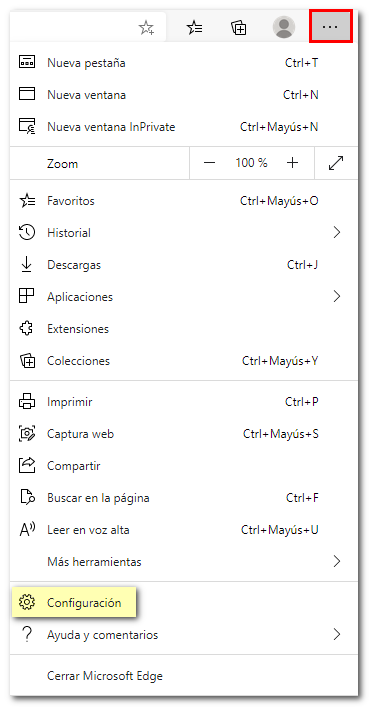
Go to "Cookies and site data", confirm that you have ## enabled the "Allow sites to save and read cookie data (recommended)" box; Also leave the Block third-party cookies box unchecked.
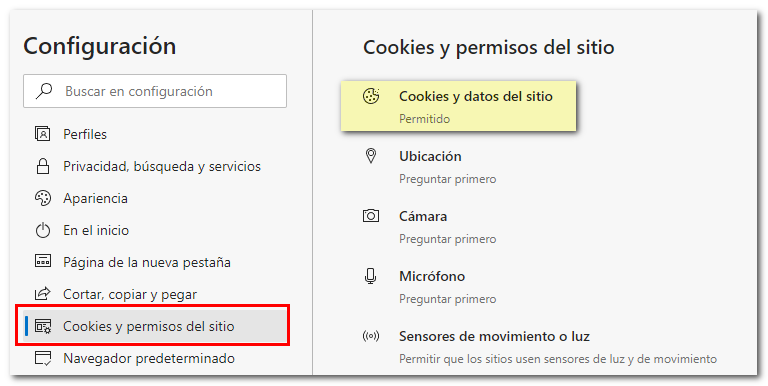
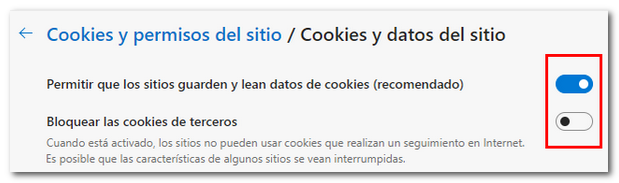
In the "JavaScript" section, verify that it is set to "Allowed".

In "Pop-ups and redirects" configure the pop-ups by allowing those from the Tax Agency website using the "Add" button in the "Allow" section.
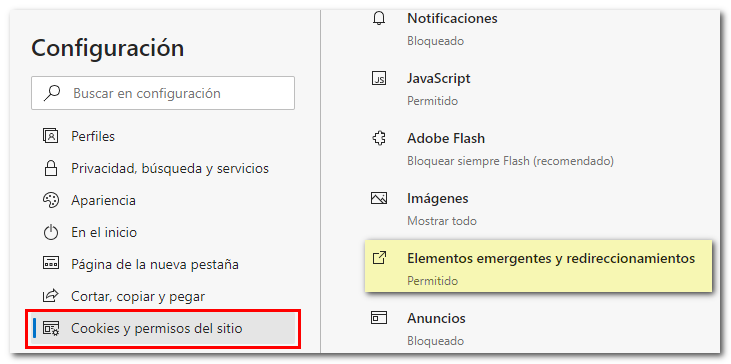
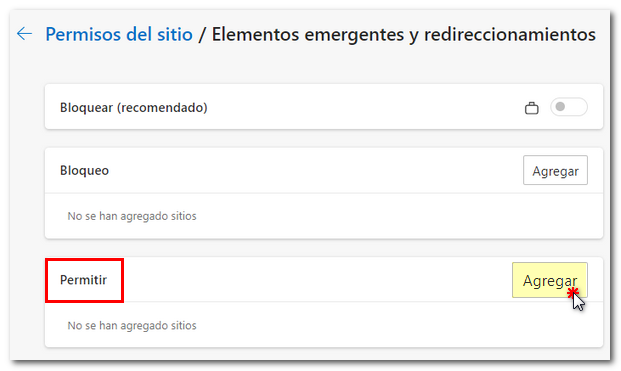
Microsoft Edge and Java
You can use the Microsoft Edge browser to carry out procedures that require Java in the electronic headquarters of AEAT . You must first perform the following configuration:
Access "Settings" in the browser menu (3-dot icon in the top right corner).
Select "Default browser" and set "Allow sites to reload in Internet Explorer (IE compatibility) mode" to "Allow".
Next, restart the browser and, in the same "Settings" section, you must now "Add" to the list of sites: https://sede.agenciatributaria.gob.es
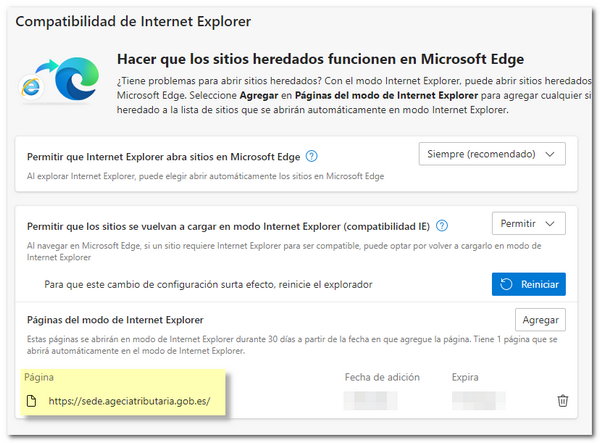
After completing the corresponding management with Java, it is advisable to run the AEAT page again with Microsoft Edge. To do this, click "Open in Microsoft Edge" when you return to the page. You can also undo the settings made by accessing "Settings", "Default browser" again.