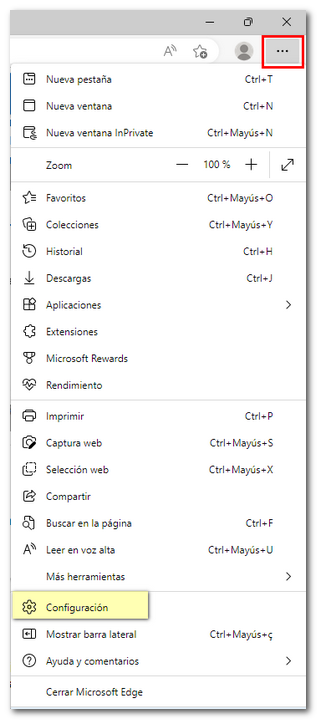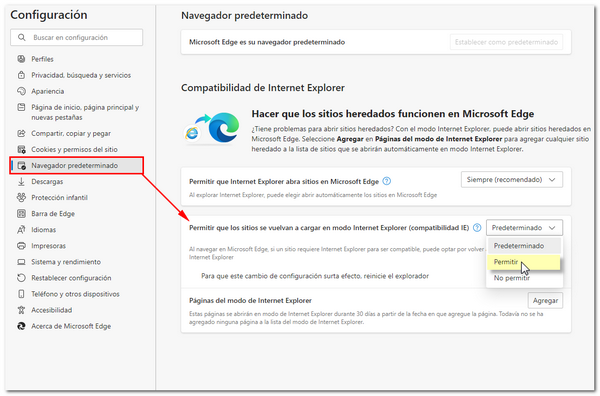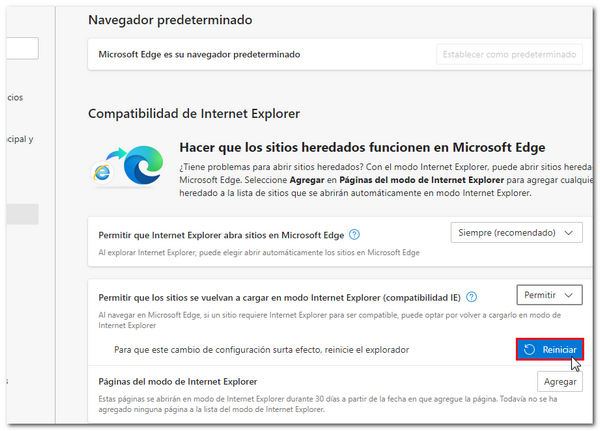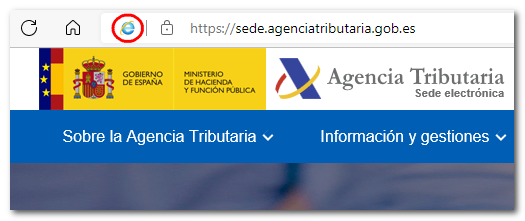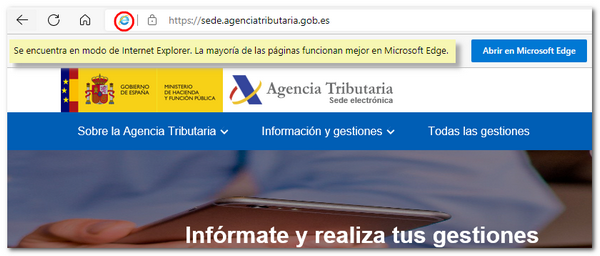Technical requirements in Windows
Skip information indexTechnical requirements for Google Chrome and Windows
To ensure the correct functioning of the website when carrying out a procedure through the Electronic Office with Google Chrome on Windows, the following configuration is recommended:
Basic browser settings
Access the Google Chrome settings menu by clicking the three vertical dots icon to the right of the address bar, selecting "Settings" and clicking the "Privacy and security" link on the left-hand side.


Under "Privacy and security," tap "Site settings."
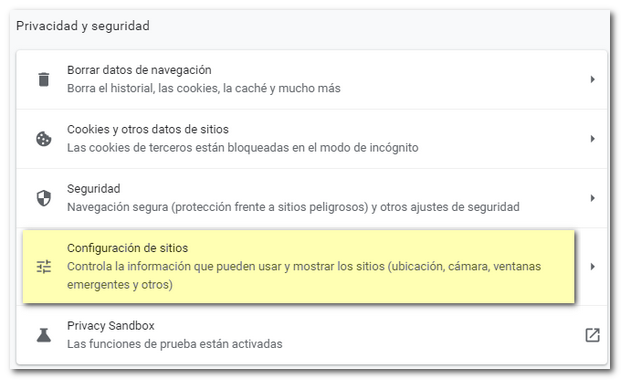
Locate the "Cookies and site data" option and confirm that the "Allow cookies" box is checked. Under "JavaScript", make sure that it has "Sites can use JavaScript"; In "Pop-ups and redirects" configure the pop-ups allowing only those from the AEAT website by clicking the "Add" button in the "Custom behaviors" section, "Can send pop-ups and use redirects" and adding the address *.agenciatributaria.gob.es
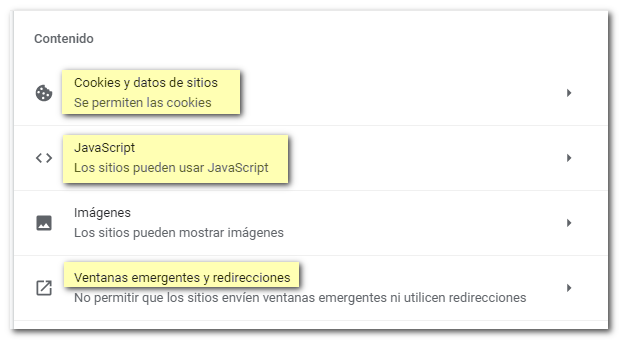
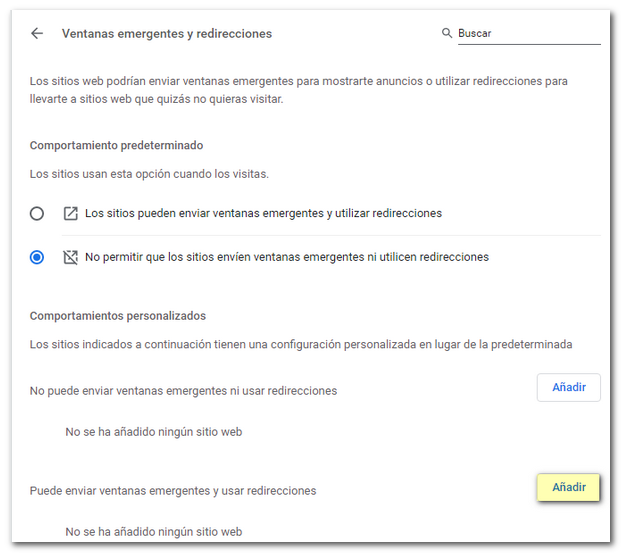
Google Chrome and Java
Please note that Google Chrome, starting with version 42, does not support Java plugins, as indicated on the official Java page.
To check which version you are using, go to the Google Chrome settings menu, click on the three vertical dots icon to the right of the address bar and click on "Help", "About Google Chrome".
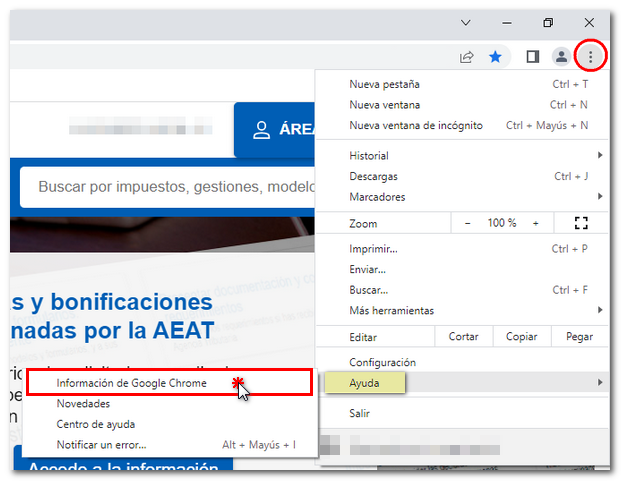
To carry out procedures on our website that require the execution of Java, use the Microsoft Edge browser.
You can use the Microsoft Edge browser to carry out procedures that require Java in the electronic headquarters of AEAT . You must first perform the following configuration:
Access "Settings" in the browser menu (3-dot icon in the top right corner).
Select "Default browser" and set "Allow sites to reload in Internet Explorer (IE compatibility) mode" to "Allow".
Next, restart the browser and, in the same "Settings" section, you must now "Add" to the list of sites: https://sede.agenciatributaria.gob.es
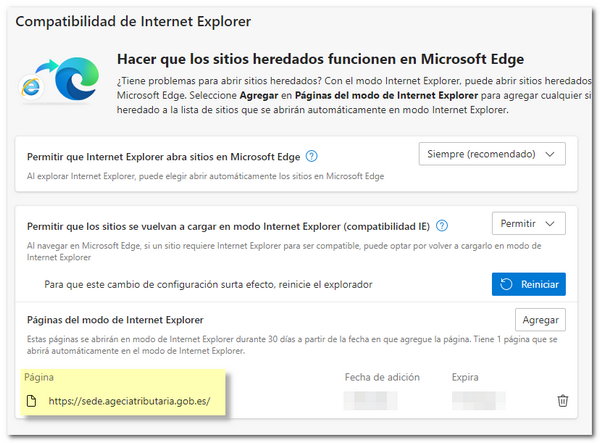
After completing the corresponding management with Java, it is advisable to run the AEAT page again with Microsoft Edge. To do this, click "Open in Microsoft Edge" when you return to the page. You can also undo the settings made by accessing "Settings", "Default browser" again.