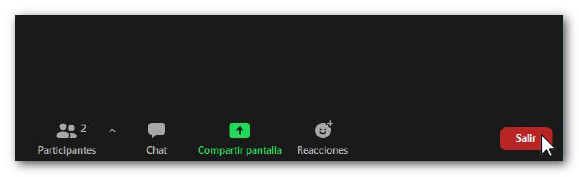Prior considerations for using the remote support tool for Zoom on Linux
If the Zoom app is already installed on your computer, open it and click "Join a Meeting" .
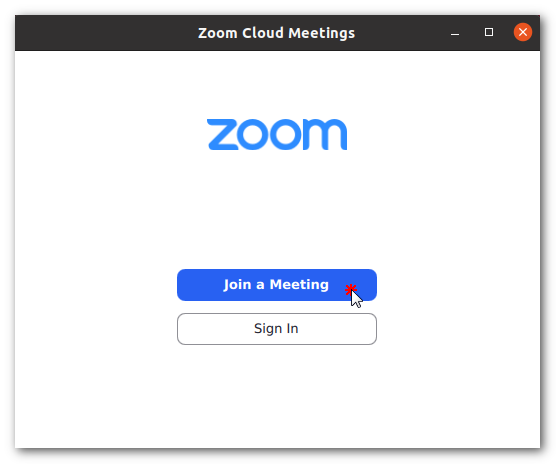
Then enter the meeting ID (provided by the agent). Check the boxes "Do no connect to audio" and "Turn off my video" and click "Join" .
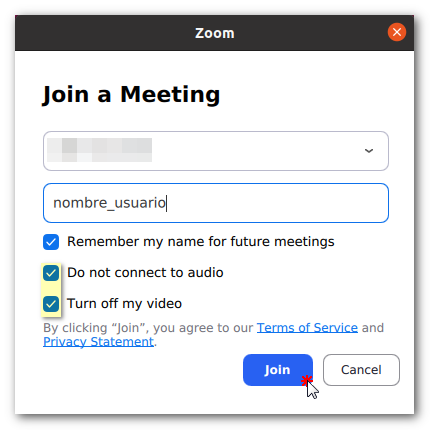
You will enter a waiting room, the agent will accept the connection and you will be able to start the meeting.
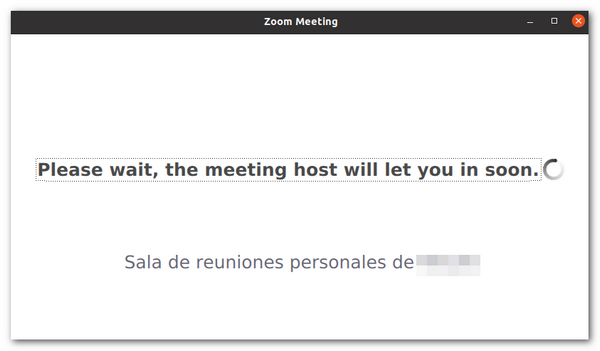
If you do not have Zoom installed, go to zoom.us/join from your browser, enter the ID provided by the agent and click "Join".
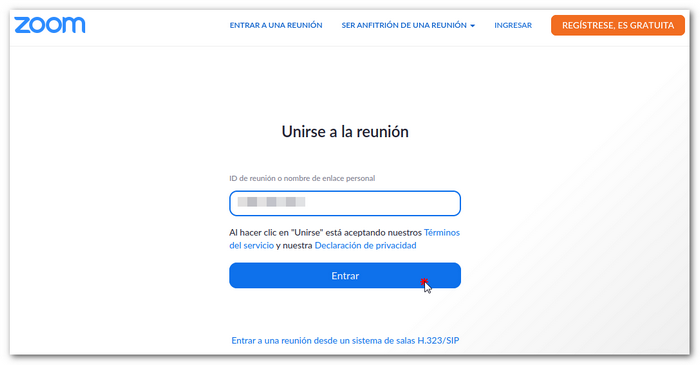
Note: If when entering you get the notice Allow this site to open the zoommtg link? or similar, it means that Zoom is already installed. In that case you can click on " Choose app" and then on " Open link".
On the next screen, you can choose to download and install Zoom or join the meeting from the browser (without installing Zoom).
Install Zoom (from the software manager)
Open the software manager (Ubuntu Software). In the search section type "zoom-client" .
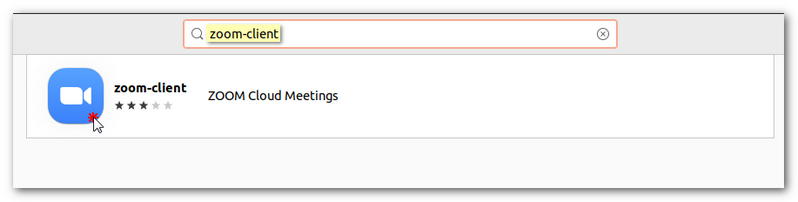
Once found, click on the Zoom icon and finally press "Install" .
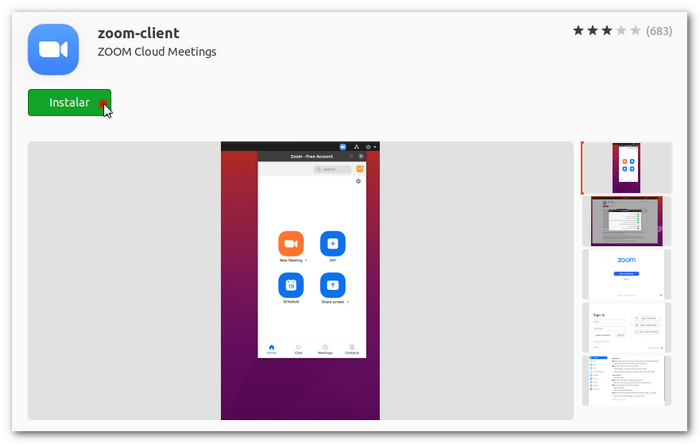
Once the application is installed, enter the meeting ID (provided by the agent). Check the boxes "Do no connect to audio" and "Turn off my video" and click "Join" .
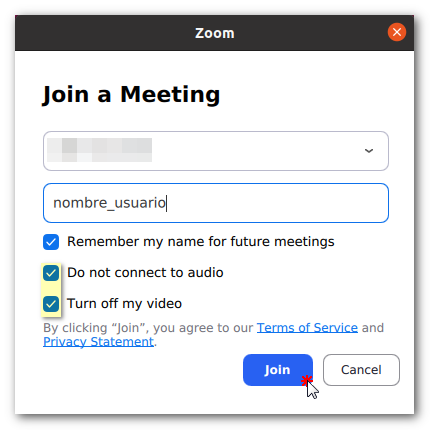
Join from your browser
Note: If you use this option, it is recommended that you do so from a different browser than the one you will use to resolve the incident or carry out the procedure, as it may be necessary to restart/reset the browser and this would mean abandoning the meeting.
At the bottom of the same window from which we can open or download and install Zoom, click on "Join from your browser" .
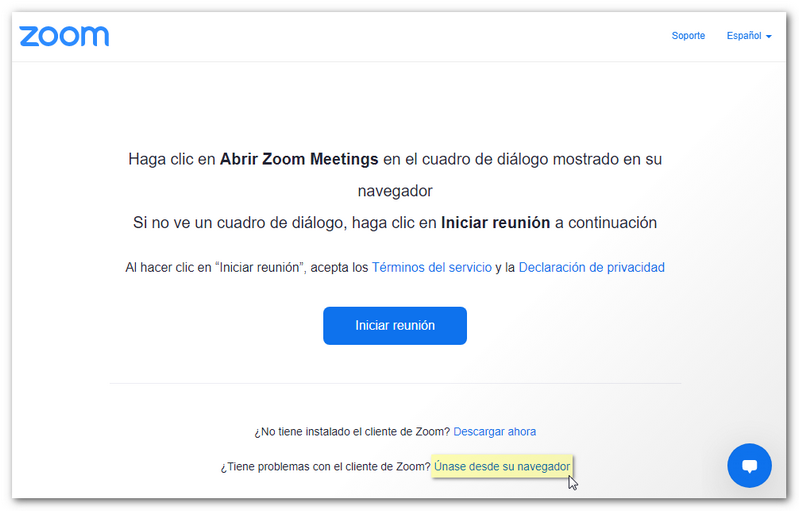
If a prompt appears asking for permission to use the microphone and camera, you can close it as it is not necessary to provide these permissions. Next, enter your name and press "Enter" .
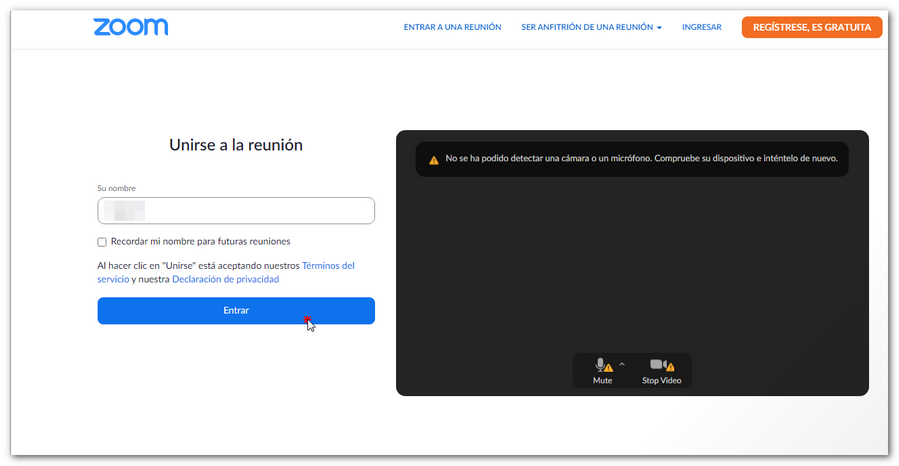
Finally, click on "I agree" to access the waiting room.
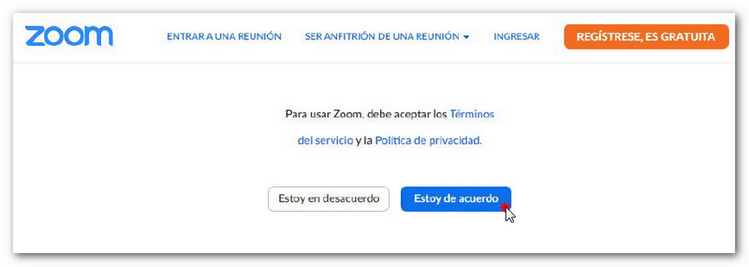
Screen sharing
Click "Share Screen" / "Share Screen" at the bottom.
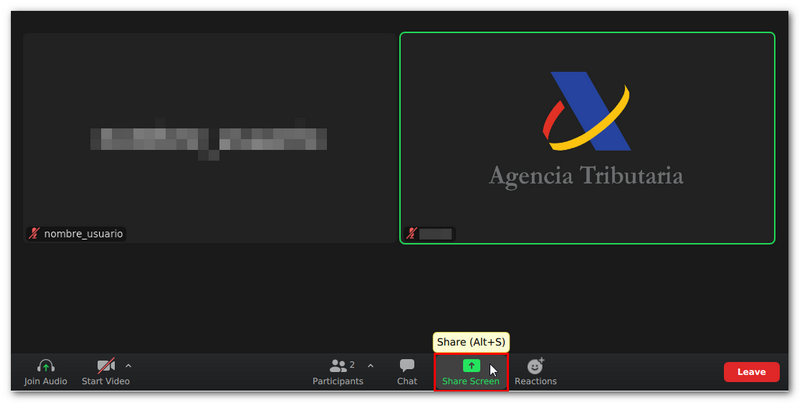
Then, in the new window that will open, select "Display" / "Desktop" and press "Share" / "Share" .
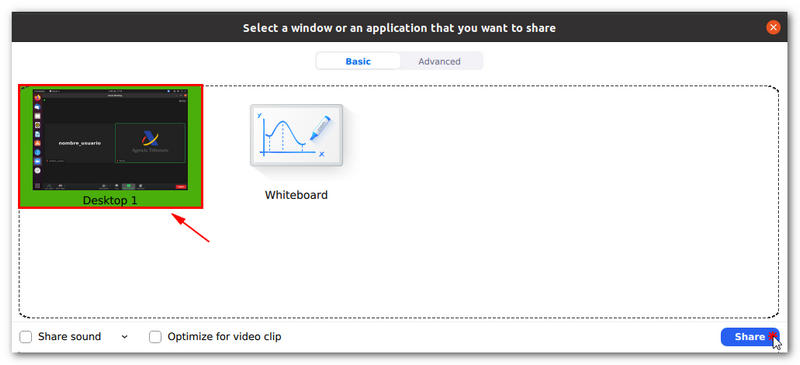
End meeting
To end the meeting with the agent, press the "Exit" / "Leave" button located at the bottom of the screen.