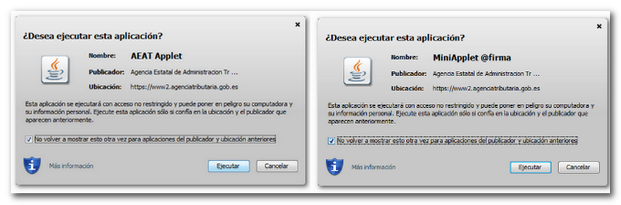Technical requirements on Macintosh
Skip information indexTechnical requirements for Safari and Mac
To ensure the correct functioning of the website when carrying out a procedure through the Electronic Office with Safari and Mac OS X, it is recommended that you review the following aspects:
- Basic browser settings
- Viewing documents PDF
- Java-related aspects (if you are carrying out a procedure that requires this component)
Basic browser settings
NOTE: From version 12 onwards, Safari does not accept the Java plugin and therefore it is not possible to carry out procedures on our website that require its execution. Since rolling back Safari is not recommended, the alternative is to install a version of Firefox that supports the Java plugin, such as version 45 or use the Pale Moon browser
You can check the version from the "Safari" option, "About Safari".
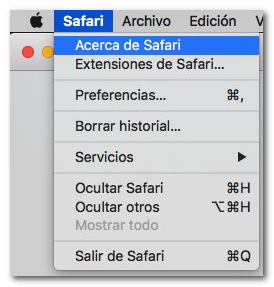
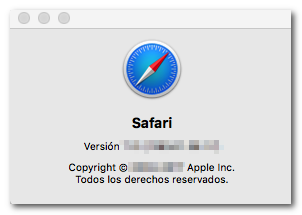 If you wish, you can set Safari as your default browser by going to "Safari", "Preferences", "General" and clicking "Set as Default...".
If you wish, you can set Safari as your default browser by going to "Safari", "Preferences", "General" and clicking "Set as Default...".
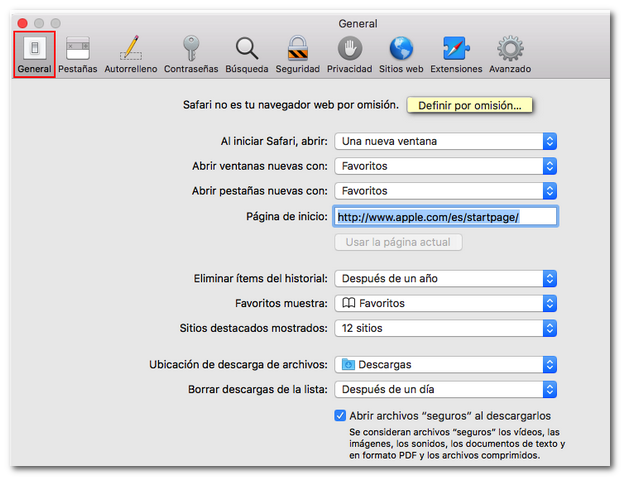
For versions lower than Safari 12, when you access any domain on our website that includes Java for the first time, a dialog box will appear to allow its execution. Click "Trust" to run Java. Also check security in Safari from the "Safari" menu, "Preferences", "Security". Under "Web Content" uncheck "Block pop-ups" and check "Allow JavaScript".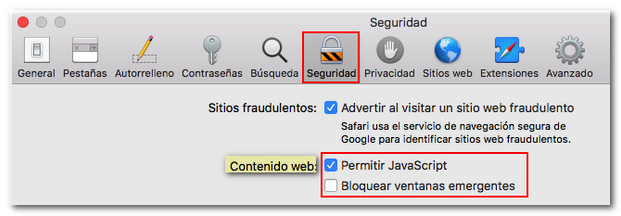
Next, check the "Websites" option. In the "Modules" box on the left, select "Java" to view the various websites you have previously accessed that use Java. Next, for all Tax Agency sites and for "Local Documents" the "Enabled" option must be checked and the "Run in safe mode" option must be disabled. To do this, click with your mouse on the site drop-down menu, simultaneously pressing the Alt or Control key on your keyboard to display the options. With this setting, the Tax Agency sites will appear with the "Activated" option and a warning symbol. A pop-up window will ask if you want to trust the site to run Java in unsafe mode. Click "Trust".
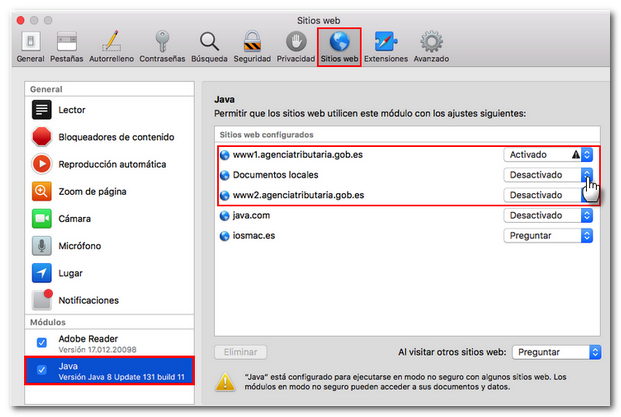

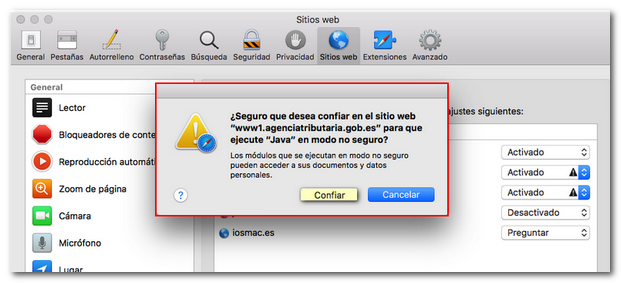
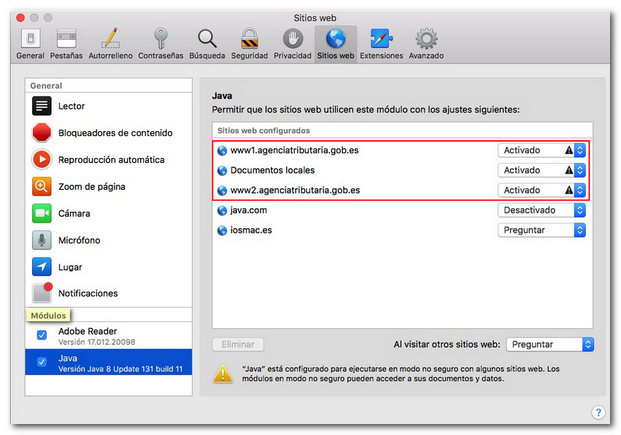
Under "Privacy", make sure that "Allow from sites I visit" is checked under "Cookies and website data".
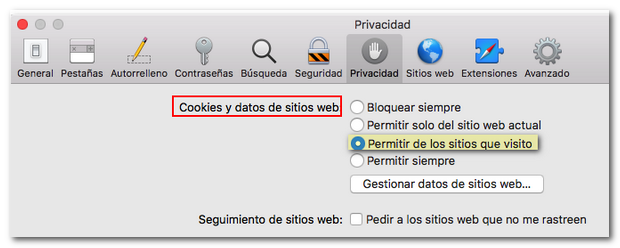
After performing these checks, it is recommended to exit the browser to save the changes. You can do this from the "Safari" menu, "Quit Safari" or from the Dock, with the right button "Quit".
Viewing documents PDF
Another necessary requirement, in this case for viewing documents generated through the website, is to have a PDF file viewer that you can download from the page http://pdfreaders.org/
If you use Adobe Reader and when viewing documents a black window appears with the text "Adobe Reader has been blocked on this website", click on the text and then "Trust". This will open the document in this window.
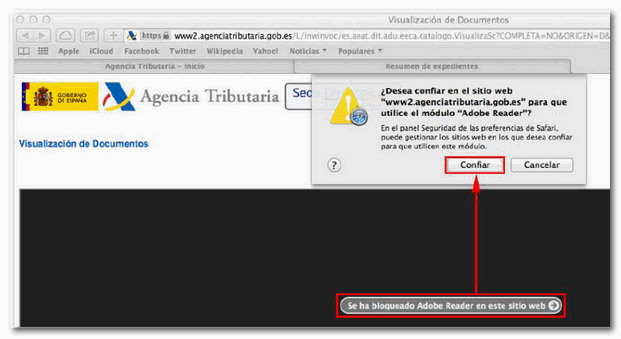
Safari and Java
It is recommended that you have the most up-to-date version of Java installed on your browser. You can download it for free from the official Java website.
Java content must be enabled in the browser . To check this, access the Java Control Panel in "Finder". "Applications", "System Preferences". In the "Add-ons" section, click on "Java".
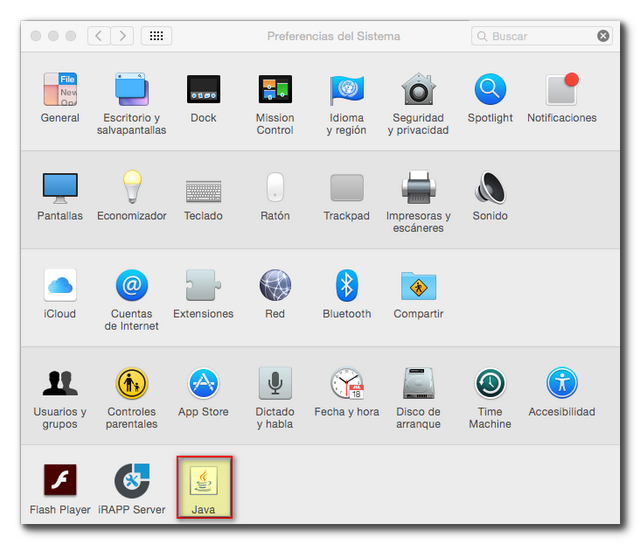
In the "Security" tab, check the "Enable Java content in the browser" box. In this same tab, click on "Restore Security Data Requests" and then on "Restore All".

If you have problems when performing procedures that require Java, in addition to checking if Java is activated in the browser, it is recommended to clear the Java cache . From the menu above, under the "General" tab, click "Settings..." under "Temporary Internet Files" and then "Delete Files...". Check all three boxes and press "OK".
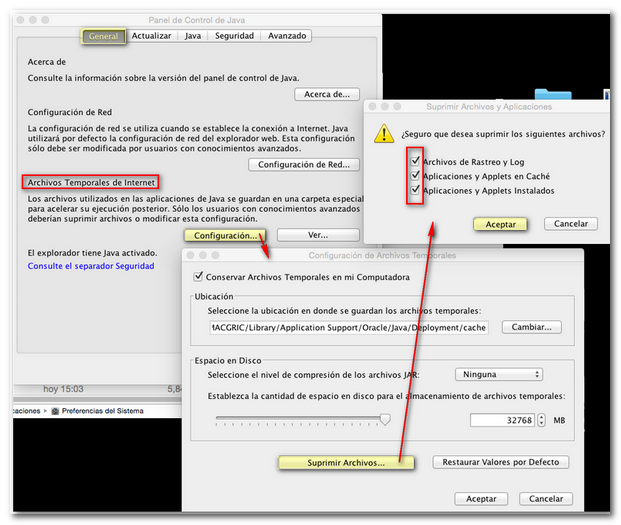
Finally, when accessing a procedure, make sure that you do not block the execution of Java applets. Otherwise, you will not be able to complete the process. Press the "Run" button.