Technical requirements on Macintosh
Skip information indexTechnical requirements for Mozilla Firefox and Mac
To ensure the correct functioning of the website when carrying out a procedure through the Electronic Office with Mozilla Firefox and Mac, the following configuration is recommended:
-
Check that Mozilla Firefox is installed in the path Macintosh HD/Applications/Firefox.app .
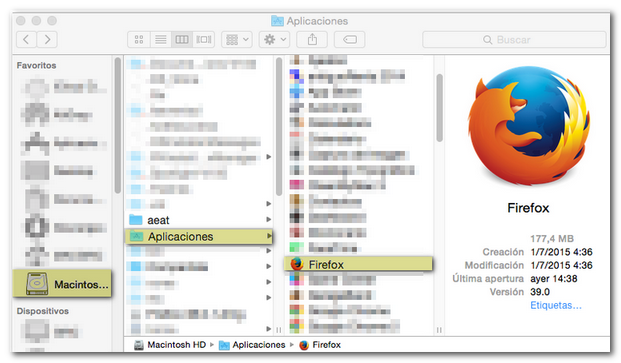
If you can't find "Macintosh HD" under "Devices" in Finder, go to "Preferences" and under the "Sidebar" tab, check the "Hard Drives" option. "Macintosh HD" will appear in the left column.
-
You can set Mozilla Firefox as the default browser on your system. To do this, go to the "Firefox" menu, "Preferences", "General" and check the "Make default" option.
-
Disable pop-up blocker . In the "Firefox" menu, "Preferences", "Content", uncheck the "Block pop-up windows" box. If you only want to allow pop-ups from the AEAT website, click on "Exceptions" and add the following address: agenciatributaria.gob.es. Click "Allow" and "Close".
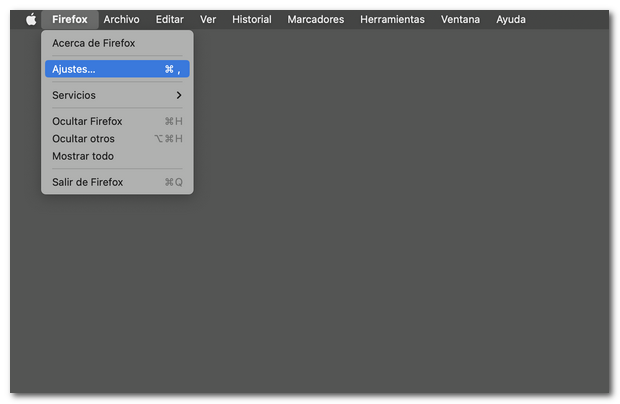
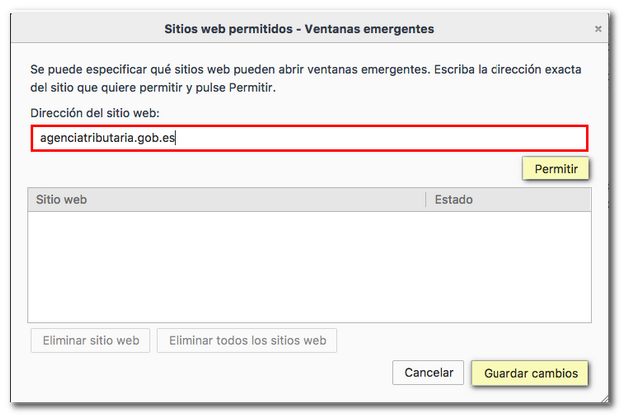
-
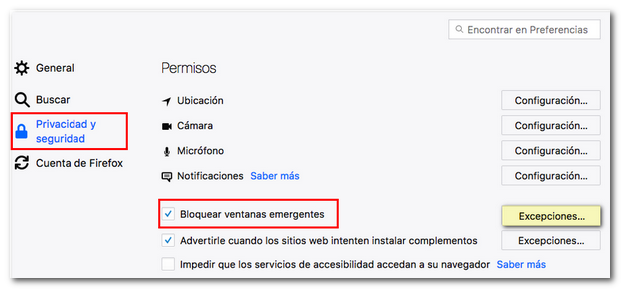 You can also check for other blockers from the "View", "Toolbars" menu. Disable them. They can be disabled or permanently removed from "Tools", "Add-ons", "Extensions".
You can also check for other blockers from the "View", "Toolbars" menu. Disable them. They can be disabled or permanently removed from "Tools", "Add-ons", "Extensions". -
Your browser settings must also allow the activation of cookies . Access the Mozilla Firefox settings menu, "Preferences", "Privacy and security", "History". In the drop-down menu, select "Use custom settings for history" and keep the "Accept cookies" and "Accept third-party cookies" boxes checked with the "Always" option.

-
If you use an electronic certificate from the FNMT , you must have the root certificate of the FNMT installed in the browser
We inform you that:
- Since March 1, 2015, the individual certificates generated by FNMT depend on the root certificate AC FNMT Users and are issued under FNMT -RCM.
-
Since October 2015, representative certificates generated by FNMT depend on the root certificate AC Representation and are issued under FNMT -RCM.
-
Root certificates can be downloaded from the CERES website under "Certificates", "Technical Support", "Downloads", " FNMT Root Certificates". If your certificate is issued under FNMT -RCM, download the root certificates AC FNMT Users, AC Representation or Public Administration (AP) , as appropriate. Check both trust purposes and click "OK".
You can check that they have been installed correctly in the "Authorities" tab of the Firefox certificate store, within the browser menu, under "Preferences" , "Privacy and security" , "Security" , "Certificates" , "View certificates" . To review the trust settings, select the root certificate and click "Edit Trust" . Remember that both purposes must be marked.
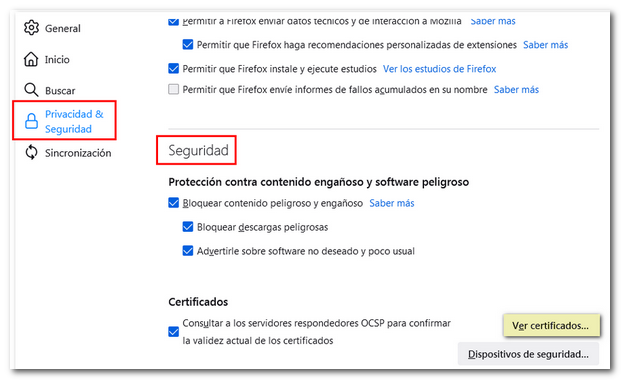
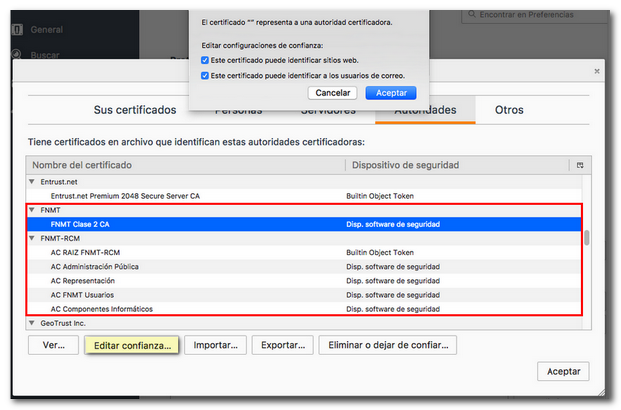
-
If you have an electronic certificate and want to use it in Mozilla Firefox, follow the instructions available in "Useful information about electronic certificates".
To view documents generated through the website, you need a PDF file viewer that you can download from the page http://pdfreaders.org/
Note: For procedures that require the Java Virtual Machine installed, please note that this browser (from version 52) does not support Java plugins, as indicated on its official website. You will need to access the procedure using Safari.