Technical checks for the operation of the electronic DNI
Skip information indexTechnical checks of the electronic DNI with Mozilla Firefox and Linux
The use of the electronic DNI is valid for telematic procedures, for which it will be necessary to have certain hardware and software elements that allow access to the card chip and therefore, the use of the certificates contained therein.
To use the DNIe you need a card reader that complies with the ISO-7816 and API PC/SC standards, correctly connected to your computer and recognized by the operating system.
When accessing a procedure on our website that requires an electronic certificate, the browser must request the PIN and then display the certificate store so that you can choose the appropriate one (authentication or signature). If this does not happen, it means that the browser or the DNIe are not correctly configured.
In addition, it is necessary to install the appropriate software depending on the operating system used.
To download the DNIe software, go to the portal www.dnielectrónico.es.
In the "Download Area" section, click on "GNU/Linux and MacOS Systems", "Software for Linux distributions", "Linux distributions". Find the installer corresponding to the distribution and type of DNIe employees.
To find out if your distribution is 32-bit or 64-bit, open a Terminal window and type the command "uname -m". If the output is "x86_64", the system is 64-bit. If the output is "i386, i486, i586, or i686", the system is 32-bit.
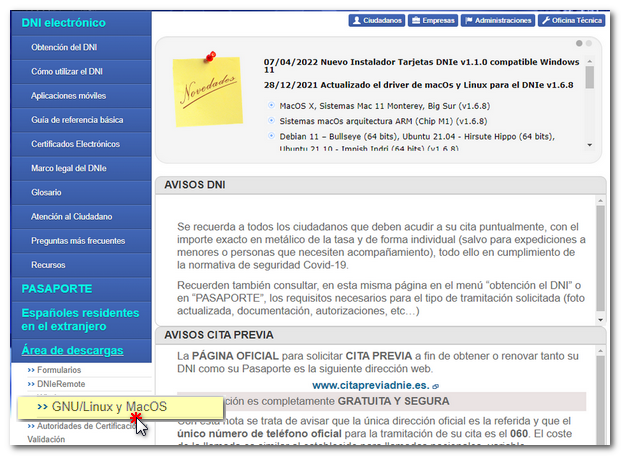
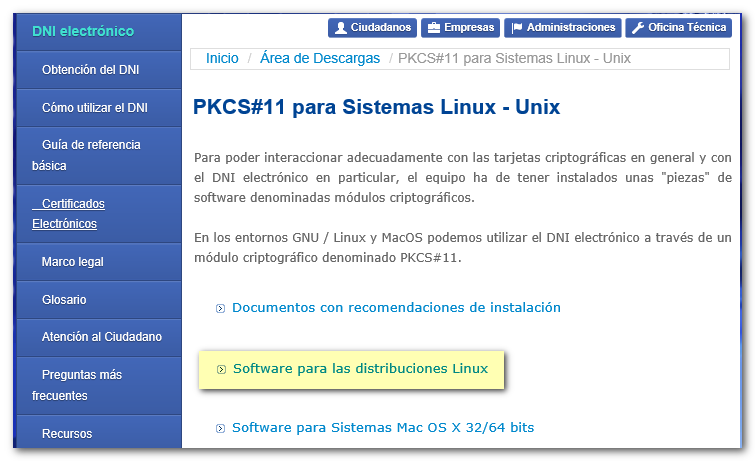
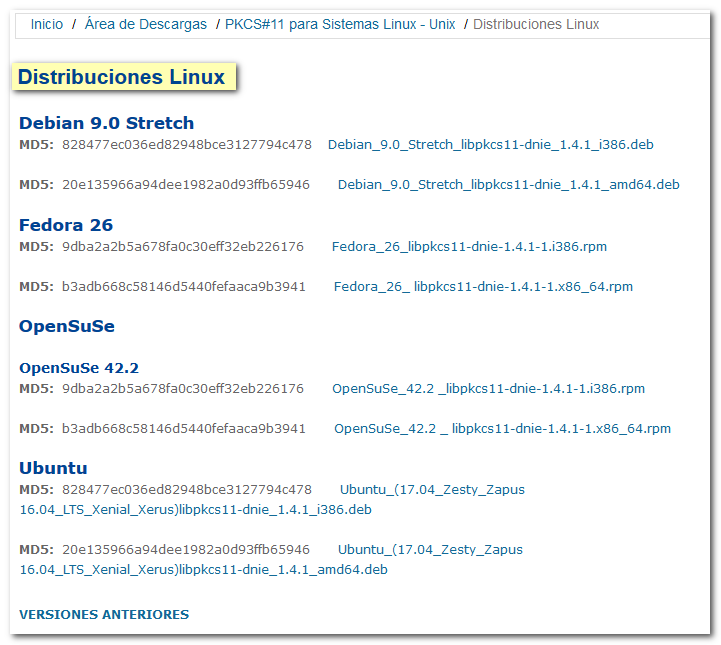
It is recommended to follow the installation instructions in the "MultiCardPKCS11 DNIe V1 Installation Manual" available on the DNIe page itself.
INSTALLATION ON UBUNTU
Run the installer by double-clicking on it and the "Ubuntu Software Center" will open. Click "Install" and follow the instructions in the installation manual. If an older version is installed, an "Upgrade" message will appear.
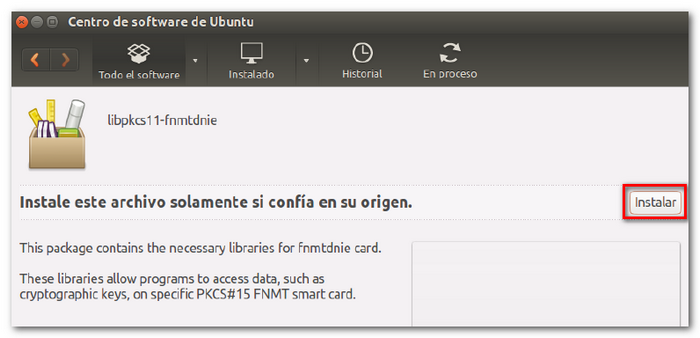
Next, install the PKCS#11 Security Module on the Mozilla Firefox browser. Go to the "Edit" menu, "Preferences", "Privacy & Security", "Security", "Certificates" and click on the "Security Devices" button. Press "Upload".
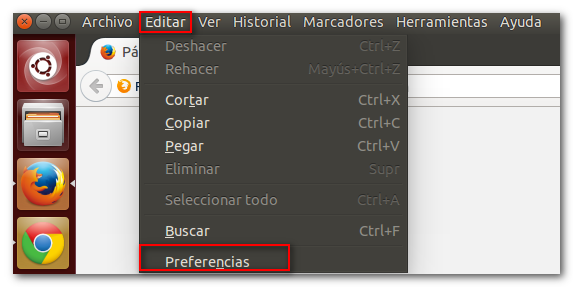
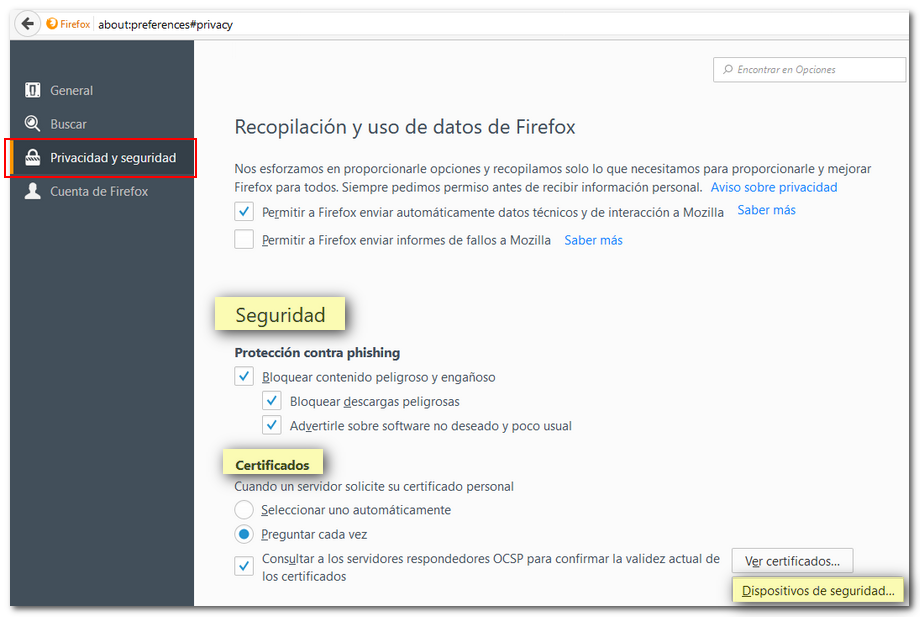
Give the module a name (for example " DNIE ") and press "Browse" to locate the file "libpkcs11-dnie.so" in /usr/lib or usr/lib64. Then click "OK".
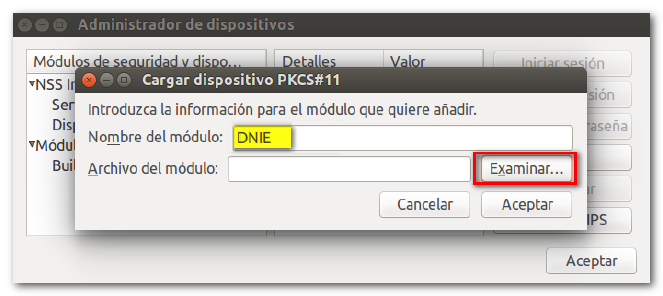
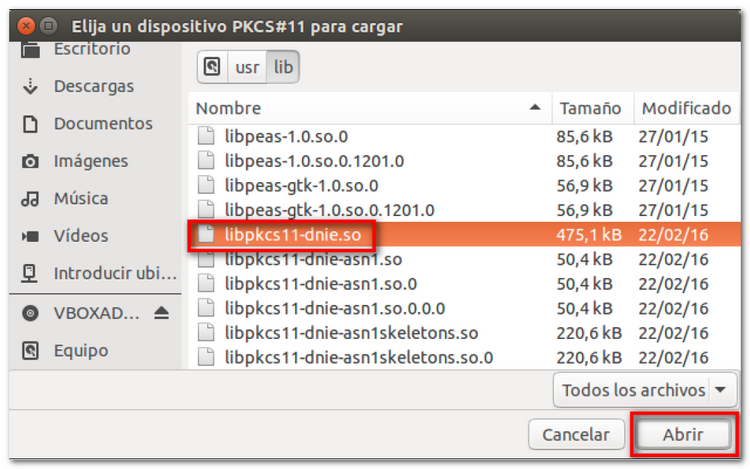
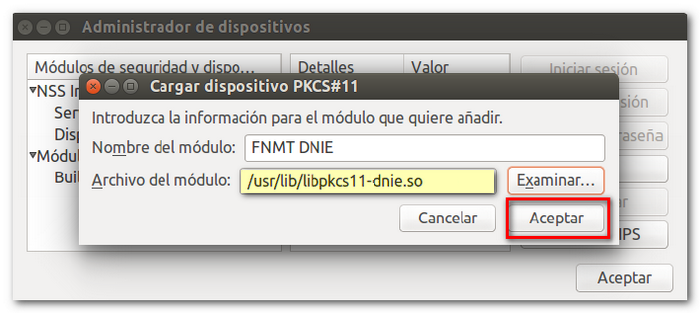
The certificates for DNIe are stored in the "Your certificates" tab: an authentication certificate and a signing certificate. To check this, go to the "Edit" menu, "Preferences", "Privacy and security", "Security", "Certificates" and click on the "View certificates" button.
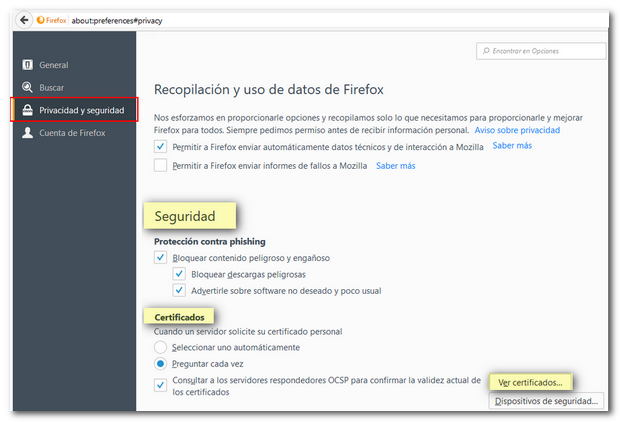
Confirm that the browser is correctly detecting the DNIe and that the PIN is correct. To do this, enter the DNIe and open Firefox with it connected. Then go back to "Edit", "Preferences", "Privacy & Security", "Security", "Certificates", "Security Devices".
Select the DNIe module and click on "Login". You are then required to enter the password for DNIe . If everything is correct, the text "Session started" will appear in the "Value" column.
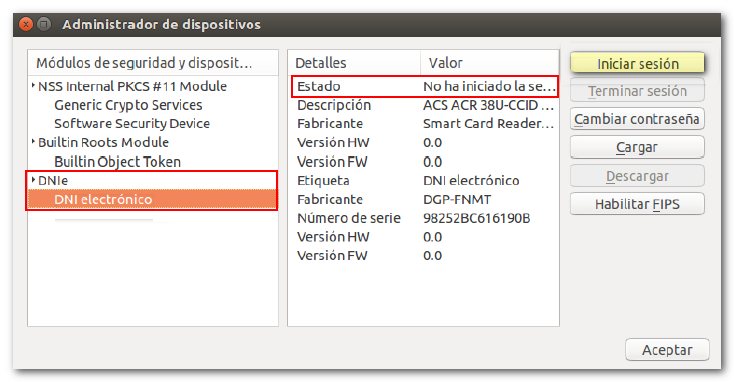
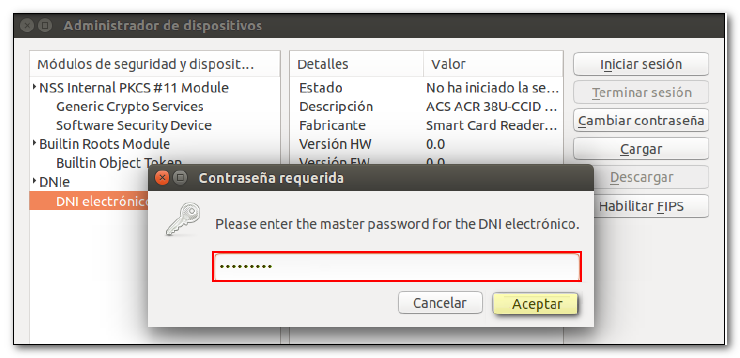

After checking that the DNIe is correctly installed, it is necessary to verify that it works correctly. To check if the electronic DNI is valid and correct, go to the FNMT page and the option "Obtain / Renew your Digital Certificate".
If when clicking on "Obtain/Renew your Digital Certificate" you get the error "Your connection is not secure" it means that the AC ROOT FNMT -RCM certificate is not installed. To be able to access in this case, click on "Advanced" in the error message, "Add exception...", "Confirm exception".
Go to the FNMT page, "Ceres", "Certificates", "Natural person". Locate the "Downloads" option at the bottom of the screen, " FNMT Root Certificates". "Download Root AC FNMT -RCM" and install the certificate.
Then, in the left side menu, select "Check Status", "Request Verification".
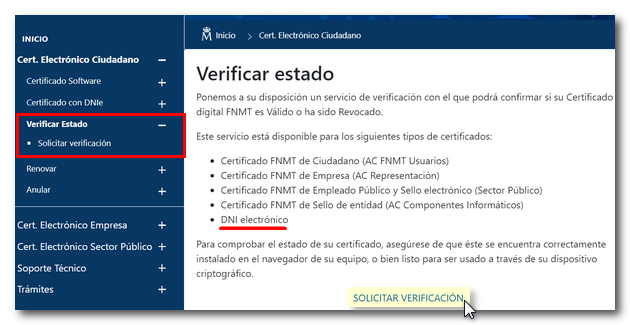
If the DNIe is recognized correctly, it displays the authentication certificate. Click "Accept".
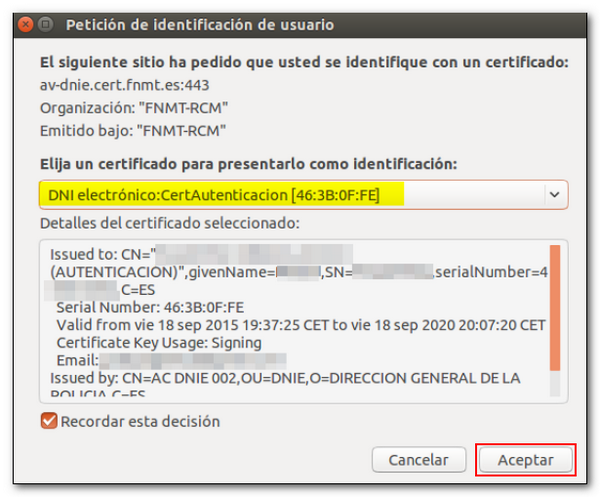
After identification, the status of the certificate is displayed. The certificate is correct when its status is "Valid and not revoked". It is not possible to use the DNIe if it is expired, revoked or inactive for any other reason.
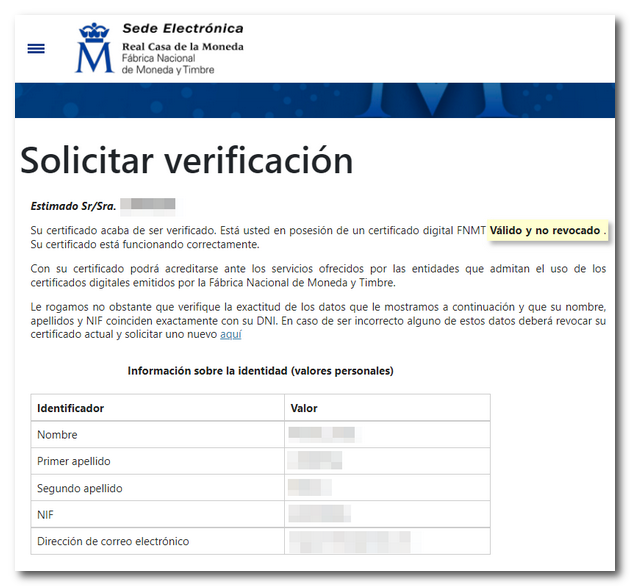
If you still do not advance to the next screen after entering the PIN correctly or the message "Page cannot be displayed" appears, it is likely that the PIN is blocked.
Until validation (authentication and signature) is completed successfully, the DNIe will not work on our website.