How to register in Cl@ve
Skip information indexAutomatic registration with Cl@ve online with video identification from the Cl@ve app (basic level)
Cl@ve offers a video identification registration system allows citizens to register remotely, without having to travel and with complete security guarantees. Temporarily video ID registration will only be offered to Spanish citizens with a valid card. You just need:
- Download the APP Cl@ve .
- Follow the application instructions
- Register in a few minutes without having to travel
The procedure is very simple and once completed, you obtain the basic registration level, which allows you to access a large number of government services:
- Chest of Drawers : without travel, from home or anywhere
- Quick : registration in a few minutes
- Safe : guarantee of verification and integrity of data
- Accessible : available from any mobile device
Conditions that the citizen must meet to initiate video identification
The video identification process must be carried out by the person holding the document, meeting the following conditions:
-
Before starting the process:
- Have a valid ID
- Have the APP Cl@ve installed
- A mobile phone with a good connection, camera and microphone
- A personal email address and phone number
-
A quiet, well-lit place with a neutral background
-
During the process:
- The application will guide the citizen step by step.
- A video will be recorded showing the DNI (front and back) and the full face
-
If the process is correct, the basic level is obtained immediately.
-
Technical and formal requirements for making the video:
- Original document in good condition. Covers, photocopies or laminates cannot be used.
- Focused, continuous, uninterrupted image
- Good lighting and facial visibility
- No items that hide the face (sunglasses, masks, hats)
- The citizen must be the holder of the document
Video identification process. Steps
Once the Cl@ve APP is installed, if you are a Spanish citizen and you are not registered in Cl@ve , the application will guide you through a wizard so that you can complete your registration with video identification.
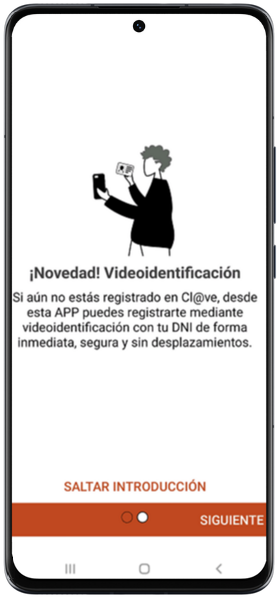
When opening the new APP Cl@ve , the first step requested is user identification. Enter your ID and the contrast data.
- Validity date , for DNI ;
- Date of issue , for ## permanent ID (01-01-9999);
If the user is not registered in Cl@ve , the APP offers the possibility of registering at that time.
-
Click on the highlighted option "BY VIDEO IDENTIFICATION".
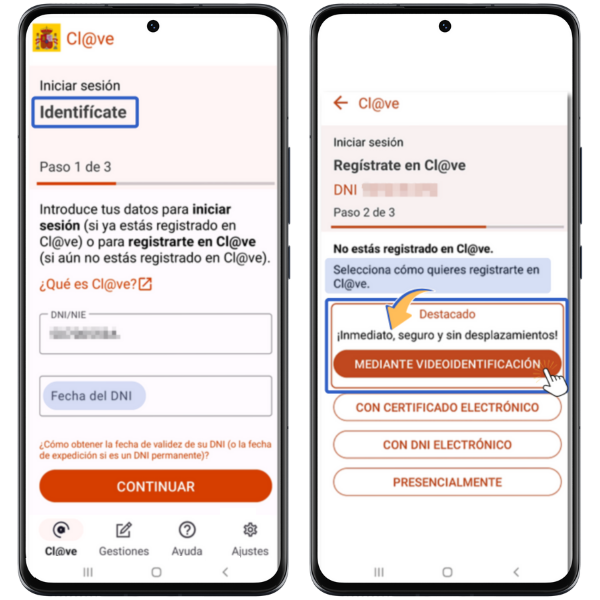
-
The app will then ask you for a mobile phone number, and you'll receive a code to verify its validity. You can enter a Spanish or foreign mobile phone number. Click "CONTINUE" and in the next window enter the code you received via SMS to the phone number you indicated in the previous step. Then, click "CONTINUE".
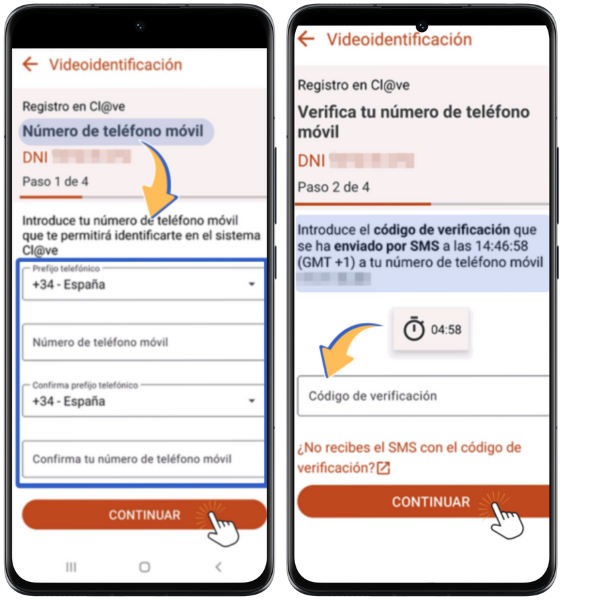
-
Next, enter the email address where you will receive notifications and personal communications about the Cl@ve system and confirm it again. Click "CONTINUE" again.
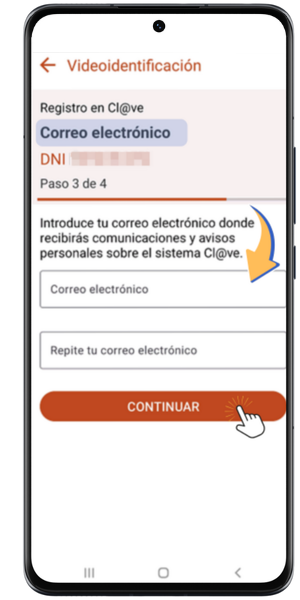
-
On the next screen, verify the mobile phone number and email address you entered during registration. Also, check out the terms and security policy. Read and accept the terms and conditions and click "START VIDEO IDENTIFICATION."
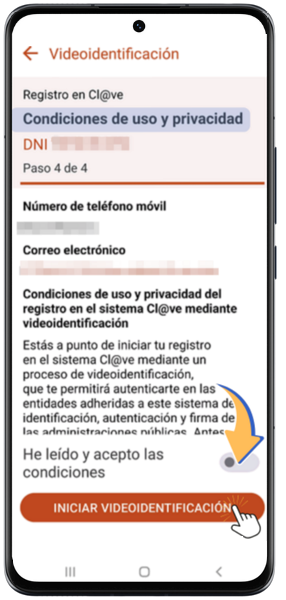
-
The video and audio recording process will begin, for which you will need to grant sufficient permissions to the application.

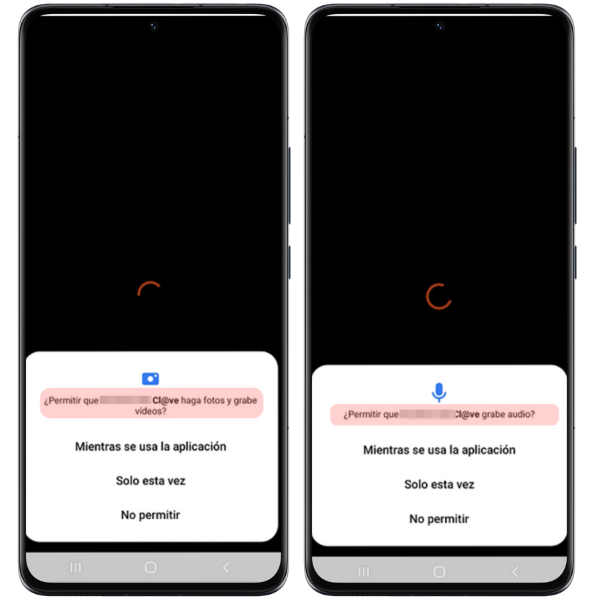
NOTE : As a security measure, at some point during the process you will be asked for the captcha or code as shown below.
Click "OK" and enter the required characters in the next window.
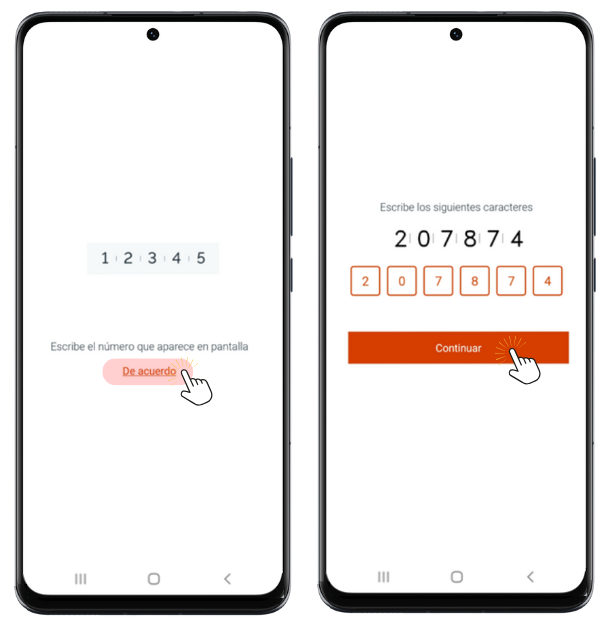
During the video recording, you'll be asked to perform certain actions, such as presenting your documentation to the camera and recording yourself to prove that you're the same person on the document.

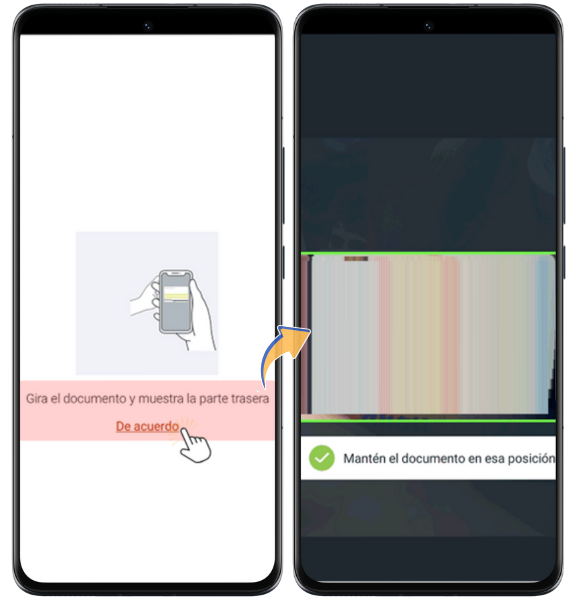
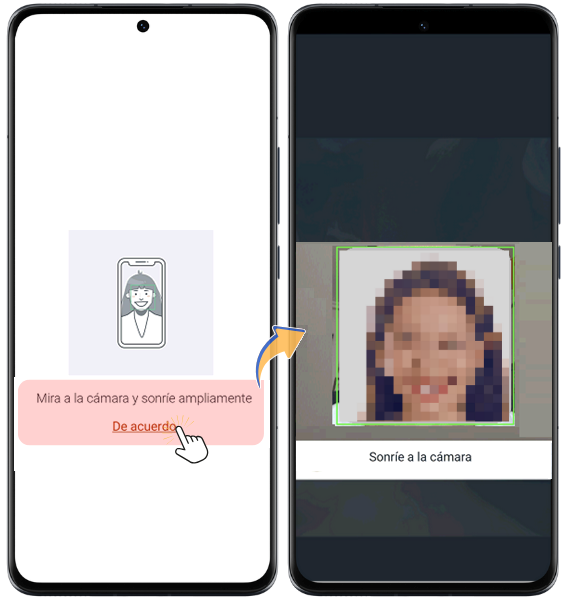
-
If all goes well, the registration process will be completed successfully. You will be able to immediately start using Cl@ve Mobile. You can download the receipt in PDF format. You will be registered in Cl@ve with a basic level and automatically activated in the APP Cl@ve .

You will have access to all Cl@ve procedures that require a basic level of registration.
In a subsequent process, once the electronic evidence review (video, ID, and facial biometrics) has been successfully completed by an authorized public employee, you can directly obtain the advanced registration level.