How to register in Cl@ve
Skip information indexRegister in Cl@ve online with invitation letter and CSV (basic level)
To identify yourself with Cl@ve in the procedures that accept it as an identification system, you must be previously registered in this electronic identification system.
If you do not have an electronic certificate, you can register online, either by requesting the invitation letter (sent by post to your tax address) and completing the registration with the Secure Verification code ( CSV ) or with video identification from APP Cl@ve .
Note: Registration via CSV or video identification represents a basic registration level in Cl@ve . Some organizations other than the AEAT may require an advanced level (in-person registration or with electronic certificate/ eDNI ) to access their most common procedures. However, when registering with video identification, after manual review by a public employee you can obtain an advanced registration level, in which case you will receive a notification in the Cl@ve APP.
Below we detail the steps required to register with CSV :
Access the option " Register in Cl@ve " on the website.
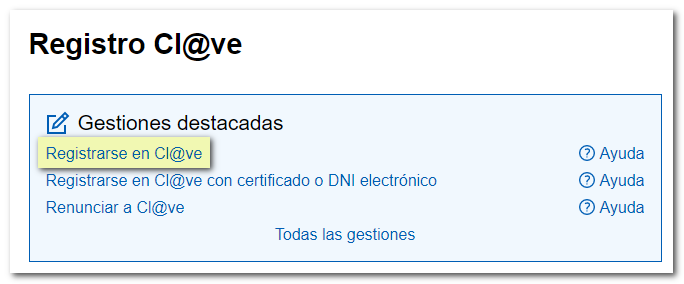
Start the registration process by indicating DNI / NIE .
- ID : 8 numbers and letter (no space or hyphen)
- NIE : Letter 7 numbers and letter (without spaces or dashes)
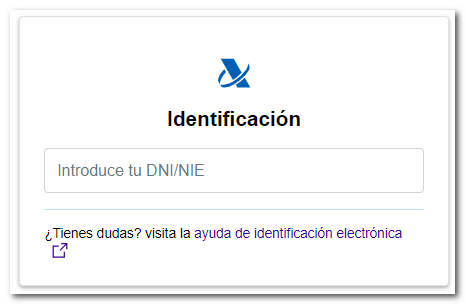
Depending on the type of document indicated, different additional data will be required below:
- If it is a DNI : indicates the validity date. In the case of permanent DNI (with validity period 01/01/9999), the requested data is the date of issue. At the bottom, you have two help links that explain how to locate the validity/issue date on the different types of DNI .
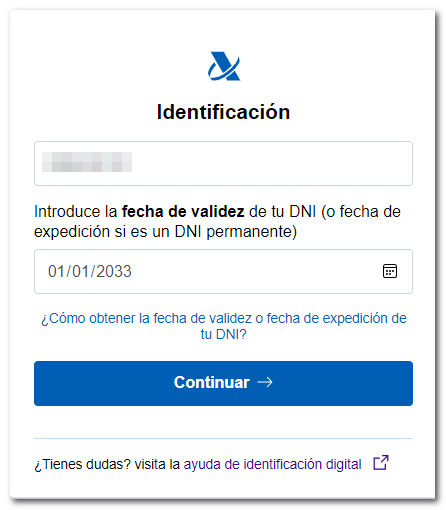
- If it is a NIE : the support number that appears on the document will be requested. You can display the help links "How to obtain the support number...", which explains how to locate this information on your foreigner card, residence permit or EU citizen certificate and how to enter it correctly in the registration form. For more information about the support number, you can also refer to the help "Enter valid support" (How to enter the support number)".
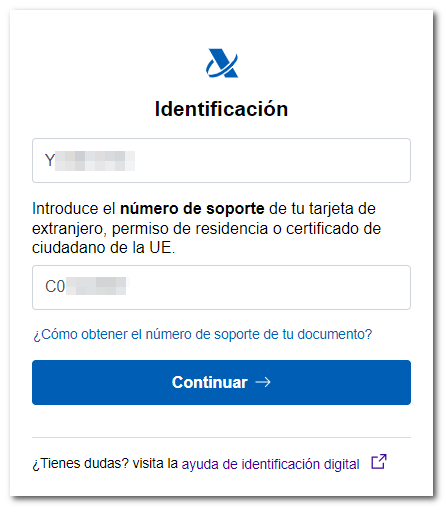
By pressing "Continue" the data entered will be validated. If they are correct, the next window will offer the two ways to register online without an electronic certificate: with CSV , upon request for an invitation letter, and by video identification with the APP Cl@ve .
Click on the button "Yes, send me an invitation letter to my tax address" .
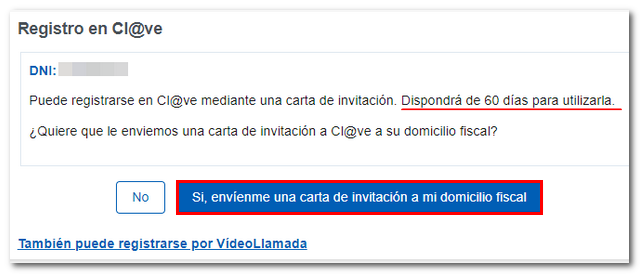
If the request is saved correctly, a message is displayed confirming the sending of the invitation letter to the tax address that appears in our databases at that time. Click the "Accept" button.
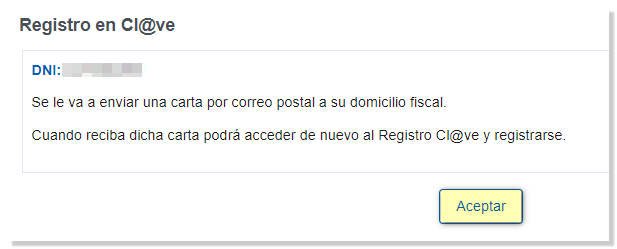
Once you have received the letter you will have 60 days to use it. Complete the registration by accessing the same option " Register in Cl@ve " of the "Registration Cl@ve " portal again and providing the requested data: DNI / NIE and validity/issue date or support number. This time, select option "I already have an invitation letter" and press button "Continue" . Please note that you have 60 days to use it, after this time the CSV will expire.
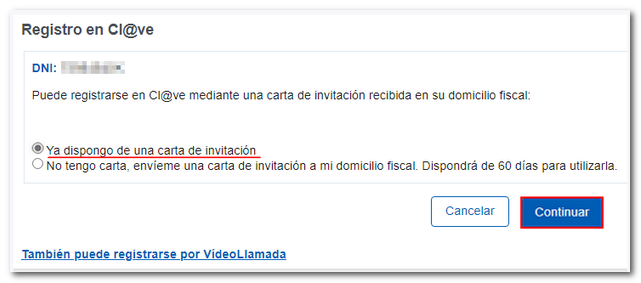
In the next step, fill in the 16-character Secure Verification Code ( CSV ) that appears on the letter and click "Continue." If you can't find it, please see the help "How to get the CSV in your invitation letter?" below.
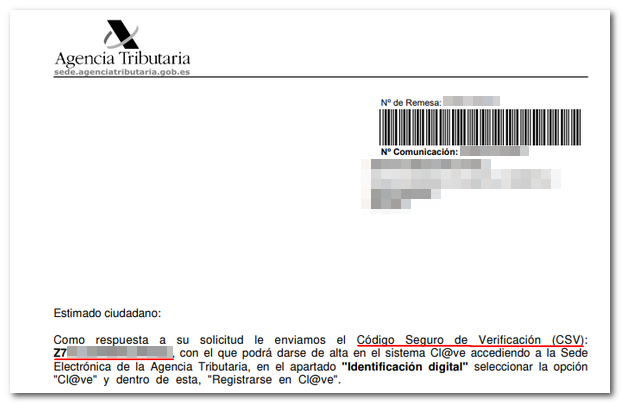
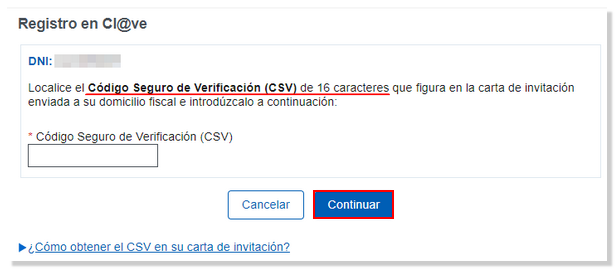
If it has been 60 days, the CSV in the invitation letter will have expired. In this case, you will receive a notice indicating that the CSV has expired, and you can request a new invitation letter or register by video identification with the APP Cl@ve , in person or with a certificate/electronic DNI .
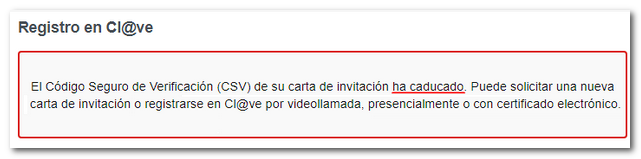
The data requested in this last step of registration in Cl@ve are the mobile phone number on which you wish to receive the SMS sent by the AEAT with the PIN and an email address. If the mobile phone has an overseas number, you must also provide the country code.
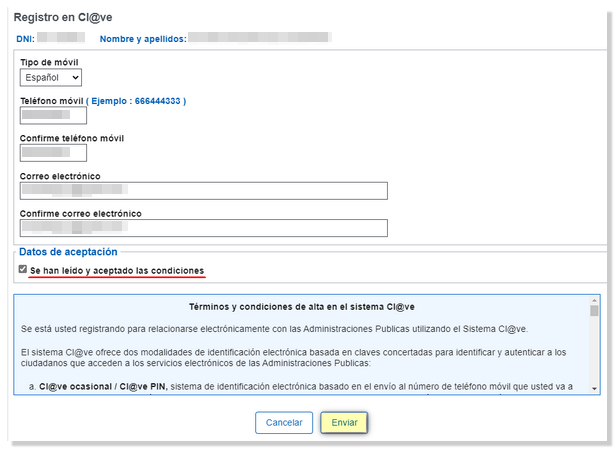
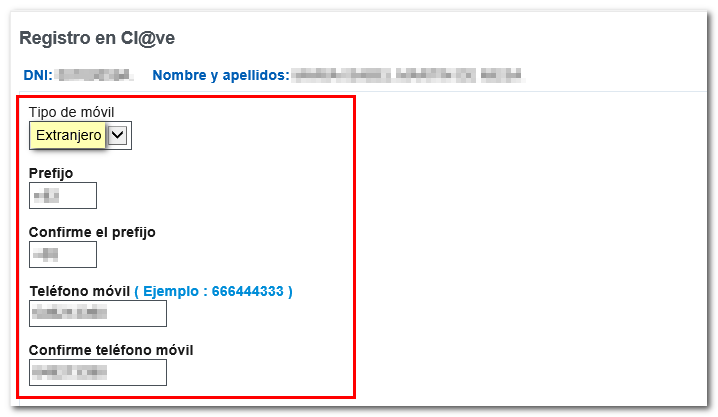
Important note: If the system detects that the mobile phone entered is linked to another DNI / NIE , you will receive a SMS message with an access code to complete the registration. A field for entering this code will be enabled in the registration application. Please note that registration at Cl@ve only allows one mobile phone number per user. In this case, access to the Cl@ve system is automatically disabled for the previously associated DNI / NIE .
After accepting the conditions and pressing "Send" , a screen with the activation code is displayed; Click on " View PDF " to obtain the registration receipt for Cl@ve , which you can save and print.
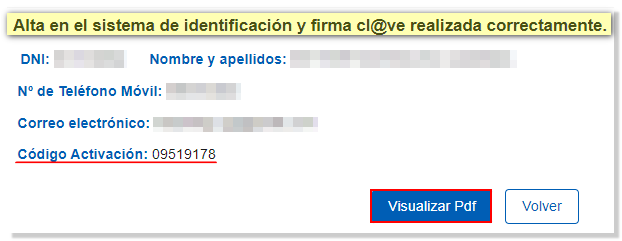
The document contains an activation code that allows you to activate the Permanent Key , as well as instructions for activation and the terms and conditions of use of the system.
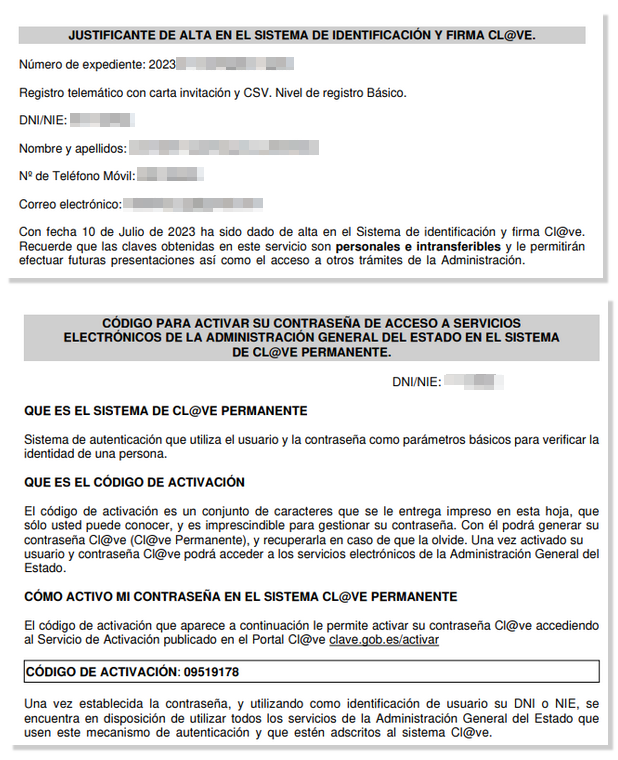
For more information about Cl@ve Permanente, consult the Portal Cl@ve .
Identification with Cl@ve
After registering in the Cl@ve system, you can identify yourself with Cl@ve in the procedures enabled for this system. After accessing the procedure, click on " Cl@ve Mobile (previously Cl@ve PIN) and follow the steps to obtain an authentication request by scanning the QR code and confirming the request from the APP Cl@ve or without reading the QR code by entering the DNI or NIE plus the contrast data (date or support number) to confirm the request with the APP or receive a SMS with a 6-digit PIN.
