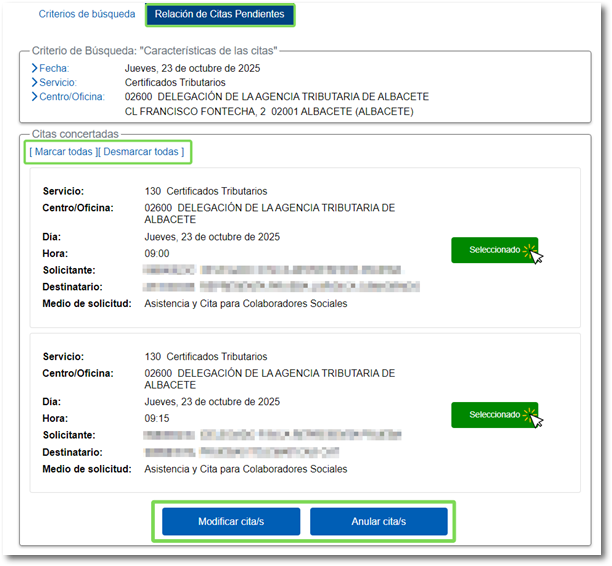Request for an appointment for collaborators via the Internet
The Tax Agency offers an online appointment request service to visit the Administration.
Social partners have specific access to the appointment service with an electronic certificate to request their own appointments or those of their representatives.
Appointments for social partners are available for:
- Natural persons or legal entities belonging to Social Collaborators.
- Natural persons who are Delegated Social Collaborators of Legal Entities Social Collaborators.
If this is your case, click on " Assistance and Appointment for social collaborators " and choose the collaborator's certificate.
To request an appointment, go to "Manage new appointments" .
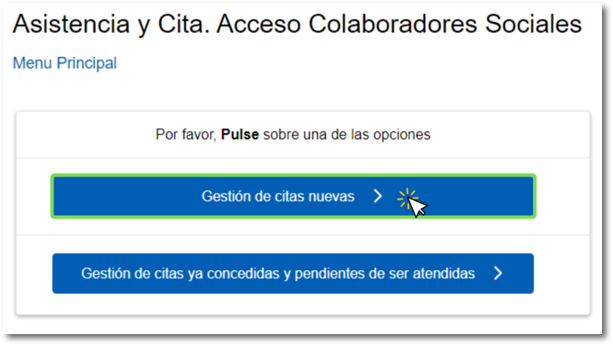
Step 1. For whom
In the section "Who will attend the appointments" the NIF , name and surname of the holder of the selected certificate will appear by default, otherwise, it indicates the person who will attend the appointment.
You can request an appointment for your own management, for your representatives or for both, being able to include representatives without NIF writing only the first and last name. Appointments can be requested for up to a maximum of 9 contributors, including self-management.
Click "Add new taxpayer" and fill in the boxes NIF, name and surname of the first represented or "Add taxpayer without NIF" and fill in your name and surname. To indicate the data of the next represented, press "Add new taxpayer" or "Add taxpayer without" again. NIF"and so on.
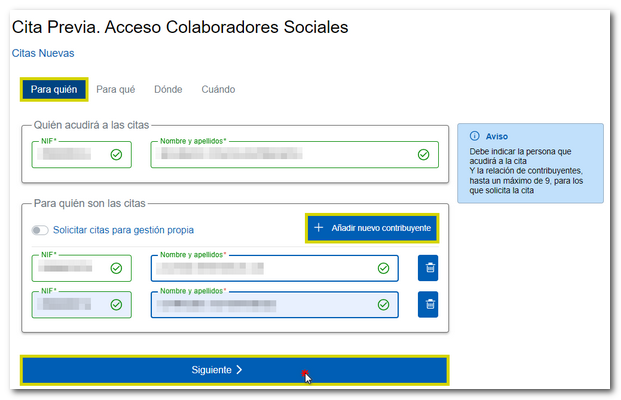
In addition, if you wish to make an appointment for self-management, mark "Request appointments for self-management", in which case the NIF , name and surname of the social collaborator will appear first.
Click "Next" to continue.

Step 2. So that
Directly select the procedure or service for which the appointment is requested. The services are shown grouped into categories. If you have doubts about which one to select, place the cursor over the question mark icon for further information on each one. You can choose up to three appointment services and, for each service, you must indicate which taxpayers from those entered in step 1 they apply to.
Taxpayers can only have one live appointment per service.
The services you select are displayed in the summary message on the right and can be deleted by clicking the trash can icon.
In this step, you can choose up to 3 different services for this appointment.
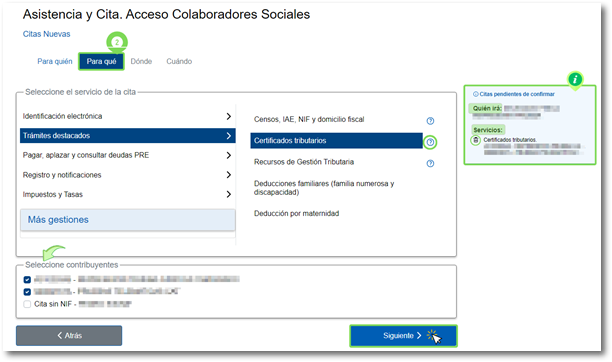
In case you have added a taxpayer without NIF, he The number of services that offer this option is limited, such as Non-Resident and Customs services. If you choose a service that is not offered to non-resident taxpayers, NIF A notice will appear at the top.
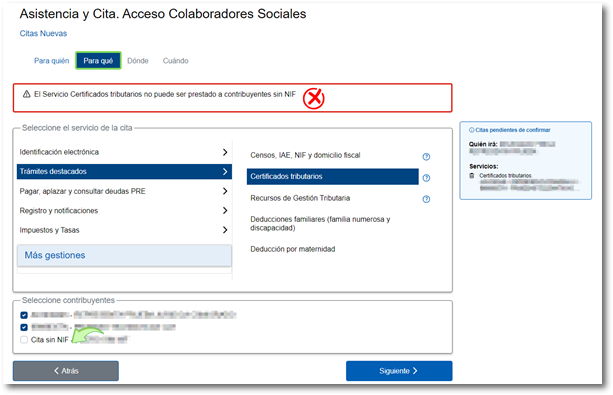
Once you've selected the services you need, click "Next" to continue.
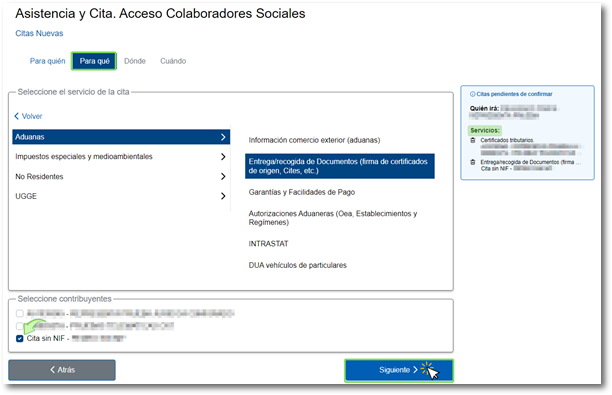
Step 3. Where
Two or three options may be offered. The option "At a Tax Agency office that provides all services to your tax domicile" is only offered if the office to which the manager's tax domicile belongs provides the services that have been selected in "Step 2. So that".
In this step, you must enter your contact information, a phone number (foreign numbers are accepted) so the Tax Agency can contact you if necessary, and an email address. Click "Next".
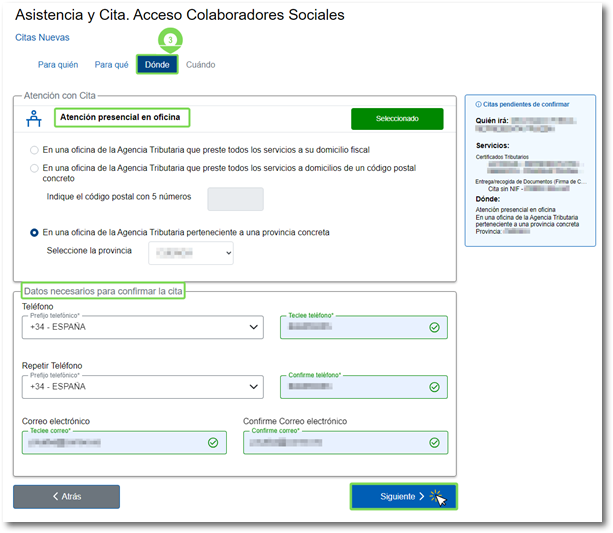
If you have selected an appointment at an office in a specific province or postcode and there is more than one office that can provide the services, clicking "Next" will display a screen for selecting the office.
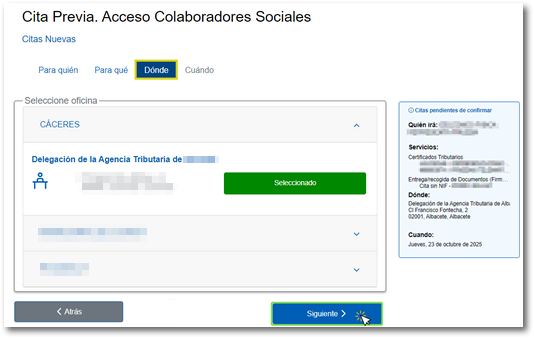
Finally, click "Next".
Step 4. When
Once an office is selected, the calendar with the available dates is displayed.
Check the service provision schedule for that office and choose a day from those available, and you can browse through the months. Once the day is selected on the calendar, the "Next" button will be activated.
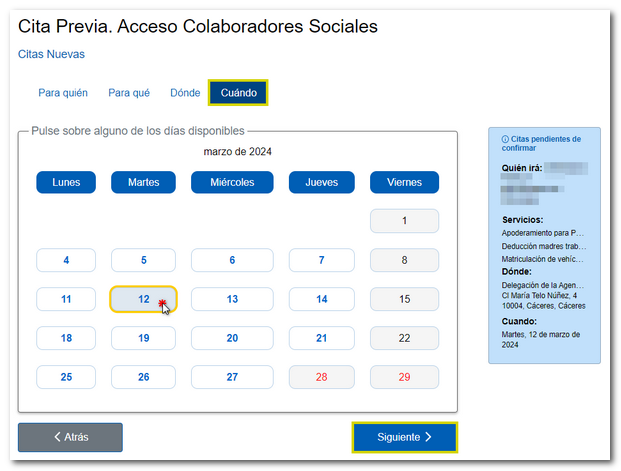
If the requested services correspond to a single appointment service, availability is unique. In this case, the time slots available for the appointment are displayed at the bottom of the calendar screen.
If the requested services correspond to several appointment services, you must check the availability for each of the services. In this case, another screen is displayed where you are informed of the time slots that are available, the time that you will have to be in the office and what time you will be attended to in each service.
Select one of the available times and press "Confirm".
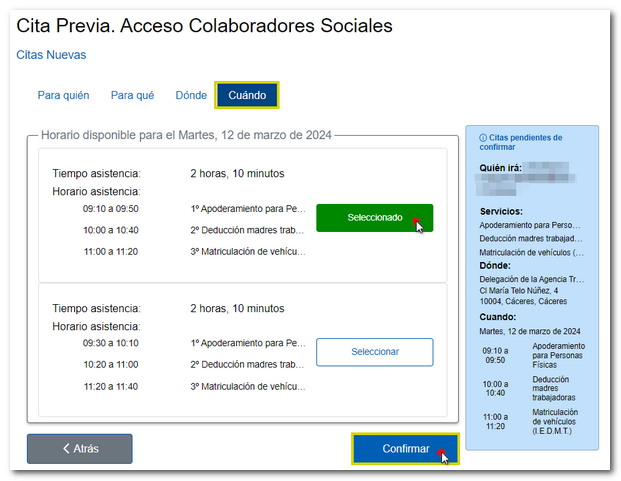
Then the appointment confirmation message is shown. The details associated to the appointment are shown: the requested services, the place of the appointment, the date and time, the interested parties (your representatives), the person who will attend the appointment and the necessary documentation.
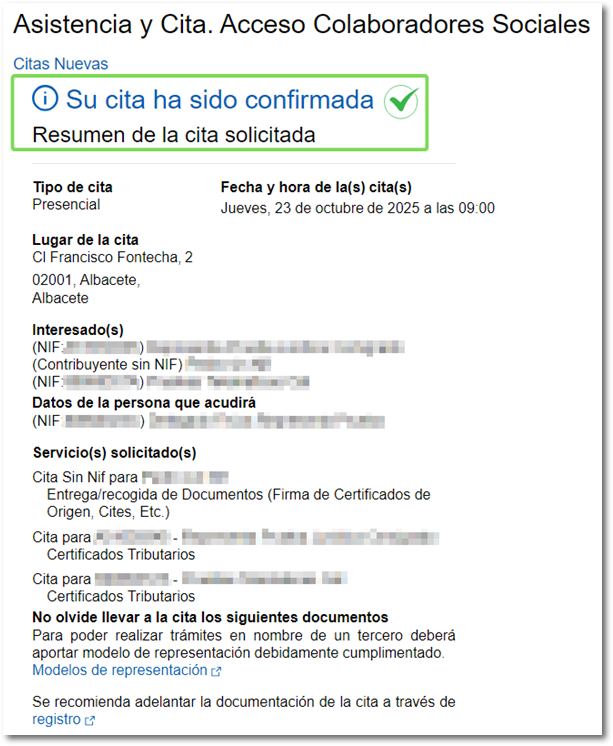
Management of appointments already granted and pending to be attended to
If you access the collaborators menu again, you can request another appointment or consult, modify and cancel an appointment already granted. In the latter case, go to "Management of appointments already granted and pending to be attended to".
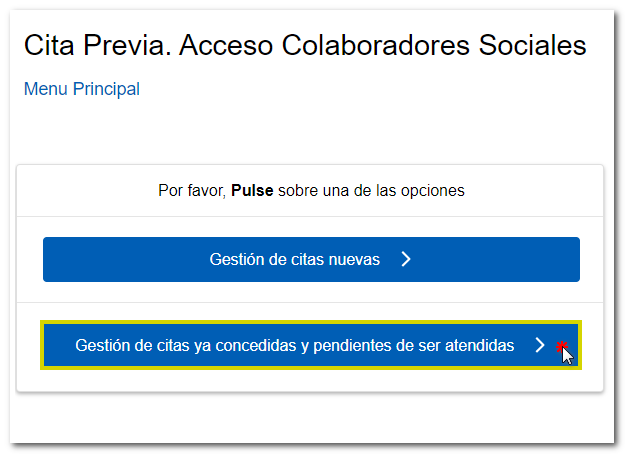
To find an appointment requested for a third party, you can filter using one of the suggested search criteria entering the date of the appointment or the recipient.
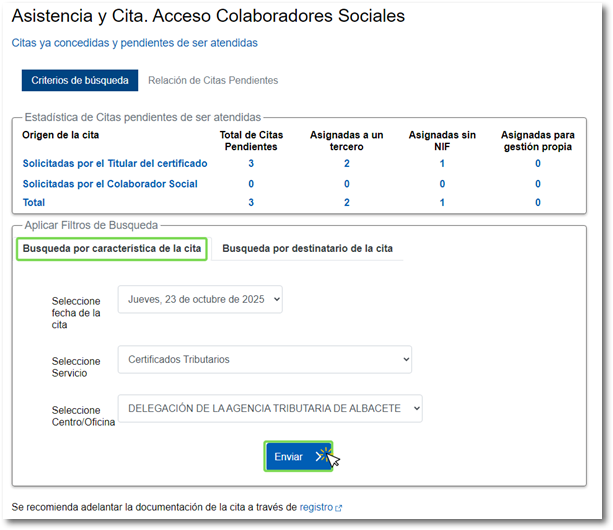
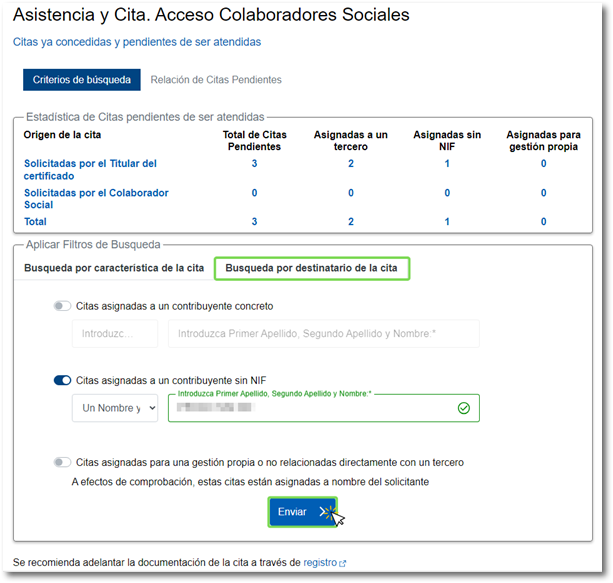
Results of existing appointments will be displayed. Check the box for the appointments you want to modify; At the top you have the options to check or uncheck all. Select the service and click on "Modify appointment(s)" or "Cancel appointment(s).