Frequently asked questions for suppliers
Skip information indexOperations with invoices: acceptance or cancellation
In the 2025 Supplier Payment Procedure, two different regimes have been established for Local Entities: a regime of mandatory application and another of a voluntary nature. Depending on the regime to which a Local Entity has joined, the deadlines may vary.
-
Mandatory regime. The deadline to view invoices included in the platform by local authorities included in this system begins on June 9. From June 9 to 19, suppliers will be able to express their acceptance of these invoices. After this period, suppliers can only view the invoices issued by these Local Entities.
-
Voluntary regime. The deadline to view invoices included in the platform by local authorities included in this system begins on July 9. From July 9th to 18th, Suppliers may express their acceptance of these invoices. After this period, suppliers can only view the invoices issued by these Local Entities.
If the information on the invoices is correct, you can give your acceptance (individually or massively) for the collection of these invoices through ICO . This acceptance implies the waiver of the collection of interest, court costs, and other expenses. And it requires a bank account associated with the invoice (accounts SEPA and not SEPA ) to receive your payment. Likewise, they can cancel the acceptance of a payment.
No, regardless of status, suppliers cannot modify the content of invoices. What they can do is indicate/modify the IBAN in which they want the invoice payment to be made.
They must contact the Local Entity so that it can modify the information on the platform (and not accept payment of the invoice that contains incorrect information).
These actions can only be executed when the invoice is in "Active" status.
Furthermore, they can only be carried out within the established period (from June 9 to 19 for local entities under the mandatory regime and from July 9 to 18 for local entities under the voluntary regime).
The invoice must have the status " Active" and the status "Pending Acceptance" so that, as a supplier, you can express your willingness to accept.
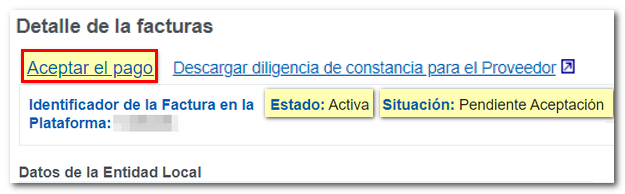
You must verify the bank details ( IBAN and/or SWIFT ) before agreeing to the payment. If your bank details are incorrect, you can update them before accepting payment.
Furthermore, payment acceptance can only be made within the established deadline (June 9-19 for local entities under the mandatory regime and July 9-18 for local entities under the voluntary regime).
IMPORTANT: An invoice payment cannot be accepted without providing bank details.
So that you can cancel the payment acceptance individually, first of all, you must access the invoice details and then click on the link " Cancel prior payment acceptance" located in the top of the page.
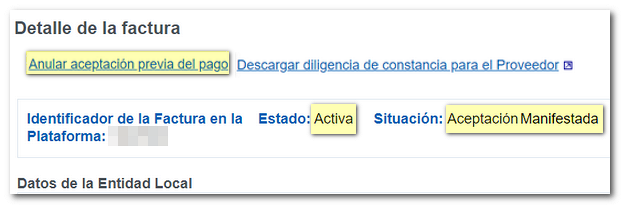
You can only cancel the acceptance of payment of an invoice for which you have indicated your willingness to accept, if it is in status " Active" and situation "Manifested Acceptance". This action will change the status of the invoice to the value "Pending Acceptance".
Yes, from the option "Mass acceptance of payment by the Supplier" located within " Mass Actions" . This option allows the supplier to express its willingness to accept a set of invoices through a file in CSV format delimited by commas, which will contain the information on all of them.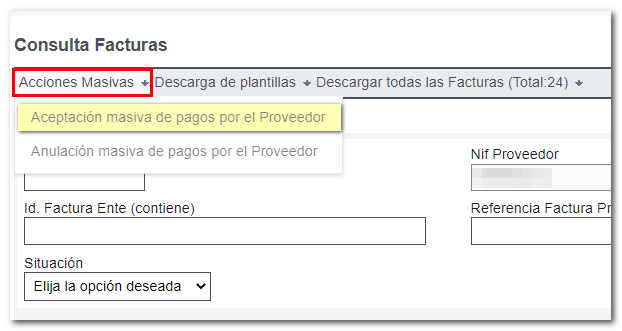
Note: the " Download Invoices" button that appears in the invoice query at the bottom, downloads a CSV file delimited by commas with the content of the invoices that are displayed in the search results. This file can serve as guidance when creating files for mass actions.
The format of the file can be checked using the mass payment acceptance template located at " Download Supplier Mass Payment Acceptance Template" that appears when clicking "Mass Payment Acceptance by the supplier".
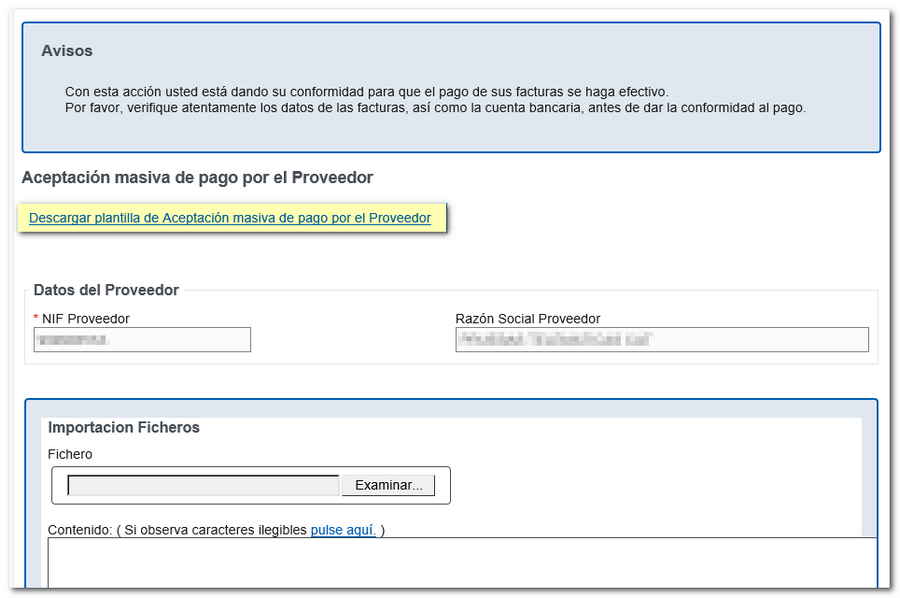
If the file contains illegible characters, after importing it, you must click the "click here" link to continue accepting the payment.
The provider can perform an initial validation of the modified file using the "Validate Only" button, which will not generate any changes but will be for informational purposes only, or confirm the operation using the "Sign and Send" button.
Once the operation is complete, a summary of the accepted invoices will be displayed, as well as the errors of those invoices that could not be managed.
Yes, through the option " Mass cancellation of payment by the supplier", located in the " Mass Actions" menu. This option allows the supplier to express their desire to cancel the acceptance prior to payment of a set of invoices by means of a file in CSV format delimited by commas, which will contain the information for all of them.
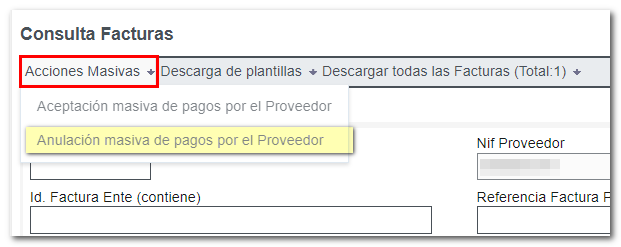
Note: the " Download Invoices" button that appears in the invoice query, downloads a comma-delimited CSV file with the content of the invoices shown in the search results. This can serve as guidance when creating files for mass actions.
The format of the file can be checked using the bulk payment acceptance cancellation template located at " Download Supplier Bulk Payment Cancellation Template" , at the top of the page. page that appears when you click "Mass cancellation of payment by the Supplier".
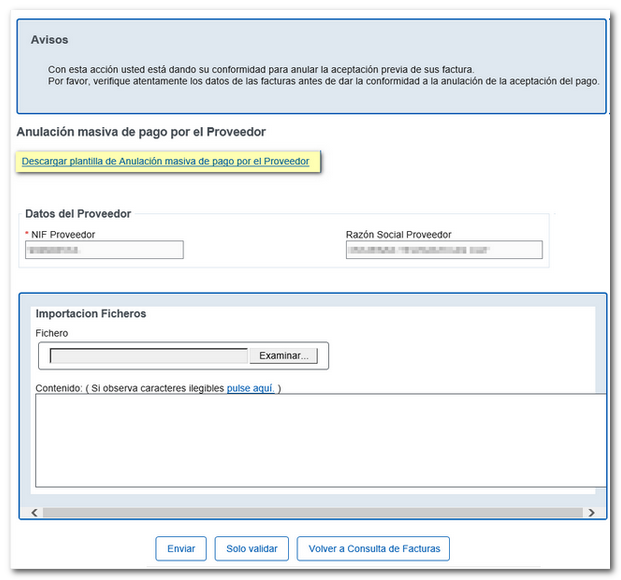
If the file contains illegible characters, after importing it, you must click the "click here" link to continue with the cancellation of the previous acceptance.
The provider can perform an initial validation of the modified file using the "Validate Only" button, which will not generate any changes but will be for informational purposes only, or confirm the operation using the "Sign and Send" button.
Once the operation is complete, a summary of the invoices whose acceptance has been cancelled, as well as the errors of those invoices that could not be managed, will be displayed.
The templates to carry out massive actions are found in the invoice consultation section, in the top menu, clicking " Download templates".
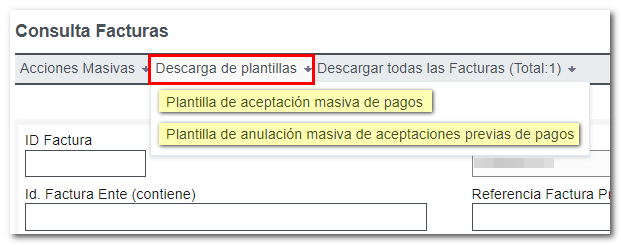
These templates, in CSV format delimited by commas, facilitate the preparation of the file with the information corresponding to the invoices that you want to accept en masse or cancel previous payment acceptances en masse. The two templates available are:
-
Mass payment acceptance template.
-
Mass cancellation template for previous payment acceptances.
At the time of acceptance of payment is when you can inform or modify the IBAN (if this has already been reported by the Local Entity and is incorrect), it must be taken into account that the date on which the action is carried out must comply with the established period. Depending on the number of invoices pending to accept, it may be more convenient to do it individually or in bulk.
A) To accept payment individually (and indicate/modify the IBAN in the process), go to "Supplier payment acceptance management". The query application allows you to filter your searches. It is recommended that you use the " Clear " option before performing your first search to avoid retaining unwanted filtering from previous searches. Once the invoice(s) have been located, access them by clicking on the invoice ID.
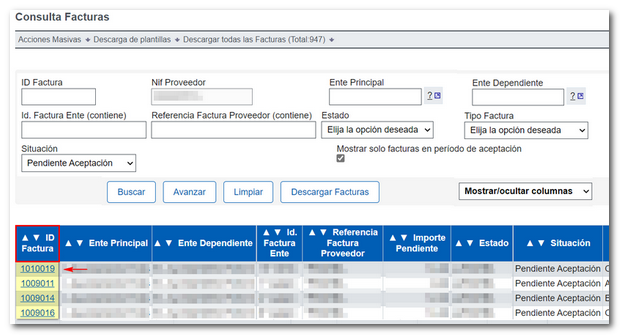
Once inside an invoice, click "Accept Payment" at the top:
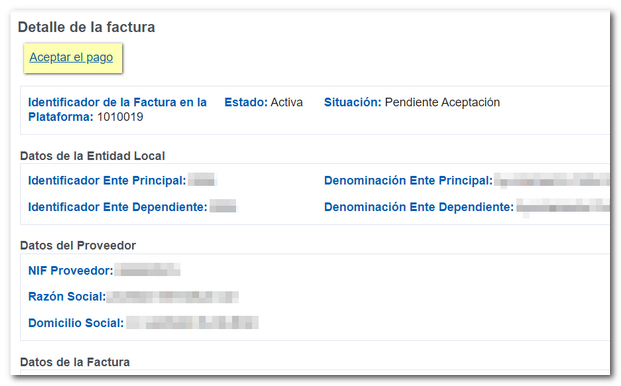
Next, you must fill in the IBAN (or modify it if it is already entered and is not correct) at the bottom of the window (1). After entering the correct IBAN (it is recommended to check it carefully) you must click on "Accept payment" (2).

With that it would be accepted with the IBAN indicated. If you have more than one invoice "Pending Acceptance", you must repeat this process with each of them.
Once the shipment has been made, its status will have changed to "Acceptance expressed" (it can be checked from the screen where queries are made).
B) To accept the mass payment (and indicate/modify the IBAN in the process). If you have a large number of invoices pending acceptance, you can proceed en masse. You must enter "Management of payment acceptances from suppliers", "Mass Actions", " Mass acceptance of invoices by Supplier ". In this way it is possible to accept payment for a set of invoices using a file in CSV format delimited by commas, which will contain the information for all of them.
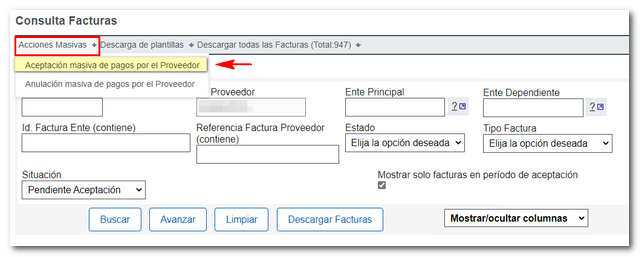
At the top of that window you can "Download template for Mass Acceptance of Payment by Supplier" (located at the top of the page) to check the format that the rows must comply with and how the information must be organized (which includes the column IBAN , which must be entered and is the IBAN that will be stored to make the payment). Once you have the file created, select the file CSV which contains the information of the invoices whose payment you want to accept.
Note: At the bottom of the screen you have a series of "Notices" about how the information should go in each of the columns.
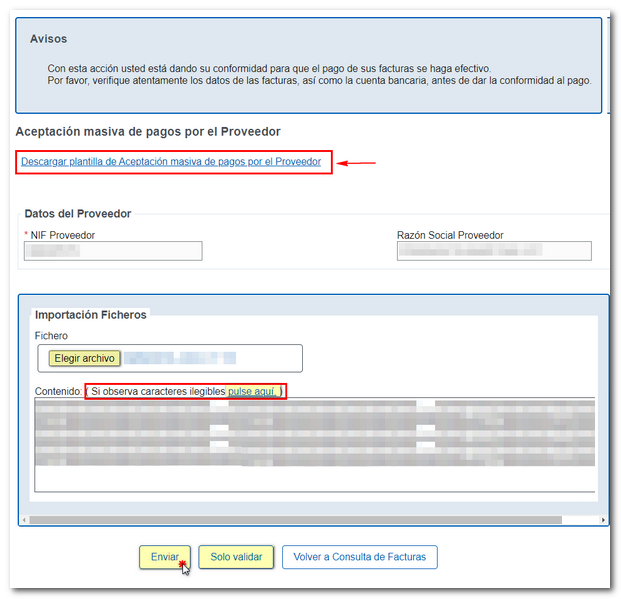
After sending, a summary appears with the results of how many invoices have been processed, how many have been accepted, and how many contain errors (it informs you which ones they are).
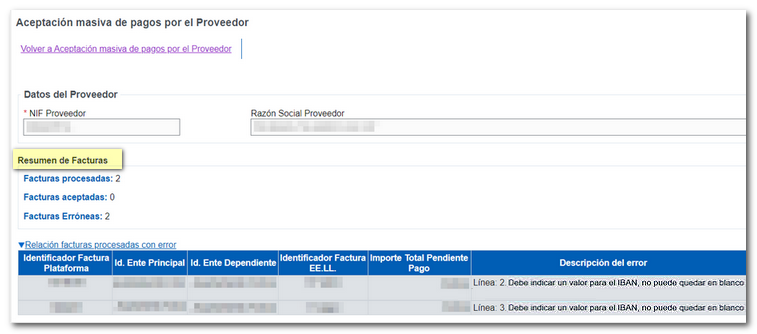
Once the shipment has been made, those that have been processed correctly will have changed their status to "Acceptance manifested" (can be checked from the query screen).