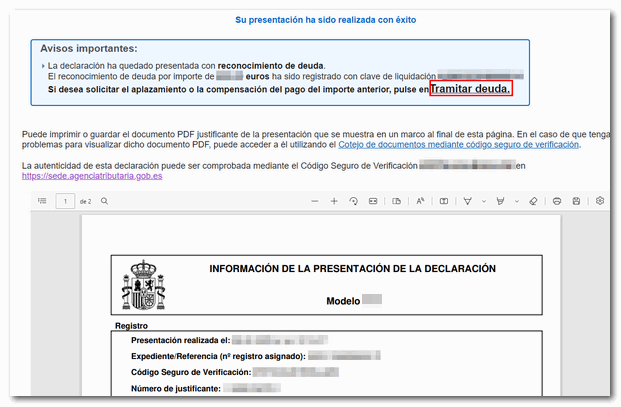Form 115
Skip information indexFiling Form 115 using data from previous returns
You can access by identifying yourself with Cl@ve , certificate or DNIe . If you have questions about how to obtain an electronic certificate or how to register in the Cl@ve system, consult the information available in the related content.

If the declarant does not have an electronic identification, it is necessary that the person making the submission be authorized to submit declarations on behalf of third parties, either by being registered as a collaborator or by being authorized to carry out this procedure.
First, enter the details of the new declaration you are going to submit and press the "Search" button.
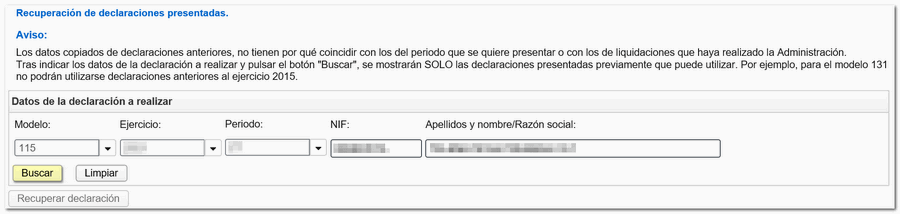
Previously submitted returns will be displayed that can be used depending on the fiscal year and period of the return you wish to file. If there are several declarations for the same NIF , they will all be displayed with the fiscal year, period, type of declaration and the filing date. Select the appropriate one and click "Recover declaration".
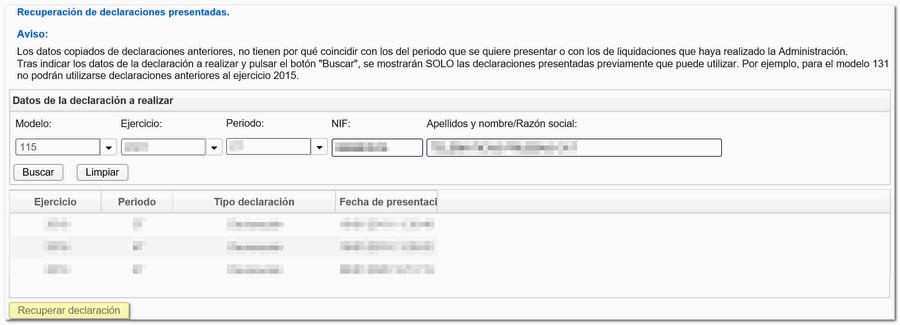
The form will then open, already filled out with the data from the previous declaration, except for those referring to the type of declaration: income, direct debit, recognition of debt, etc. It should be noted that the data copied from previous declarations does not necessarily have to coincide with that of the period to be submitted or with the settlements made by the Administration, so, if necessary, they can be modified before submission.
In the event that there is no electronically submitted declaration or a confirmed pre-declaration for the same NIF , period and fiscal year indicated, the following warning message will be displayed: "There is no statement for the requested petition."
Then fill in the rest of the settlement details and press " Formalize Payment/Refund " to submit the declaration once it has been validated.

In the pop-up window, select the type of return. If the result is to be paid and the income is not domiciled, it will be necessary to first obtain the NRC and then submit the self-assessment. The NRC is the Full Reference Number, a 22-character code that serves as proof of payment. From the form itself, on the "Make payment" button (NRC)”, it is possible to connect to the payment gateway to automatically generate a NRC with the data contained in the declaration.
In this same window it is also possible to export the declaration with the published logical design format and .115 extension from the " Export " button.
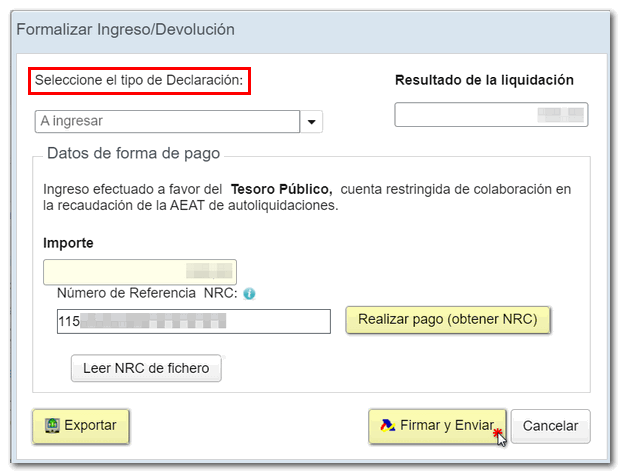
Finally, click on "Sign and Send" and a window will open with the encoded declaration information and the data of the filer and the declarant. Check the "I agree" box and press "Sign and Send" to complete the submission.
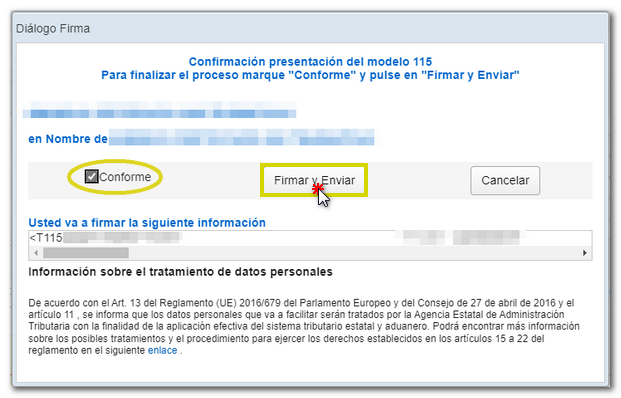
Finally, if everything is correct, the response sheet will be displayed with the message "Your submission has been successfully completed" and an embedded PDF containing a first page with the submission information (registration entry number, Secure Verification Code, receipt number, day and time of submission and presenter data) and, on the subsequent pages, the complete copy of the declaration.
In cases where there is recognition of debt, a link to submit the deferral or compensation request will be displayed on the response sheet for successfully submitting the request. Click "Process debt".
The details of the settlement will then be displayed with the debtor's data and the settlement key. You will have to choose between one of the available options: defer, compensate or pay.