Form 115
Skip information indexElectronic filing of form 115
You can access by identifying yourself with Cl@ve , certificate or DNI electronic. If you have questions about how to obtain an electronic certificate or how to register in the Cl@ve system, consult the information available in the related content.

If the declarant does not have an electronic identification, it is necessary that the person making the submission be authorized to submit declarations on behalf of third parties, either by being registered as a collaborator or by being authorized to carry out this procedure.
Fill in the taxpayer's identification details and indicate the tax return period, then click "Accept" to start a new return. However, if you have previously saved a declaration on the AEAT server and wish to retrieve the data, press the "Upload" button. You can also import a declaration generated with an external program, which complies with the published record design, from the "Import" button.
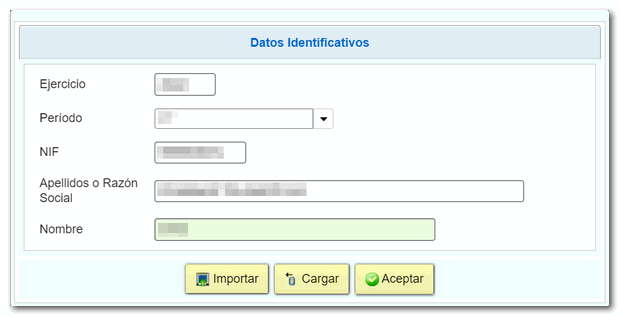
Then enter the economic data. If the declaration is supplementary, you have a box to tick.
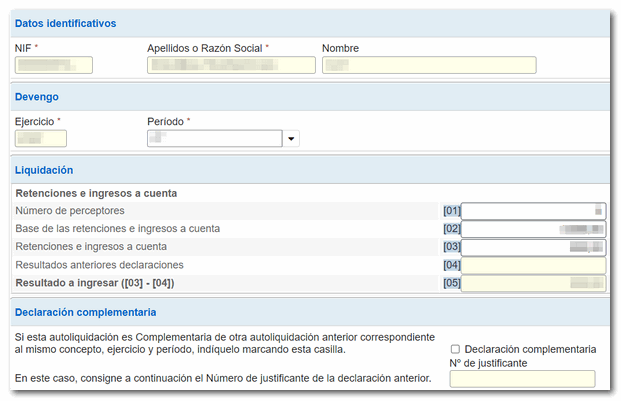
At the bottom of the form you will find the button panel with the available functions:
-
Show or hide information about errors or completion notices.

-
"Delete Return" deletes the data from the return you are working on to start a new one.

-
The " Save " button allows you to store the declaration data on the AEAT servers even if it is incomplete and contains warnings or errors. If a tax return has been saved previously, it will be overwritten. When you access the form again, in the initial identification window, you will be given the option to retrieve the data with the "Load" button. You can also retrieve the saved declaration using the "Load " button located on the button bar at the bottom of the form.

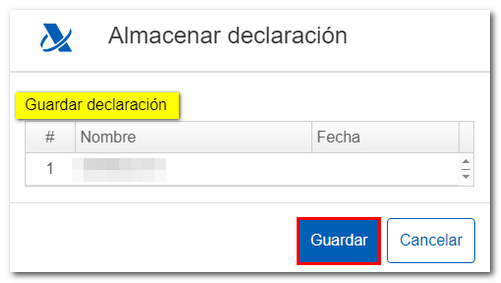
-
Using the " Validate declaration " button, check if you have any warnings or errors. At the top, the "Errors and warnings" tab will appear with the warnings or errors detected. Remember that the notices provide relevant information that should be reviewed but do not prevent the filing of the tax return. If the declaration contains errors, these must be corrected; press the "Go to Error" button which will place you in the error box.

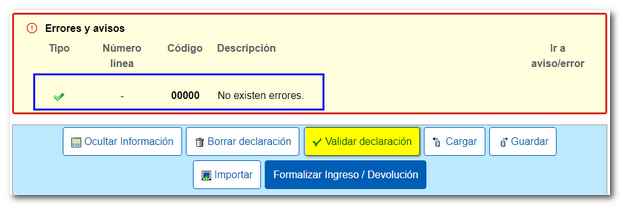
-
From " Import ", you can recover the declaration obtained through a file with format BOE exported from the form or prepared with an external program. Please note that, from this option, if there is data indicated in the form, this will be lost when the .115 file is imported.

-
Use the " Formalize Income/Refund " button to submit the declaration once it has been completed and validated.

In the pop-up window, select the type of return. If the result is to be paid and the income is not domiciled, it will be necessary to first obtain the NRC and then submit the self-assessment. The NRC is the Full Reference Number, a 22-character code that serves as proof of payment. From the form itself, in the "Make payment (get NRC )" button, it is possible to connect to the payment gateway to automatically generate a NRC with the data contained in the declaration.
In this same window it is also possible to export the declaration with the published logical design format and .115 extension from the " Export " button.
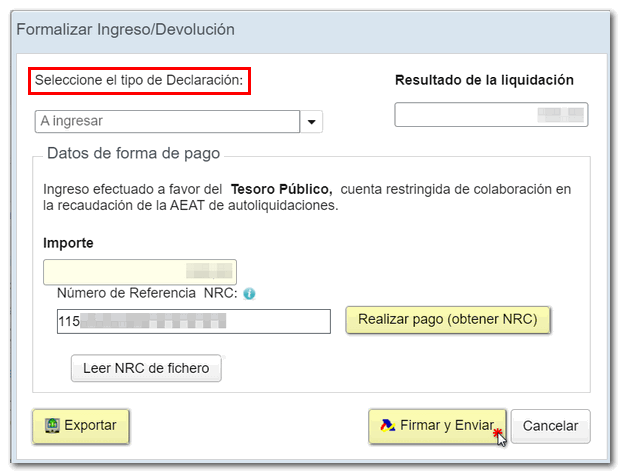
Form 115 also includes the option of debt recognition and payment by transfer from a bank account opened in a NON-COLLABORATING Credit Institution, by choosing "Debt recognition and payment by transfer" from the drop-down menu "Select the type of Declaration".
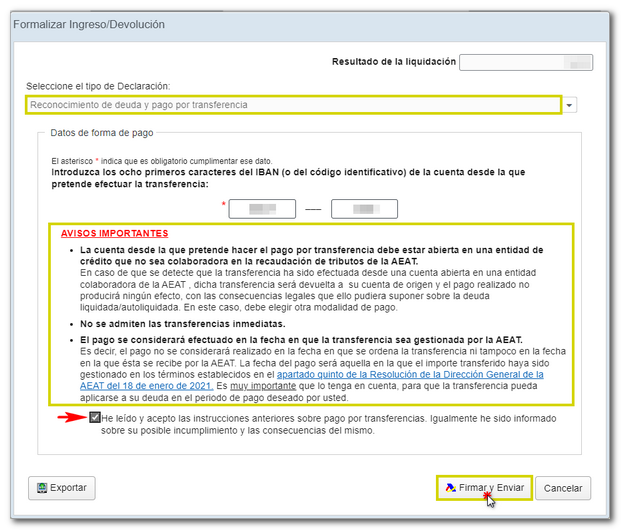
Finally, click on "Sign and send", in the next window tick the "I agree" box and click again on "Sign and send" to submit the return.
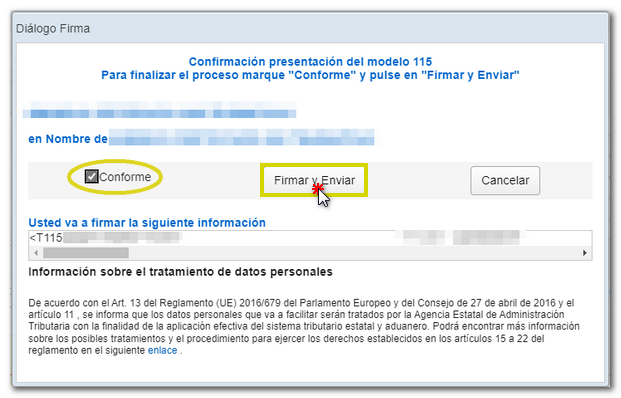
If everything is correct, you will get the response sheet with the message "Your submission has been successfully completed" and an embedded PDF containing a first page with the submission information (registration entry number, Secure Verification Code, receipt number, day and time of submission and presenter details) and, on the subsequent pages, the complete copy of the declaration.
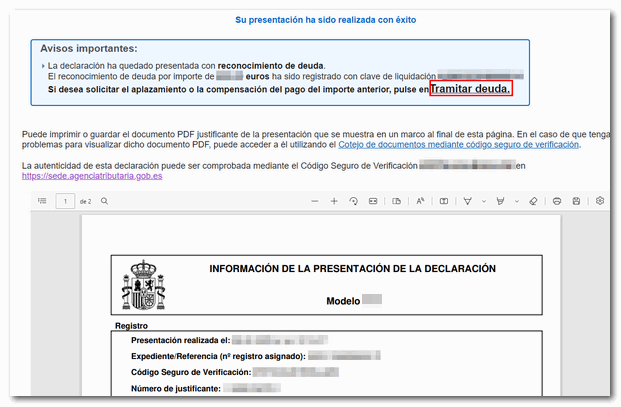
In cases where there is recognition of debt, a link to submit the deferral or compensation request will be displayed on the response sheet for successfully submitting the request. Click "Process debt". Subsequently, the settlement details will appear with the debtor details and the settlement code. You will have to choose between one of the available options: defer, compensate or pay.