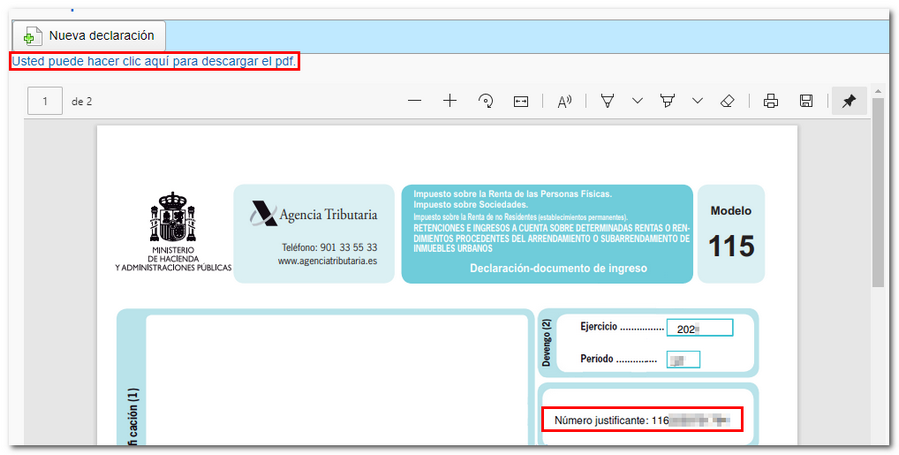Form 115
Skip information indexPaper submission of form 115 (pre-declaration)
To access the Pre-declaration, it will be necessary to authenticate first, indicating the DNI / NIE and the corresponding contrast data of the declarant. In the identification window you have links to check how to enter the contrast data.
-
If it's a ID card You must indicate the validity date; if the validity date is permanent (01/01/9999), then you must indicate the issue date.
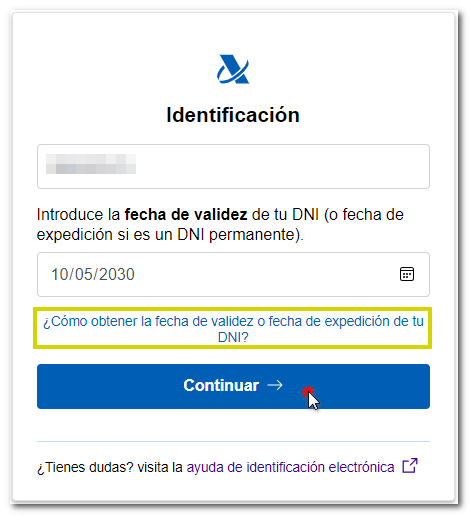
-
If it is a NIE you must indicate the support number.
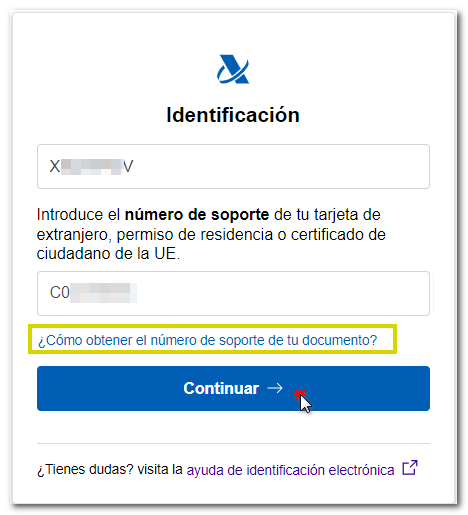
In the next window, enter the rest of the identification data and the year/period of the declaration.
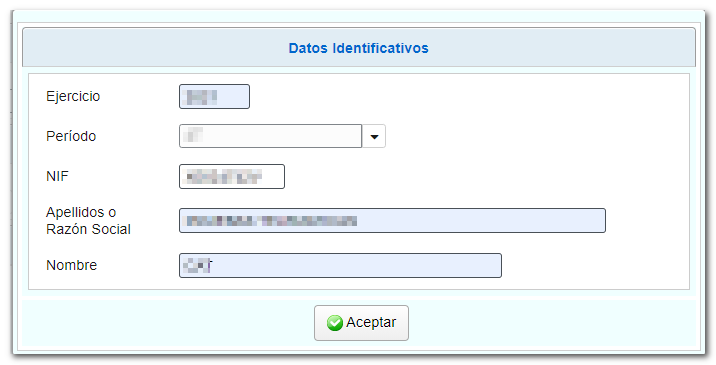
Next, fill in the various sections of the declaration with the financial data.
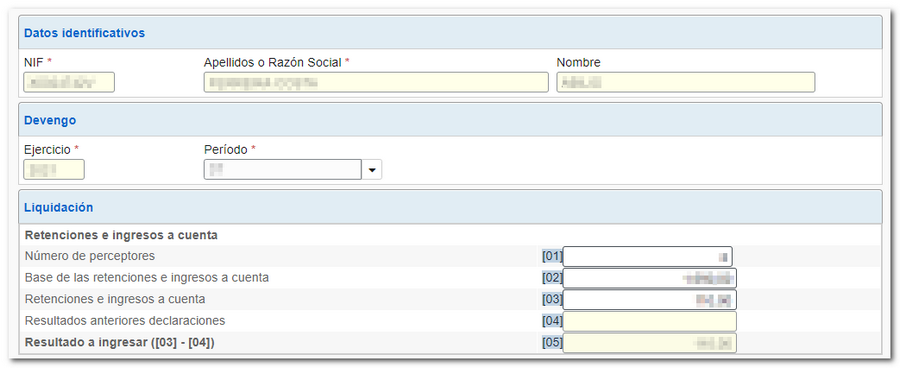
The form has a button bar with different options, located at the bottom.
-
Show or hide information about errors or completion notices.

-
"Delete Return" deletes the data from the return you are working on to start a new one.

-
Using the "Validate declaration" button, check if you have any warnings or errors. The notices do not prevent you from filing your return, although it is advisable to review them. If errors appear, they will need to be corrected before you can continue with the presentation. If this is the case, press the "Go to Error" button to go to the box that needs to be checked.
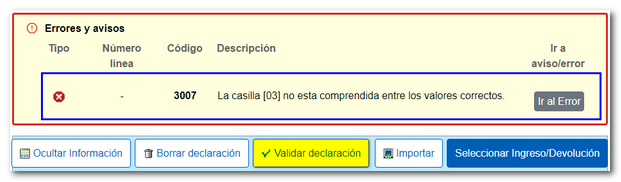
If there are no errors, you can continue with the generation of the receipt/return document.

-
From " Import ", you can recover the declaration obtained through a file created with an external program built in plain text (.txt) without any type of format that must conform to the logical design of the current model or exported from the form. Please note that, from this option, if there is data indicated in the form, this will be lost when the .115 file is imported. When importing a file, all boxes are unlocked, so you can modify the imported data in any field.

-
Use the " Select Income/Return " button to submit the declaration once it has been completed and validated.

Select the type of declaration according to the result. If it is a positive result, check "To pay”. Please enter the IBAN code of the bank account; If you request a deferral of payment or make the payment in cash, this information is not mandatory. Finally, click "Generate pre-declaration".
The "Export" button allows you to obtain the declaration data in a file with format BOE , provided that it does not contain errors. The file will be named NIF of the declarant, fiscal year and period with the extension .115.
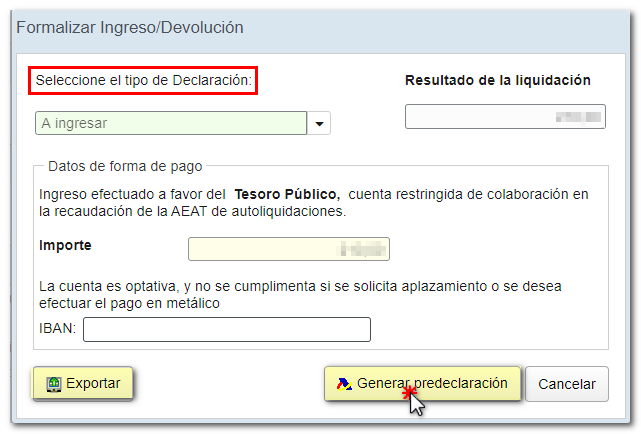
If the result is not a deposit, the "Negative” option will be chosen by default under "Select the type of tax return".
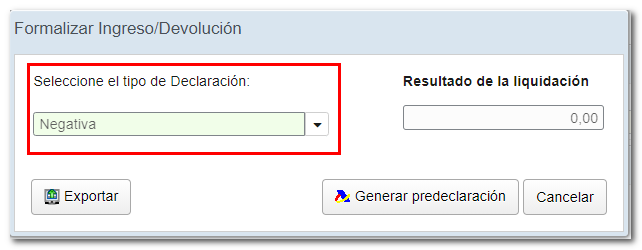
Read the notices for filing Form 115. It will be necessary to obtain the validated document PDF and print it, write the NIF on the income or return document and sign it manually. Then follow the procedure described in the instructions included in the PDF , depending on the type of declaration involved in each case.
To obtain the validated PDF document , press the "Continue" button.
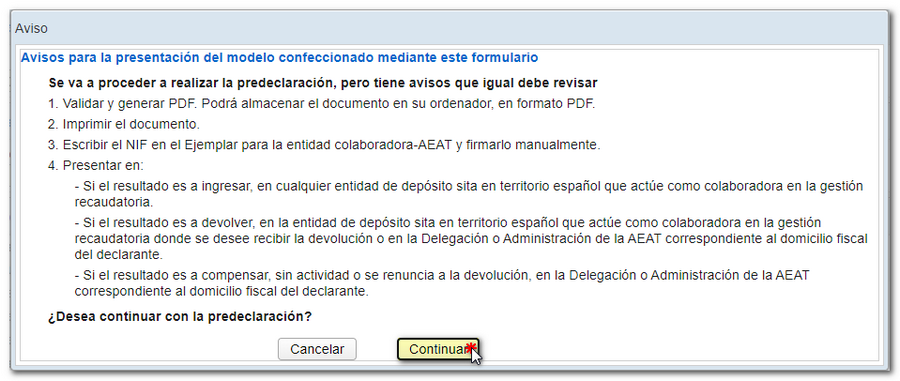
In paper submission, the receipt number that appears on the document in PDF to be submitted to the bank or the Administration, begins with 116. You can print it immediately or save it by clicking: "click here to download the pdf" at the top. You can also start a new declaration from this window using the "New declaration" button.