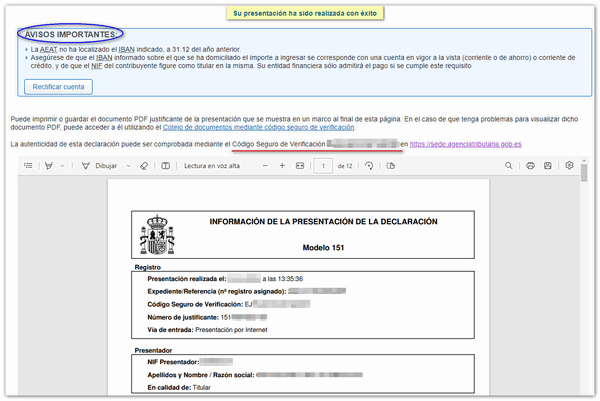Model 151
You can access by identifying yourself with Cl@ve , certificate or DNIe . If you have questions about how to obtain an electronic certificate or how to register in the Cl@ve system, consult the information available in the related content.
If the declarant does not have an electronic certificate, it is necessary that the person making the submission be authorized to submit declarations on behalf of third parties, either by being registered as a collaborator or by being authorized to carry out this procedure.
To correctly view all parts of the form, before accessing it, check the zoom and font size set in the browser (once the declaration has been submitted, you can return to the previous zoom and font size).
- In Microsoft Edge , access the three horizontal dots icon, located in the upper right corner and in "Zoom" select 100% with the "+" and "-" signs, then press "Settings", "Appearance", "Fonts" and in "Font size" select "Medium (recommended)".
-
In Google Chrome , go to "Settings" (from the three vertical dots), "Appearance", "Font size" and select "Medium (recommended)". In "Page Zoom" select 100%. You can also select 100% zoom from "Zoom In/Out".
-
In Mozilla Firefox , access the three-stripe icon. In "Size" select 100% with the "+" and "-" signs, click "Settings", "General", "Language and appearance" and in "Fonts and colors" select a size smaller than the current one, if you do not see the form correctly.
-
In Safari , go to "View," "Enlarge," or "Reduce."
Please fill in the required fields marked with asterisks: NIF , surnames and first name of the taxpayer and, if necessary, those of the representative. Check the corresponding box if you have changed your address and also fill in the address details.
At the top you have the tabs corresponding to the activity sections you need to indicate and the tab that takes you to the payment or refund page where you can check the result of the declaration.

Fill in "Autonomous community of residence" and check the "Tax allocation" box or boxes. If it is a supplementary declaration, indicate the information requested.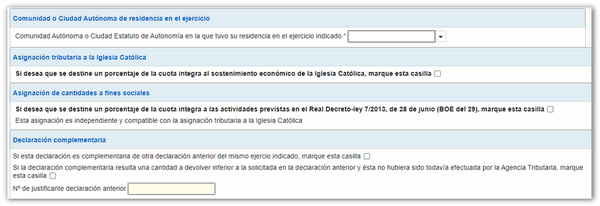
At the bottom is the " Sections " tab where you can also access the available sections and at the bottom of the form is the action bar.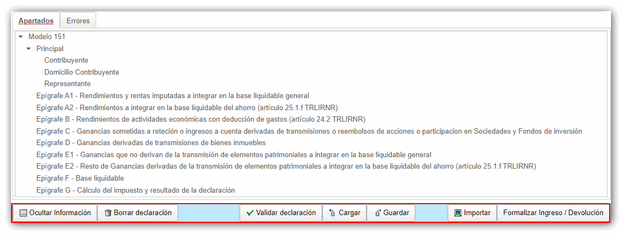
Press " Validate declaration " to check if there are any errors when completing the declaration. The list of errors and warnings detected will be displayed, which you can access for correction from the "Go to error" or "Go to warning" button next to the description of the fault. If no errors are detected, the description will state that there are no errors and you will be able to submit the return.
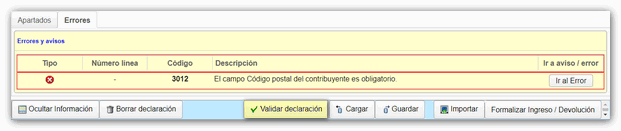
The form for model 151 allows you to retrieve the declaration using the option " Import " at any time if you have previously filed the declaration. You can also import a file created with another program that matches the registry layout published on the website in the "Help" section, "Registry Layouts".

Once the form has been validated without errors, you can submit the declaration using the button " Formalize Payment/Return ".

From this window you can generate the file in BOE format from the " Export " option, provided that the declaration has been validated correctly and there are no errors. You can choose the path where you want to save the file, which will be named NIF of the declarant_Exercise_0A and the extension .151.
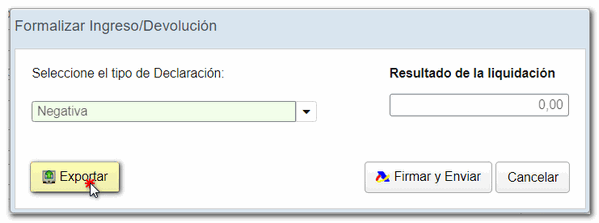
Select the type of declaration and, if it is to be paid, the payment method. From the form itself, if you click "Make payment (get NRC )" the form will link to the AEAT payment gateway. Once you have completed this information, click " Sign and Send " to continue with the presentation.
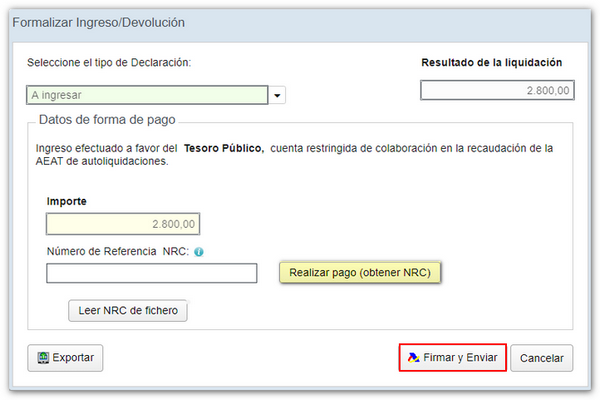
Form 151 also includes the option of payment by transfer from a bank account of a Banking Entity that does not collaborate in the collection of taxes, by choosing "Acknowledgement of debt and payment by transfer" from the drop-down menu "Select the type of Declaration". Payment will be considered made on the date the transfer is received by the AEAT .
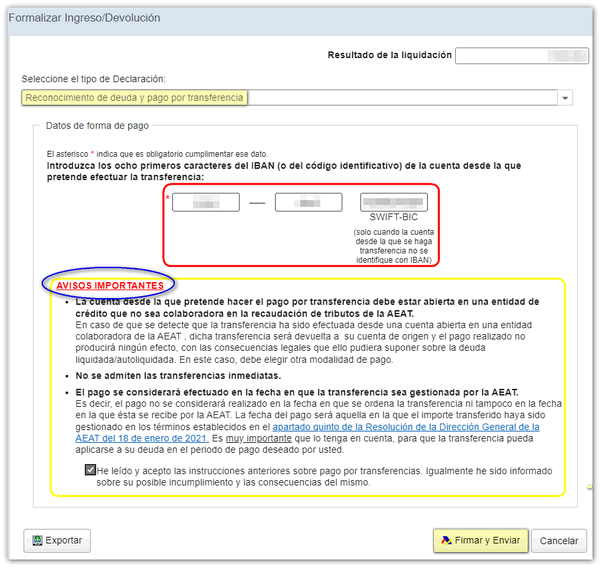
Click "Agree" and "Sign and Send."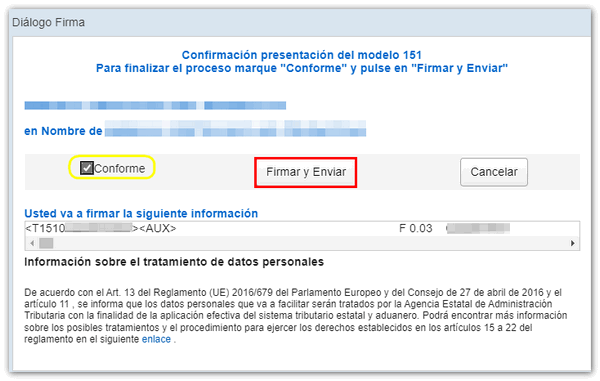
If everything is correct, you will get the response sheet that says "Your submission has been successfully completed" with an embedded PDF containing a first sheet with the submission information (registration entry number, Secure Verification Code, receipt number, day and time of submission and presenter details) and, on the subsequent pages, the complete copy of the declaration.
If the account is not registered correctly with the AEAT, notices will appear to facilitate rectification if necessary.