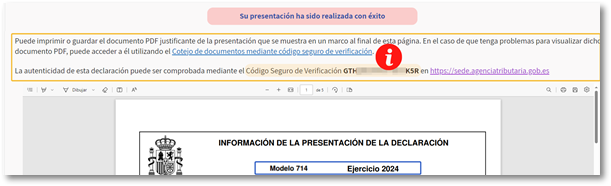How to file a tax return for Wealth Tax via a corporate collaboration
Social partners who adhere to the corresponding agreement may submit the 2024 Asset Declaration for third parties through the "Asset Declaration Processing Service for Partners" option.
Identify yourself with your electronic certificate as a social collaborator. If you are not registered as a collaborator or an error appears, please consult the information related to Social Collaboration.
In the first window you will have to indicate the DNI or NIE of the taxpayer. If you wish to incorporate the declarant's tax data into the declaration, click on " Accept with DF " and the application will ask you for the holder's reference number. If it is not possible to obtain the reference due to the particular conditions of the declarant, press " Accept without DF " to complete form 714 from scratch, without automatically incorporating data into the declaration.
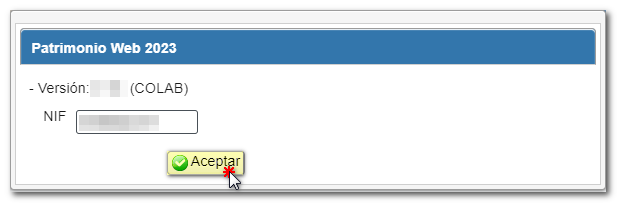
If you press "Accept with DF " the system will ask you for the reference number of the holder to incorporate the tax data of the declarant directly into the different sections of the declaration.
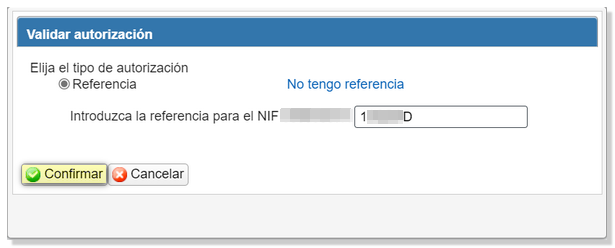
If you have previously accessed the form using the button "Accept with DF " and have saved the declaration, the system recognizes that you have been working in a previous session of Patrimonio WEB and allows you to recover the declaration by clicking "Continue" or start a new one by clicking "New Declaration".
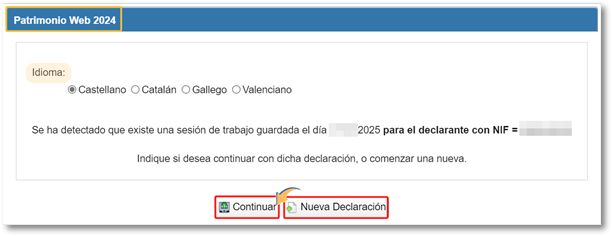
If you have previously accessed the form using the button "Accept without DF " and you did NOT identify the holder with their reference number, you will not have the "Continue" button.
If this is your first time accessing the system, you may be asked for additional information to enter tax data. However, if you do not need to enter additional information to generate the declaration, you will be taken to the initial page with identification data and the language of the declaration, which you can modify if necessary. After checking the initial screen, press "Accept" to continue.
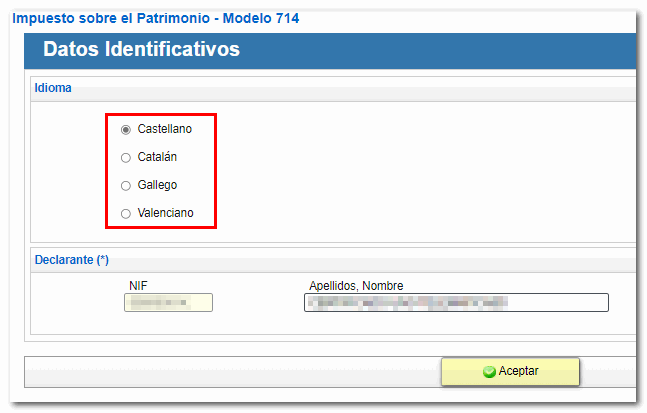
Once you're on the web form you can complete the declaration by navigating through the different pages or using the "Sections button to access the different sections. You can "Save" the declaration if you have accessed it using the "Accept with DF " button and identifying the holder with a reference number. You can retrieve the declaration in a new session by clicking "Continue" in the initial window.
If you accessed the form using the "Accept without DF " button, the "Save" button will not appear in the toolbar.

Once completed, you can "Validate" to check for errors, warnings and/or notices or press "Formalize Payment/Refund" directly. If the result is an income, in the "Select the type of Declaration" section you can choose the payment method. If there are errors, they must be resolved to continue. If there are warnings and/or notices, you can continue with the presentation.
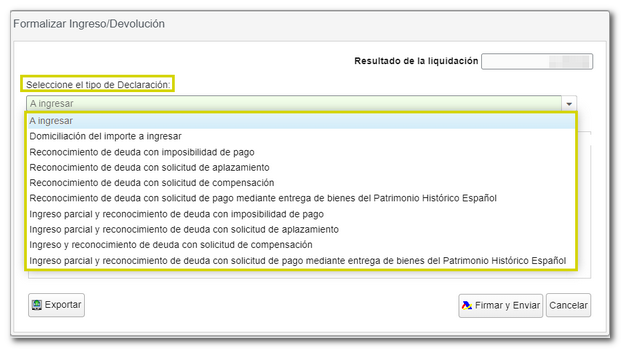
Direct debit be available if the return is filed between April and June 25, 2025. Enter the IBAN to which you wish to direct debit the declaration, which must be a bank account reported to the AEAT that allows direct debits and of which the taxpayer is the holder.
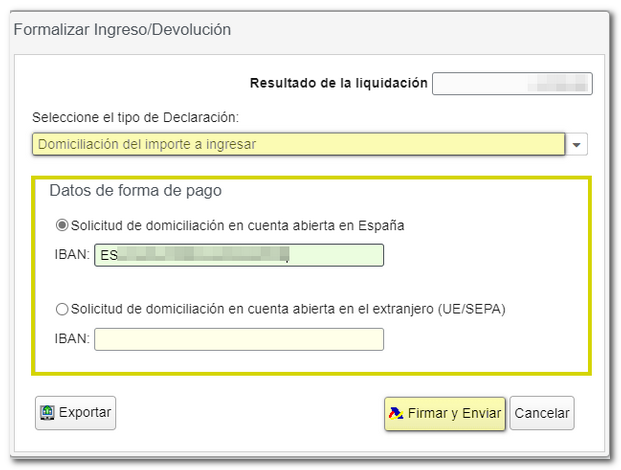
If you choose to pay using NRC or other payment methods that require a deposit, and if you access with Cl@ve , electronic certificate or DNIe , press the "Make payment (get NRC )" button to link to the payment gateway and obtain the NRC proof of payment. To use the taxpayer account, you must have received a power of attorney to process the payment from your representatives in procedure PAGOAPODECCC . If you are not authorized, you must use a NRC previously obtained by the taxpayer.
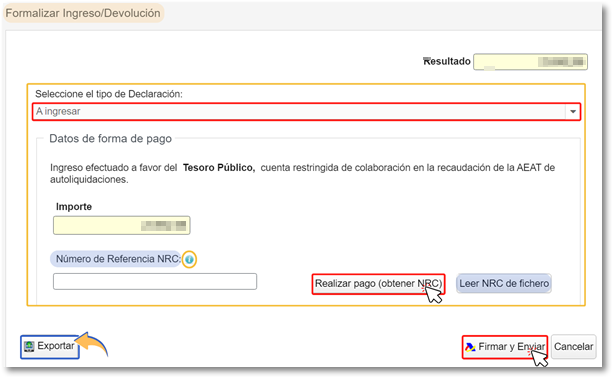
Another alternative would be debt recognition options. In these cases, a link to submit a deferral or compensation request will be displayed on the successful submission response page. Click on "Process debt" and the settlement details will appear with the debtor's details and the settlement code.
From the "Formalize Income/Refund" window you can also obtain a file in the BOE format, adjusted to the current registration design, using the "Export" button located in the lower left corner.
Press "Agree" and "Sign and Send" .
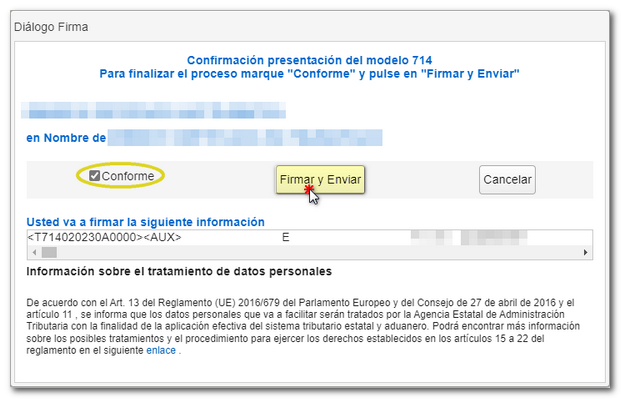
If the declaration is submitted correctly, a page will be returned with the message "Your submission has been completed successfully" and the assigned secure verification code. In addition, a PDF will be displayed containing a first page with the submission information (registration entry number, Secure Verification Code, receipt number, day and time of submission and presenter data) and, on the subsequent pages, the submitted declaration.