Electronic certificates on Android mobiles
Skip information indexAndroid. How to check installed certificates
To check the electronic certificates installed on mobile devices with Android system version 7 and later, go to "Settings", select "Lock screen and security" and click on "User credentials". The list of installed certificates is displayed with the names that were assigned when they were installed, but not the details of the certificate ( NIF , surnames and first name, etc.).

If it is not in this path, on some devices it is located under "Settings", "Lock screen and security", "Other security settings", "User certificates". In this case, the NIF and surname/name of the certificate are shown.
Android system version 6 or lower
However, on mobile devices with Android system version 6 or lower it is not possible to see the list of installed electronic certificates. To check which user certificates are installed, it will be necessary to access a procedure that requires a certificate.
When accessing the AEAT procedure, the certificate store will open with the list of certificates installed on the device.

It is not possible to check the validity date or status of this certificate store. To carry out this verification, it will be necessary to enter the FNMT page, "Obtain / Renew your Digital Certificate", "Natural Person", "Check status" or contact the entity that issued the certificate.
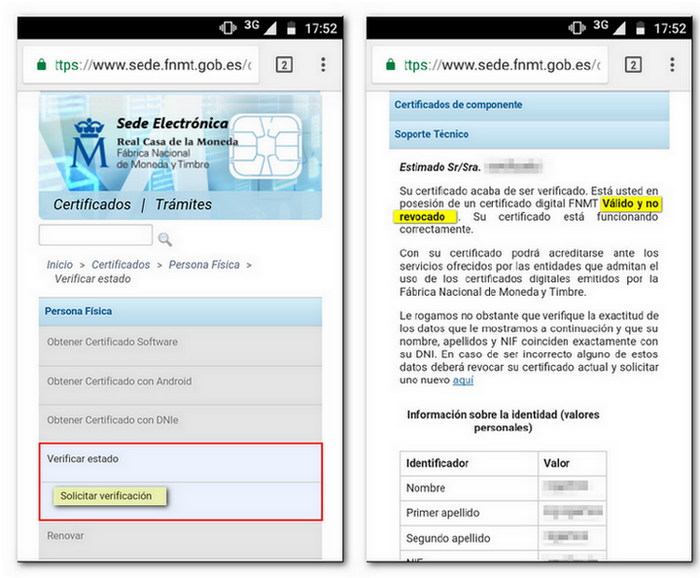
Root Certificates
For Android versions 9: "Settings", "Biometrics and security", "Other security settings", "View security certificates".
For Android versions 8: "Settings", "Security & Privacy", "Trusted Credentials".
For Android versions 7: "Settings", "Lock screen and security", "Trusted credentials".
For Android versions 6: "Settings", "Security", "Trusted Credentials".
The "System" tab displays the certificates installed by default:
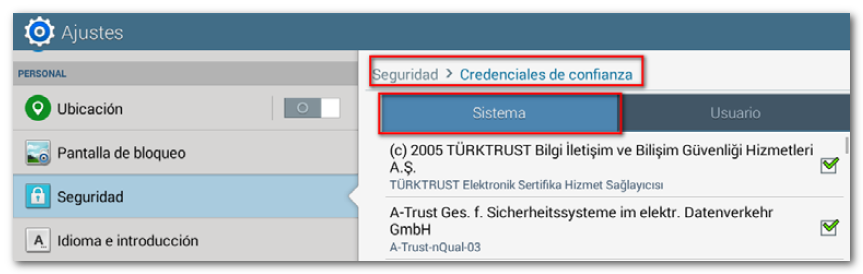
In the "User" tab, those that the user adds:
