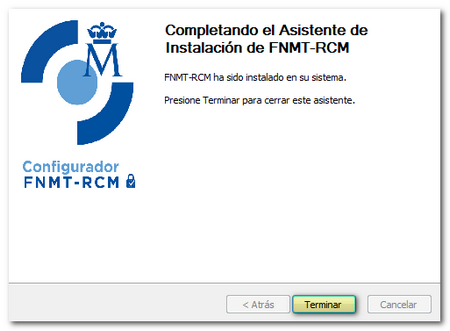Information and steps to obtain an electronic certificate
Skip information indexObtaining an FNMT electronic certificate through in-person accreditation
The electronic certificate is a digital signature that is installed in the browser to guarantee your identity on the Internet and that allows you to carry out procedures from your computer, mobile device or tablet in our electronic headquarters and in those of other organizations that also accept it.
When you access a procedure that requires an electronic certificate, a window will appear on the screen so you can choose the appropriate certificate and continue with the procedure.
The application and obtaining of a valid electronic certificate in the tax field is done from the websites of the certificate issuing entities (it is not requested through the AEAT website).
The type of certificate obtained through this means is software-based and requires in-person accreditation at an Identity Accreditation Office, by presenting the corresponding documentation.
In the case of the National Mint and Stamp Factory (FNMT), for which the Tax Agency acts as an accreditation office, these are the steps to obtain an electronic certificate in software format:
- Pre-application configuration. Review the information that the FNMT requires to obtain your certificate.
- Request of the via Internet certificate. A code will be generated which you must keep for accreditation and downloading.
- Proof of identity before one of the registration offices established by the certification authority. The documentation that must be provided for accreditation will depend on the type of electronic certificate requested. An appointment must be made for this step. We recommend that you obtain an accreditation appointment and then submit your application.
- Download the certificate from the FNMT website. It is recommended that the entire process of requesting and obtaining the certificate be carried out from the same computer and the same user and not format the computer, update browsers or make significant changes between the request and downloading the certificate.
- Make a backup copy of the electronic certificate. This step allows you to import your certificate on other devices. We recommend that you save the copy to an external device to prevent it from being lost if your computer is damaged.
Obtaining an electronic certificate in software format through the National Mint and Stamp Factory ( FNMT )
Access the FNMT website and select the type of certificate you need to request. In the side menu you will find the different types of certificate:
- Electronic Certificate for Citizens or Natural Persons
- Electronic Certificate of Company or Representative (for the latter three types of certificate are issued: for Sole or Joint Administrator, for Legal Entity or for Entity without Legal Personality)
- Electronic Certificate Public Sector.
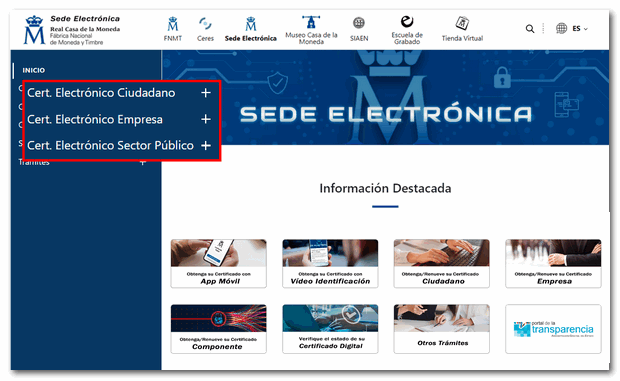
Then follow the steps of the procedure.
-
Pre-Application Configuration
Follow the recommendations indicated in this section to avoid possible errors during the process of obtaining the certificate and install the software necessary for key generation, which can be run on any browser and operating system. Download and install the " FNMT -RCM Configurator" by clicking on " FNMT Configurator Download Area".
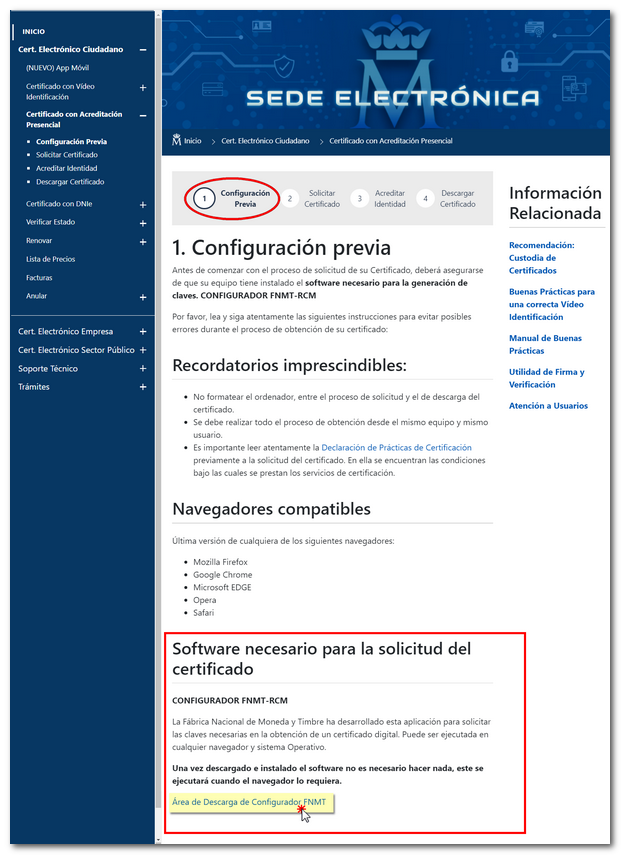
Select the option that matches the operating system used and download and run the file.
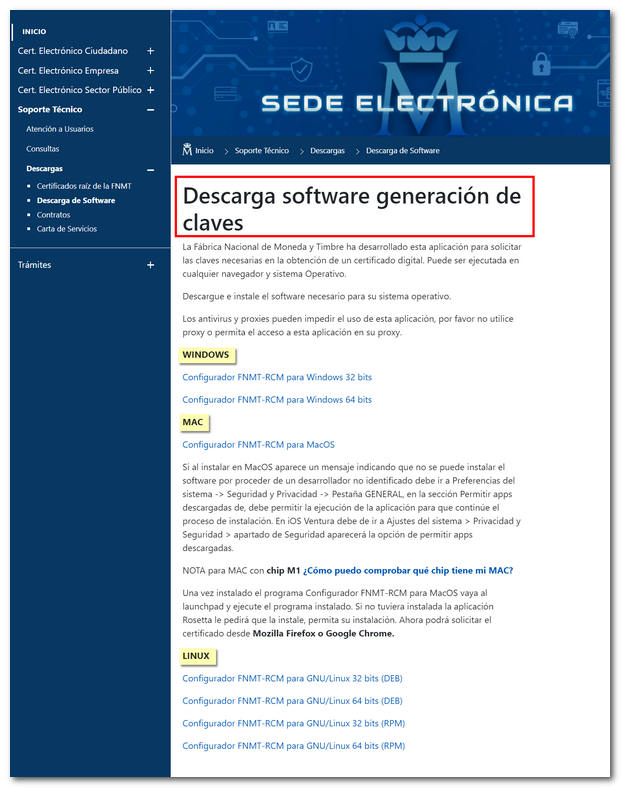
Grant the necessary permissions, accept the conditions and click "Next" until it tells you that it is properly installed.
-
Obtaining the request code online
Go to "Request Certificate" . Please enter the DNI or NIE of the certificate holder, the first surname as it appears on the identity document and an email address. The request code associated with your request will be sent to the email address. Click on "Certificate issuance conditions" to view the issuance conditions and check the box to accept them.
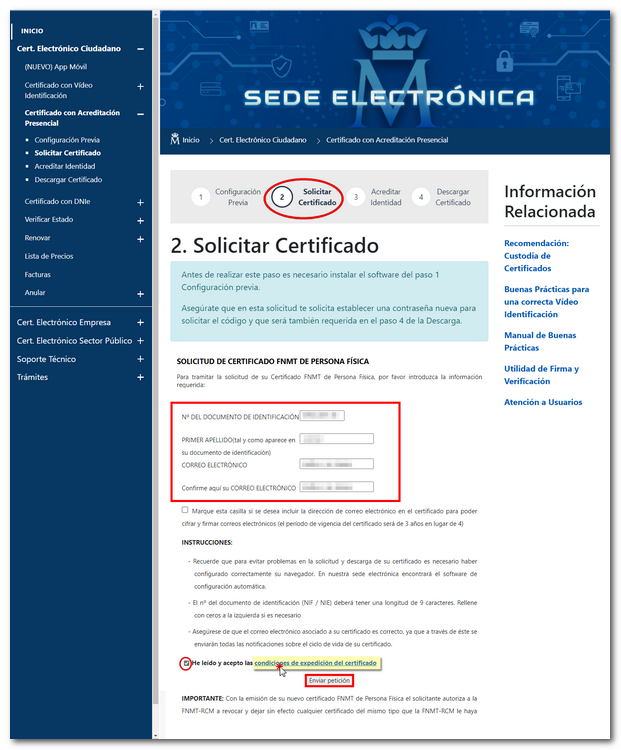
Then, click "Send request". The browser will ask you for permission to open the " FNMT -RCM Configurator" and you will need to create a password to protect the certificate request. This password, which will be requested again at the time of download, is known solely and exclusively by the applicant. If you forget this password, you will need to restart the application process.
As a result of the request, a window will appear indicating that the request has been successfully processed and you will receive the request code in your email account.
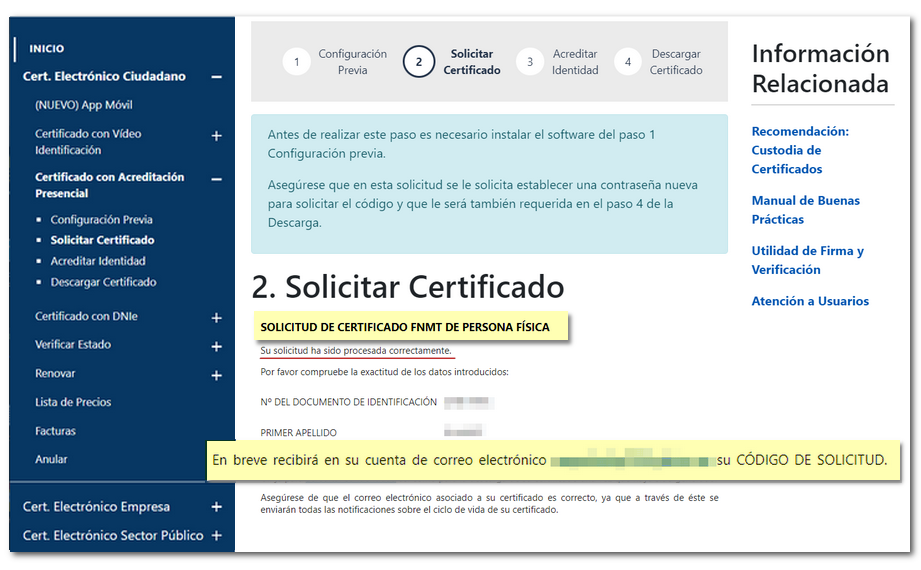
Only data that does not appear in the certificate can be modified for the purposes of communication with the certification authority. In order to modify the data in the certificate it is necessary to issue a new certificate.
-
Identity verification at a Registry Office
You must prove your identity at the recognised registration offices (provide the code you received in the email and the necessary documentation depending on whether you are a legal or natural person). On the FNMT page you will find an office locator. You must make an appointment.
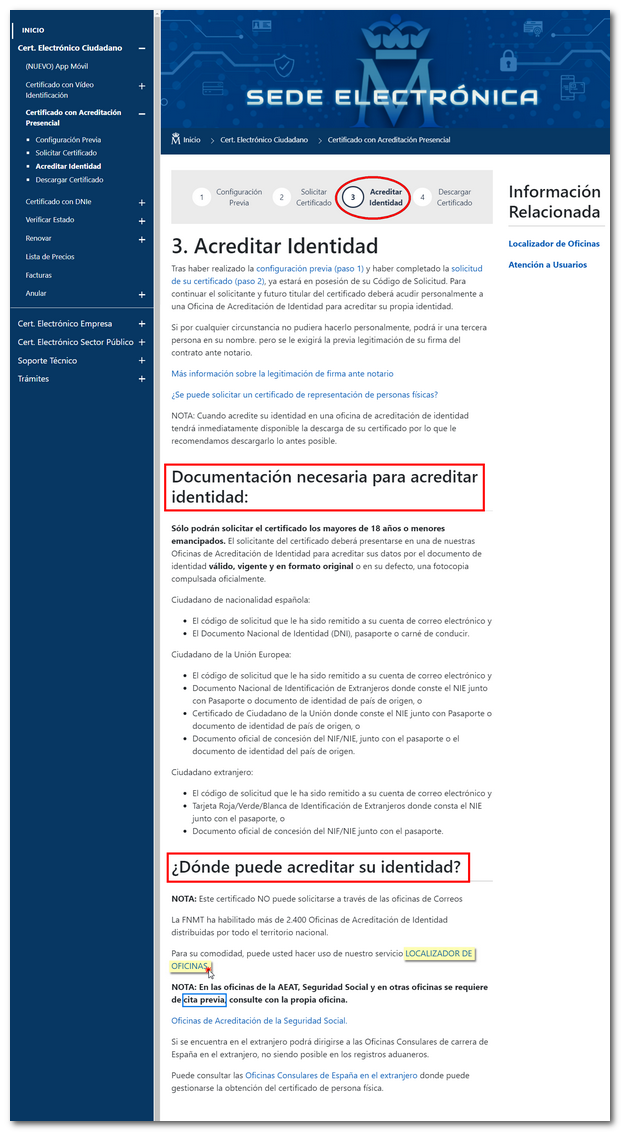
-
Download the electronic certificate
Download the certificate from the website of the same certifying entity, again providing the NIF of the applicant and the code received in the email when requesting the certificate. Remember that you must use the same computer and the same user with which you made the request.
Before clicking "Download Certificate", accept the terms of use of the certificate by clicking on the link and checking the acceptance box. Then, click "Download Certificate".
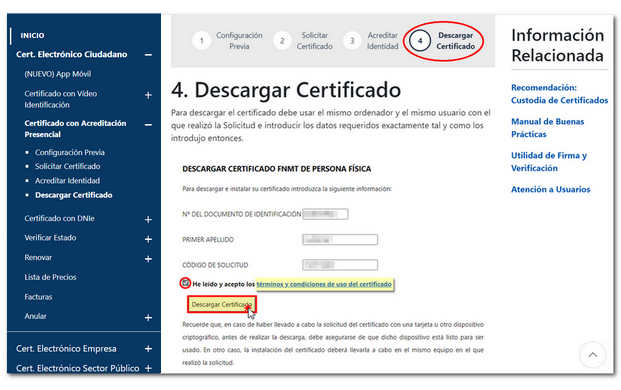
The key generator app will ask for the password you entered at the time of request and offer the option to make a backup at that time (recommended); Once the copy is made (only if you selected "Yes"), the certificate will be installed.
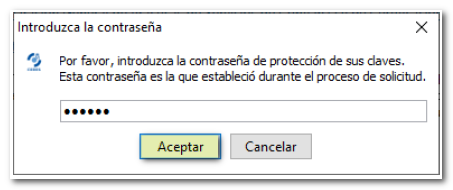
-
Obtaining a backup copy of the certificate
If you did not make a backup during the certificate download process because you selected "No", it is recommended that you access the browser's certificate store and make a backup (export). You will need this if you need to recover the certificate at any time or use it on another computer. If you do not have this, the only alternative will be to request a new certificate.