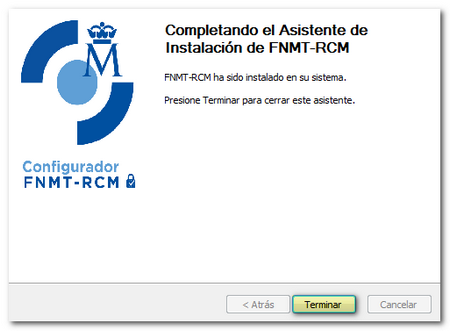Information and steps to obtain an electronic certificate
Skip information indexObtaining a certificate from the FNMT with video identification
To obtain a certificate by video assistance, access the FNMT website and select the video assistance option under "Citizen Electronic Certificate".
The process of requesting and obtaining the electronic certificate through the video identification service consists of the following steps:
-
Pre-Application Configuration
Follow the recommendations provided to avoid possible errors during the process of obtaining the certificate and install the software required for key generation, which can be run on any browser and operating system. Download and install the " FNMT -RCM Configurator" by clicking on the one corresponding to your operating system.
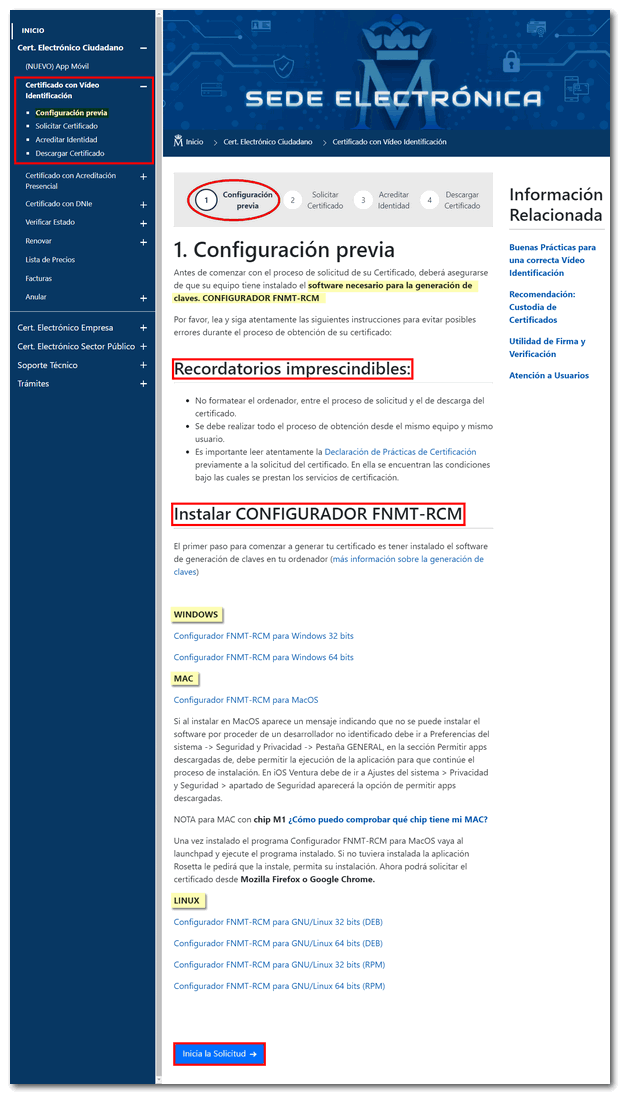
Follow the steps of the installation wizard, grant the necessary permissions, accept the conditions and click "Next" until it reports that it is properly installed.
Once the configurator is installed, click "Start Application".
-
Request for certificate
Please enter the DNI or NIE of the certificate holder, the first surname as it appears on the identity document and an email address. The request code associated with your request will be sent to the email address. Click on "Certificate issuance conditions" to view the issuance conditions, check the box to accept them and click "Submit request".
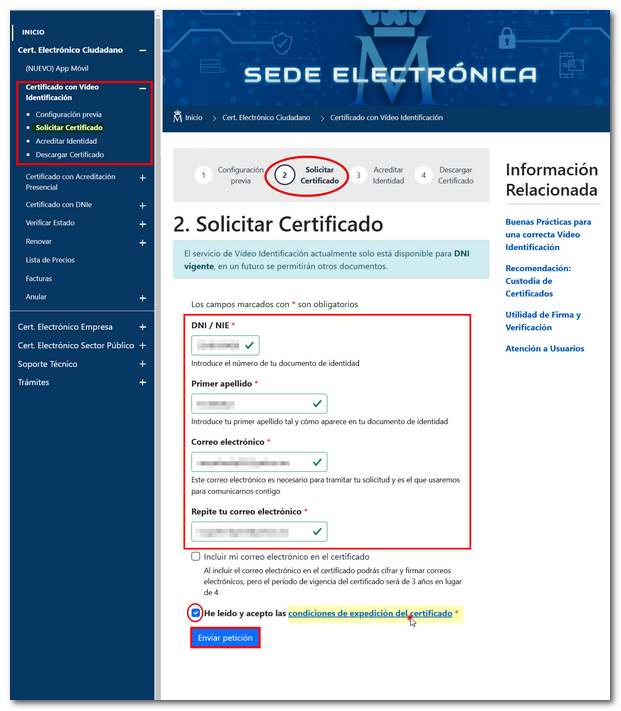
At this point, the browser will ask you for permission to open the " FNMT -RCM Configurator" and you will need to create a password to protect the certificate request. This password, which will be requested again at the time of download, is known solely and exclusively by the applicant. If you forget this password, you will need to restart the application process.
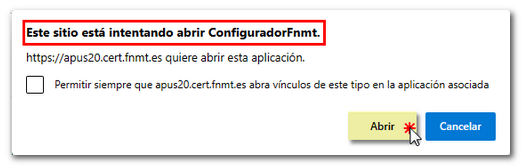
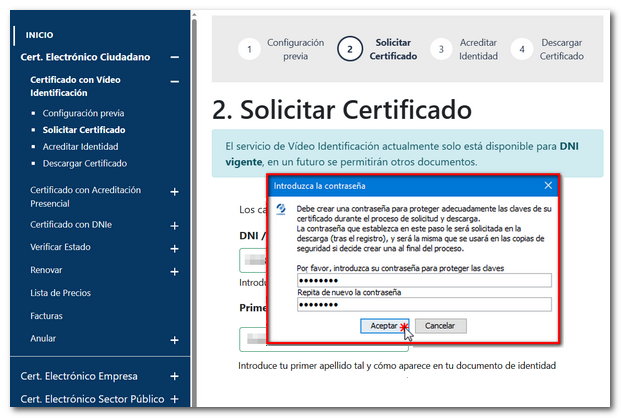
As a result of the request, a window will appear indicating that the request has been processed correctly and you will receive in your email account the request code and the instructions you must follow to continue with the certificate request.
-
Prove identity
Fill in the requested information, including the request code you received in your email. In addition, you must indicate your mobile phone number from which you will carry out the video identification process. You will receive a SMS that you must confirm in order to validate your mobile phone number and continue with the process.
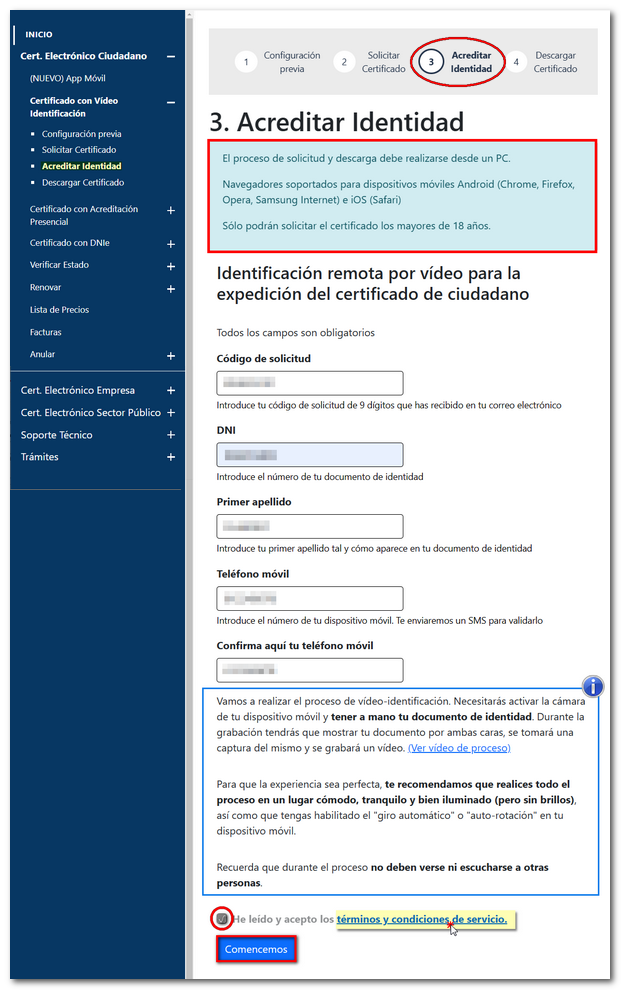
Once you click on the "Let's get started" button, scan the QR code that will be displayed on your screen with your mobile phone. Using your mobile phone camera, you must show both sides of your ID to verify its authenticity. A biometric recognition will then be carried out using a selfie video to verify that you are the person holding the identity document, along with proof of life to verify that it is a real person and not an attempted fraud. From the FNMT all the evidence will be examined and, if everything is correct, you will receive an email to download your certificate.
-
Download certificate
To download certificate , you must use the same computer and the same user with which you made the request. Enter the requested data, read and accept the terms and conditions of use of the certificate and click on "Download certificate".
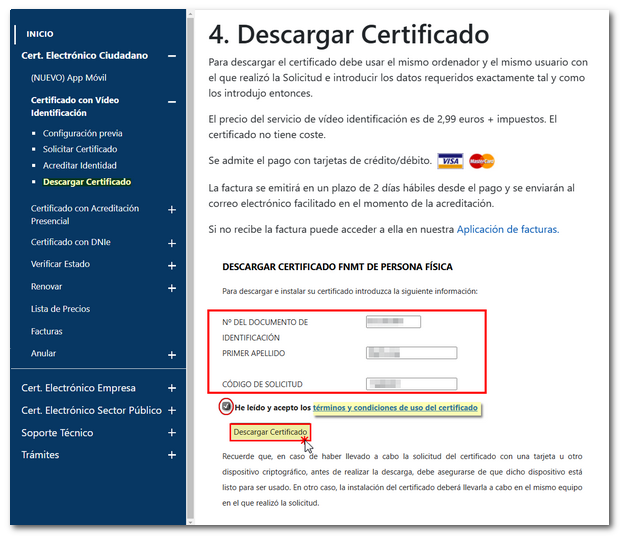
The application will ask you for the password you entered at the time of the request and will offer the possibility of making a backup at that time (recommended). The certificate will now be installed.