Information and steps to obtain an electronic certificate
Skip information indexObtaining the certificate with electronic ID
The DNI that incorporate electronic certificates are issued by the National Police Corps through the Ministry of the Interior. With these electronic certificates, any procedure with the Tax Agency that requires electronic identification can be carried out.
Access the DNI electronic page of the National Police to verify that the DNI electronic works correctly.
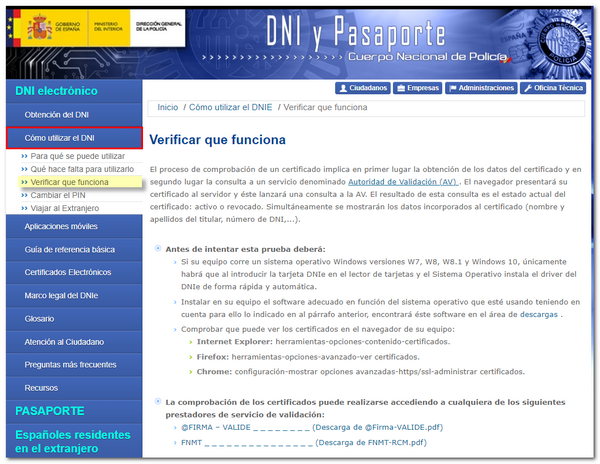
Currently, the FNMT offers the possibility of obtaining a certificate for a natural person or representative for sole and joint administrators using an electronic DNI .
Access the electronic headquarters of the FNMT , "Cert. Electronic Citizen", "Certificate with DNIe " or "Cert. Electronic Company", "Sole or Joint Administrator", "Request certificate" and "Request with DNIe ".
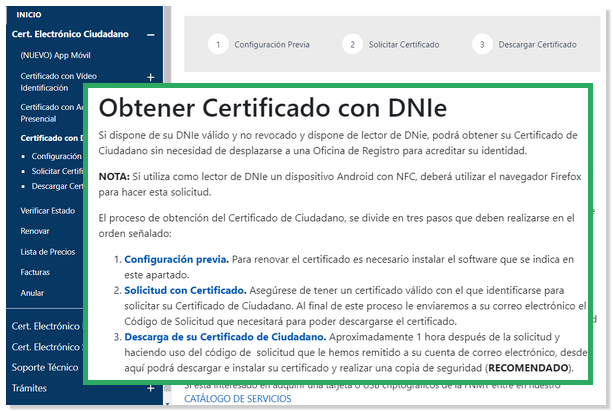
-
Pre-configuration
The general requirements for installing the software necessary to request a certificate and to read DNIe are indicated.
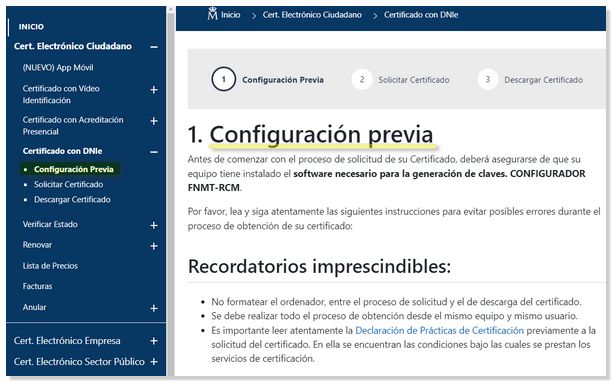
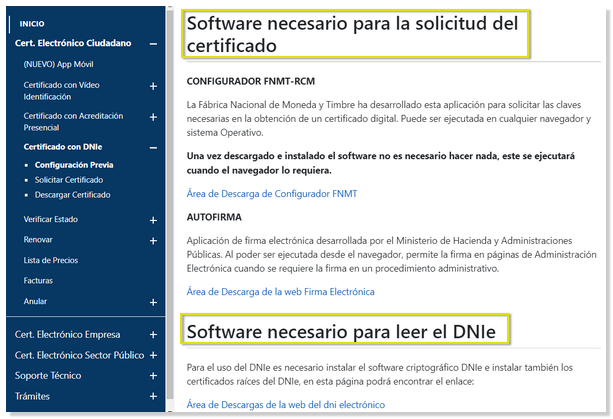
-
Request for electronic certificate
After installing Autofirma and reviewing the configuration, continue the process by accessing step 2. "Application with certificate".
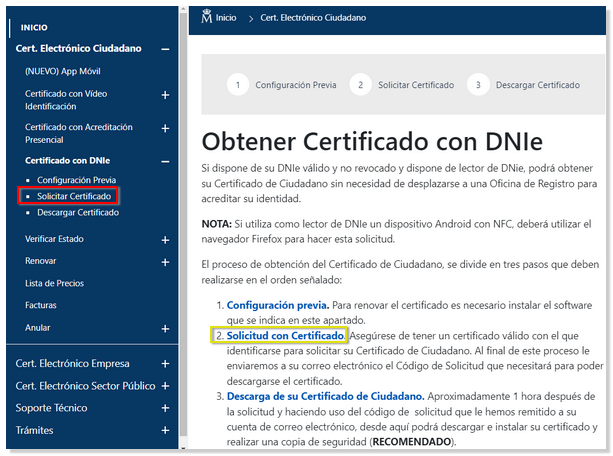
Select the "Authentication" component and press "OK".
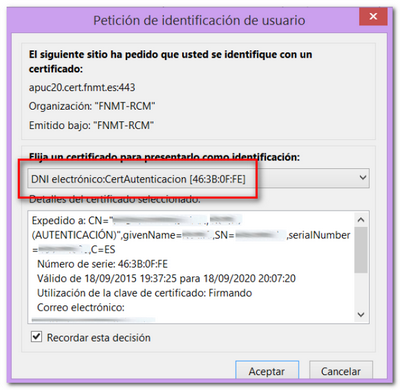
Leave "High level" selected and click on the link to "Check and accept the conditions of issuance of the certificate."
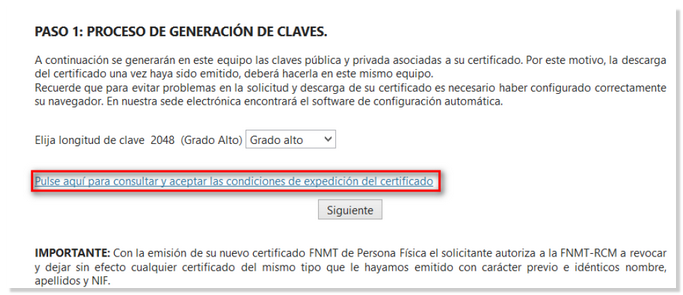
At the bottom of the page, accept the shipping conditions and click "Next".
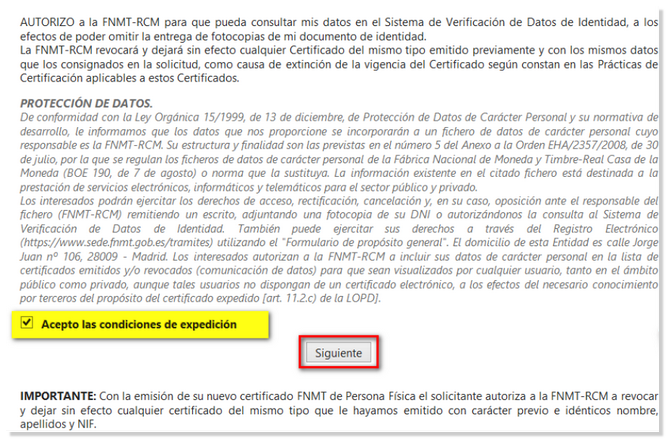
A warning appears in the browser to allow the FNMT Configurator to run.
A window will then appear in which you need to create a password . This password will also be requested at the time of download (and will be, by default, the backup password when we create the backup at the time of downloading the certificate).
Then, fill in the required information and click "Accept". A summary of the request data appears; Then, click "Sign".
On the next screen, select "AutoFirma" as the application to run the required component and click "Open Link".
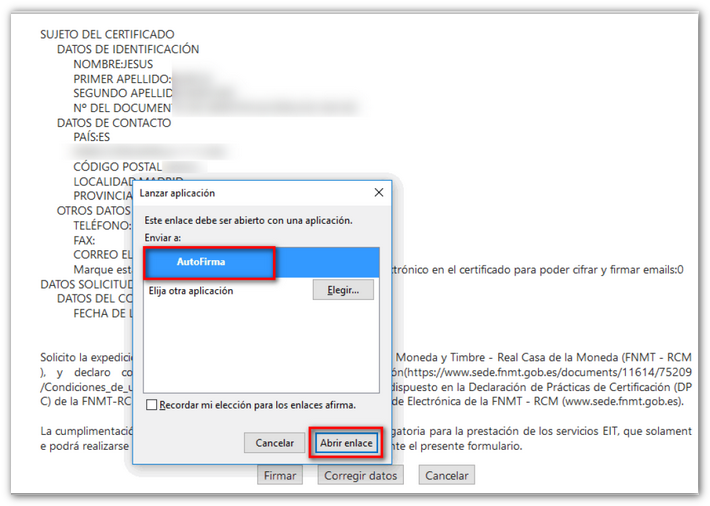
The PIN for the electronic ID will be required.
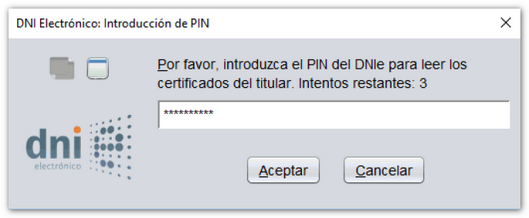
Now select the signing certificate.
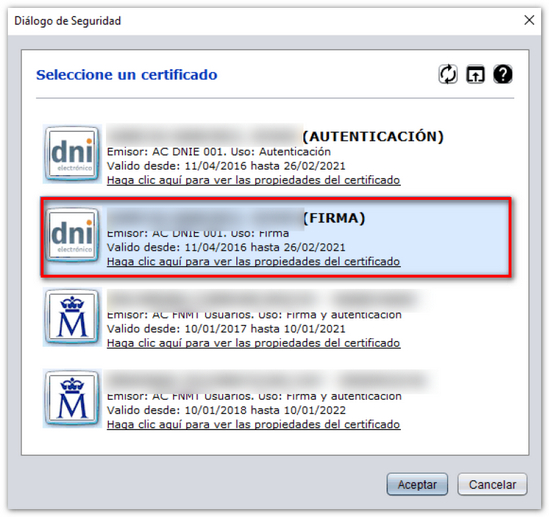
If the signature is correct, you will get the following confirmation message.
Almost immediately, an email will be sent to the address provided with the request code.
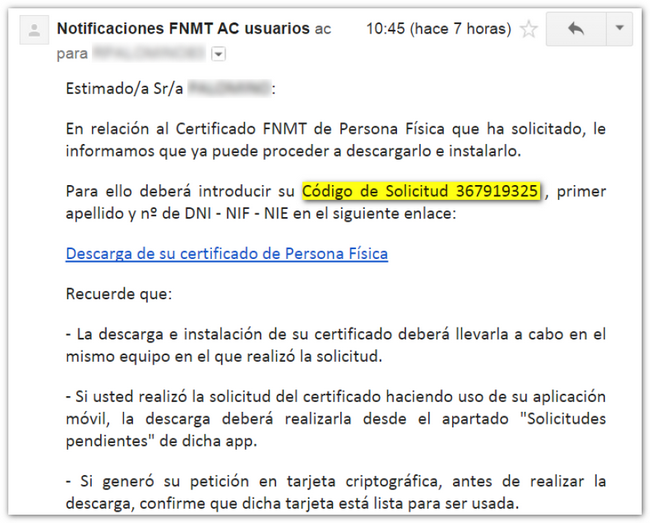
-
Download the certificate
Once you have received the email, go back to www.cert.fnmt.es (it is no longer necessary to have the DNIe connected) and go to step 3. "Download certificate". Enter the NIF , first surname and the code received by email and click on "Click here to consult and accept the conditions of use of the certificate".
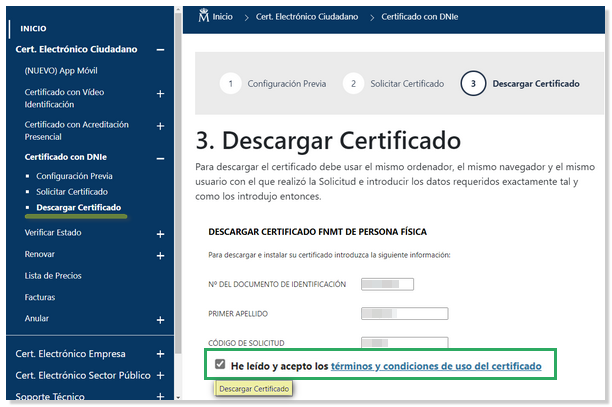
Accept the conditions and click on "Download Certificate".
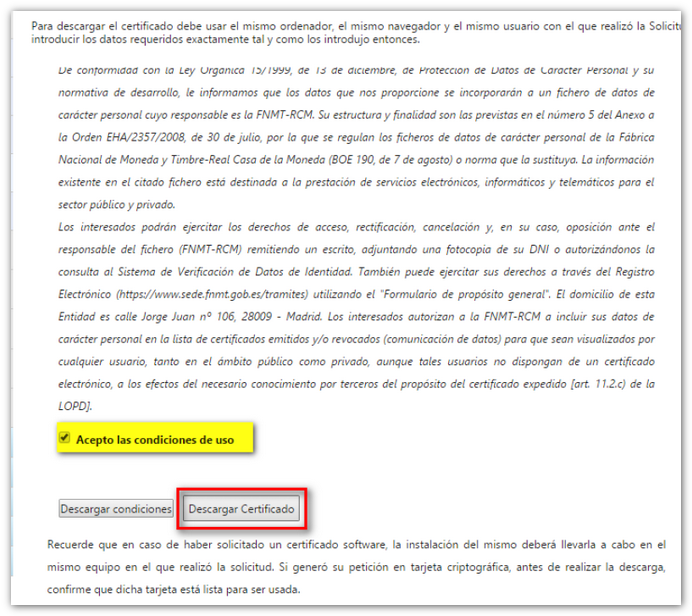
A warning appears in the browser that you must accept.
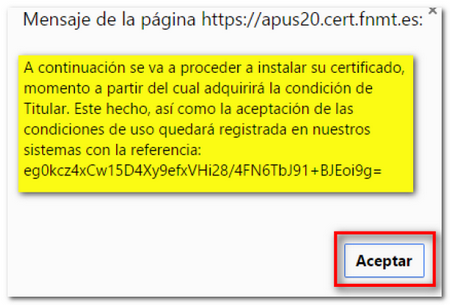
Finally, click on "Install certificate".
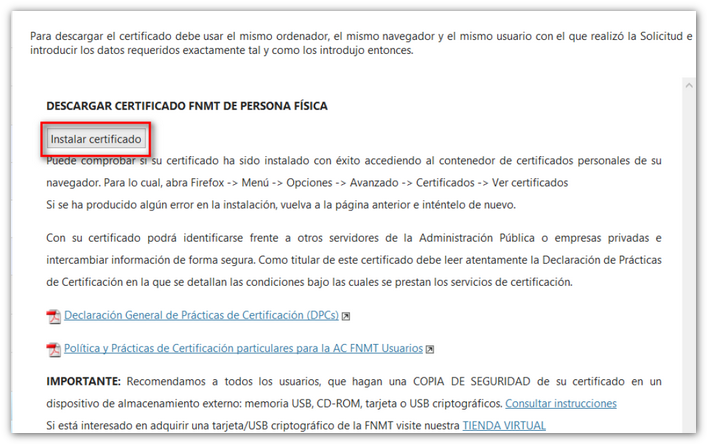
If everything is correct, a confirmation message will appear.
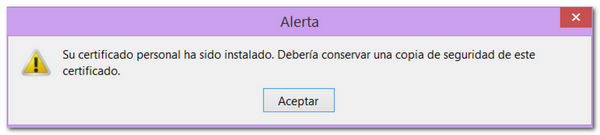
To verify that it has been installed, with the DNIe disconnected, we access the certificate store corresponding to the browser used and check if the new certificate appears (AC FNMT Users).
Finally, it is recommended to make a backup copy of the certificate