How to regenerate the activation code for Cl@ve Permanente
To activate your user in Cl@ve Permanente you need the activation code that is included in the receipt you obtain after registering in Cl@ve .
If you no longer have this code, you can regenerate it immediately from the "Regenerate activation code" service. Cl@ve Permanent”, within the procedures of “Registration Cl@ve"on the website, by accessing "All procedures", "Other services" or in the mobile application"Cl@ve"entering the "Procedures" category, located in the menu at the bottom of the screen.
Access from the website
After identifying yourself using Cl@ve or with a digital signature (electronic certificate or ID card (electronic) you will need to provide the support number of your identity document to continue.
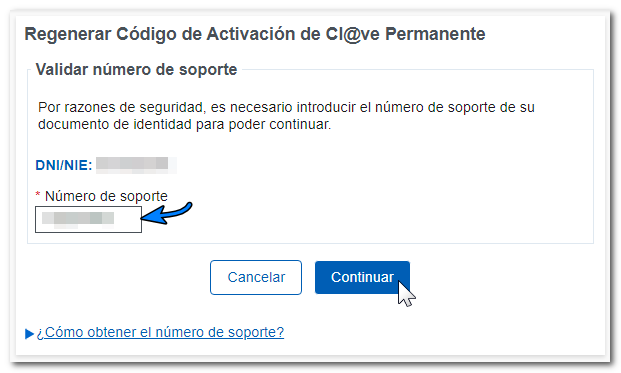
Read the explanatory text carefully and click "I accept".

In the next window you will get the activation code (which you can copy or write down) and the 3 available options will be shown.
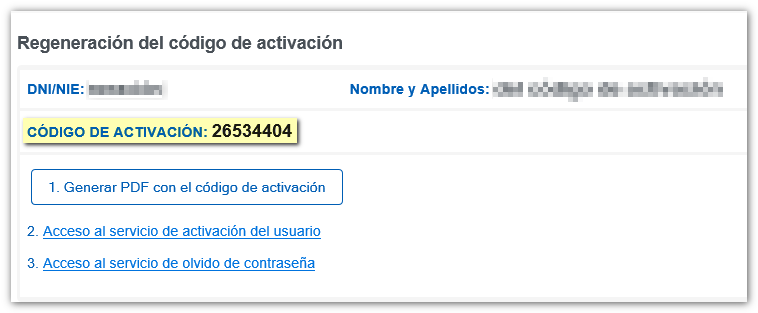
-
"Generate PDF with activation code": Confirm that the registration data is correct and press "View" PDF" A receipt will be downloaded in a PDF with the activation code.
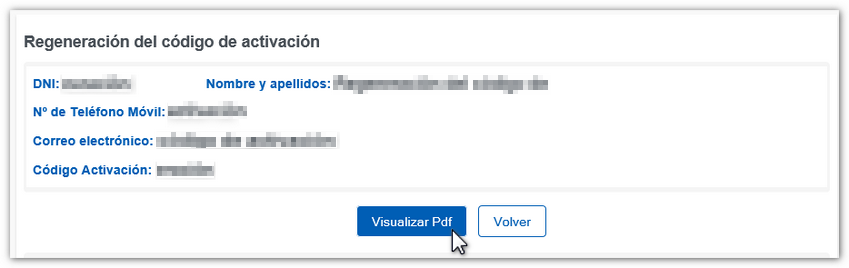

-
"Access to user activation service": links directly to the password registration for the activation of the Cl@ve Permanent user, within the Cl@ve portal.
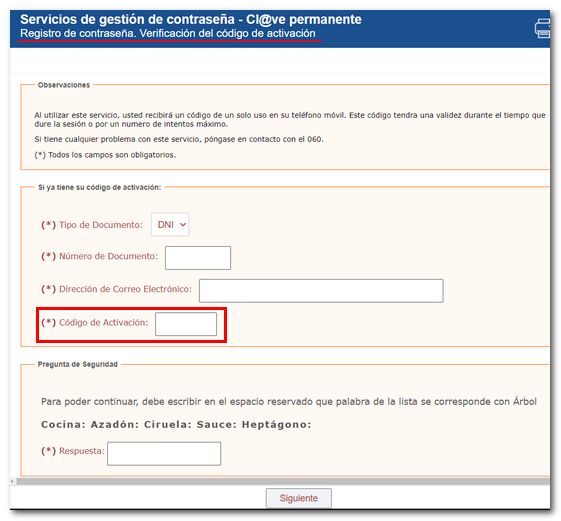
-
"Access to the forgotten password service" : Click this option if you have already activated Cl@ve Permanente but have forgotten your password or want to change it.
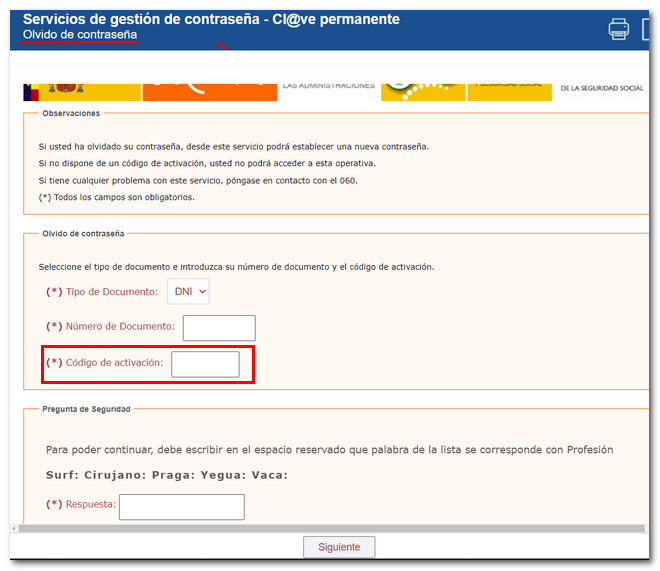
By clicking on options 2 and 3, a notice will be displayed informing you of the need to first download the PDF with the activation code. However, if you did not generate the PDF or did not write down the code, you can access the service again and generate a new code.
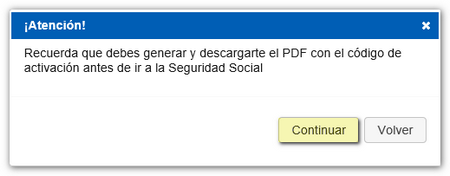
You will also obtain a new activation code if you use the procedure "Obtain a higher security level in Cl@ve with certificate or electronic DNI " to modify your registration in Cl@ve to a high level.
Access from the " Cl@ve " application for mobile devices
To regenerate the Activation Code through the application "Cl@ve" Click on the "Management" option, then enter "Cl@ve permanent" and then in "Regenerate activation code of Cl@ve Permanent".
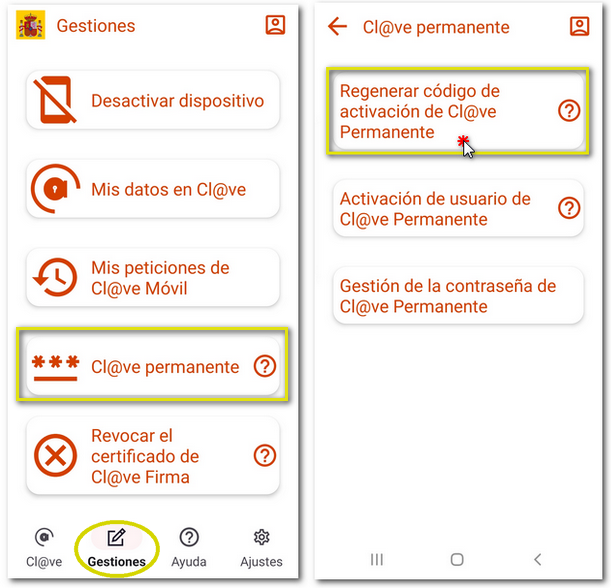
Next, enter the verification data for your DNI or NIE : the validity date for a DNI (issue date if it is a DNI permanent) or the support number for a NIE . Press "Continue" and you will be prompted for the unlocking system configured for your device. For security, enter your ID document support number and press "Continue". Then, accept the screen that tells you that the activation code will be regenerated for "Cl@ve" Permanent.
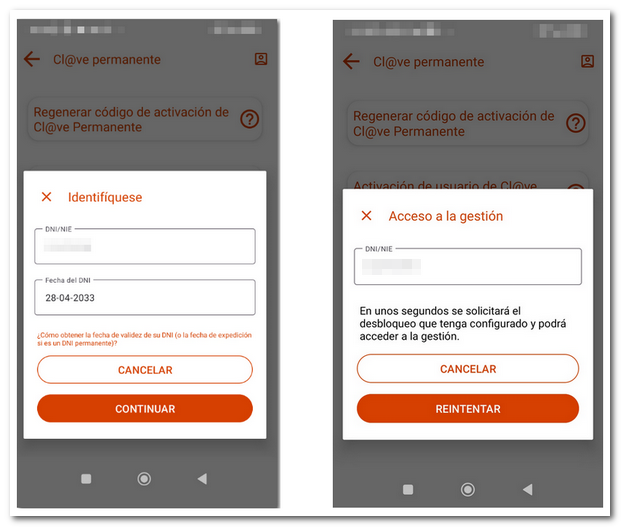
In the next window you will get the activation code (which you can copy or write down), confirm that the registration details are correct, press "Generate" PDF with the activation code." Then press "View" PDF"

A receipt will be displayed on the screen with the details of the regeneration performed, the new activation code, and information regarding its use.
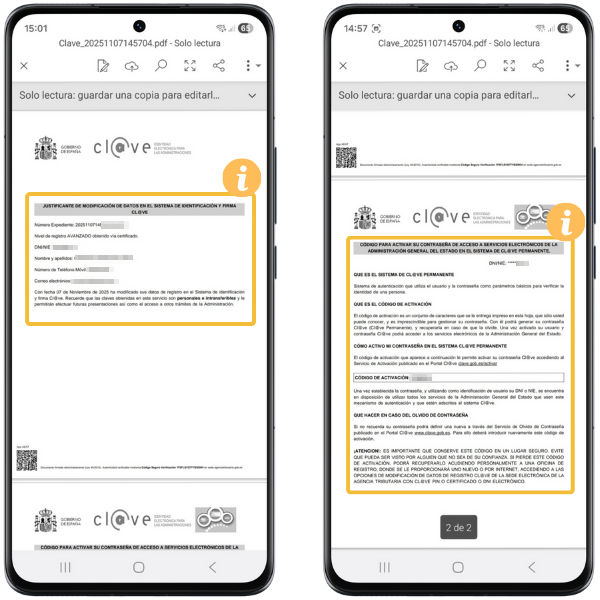
You will then need to access the password management services of Cl@ve Permanente on the Cl@ve website.