Electronic filing of form 220
Skip information indexFiling Form 220 with acknowledgement of debt
If the result of your declaration of form 220 is a payment and it is submitted with a request for recognition of the debt by compensation, deferral, with payment by transfer, delivery of assets of the Spanish Historical Heritage or impossibility of payment, you must first submit the declaration and then process the debt with the settlement key generated when submitting the declaration. In the case of payment by transfer, the instructions shown in the submission process will be followed. You also have the options of partial payment and recognition of the remaining debt.
You can process the recognition of the amount of the debt in full or in part, but in any case, since the result is positive, in the declaration you must select one of the payment options that do not involve direct debiting the payment.
Access to the form for submitting model 220 requires a certificate / DNI electronic, Key (only natural persons) or eIDAS ( EU citizens access). Please note that after clicking "Apply" it will not be possible to modify the NIF , name, accounting status or tax period.
The deadline for filing a tax return with a debt acknowledgment is July 1-25, 2025.
From the initial window you can import the declaration or create a new one by clicking "Accept":
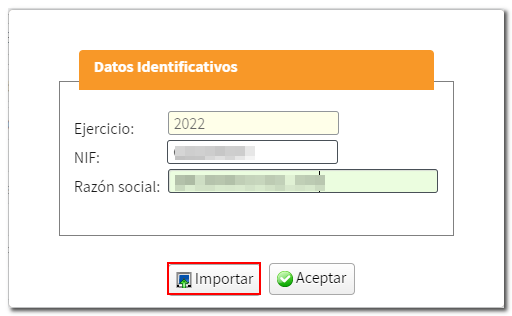
The "Import" button allows you to incorporate a file with the .220 extension from a declaration previously generated with the form using the "Export" button or a file generated from a program other than the Tax Agency, provided that its structure conforms to the registry design published for the model. Please note that once the form is loaded you will no longer be able to use the "Import" option.
If you press "Accept" and it is the first time you access, it will indicate that there are no declarations submitted or sessions saved for the NIF of the declarant and you can access the form by pressing "New declaration", however, if it is not the first time you access and you have been working with the declaration, you can recover the data completed and stored on the server using the "Continue" button, however you can also register a new declaration.
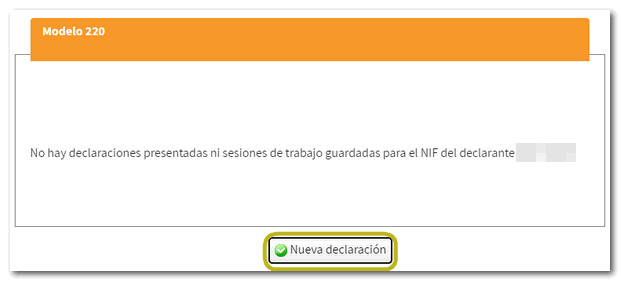
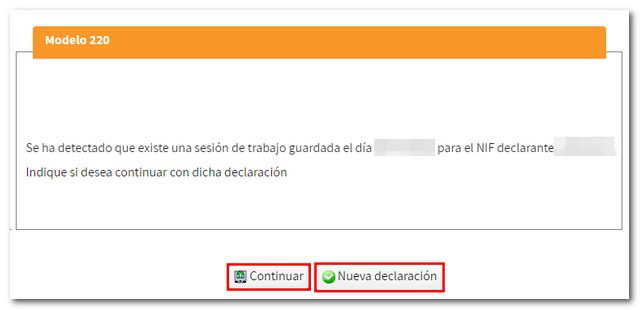
To create a new declaration you must indicate the type of group, mark or not other characters and indicate the tax period.
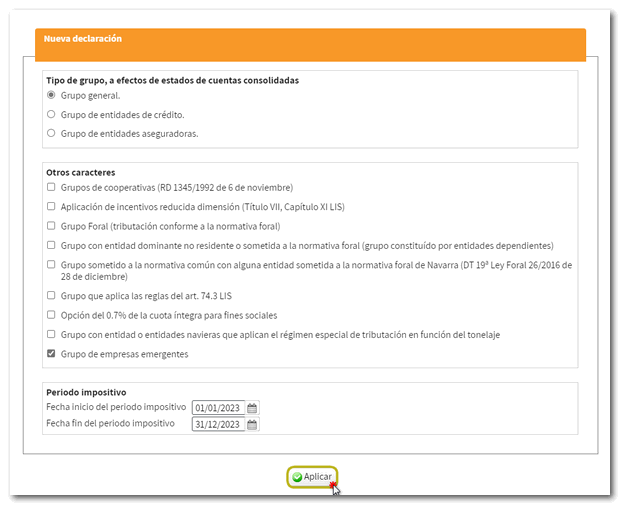
After pressing "Apply" A warning message appears stating that "The data relating to the product cannot be modified later." NIF, name, accounting status and tax period, once these data have been accepted. If the information is correct, click "Yes". Otherwise, press "No".
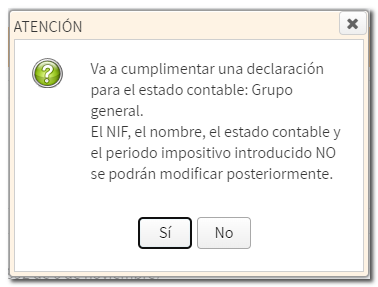
You will then access the form to complete. At the top are the tabs to organize the different sections and thus navigate through the form easily. As indicated in the previous windows, the relevant tabs will be activated in your declaration.
From the first tab, "Index" , you can find access to the different sections of the declaration.
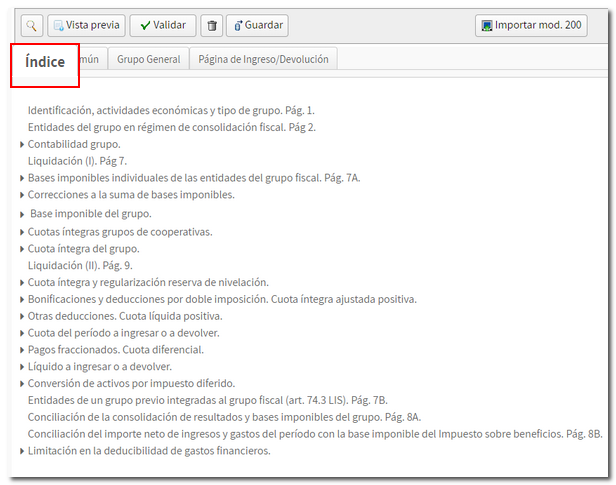
You can also browse the pages of the statement. In the "Common" tab you will find the pages common to the different types of declarations. By default, the "Hide common tabs" box is checked. If you want to view them, you must have this box unchecked.
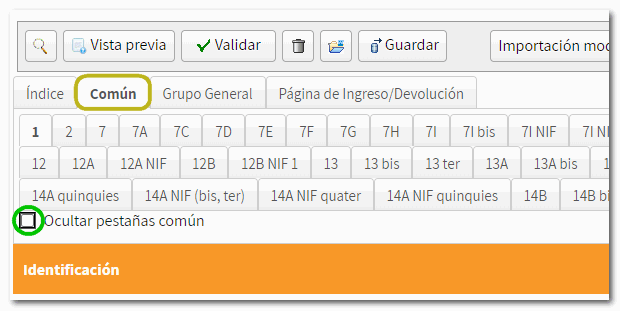
On some pages you will find a button panel from which you can register, deregister and navigate between records. To create a record, click on the icon "New record" identified by a blank sheet with a green "+" sign. Then, fill in the rest of the information.
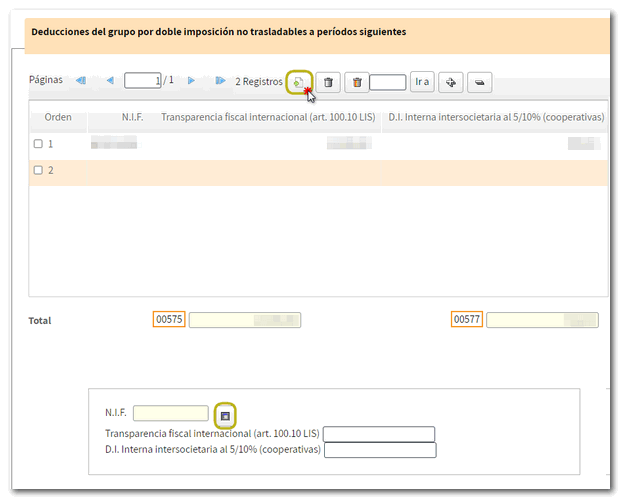
Once you have completed the declaration, check the result from the Deposit/Refund page.
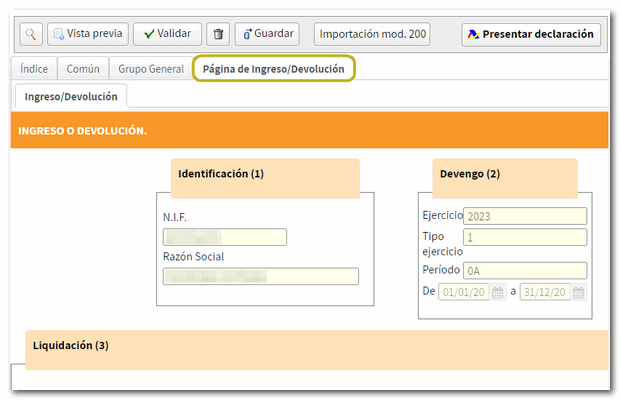
At the top of the form are the buttons with its functionalities. If you wish, you can import the data from model 200 from a file that you have previously generated. To do this, access the "Import mod. 200" menu and in the pop-up window click on "Import files", select the .200 file that contains the data you want to transfer to the 220 model, then mark the one(s) NIF that you want to load and press "Load data", to load the data on pages 2 and 7A.

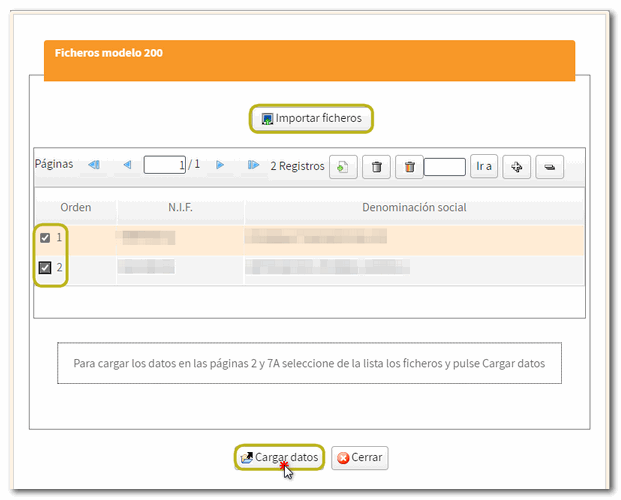
Next, to validate the content of the declaration, click on the button "Validate". The "Errors" tab will display the errors and warnings detected in the declaration, with a "Go to Error" or "Go to Warning" button to correct them.
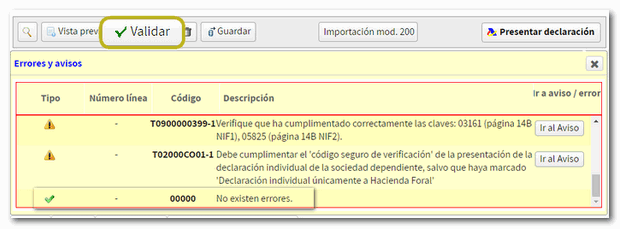
Using the "Save" button the declaration data will be saved on the server and you can recover it when you access the form again by clicking "Continue" in the following identification data window.

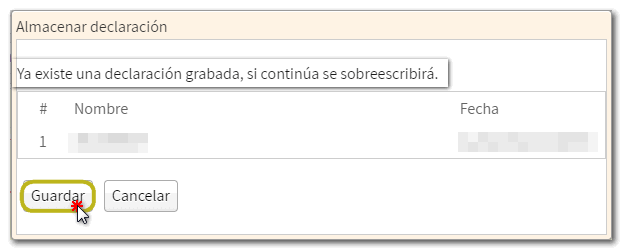
In addition, if you want to obtain a draft to review the data before filing your return, you have the tool " Preview" that generates a PDF not valid for submission with the declaration. The draft is displayed on the screen; However, since "You can click here to download the pdf" you can download it to your computer. Please note that to correctly view the draft you need a PDF viewer. We recommend the latest version compatible with your operating system.

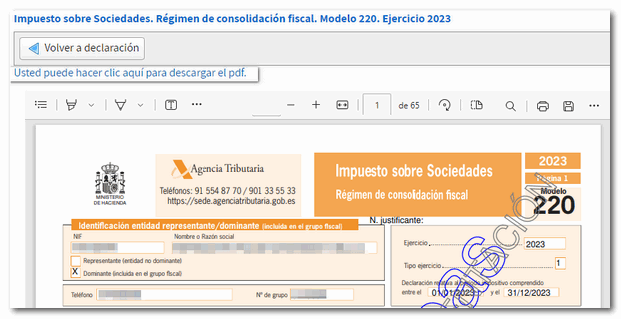
To return to the declaration, click on "Return to declaration".
If the declaration validation is correct, you can proceed to submit it by clicking the button "Submit declaration" located in the header of the form. If validated correctly (without errors) you will obtain a file in BOE format from the "Export" option. You can choose the path to save the file, which will be named NIF of the declarant, fiscal year, period and the extension .220. To retrieve the declaration, use the "Import" option from the identification data start window.

If the result is an income, select in the section "Select the type of Declaration" your preferred payment method.

In case you want to make a partial income and process the remaining amount as debt, select one of the options enabled for this purpose. In this case you must obtain the NRC Proof of the partial payment made and indicate the amount recognized as debt in the section "Amount of debt recognition with request...".
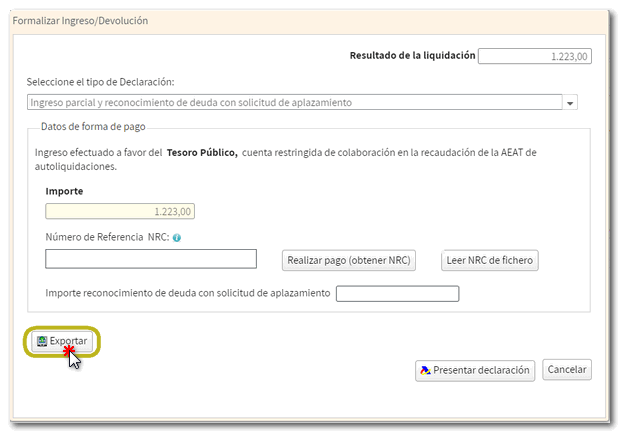
If you want to use the option "Acknowledgment of debt and payment by transfer", please read the "Important Notices" carefully. The account from which you are going to make the transfer must be opened in a credit institution that IS NOT A COLLABORATOR in the collection of taxes from the AEAT . Furthermore, payment will be considered made on the date the transfer is received by the AEAT . Finally, please note that immediate transfers are NOT accepted.
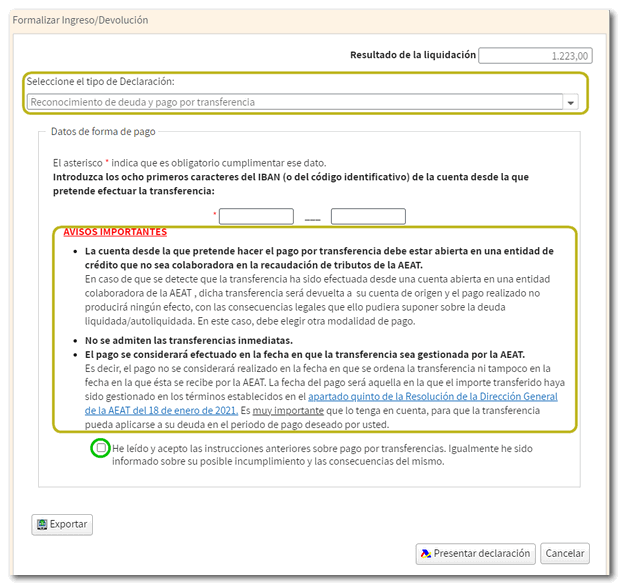
If, when validating the declaration, any warnings have been found that do not prevent you from filing the declaration, they will be reported in a pop-up window. Click "Continue" to file your return or "Cancel" to review your notices.
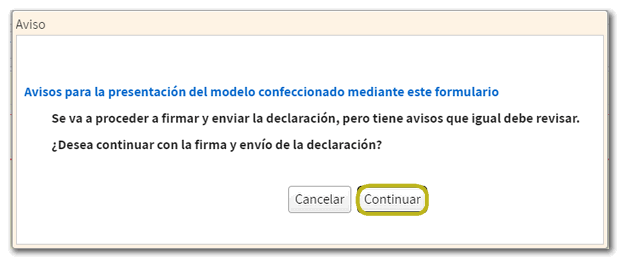
In the new window, check the box "Agree" to confirm the filing of the declaration. The text box will display the encoded content of the declaration. You can continue filing the return by clicking "Sign and Send" .
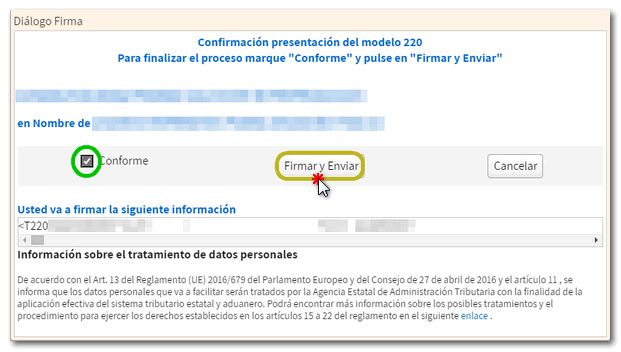
The result of a correct submission will in any case be the response page on which it appears "Your presentation has been successful," with the secure verification code (CSV), a link to "Document verification using secure verification code" to verify the authenticity of the document and the PDF with proof of submission and a copy of the declaration.
In addition, in the event of debt recognition, a notice will appear reminding you that the debt is pending processing and the settlement key and the direct link for "Process debt " will be provided.
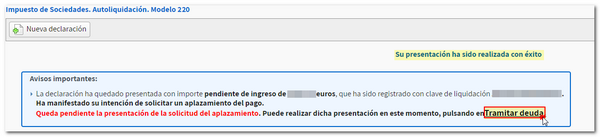
You can also process the debt later from the Electronic Office.