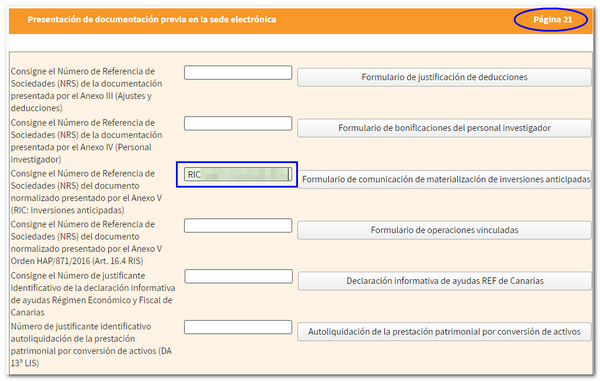Form for the Canary Islands Investment Reserve
Before submitting Form 200 for Companies, it will be necessary to submit the form for the reserve plan for investments in the Canary Islands if you have checked the corresponding boxes in the declaration. Upon presentation you will obtain the Justification Number to enter in the declaration.
You can access the form from the "Declaration processing service (WEB Companies)", on page 21 "Presentation of prior documentation in the electronic office" by clicking on the "Form for communication of materialization of early investments" button.

Access requires identification using an electronic certificate, eIDAS or in the case of a natural person, also with Cl@ve .
Fields marked with asterisks are required. Fill in the identification data and the start and end tax period. The date format is DD / MM / YYYY ; However, you can select the date from the calendar button next to the box. In the "Type of exercise" field, 1, 2 or 3 will be automatically reflected according to the following detail:
-
Financial year lasting 12 months, coinciding with the calendar year.
-
Financial year lasting 12 months, which does not coincide with the calendar year.
-
Financial year lasting less than 12 months.
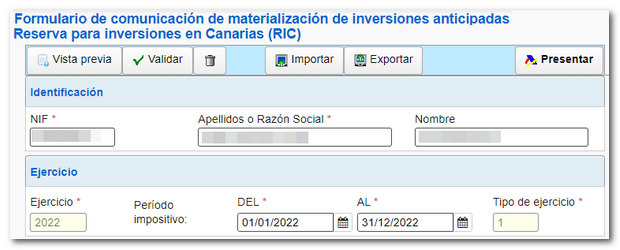
Next, fill out the list of advance investments. You will have a button panel with options for registration, deregistration and navigation through the records. To create a new record, click the icon of the blank sheet with the green "+" sign. If you need to delete a specific record, select it and click the trash can icon. You can navigate through the different records using the navigation arrows. To go to a specific record, type the order number in the box and press "Go to".
Select the nature, date, value and financing system of the investment.
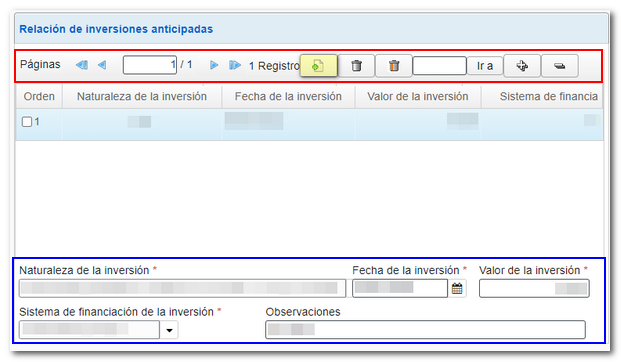
At the top are the options available in the form:
-
Using the " Preview " button you can obtain a draft of the declaration that is not suitable for filing but can be used for reference. From this same window you can download a PDF by clicking "You can click here to download the PDF" and return to the declaration or start a new one.

- Once you have completed the data, use the " Validate " button to check if there are any warnings or errors. The list of errors and warnings detected will be displayed, which you can access for correction from the "Go to error" or "Go to warning" button, next to the descriptive text.
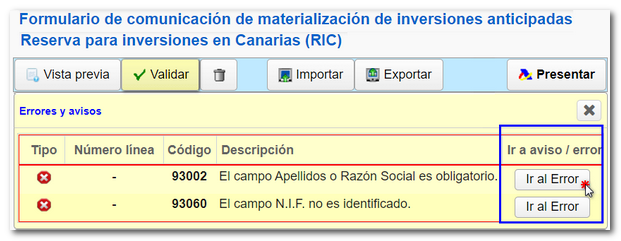
- If no error is detected in the declaration, the text will appear in the description "There are no mistakes".
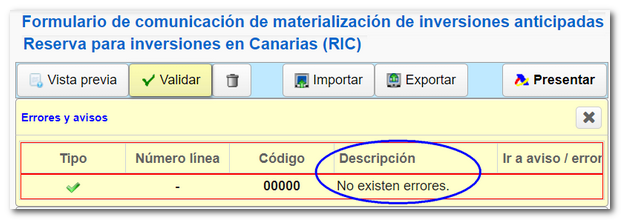
-
The " Export " button allows you to obtain a file in BOE format, if the declaration does not contain errors. The file will be named " NIF of the declarant. RIC ", the file will be saved by default in the "Downloads" folder of the system or in the default directory in the browser, although you can select a different directory. You can later retrieve it using the " Import " button and selecting the previously saved . RIC file. You can also import a file with the data adjusted to the registration design published on the website.

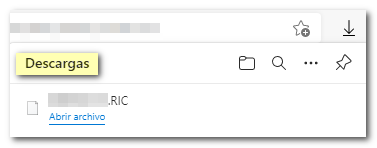
-
Finally, click " Submit ", in the pop-up window, check the "I agree" box and click "Sign and Send" to finish the submission.


As a response, AEAT will provide you with the Proof of Submission with the Secure Verification Code and the company reference number NRS that begins with RIC and which you must indicate in Sociedades WEB 2024. An embedded PDF will also appear containing a first page with proof of submission (registration entry number, CSV , proof number, day and time of submission and details of the submitter) and, on the subsequent pages, the complete copy of the declaration.
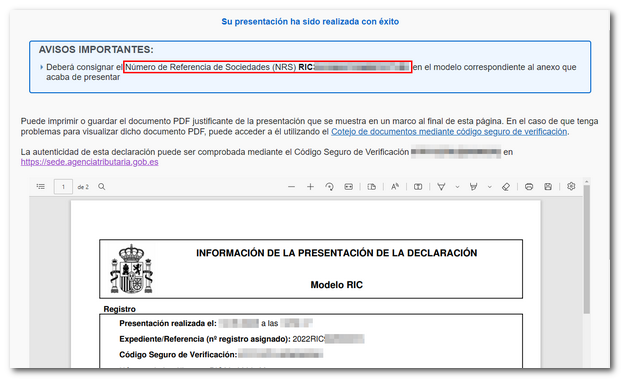
The reference number NRS It will be completed on page 21 of "Presentation of prior documentation at the electronic headquarters" of the "Declaration processing service (WEB Companies)" for the 2024 fiscal year.