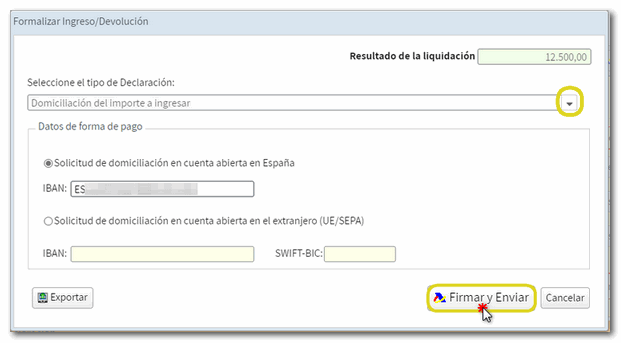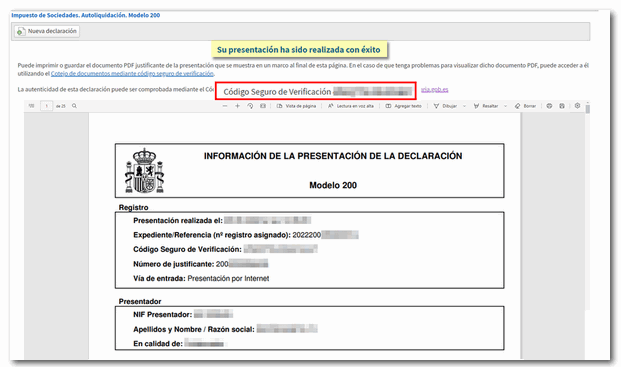WEB Societies: Access, processing of model 200 and WEB Open Companies version
Skip information indexSubmission of Form 200 through WEB Companies
The Sociedades WEB service allows the electronic preparation and submission of form 200. When accessing it is necessary to choose the electronic certificate or Key of the holder (only natural persons), if the presentation is made in his/her own name. It is also possible to identify oneself with eIDAS for citizens of the EU.
The initial "Identification Data" window allows you to register a new statement ("Accept") either import a file from model 200 ("Import") that conforms to the logical design published for the 2024 financial year. Fill in the NIF and the company name or name and surname (separated by a comma) of the declarant.
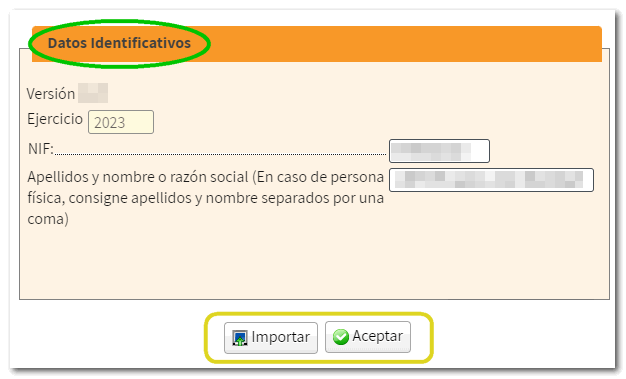
In the following window these options may appear if it is detected that work has already been done in WEB Companies with that NIF :
-
"Continue session" : If a previous Sociedades WEB session is detected for that declarant, the data saved on the server can be recovered and work can continue with the declaration.
-
"Modify declaration" : If it is detected that there is already a declaration filed for that NIF, directs to the initial character page of the declaration and retrieves the declaration submitted for the purpose of submitting a corrective declaration.
-
"New statement" : if you want to start a declaration from scratch for that NIF .
-
"Import" : allows you to import a file of model 200 (same function as the "Import" button in the previous window). The "Import" button in this second window only appears if you access on your own behalf or with a proxy. Social partners must use the "Import" button in the previous "Identification data" window.
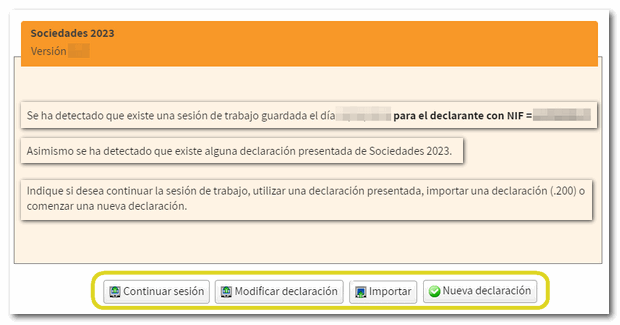
When a new declaration is generated, the "Declaration Characters" page is accessed. Select the appropriate options in the sections "Type of entity", "Applicable regimes", "Other characteristics", the "Net turnover amount..." that will determine the application of the minimum taxation, and "Tax period".
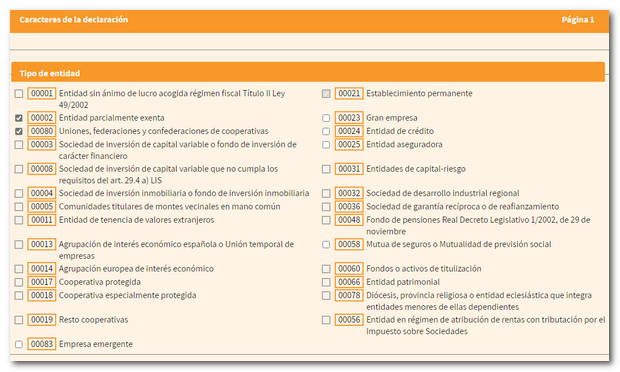
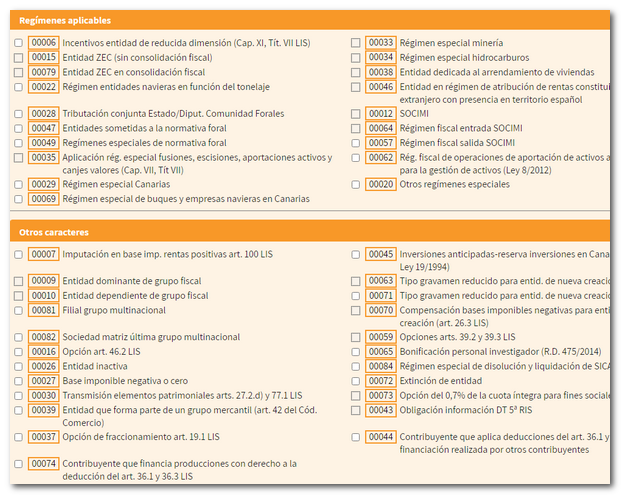
The section "Net turnover for the twelve months prior to the start date of the tax period" is mandatory. In the case of cooperative entities, when this is at least 20 million euros, you must indicate the corresponding section.
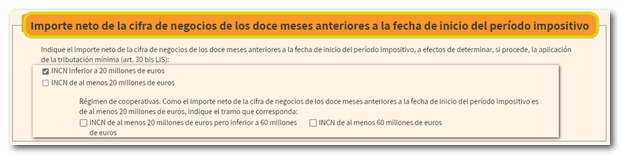
The selected characters and the tax period will determine the rest of the declaration. Once selected, click "Apply".
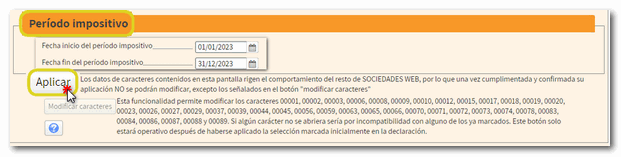
After clicking "Apply" the characters of the declaration cannot be modified in general. However, you will have the button "Modify characters" with which you can modify some of them (those indicated in the adjacent text).
Next, for certain entities, information will be requested on Account statements .
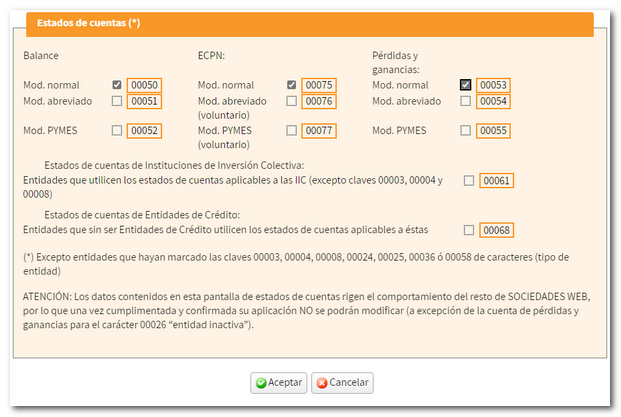
Before accessing the declaration, a new window allows you to import a XML file to incorporate accounting data. Press the button "Choose file ( XML )" to choose the file or "Continue without importing accounting data" to continue filling out the declaration.
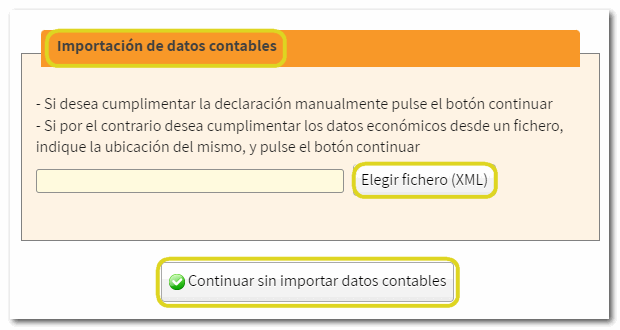
Please note that this import is optional and automatic for information relating to the balance sheet, the profit and loss account and the statement of changes in equity. It may be carried out for entities subject to the accounting standards of the Bank of Spain, insurance entities, collective investment institutions, mutual guarantee companies, and those not subject to specific regulations.
In case of importing a XML file with accounting data, if it does not contain errors and the data it contains is compatible with that established in the character and account status register when registering the declaration, the "Continue with the import of accounting data" button will be displayed.
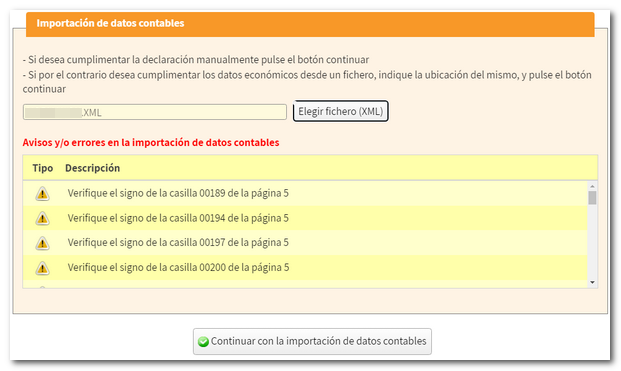
Next, you will access the first page "Declaration characters" and the button "Modify characters" will be activated at the bottom, with which only the indicated characters can be modified.
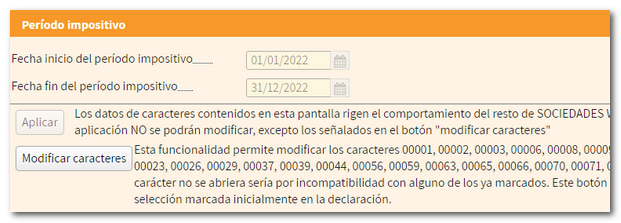
At the top, the button bar will appear with the different WEB Companies functionalities.

If the holder is artificial person and the tax period coincides with the calendar year (01-01-2024 to 31-12-2024) the tax data will be automatically transferred to form 200. Press "Tax data" to check the tax data that has been transferred to the declaration.

To consult the tax data of the owner that appear in the Tax Agency, press the button "View tax data" . Additionally, you'll have the option to view the tax information included and not included in the return.
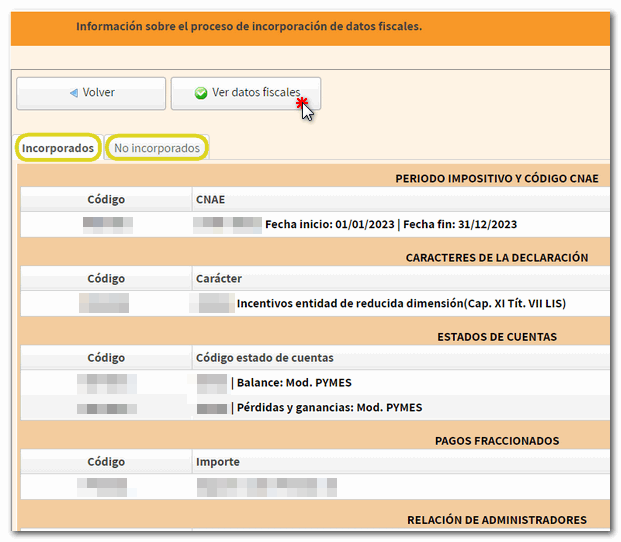
To locate the different pages of the declaration you can use the button "Sections" on the top bar or the arrows to navigate between its pages.

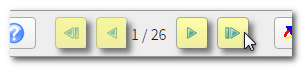
You can also search for specific boxes by their ID number or by item using the magnifying glass icon.

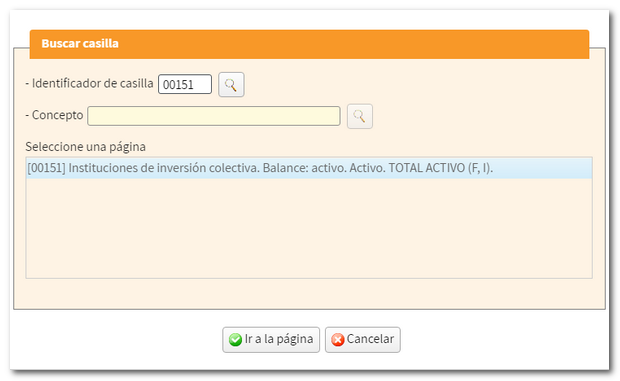
While completing the declaration you can check if it passes the validations using the button "Validate declaration" . Notices, warnings and detected errors will be displayed. Errors must be corrected before the return can be submitted, while warnings and notices allow the return to continue, although it is advisable to review them. To facilitate correction, a button will be displayed next to the description that leads directly to the corresponding box or section.
Warnings inform of a possible error or omission, warning that it may be necessary to correct it by request of the Tax Agency.
The message "There are no errors" with a green check indicates that the declaration is correct and can be submitted.
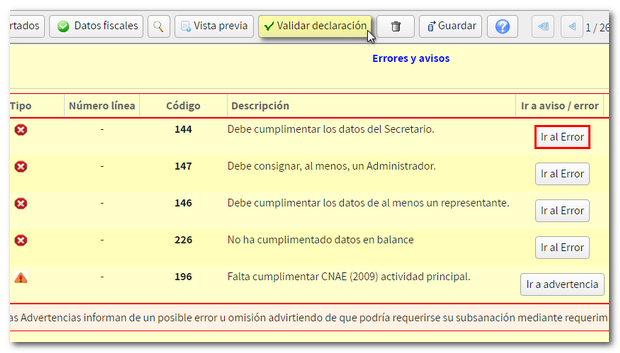
It is recommended to save data periodically with the "Save" button. It is not validated for errors so it can be used at any time. The declaration is stored on the AEAT servers and can be retrieved using the "Continue session" button when accessing Sociedades WEB again.
Please note that only the last session you were working on is saved.

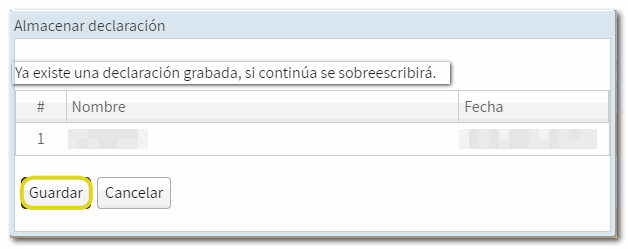
You can also generate a declaration file adjusted to the registration layout and valid for submission from the option "Export" that will be displayed after clicking "Submit declaration" in declarations that involve an income or a refund. Therefore, it is required that the validation be correct. The generated .200 file is saved in the default download folder.

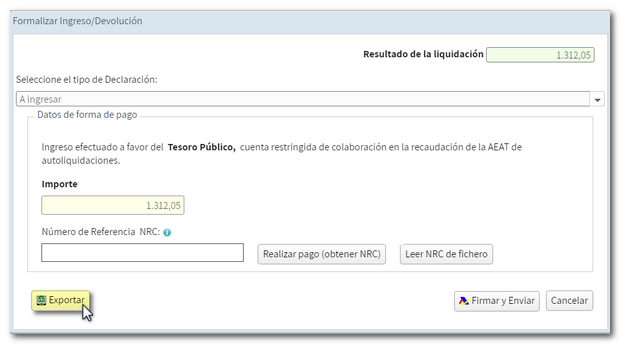
If the declaration does not have an income/return document, the button "Export" will appear directly in the top button bar.

In addition, WEB Societies, through the button "Preview", allows you to generate a draft of the declaration in PDF, not valid for presentation, as indicated by the printed watermark.

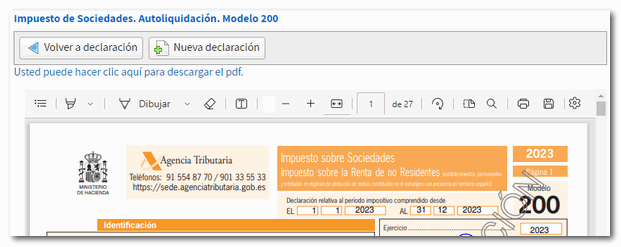
Finally, press "File a statement" to review or add bank details and select the type of declaration. To finish the submission, click "Sign and Send." The declaration is submitted and a document PDF is generated on the screen with a copy of it.

You can direct debit the amount to accounts belonging to entities that do not collaborate in state collection management and are located within the Zone KNOW, only when the end date of the tax period is 12/31/2024; Direct debit can be made from July 1 to July 22, 2025, inclusive.