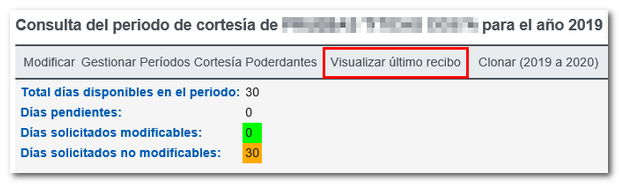Request courtesy days for sending electronic notifications
Skip information indexHow to request courtesy days
Users included in the Mandatory Electronic Notifications system ( NEO ) or who have voluntarily subscribed to the procedures for receiving notifications at the electronic headquarters of AEAT , may indicate up to a maximum of 30 days in each calendar year during which the Agency will not be able to make notifications available to them at the single Authorized Electronic Address ( DEHú ).
Courtesy days must be requested at least 7 calendar days in advance of the start of the desired period.
If the person who will manage both electronic notifications and courtesy days is a third party, they must be authorized in the GENERALNOT procedure and ensure that the authorization has been confirmed by the agent.
When accessing the service, select the type of identification; using Cl@ve , electronic certificate, DNIe or eIDAS if you are a citizen of the European Union using the identification of another country; The application validates whether the holder is subscribed to any of the electronic notification procedures of AEAT . If so, the calendar for the current calendar year will be displayed to indicate the desired days.
Please review the "Notices" section. To properly plan your absences, consider the following points:
-
The courtesy days take effect exclusively in relation to notifications to the single Authorized Electronic Address. Electronic notifications made available prior to the start of the courtesy day period will be deemed notified after ten days have elapsed without accessing them.
-
You must also mark Saturdays and Sundays.
-
In the event that the taxpayer is voluntarily subscribed to receive electronic notifications, the above will only be effective with respect to those procedures to which he is subscribed.
-
To extend the courtesy days to the principals, you must select: "Manage Courtesy Periods for Principals" and "Assign Courtesy Period".
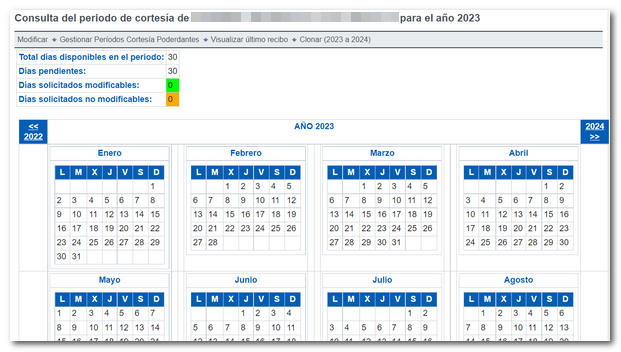
Click on the "Modify" option to start the request for courtesy days. You will only be able to mark the days that are available. Once selected they will be marked in green. Click on "Validate" and finally on "Sign and Send".
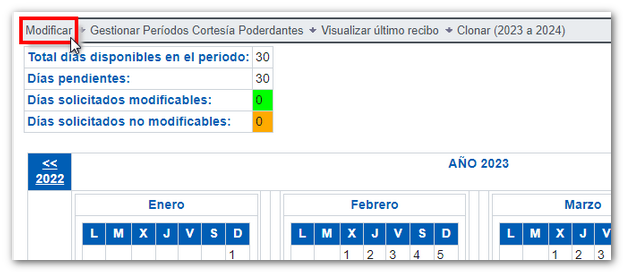
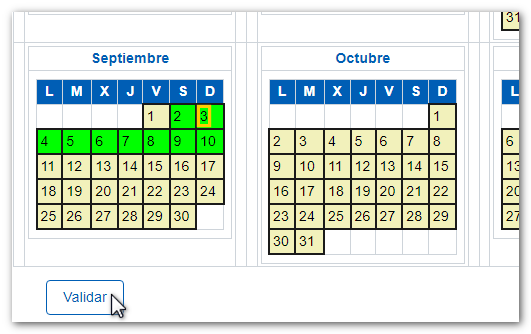
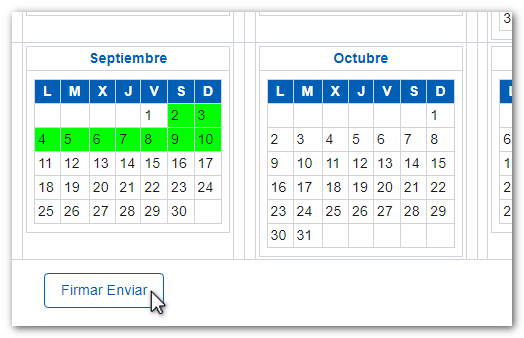
In the next window, select "I agree" and press "Sign and Send" again. A request receipt will be generated with a 16-character CSV code and the calendar with the selected and updated courtesy days, as well as the date and time of the request. To view the submission receipt in PDF format, press "View submission receipt" . However, in the notice above you will find the CSV to recover this receipt through the option "Comparison of documents using secure verification code ( CSV )".
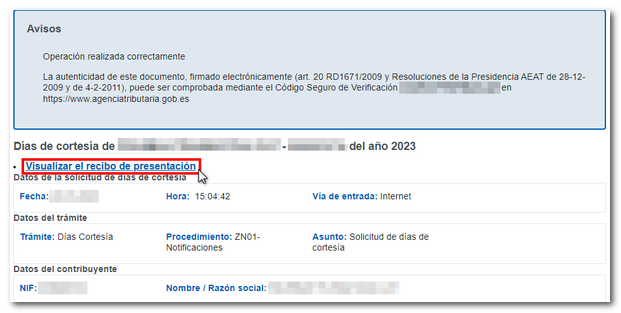
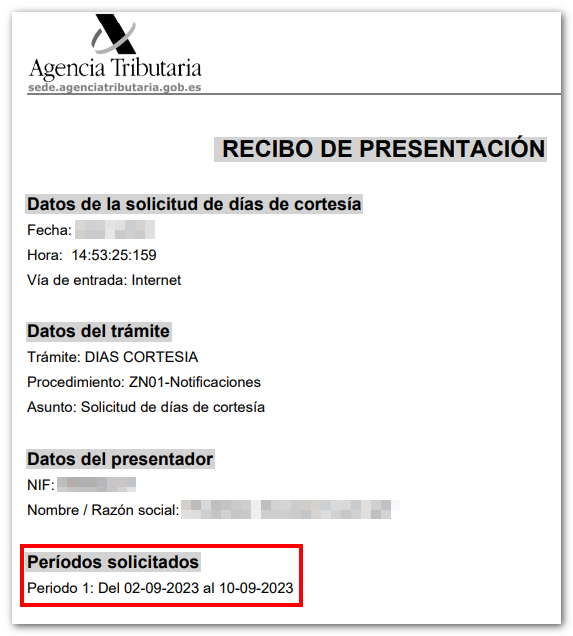
By clicking on "Return to main screen" (located below the calendar) you will return to the courtesy days query and all the days you have requested will be marked. There are two types: modifiable and non-modifiable.
If you wish to change or cancel any of the dates indicated, use the "Modify" option again. To be able to make changes, you must be within the change period, that is, 7 days before the start.
Additionally, if you access the request for courtesy days at any other time, you can obtain the PDF corresponding to the receipt of the last assignment using the "View last receipt" link located at the top.