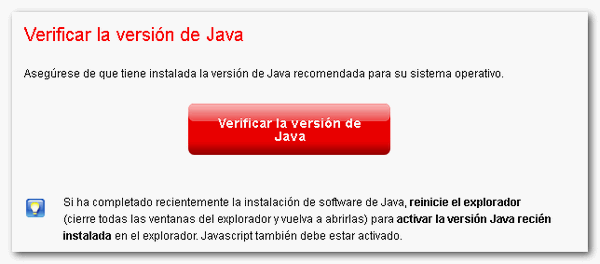Errors in batch submission
Skip information indexError Loading Environment. Please wait and do not access batch submission
If when accessing the batch presentation link for the models that still require Java, such as the census declaration models, the message "Loading environment. Please wait..." and it does not disappear, follow these instructions:
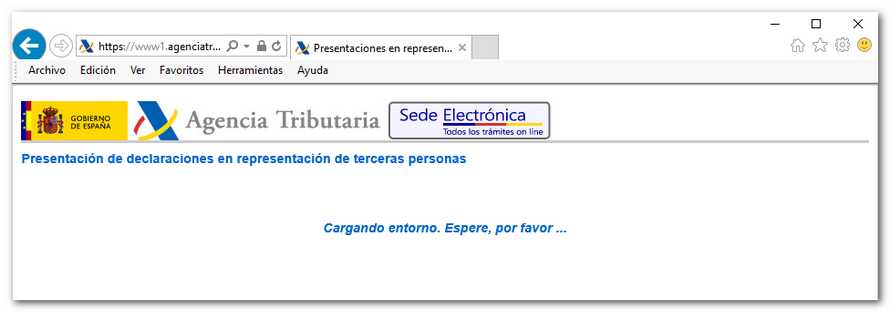
Access the procedure with Internet Explorer
We inform you that the latest versions of the Google Chrome and Mozilla Firefox browsers have stopped running the Java plugin, in addition, the Microsoft Edge browser does not run Java either (as indicated on the official Java page). Therefore, access to the Batch presentation of some models that are still presented with Java, for example, models 030, 036 and 037, requires the use of Internet Explorer to execute this component.
Check if Java is correctly installed on your computer
Check that the latest version of Java is installed on your computer and the plugin is enabled in the browser. Instructions for performing this check are in the "Checking the Java Virtual Machine" help.
Restart your computer to ensure the changes are saved.
Review the Java Control Panel
Access the menu "Start", "Settings", "Control Panel", "Programs", "Java". In Windows 8, to access the Control Panel, place the cursor in the upper right corner of the "Desktop" screen to enable the charms bar and select "Settings." Click "Control Panel," "Programs," "Java."
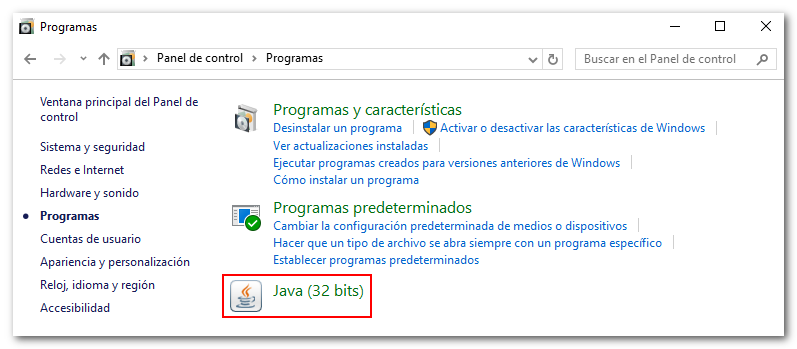
Clear the Java cache. In the Java Control Panel, on the "General" tab, click "Settings..." under "Temporary Internet Files"; Then in "Delete files", check the three boxes and press "OK".

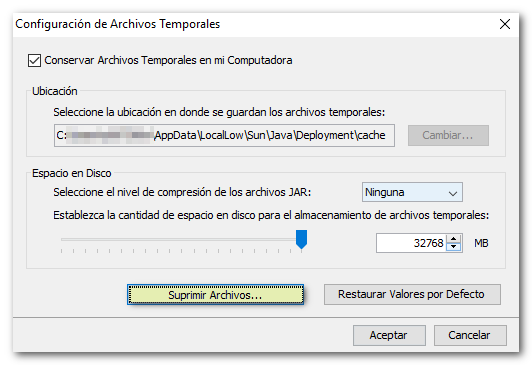
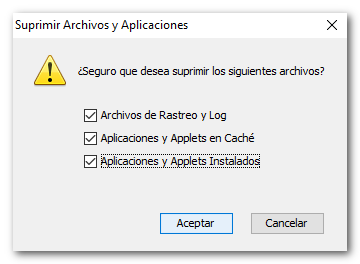
Check the security options under the "Security" tab. Check the "Enable Java content in the browser" option. Then click "Restore Security Data Requests", "Restore All".
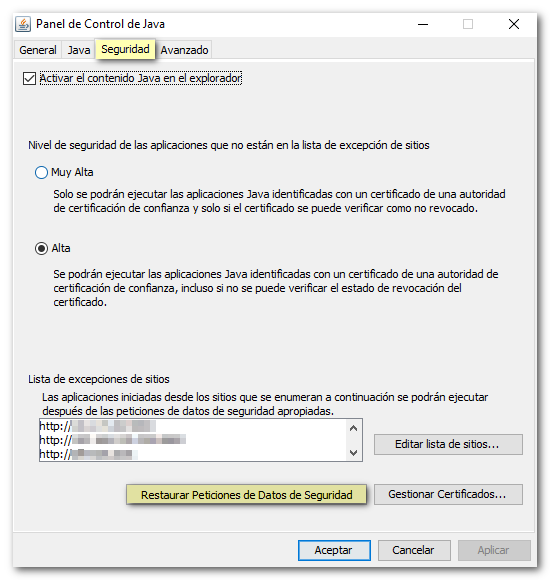
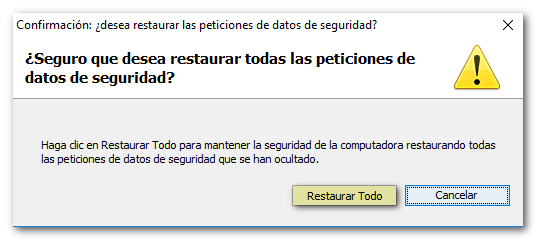
- In some cases the antivirus prevents Java from running correctly. Please deactivate it temporarily while you complete the procedure.
- Access the procedure again, making sure to accept the Java applets when the corresponding window appears to run the application.
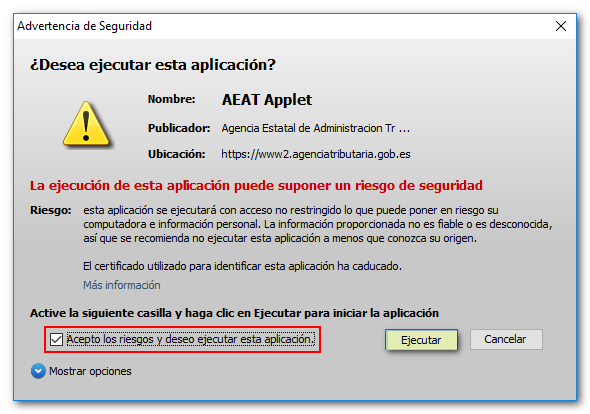
If the error persists, it will be necessary to uninstall all versions of Java.
Uninstall all Java versions and reinstall offline
- Close all the browser pages you have open.
- Uninstall all versions of Java that you have installed. To do this, go to "Start", "Control Panel", "Programs", "Programs and Features" and uninstall ALL versions of Java that you have installed. Locate all versions of Java in the list of programs and click "Uninstall."
In Windows 8, to access the Control Panel, go to the charms bar by placing the cursor in the upper right corner of the "Desktop" screen and select "Settings". Click "Control Panel", "Programs", "Programs and Features".
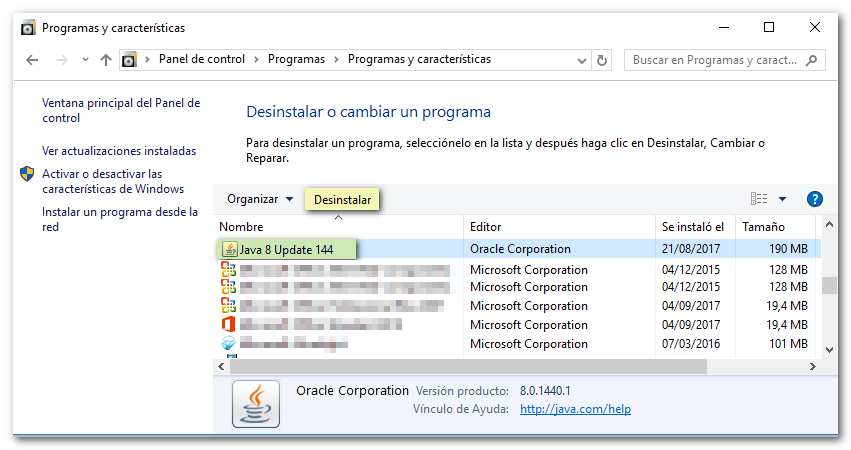
- Restart the computer and access the official Java website (www.java.com). In the link "Download and installation of the Java Virtual Machine" we offer instructions to install Java.
Finally, we recommend checking that the Java Virtual Machine is correctly installed on your computer.