Form 122
Skip information indexElectronic filing of form 122
You can access by identifying yourself with Cl@ve , certificate or electronic ID. If you have questions about how to obtain an electronic certificate or how to register in the Cl@ve system, consult the information available in the related content.

If the declarant does not have an electronic certificate, it is necessary that the person making the submission be authorized to submit declarations on behalf of third parties, either by being registered as a collaborator or by being authorized to carry out this procedure.
You will then access the data completion screen. Fields marked with an asterisk (*) are mandatory.
In section 4 you can add new records from the icon of the blank sheet with the green "+" sign, delete them or access the details of each one to modify them, if necessary, from the button panel in each of the sections, with the different functionalities.
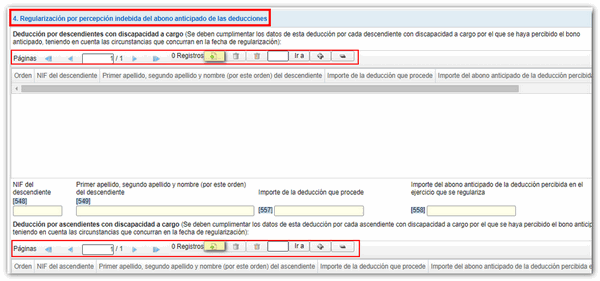
In section "5. "Settlement", the result of the adjustment to be entered will be automatically calculated, based on the data indicated in the previous sections.
Once you have completed the form, click "Validate" to check for errors.

If there are errors, they will be displayed in a list, with a "Go to error" link that will take you to the incorrect box or section so you can correct it.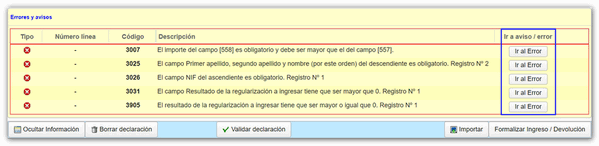
From the "Import" button, you can add a file created with another program, as long as it complies with the registration design approved for model 122, or that you have previously exported from the model itself. You can consult the registration design in the link located in the block on the right margin "Registration designs of models 100 to 199"
Once the form has been validated without errors, click on "Formalize Payment / Refund".

Using the button ExportYou will obtain a file in BOE format that you can save and that is valid for submission. The file name consists of the declarant's tax identification number, the fiscal year, the period, and the extension .122.
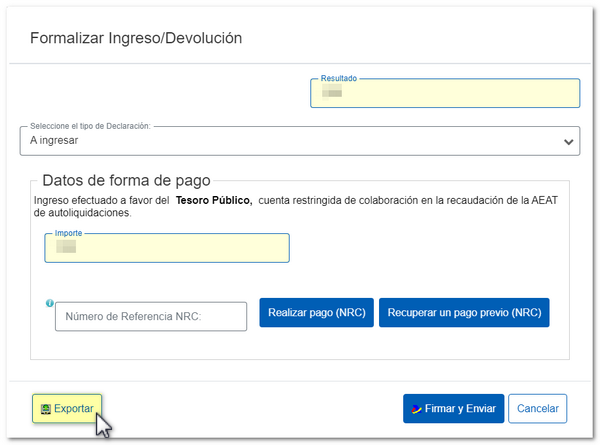
In declarations with a positive result, select the type of declaration from the available options (to be paid, direct debit, acknowledgment of debt, etc.).
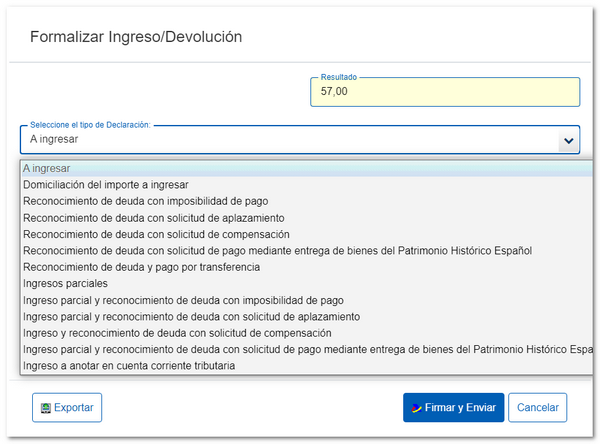
You can select the option Direct debit of the amount to be paid and indicate the IBAN of the account to which you wish the direct debit to be made.
NOTE : Consult the taxpayer calendar for the direct debit deadlines for each period.

If you select the option To enter You will need to make the payment and obtain the NRC (Complete Reference Number of 22 characters that serves as proof of payment).
In the same window you will find the button "Make payment (NRC)", which links directly to the payment gateway to make the payment by debiting the account, or by card or Bizum.
You can also make the payment through the self-assessment payment procedures available on the AEAT electronic portal or through the options offered by your bank.
The option "Recover a previous payment (NRC)" It allows you to retrieve an NRC (Tax Reference Number) from a previously made payment that you wish to include in the self-assessment filing. This button will only be available for submissions made on one's own behalf and with power of attorney, not for social collaborators, and the details must match: model, exercise, period, NIF of the holder and amount to be paid.
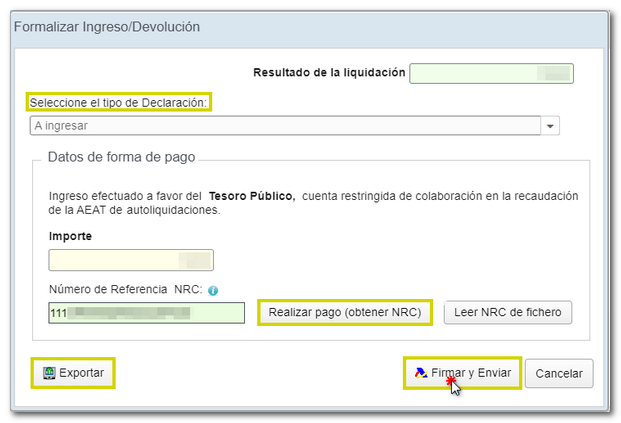
Once the payment has been made and the NRC has been obtained through any of the aforementioned methods, enter the NRC in the corresponding box and press Sign and send.
Model 122 offers different debt acknowledgment options. One of them is Acknowledgment of debt and payment by transferwhich allows the use of a bank account opened in a NON-COLLABORATING Credit Institution, for example, a foreign account.
NOTE : Immediate transfers are not accepted.
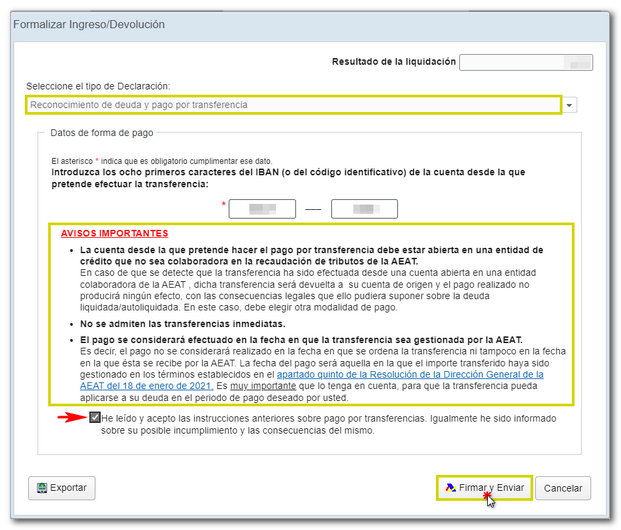
Once you have selected the appropriate income type and completed the necessary information, click on Sign and send. A window will appear with the encoded declaration information and the data of the filer and the declarant. Check the box According and press Sign and send to conclude the presentation.
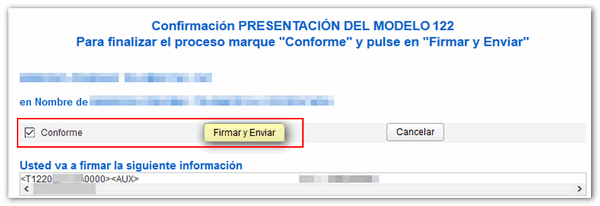
Finally, if everything is correct, you will receive the submission receipt and the PDF with the submission information (registration entry number, Secure Verification Code, receipt number, date and time of submission and presenter details) and the complete copy of the declaration.
In cases of debt acknowledgment where it is necessary to manage the debt through the AEAT electronic office, you will find the link on the submission receipt. Process debt, which is directly linked to the request for deferral or compensation.
The settlement details will then appear with the debtor's data and the settlement key. You will have to choose between one of the available options: defer, compensate or pay.
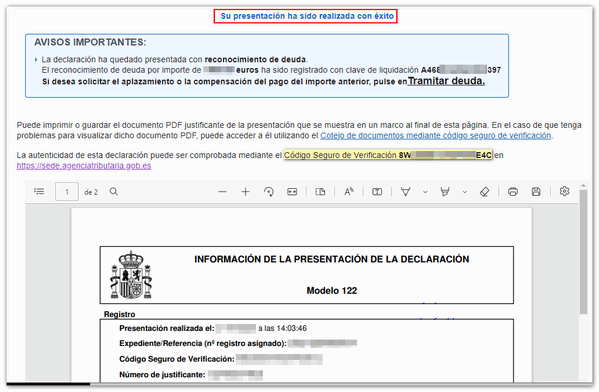 If you do not have an electronic ID, you can submit the form in person at the Administration, using the pre-declaration form.
If you do not have an electronic ID, you can submit the form in person at the Administration, using the pre-declaration form.