Form 122
Skip information indexElectronic filing of form 122
You can access by identifying yourself with Cl@ve , certificate or electronic ID. If you have questions about how to obtain an electronic certificate or how to register in the Cl@ve system, consult the information available in the related content.

If the declarant does not have an electronic certificate, it is necessary that the person making the submission be authorized to submit declarations on behalf of third parties, either by being registered as a collaborator or by being authorized to carry out this procedure.
You will then access the data completion screen. Fields marked with an asterisk (*) are mandatory.
In section 4 you can add new records from the icon of the blank sheet with the green "+" sign, delete them or access the details of each one to modify them, if necessary, from the button panel in each of the sections, with the different functionalities.
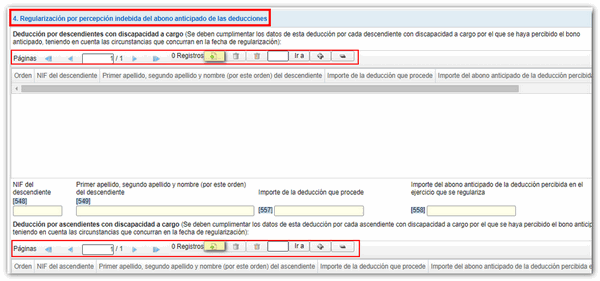
In section "5. "Settlement", the result of the adjustment to be entered will be automatically calculated, based on the data indicated in the previous sections.
Once you have completed the form, click "Validate" to check for errors.

If there are errors, they will be displayed in a list, with a "Go to error" link that will take you to the incorrect box or section so you can correct it.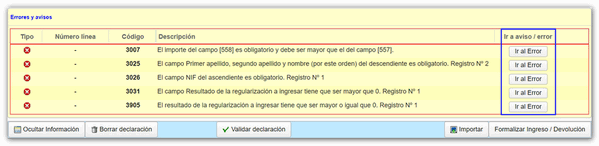
From the "Import" button, you can add a file created with another program, as long as it complies with the registration design approved for model 122, or that you have previously exported from the model itself. You can consult the registration design in the link located in the block on the right margin "Registration designs of models 100 to 199"
Once the form has been validated without errors, click on "Formalize Payment / Refund".

If you choose a type of settlement that involves a deposit, click on the "Make payment (get NRC) " button, which will connect you to the AEAT payment gateway to make the online payment. Form 122 also includes the option of payment by transfer from a bank account of a NON-collaborating Banking Entity, by choosing "Acknowledgement of debt and payment by transfer" from the drop-down menu "Select the type of Declaration".
From the "Export" option you can generate a file in BOE format, with extension .122, which you can recover in the form itself using the "Import" option. Finally, click "Sign and Send" to submit your submission.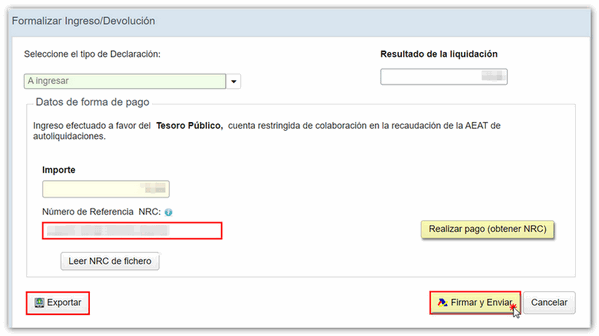
Check "I agree" and press "Sign and Send".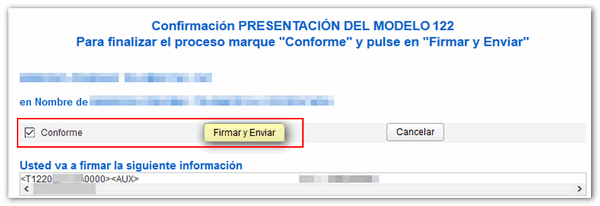
If everything is correct, you will get the response sheet that says "Your submission has been successfully completed" with an embedded PDF containing a first page with the submission information (registration entry number, Secure Verification Code, receipt number, day and time of submission and presenter details) and, on the subsequent pages, the complete copy of the declaration.
In cases where there is recognition of debt, a link to submit the deferral or compensation request will be displayed on the response sheet for successfully submitting the request. Click "Process debt". The settlement details will then appear with the debtor's data and the settlement key. You will have to choose between one of the available options: defer, compensate or pay.
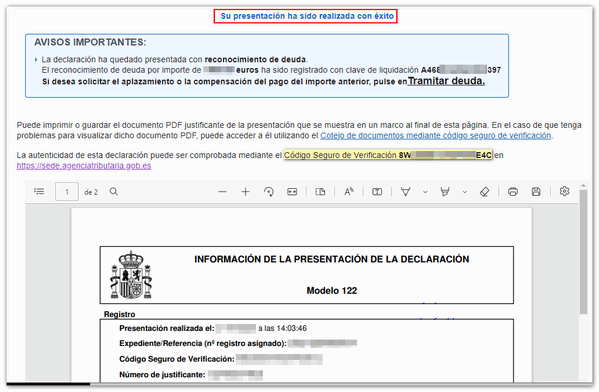 If you do not have an electronic ID, you can submit the form in person at the Administration, using the pre-declaration form.
If you do not have an electronic ID, you can submit the form in person at the Administration, using the pre-declaration form.