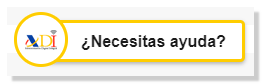Form 130
Skip information indexPre130. Electronic submission of model 130 using a web form importing books
You can access by identifying yourself with Cl@ve , certificate or DNIe . If you have questions about how to obtain an electronic certificate or how to register in the Cl@ve system, consult the information available in the related content.

Form 130 includes the Pre130 help service, which makes it easier to complete the self-assessment, since this service offers certain boxes already filled in when taxpayers import the Registration Books of their economic activity(ies).
The declarant himself or herself may access the Pre130 service, as well as a third party who is authorised to submit declarations on behalf of third parties, either by being registered as a collaborator or by being authorised to carry out this procedure, and may use the book import service provided that the books to be imported are available to complete the form.
To access the service, after identification, fill in the required data in the initial window: NIF , Surname and first name or company name and select the fiscal year and period. Then press "OK" .
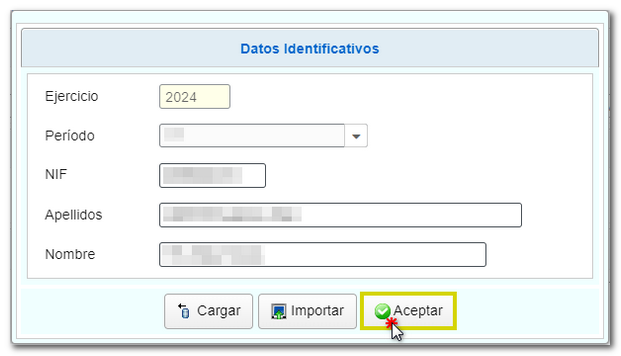
The form is accessed and at that time you will be informed that it is possible to import Registration Books to complete form 130.
In this way, when you access the model, a message appears stating that you can use the book import to complete the model thanks to the Record Books tab that appears in the button bar at the bottom of the page.
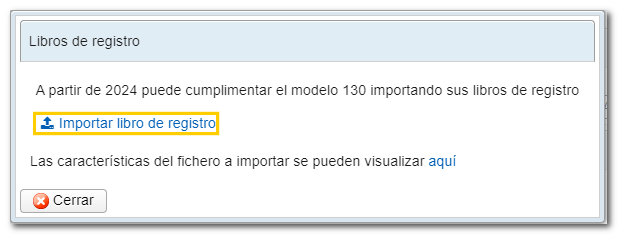
You must select the Excel file with the books saved on the computer.
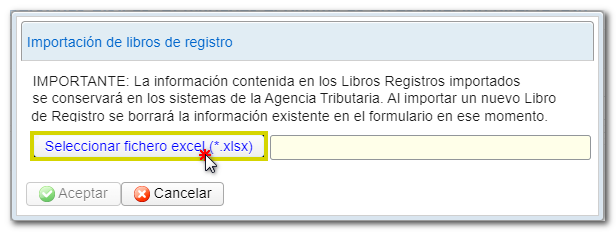
The system then displays the result of the import.
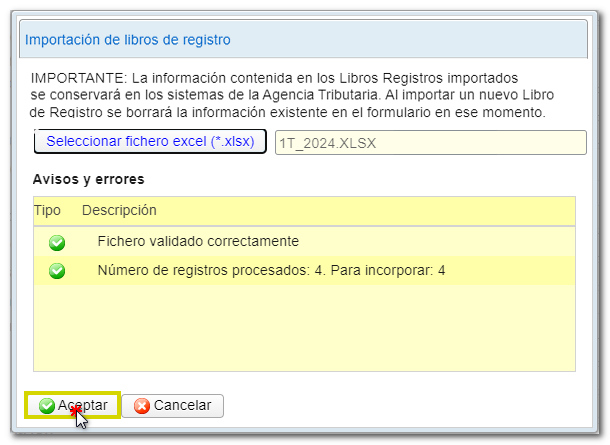
You can access the information again by clicking on the Log Books tab and downloading the Log Book, you can import another one or even delete the data from the previous import.
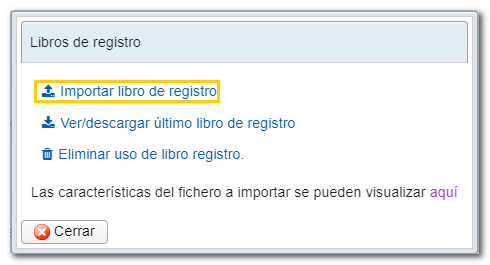
When the system detects the existence of a logbook previously imported and saved in the databases of the AEAT and that can be used to complete this model and period, this message is shown to the taxpayer.
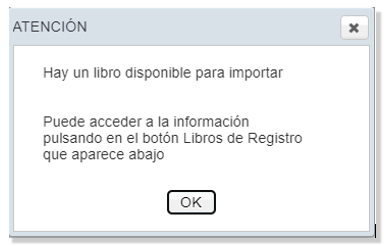

And it is indicated that in the bottom button bar there is a tab called Registration Books that you must click to access the existing information derived from a previous import or to import a new book.
The system informs the taxpayer that a book is available for import and can be downloaded if he or she wishes.
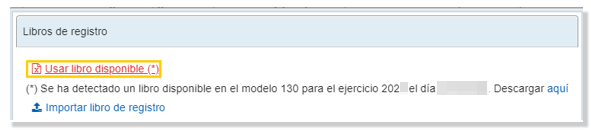
If you decide to use the available book, simply validate the file again and the boxes will be filled in.

The system reports the result of the import.
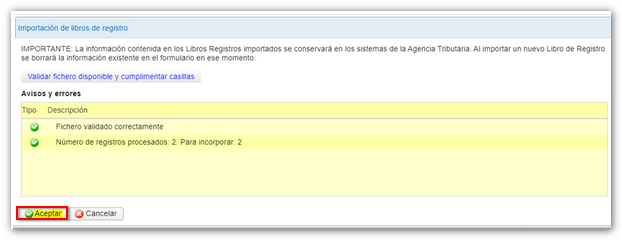
The imported book data can again be accessed, downloaded again, or the imported data can be deleted at the taxpayer's discretion.
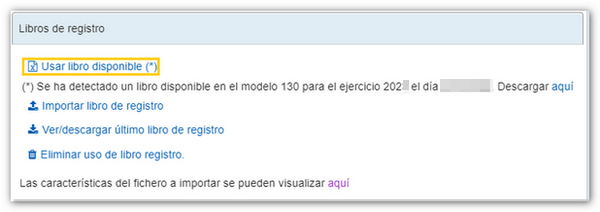
You can re-import another workbook and the system will warn you that your previous data will be lost.
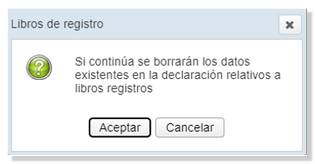
Sometimes the data recorded in Books are not correctly registered to carry out the import of the information they contain and the system returns the list of errors that the taxpayer must correct.
The taxpayer has the BOOK VALIDATOR at his disposal precisely to verify that the data has been correctly recorded for import and can access this tool at any time to verify the data.
In cases where the information is available in the AEAT databases, the Pre130 also completes the amounts in boxes 05, 13 and 15 of form 130. And if the taxpayer selects a supplementary option, the details of the receipt number of the previous self-assessment and its result are filled in.
At the bottom of the form are the buttons available in the form.
-
Show or hide information about errors or completion notices.

-
"Delete Return" deletes the data from the return you are working on to start a new one.

-
The " Save " button allows you to store the declaration data on the AEAT servers even if it is incomplete and contains warnings or errors. If a tax return has been saved previously, it will be overwritten. When you access the form again, in the initial identification window, you will be given the option to retrieve the data with the "Load" button. You can also retrieve the saved declaration using the "Load " button located on the button bar at the bottom of the form.

-
Using the " Validate declaration " button, check if you have any warnings or errors. The list of errors and warnings detected will be displayed, which you can access for correction from the "Go to Error" or "Go to Warning" button next to the description of the fault. Remember that the notices provide relevant information that should be reviewed but do not prevent the filing of the tax return. If the declaration contains errors, these must be corrected.

If no errors are detected, the description will report no errors.
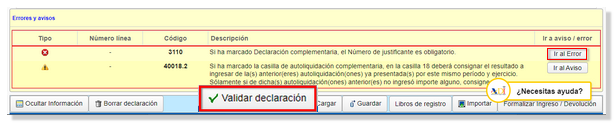
-
From " Import ", you can recover the declaration obtained through a file if it conforms to the record design published for model 130 prepared with an external program or exported from the form. Note that from this option, if there are data indicated in the form, these will be lost when the file is imported.

-
Use the " Formalize Income/Refund " button to submit the declaration once it has been completed and validated.

In the pop-up window, select the type of return. If the result is to be paid and the income is not domiciled, it will be necessary to first obtain the NRC and then submit the self-assessment. The NRC is the Full Reference Number, a 22-character code that serves as proof of payment. From the form itself, in the "Make payment (get NRC )" button, it is possible to connect to the payment gateway to automatically generate a NRC with the data contained in the declaration.
If you direct debit the payment, select "Direct debit of the amount to be paid", in this case you must enter the digits of your account IBAN .
In this same window it is also possible to export the declaration with the published logical design format and .130 extension from the " Export " button. You can choose the path where you want to save the file, which will be named NIF of the declarant - fiscal year - period and the extension .130. The declaration can be recovered using the "Import" option at any time if you close the window.
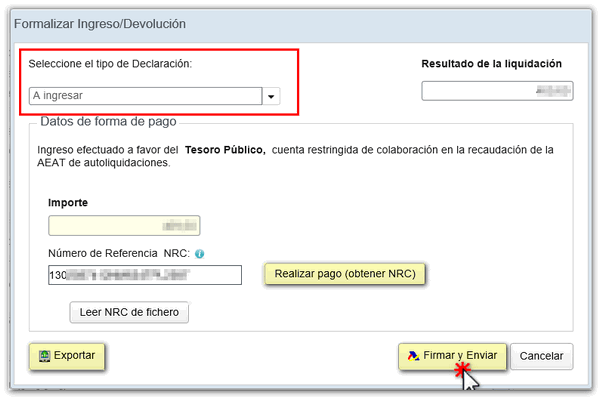
Form 130 also includes the option of recognition of debt and payment by transfer from a bank account opened with a NON-COLLABORATING credit institution, choosing "Select the type of return" and "Acknowledgement of debt and payment by transfer" in the drop-down menu .
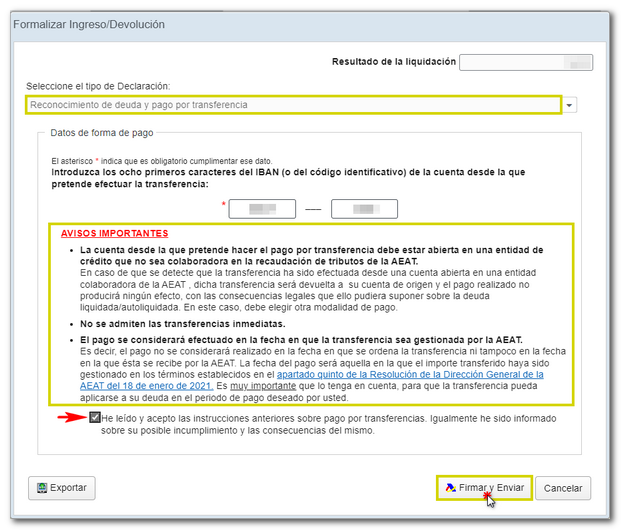
If you choose one of the types of debt recognition, after filing the declaration, you must process the debt from the "Process debt" button or from the independent procedure "Request deferral or fractionation of debts".
Finally, by clicking "Sign and Send", a window will appear with the information of the encoded declaration and the data of the presenter and the declarant. Check the "I agree" box and press "Sign and Send" to complete the submission.
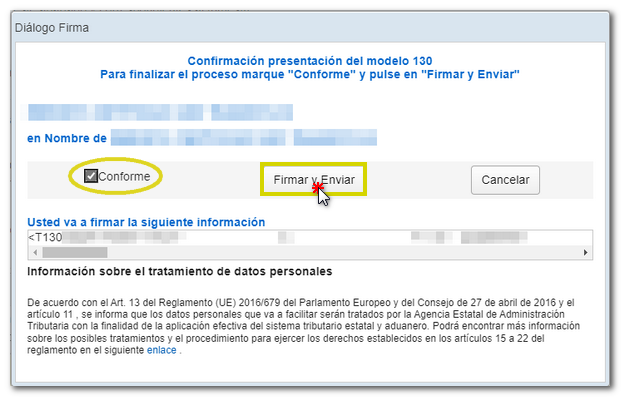
If everything is correct, you will get the response sheet that says "Your submission has been successfully completed" with an embedded PDF containing a first page with the submission information (registration entry number, Secure Verification Code, receipt number, day and time of submission and presenter details) and, on the subsequent pages, the complete copy of the declaration.
In cases where there is recognition of debt, a link to submit the deferral or compensation request will be displayed on the response sheet for successfully submitting the request. Click "Process debt". The details of the settlement will appear below with the debtor's data and the settlement key. You will have to choose between one of the available options: defer, compensate or pay.

For tax questions you can contact the pop-up icon " ADI . Do you need help?" that opens when you start filling out the form in the lower right corner, you can also contact 91 554 87 70 and 901 33 55 33 for Tax Information or consult in person at your Administration or Delegation.