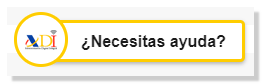Form 130
Skip information indexPaper submission of the pre-declaration model 130
To access the Pre-declaration of form 130, it will be necessary to authenticate yourself first, indicating the DNI / NIE and the corresponding contrast data of the declarant. In the identification window you have links to check how to enter the contrast data.
-
If it is a DNI you must indicate the validity date, if the validity date is PERMANENT (01/01/9999) then you must indicate the date of issue.
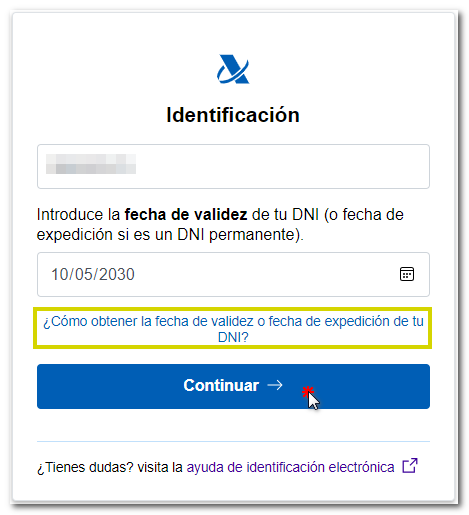
-
If it is a NIE you must indicate the support number.
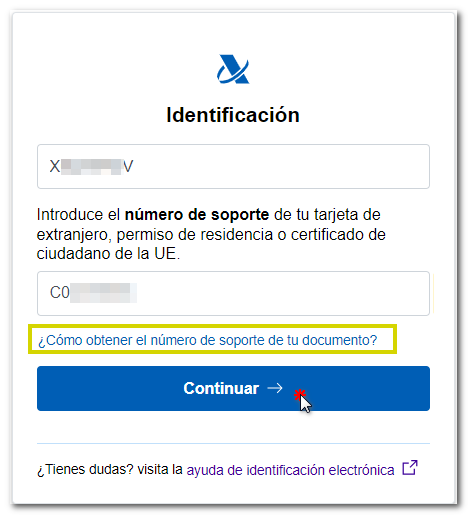
In the next window, enter the rest of the identification data and the fiscal year/period of the declaration. Click "Accept" to continue.
From this window you can also import a file adjusted to the current registration design prepared with an external program or a file obtained using the "Export" button found in the window for formalizing the Deposit or Refund.
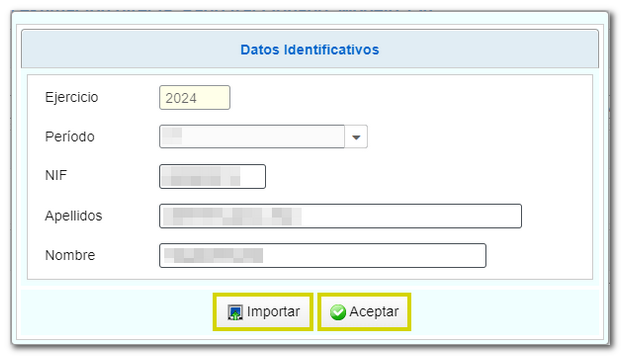
Then, fill in the various sections of the declaration with the financial data.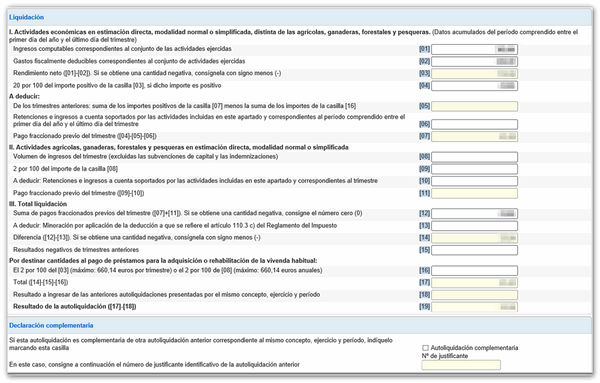
At the bottom of the form are the buttons available in the form.
-
Show or hide information about errors or completion notices.

-
"Delete Return" deletes the data from the return you are working on to start a new one.

-
Using the "Validate declaration" button, check if you have any warnings or errors. The notices do not prevent you from filing your return, although it is advisable to review them. If errors appear, they will need to be corrected before you can continue with the presentation. If this is the case, press the "Go to Error" button to go to the box that needs to be checked.
If no errors are detected in the declaration, the description will state that there are no errors.

-
From " Import ", you can recover the declaration obtained through a file created with an external program built in plain text (.txt) without any type of format that must conform to the logical design of the current model or exported from the form. Please note that, from this option, if there is data indicated in the form, this will be lost when the .130 file is imported. When importing a file, all boxes are unlocked, so you can modify the imported data in any field.

-
Use the " Select Income/Return " button to submit the declaration once it has been completed and validated.

Select the type of declaration according to the result. If the result is positive, select "To be credited." You can optionally include the bank account you want the charge to be made to. It will not be necessary to indicate the account IBAN if you request a deferral or cash deposit. Finally, click "Generate pre-declaration".
The form for model 130 also allows you to generate the file in BOE format from the " Export " option, provided that the declaration has been validated correctly and there are no errors. You can choose the path where you want to save the file, which will be named NIF of the declarant, fiscal year, period and the extension .130. You can retrieve the declaration using the " Import " option at any time, if you close the window.
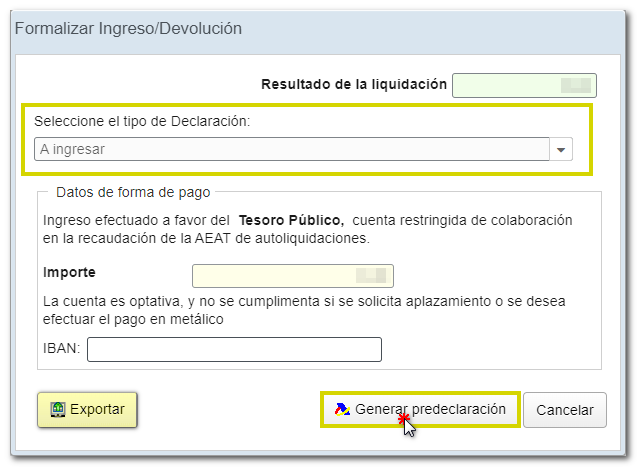
If the result is not a deposit, the "Negative” option will be chosen by default under "Select the type of tax return". Finally, if the declaration contains no errors, press the " Generate pre-declaration " button.
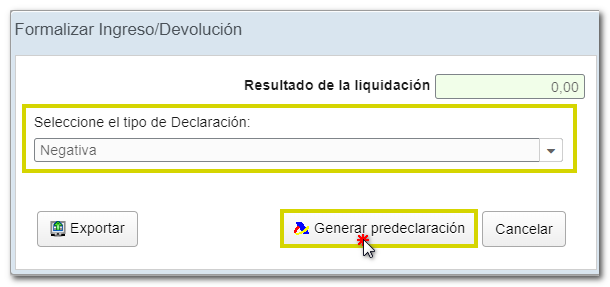
Read the notices for filing Form 130. It will be necessary to obtain the validated document PDF and print it, write the NIF on the income or return document and sign it manually. Then follow the procedure described in the instructions included in the PDF , depending on the type of declaration involved in each case.
To obtain the validated PDF document , press the "Continue" button.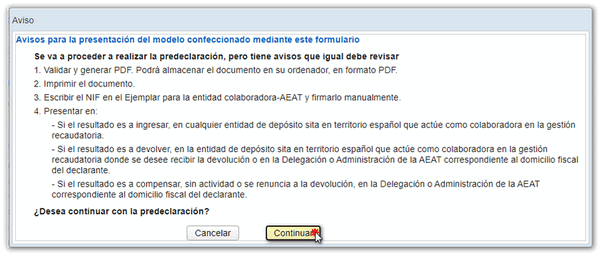
The document PDF will be generated with the content of the declaration. You will be able to save the document, print it and submit it in paper form.
Please note that you must write the NIF on the copy for the collaborating entity and sign it manually.
Remember that for tax questions you can contact the pop-up icon " ADI . Do you need help?" that opens when you start filling out the form in the lower right corner, you can also contact the Tax Information number 901 33 55 33 or consult in person at your Administration or Delegation.