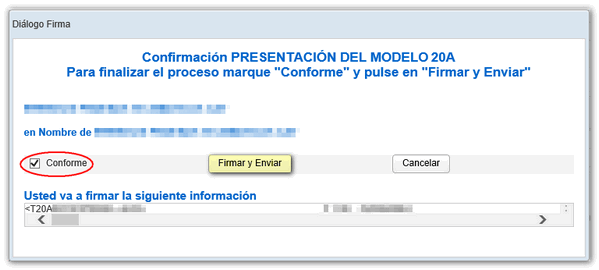Form 202
Skip information indexHow to report additional data for the 2018 to 2023 tax years
To provide additional information for Form 202 for previous years (from 2018 to 2023), you can use the online form available on the website.
To correctly view all parts of the form, before accessing it, check the zoom and font size set in the browser (once the declaration has been submitted, you can return to the previous zoom and font size).
-
In Microsoft Edge , access the three horizontal dots, in zoom select 100% with the "+" and "-" signs. Go back to the three horizontal dots to enter "Settings", select "Appearance" and under "Fonts", "Font size" select "Medium (recommended)", under "Page zoom" select 100%.
-
In Google Chrome , go to "Settings" (from the three vertical dots), "Appearance", "Font size" and select "Medium (recommended)", in "Page zoom" select 100%. You can also select 100% zoom from "Zoom In/Out".
-
In Mozilla Firefox , access the three-stripe icon, in "Size" select 100% with the "+" and "-" signs, press "Options", "General", "Language and appearance" and in "Fonts and colors" select a size smaller than the current one, if you do not see the form correctly.
-
In Safari , go to "View," "Enlarge," or "Reduce."
Press "Model 202. Exercises 2018 to 2023. Submission of the communication of additional data to the declaration" of section "Annex 202. Additional data. Access management from previous years" .
This procedure requires identification with an electronic certificate or eIDAS
Enter your identification details and complete the form with any additional information you need to provide. To indicate the " CNAE "main activity" press the button with the ellipsis and to select the start date of the tax period you can use the calendar icon.
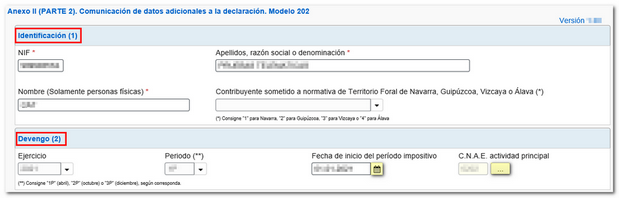
Once the declaration has been completed, validate it by pressing the " Validate declaration " button. Notices provide relevant information that should be reviewed but do not prevent the filing of the return. If the declaration contains errors, these must be corrected. Click "Go to Error" or "Go to Notice" and the cursor will be activated in the corresponding box.

The form allows you to generate a file in BOE format from the " Export " option, provided that the declaration has been validated correctly and there are no errors. You can choose the path where you want to save the file, by default in the "Downloads" folder and it will have the name NIF of the declarant and the extension .202.

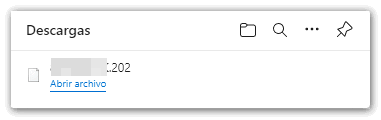
You can retrieve the statement using the " Import " option at any time.

To file the return click on " File ".

Then check the "I agree" box and press "Sign and Send" to finish the submission.