Form 202
Skip information indexElectronic filing of form 202
For the electronic submission of "Model 202. IS Corporate Tax and Non-Resident Income Tax (permanent establishments and entities under the income attribution regime established abroad with a presence in Spanish territory). "Split Payment" you can use the online form.
To correctly view all parts of the form, before accessing it, check the zoom and font size set in the browser (once the declaration has been submitted, you can return to the previous zoom and font size).
-
In Microsoft Edge , access the three horizontal dots, in zoom select 100% with the "+" and "-" signs. Go back to the three horizontal dots to enter "Settings", select "Appearance" and under "Fonts", "Font size" select "Medium (recommended)", under "Page zoom" select 100%.
-
In Google Chrome , go to "Settings" (from the three vertical dots), "Appearance", "Font size" and select "Medium (recommended)", in "Page zoom" select 100%. You can also select 100% zoom from "Zoom In/Out".
-
In Mozilla Firefox , access the three-stripe icon, in "Size" select 100% with the "+" and "-" signs, press "Options", "General", "Language and appearance" and in "Fonts and colors" select a size smaller than the current one, if you do not see the form correctly.
-
In Safari , go to "View," "Enlarge," or "Reduce."
To submit the current tax return electronically, press "Model 202. Fiscal year 2025 and following years. Presentation" of section "Presentation" .
This procedure requires identification with an electronic certificate, eIDAS and Cl@ve .
In the identification data window, select the period and enter your identification data, NIF , surname and first name or company name. If you want to import a file generated with the form or with a program other than AEAT you have the "Import" option in this same window. Please note that this file must be text and must conform to the published record layout. You can find the registration design of model 202 for electronic submission in the direct access "Registration designs. Models 200 to 299" and in the "Help" section, "Registration designs" at the bottom of the web page.
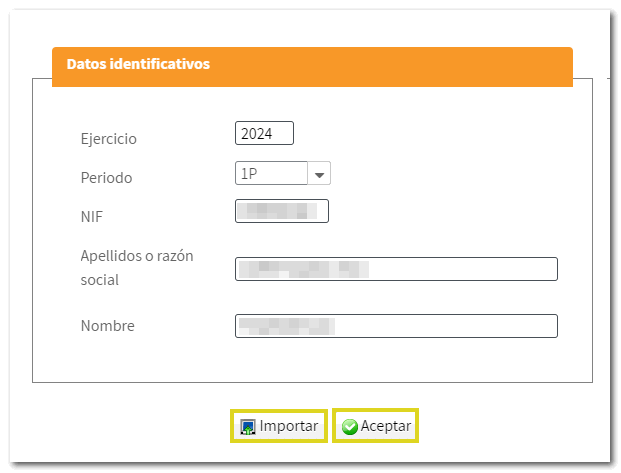
The system detects whether you have been working on the declaration in a previous session, giving you the option to continue with it by clicking the "Continue" button, if you have submitted the declaration or if you wish to create a new declaration.
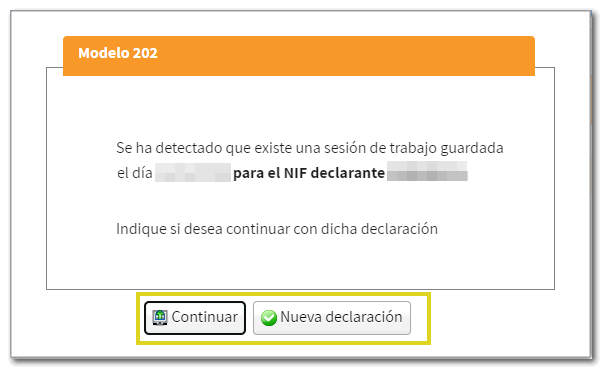
If you are accessing this site for the first time, please fill in the additional information requested. You can indicate the " CNAE "main activity" by clicking the button with the pencil icon and selecting the start date of the tax period from the calendar icon. Please note that the data entered in the "Accrual" and "Additional data" sections cannot be modified later in the settlement. Select the type of settlement according to the method of calculating the split payment; then press the button " Accept and continue "
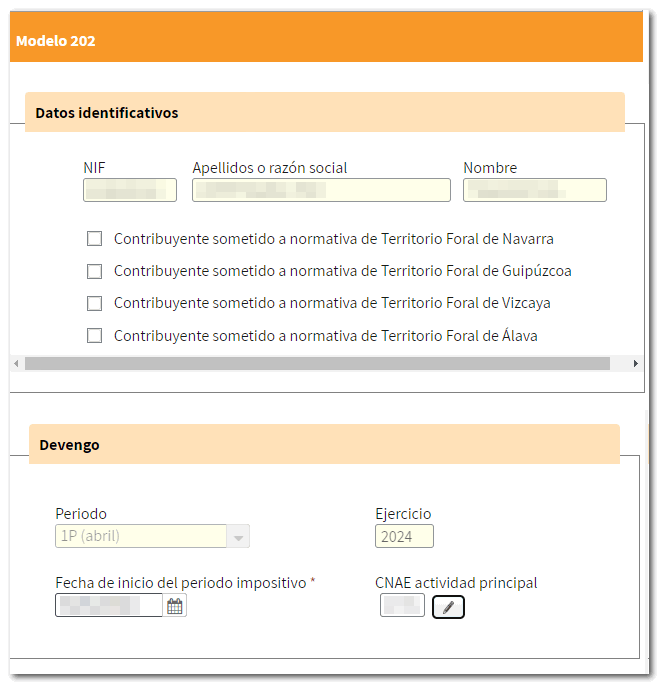
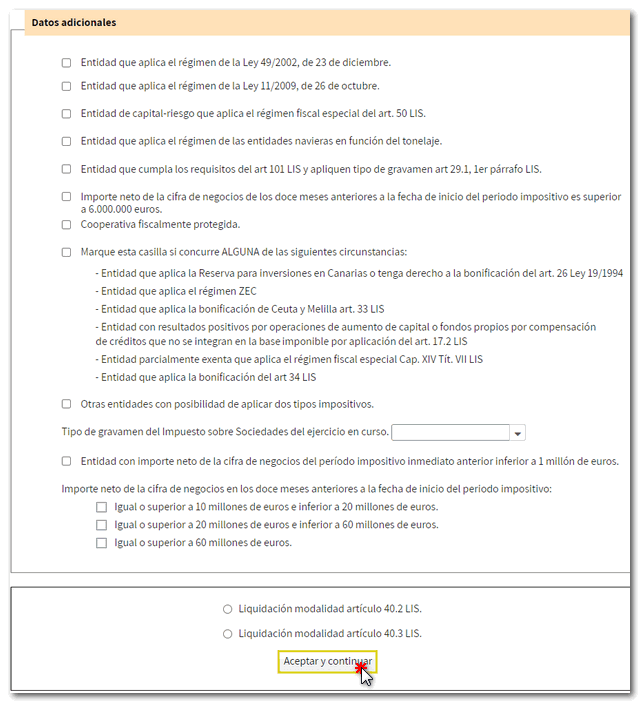
Next, enter the settlement details according to the split payment calculation method you selected in the previous step.
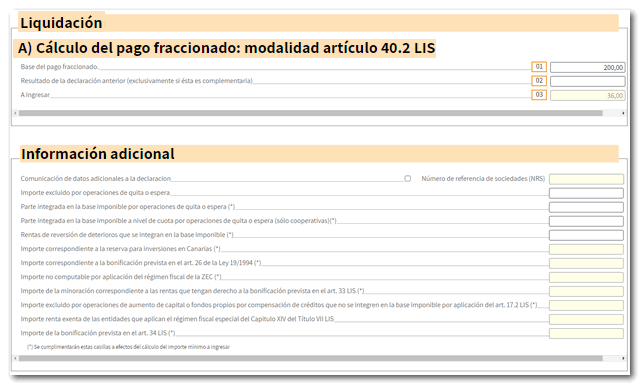
If you need to submit a supplementary declaration, check the corresponding box below and enter the supporting document number of the previous declaration.
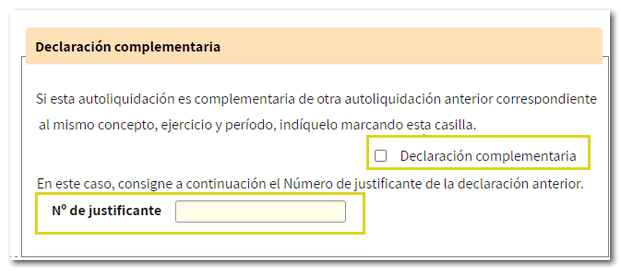
At the top of the form is the button bar with the available functions:
-
You can use " Preview " to review how your return will look before filing. You get a draft not suitable for presentation.

-
Using the " Validate " button, check if you have any warnings or errors. Remember that the notices provide relevant information that should be reviewed but do not prevent the filing of the tax return. If the declaration contains errors, these must be corrected.
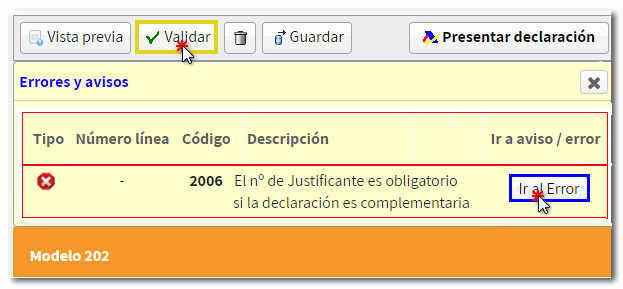
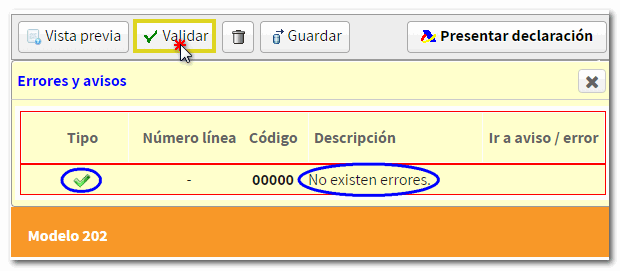
-
"Delete Return", identified by a trash can icon, deletes the data from the return you are working on in order to start a new one.

-
The " Save " button allows you to store the declaration data on the AEAT servers even if it is incomplete and contains warnings or errors. If a tax return has been saved previously, it will be overwritten. When you access the model again, in the initial window, if the application detects that there is a saved declaration, it will give you the option to recover the data using the "Continue" button.

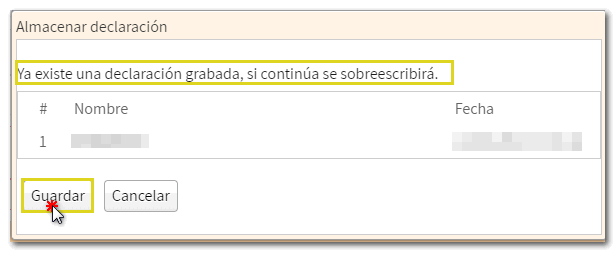
-
Use the " Submit declaration " button to submit the declaration once it has been completed and validated.

In the pop-up window, select the type of return.
If the result is to be paid and the income is not domiciled, it will be necessary to first obtain the NRC and then submit the self-assessment. The NRC is the Full Reference Number, a 22-character code that serves as proof of payment. From the form itself, in the "Make payment (get NRC )" button, it is possible to connect to the payment gateway to automatically generate a NRC with the data contained in the declaration.
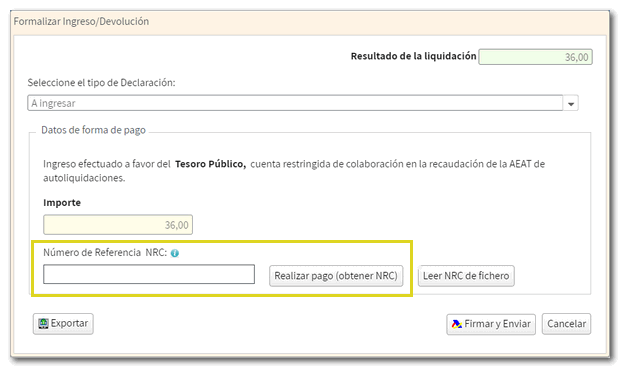
If you are within the deadline to domiciliate the declaration, you can choose to domiciliate the payment in an account opened in Spain or in an account opened abroad ( EU / SEPA ).
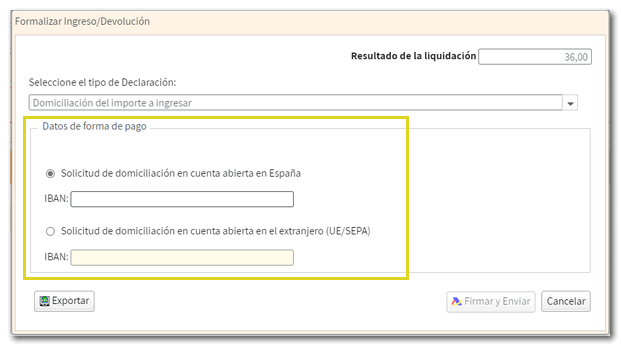
Form 202 also includes the option of debt recognition and payment by transfer from a bank account opened in a NON-COLLABORATING Credit Institution, by choosing "Debt recognition and payment by transfer" from the drop-down menu "Select the type of Declaration".
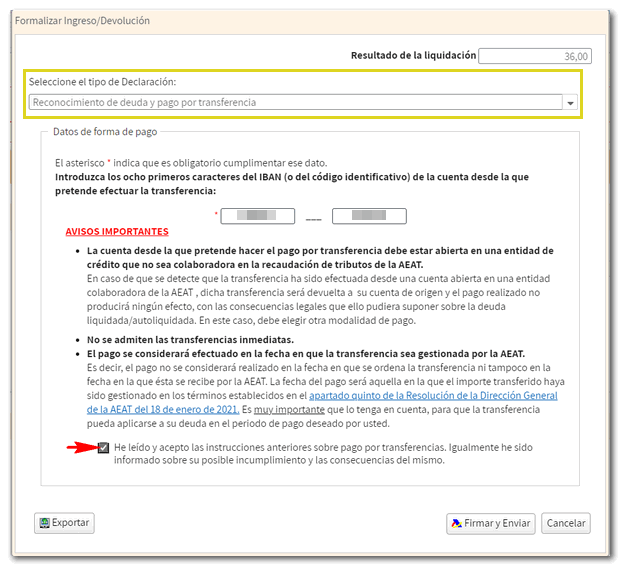
In the window to formalize the payment or refund, from the button " Export " you can generate a file in BOE format, provided that the declaration has been validated correctly and there are no errors. You can choose the path where you want to save the file, by default in the "Downloads" folder according to the browser options, it will have the name NIF of the declarant, fiscal year, period and the extension .202. You can recover the declaration using the option " Import " in the initial identification data window when you access it again.
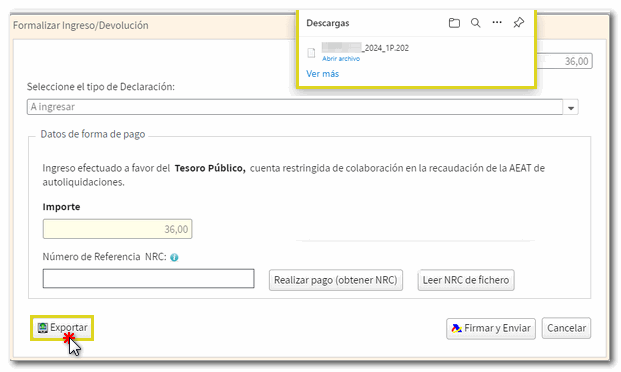
Finally, click "Sign and Send."
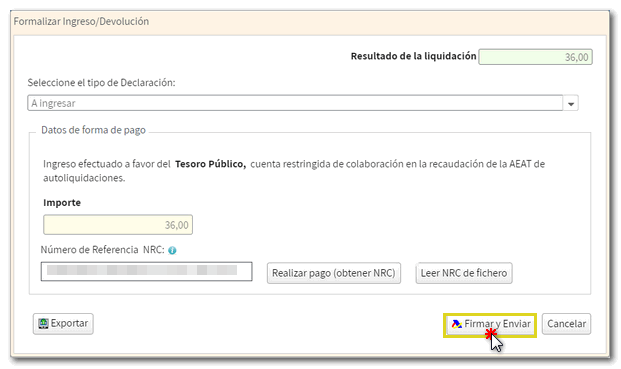
In the next window, check the "I agree" box and click "Sign and send" again to submit the declaration.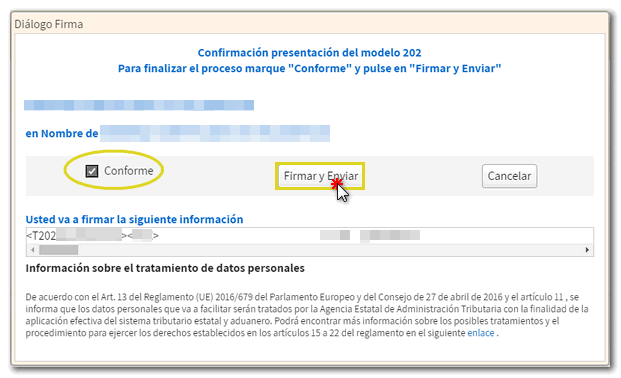
If everything is correct, you will get the response sheet with the message "Your submission has been successfully completed" and an embedded PDF containing a first page with the submission information (registration entry number, Secure Verification Code, receipt number, day and time of submission and presenter details) and, on the subsequent pages, the complete copy of the declaration.
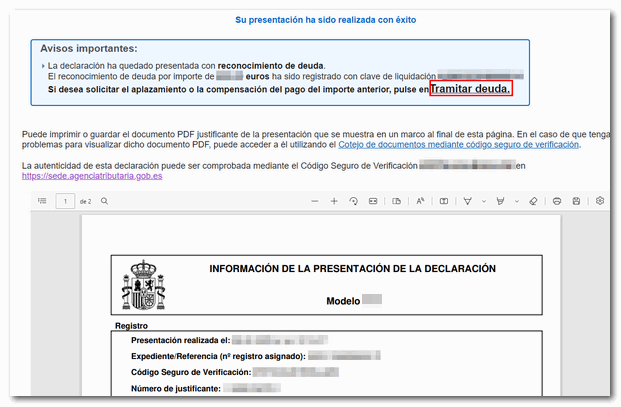
In cases where there is recognition of debt, a link to submit the deferral or compensation request will be displayed on the response sheet for successfully submitting the request. Press " Process debt ". Subsequently, the settlement details will appear with the debtor details and the settlement code. You will have to choose between one of the available options: defer, compensate or pay.