Mobile device management by NIF
User management from the AEAT APP is done from the "Users" option located at the bottom of the screen.
The first level of this menu allows, among other actions, to view all the people identified in the APP AEAT , up to a maximum of 20, check which is the active user, log in to become an active user, add a new user identifying them with reference, Cl@ve , electronic software certificate (Android and iOS systems) and DNIe (Android system); delete a user and deactivate the device.
To register a new user on the device you will only have to press the "ADD USER" option and identify the taxpayer with Cl@ve , with an electronic software certificate (Android and iOS systems), with DNIe (Android system) or with a valid reference (you can obtain it at that time from the APP AEAT with box 505 or with IBAN , or Cl@ve or enter it if you have obtained it previously).
If one or more users are already activated on the device, from "Users" you can access "Settings" identified by the gear icon at the top, to change the user's active device and delete the list of users and notifications by pressing "DEACTIVATE DEVICE".
Using the "MANAGE MY USER (WEB)" option, you will connect to the electronic office to manage the user's active device and the list of users and notifications. Once on the website you will need to have an electronic certificate, DNIe or Cl@ve to manage the user.
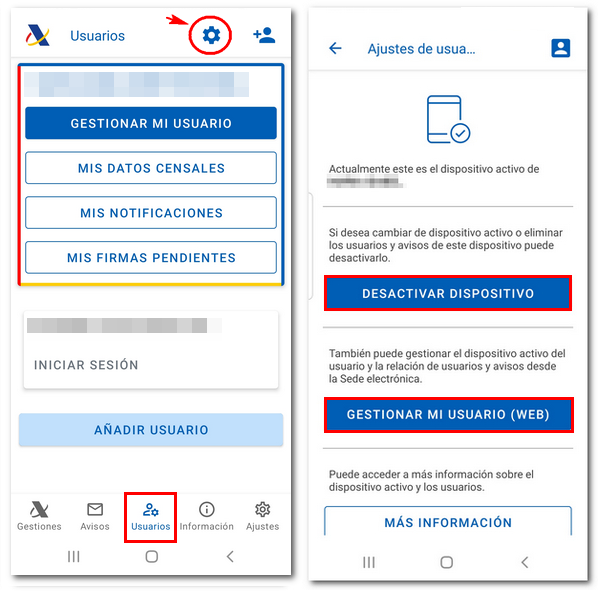
In the "MORE INFORMATION" button you will find help from the AEAT APP related to user management.
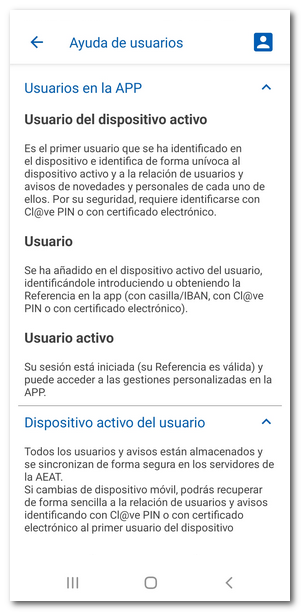
If you go to the "Management" menu and access the "Personal area" section, identified by the icon of a person's silhouette at the top of the APP, you can also manage the active user.
![]()
When you press it, it will show you the name and DNI / NIE of the active user, the reference number, as well as the options: "MANAGE MY USER", "MY CENSUS DATA", "MY NOTIFICATIONS", "MY PENDING SIGNATURES" and "MY LAST ACCESSES" of the active user consulted.
Click on "MANAGE MY USER" to view all the devices on which this user is registered. If you want to deactivate this user on the device, press "DEACTIVATE DEVICE". This action will delete the user information and notifications from the device, but you can recover them on any device by logging in again.
![]()
Another alternative is to use the option "Manage my mobile application user" , available in the Renta WEB available services portal on the WEB page. In this case you will have to identify yourself with a certificate or electronic DNI , Cl@ve or reference.

When you press the button, the user identified in the APP AEAT will be displayed, as well as two options: "Manage users" of the mobile devices and user owners who have identified the user and "Delete user".

Press "Manage users" and identify yourself using an electronic certificate or Cl@ve .
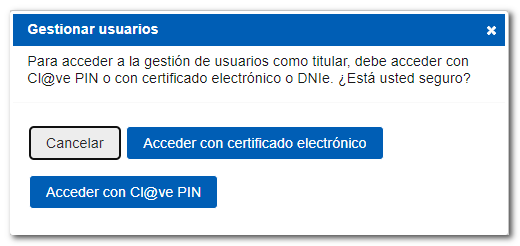
The following window will display the owner user and the rest of the users identified on the active device with the different options available depending on the user with which they access.
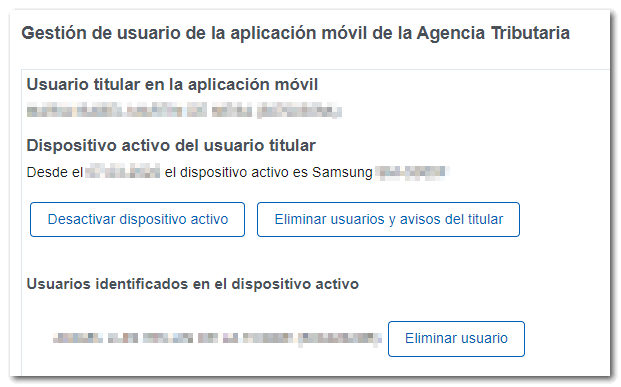
This management can also be accessed from the menu at the top under "All management", "Other services", "Notifications", "Subscription to information notices from AEAT and management of users identified in the mobile application", "Management of identified users in the mobile application".