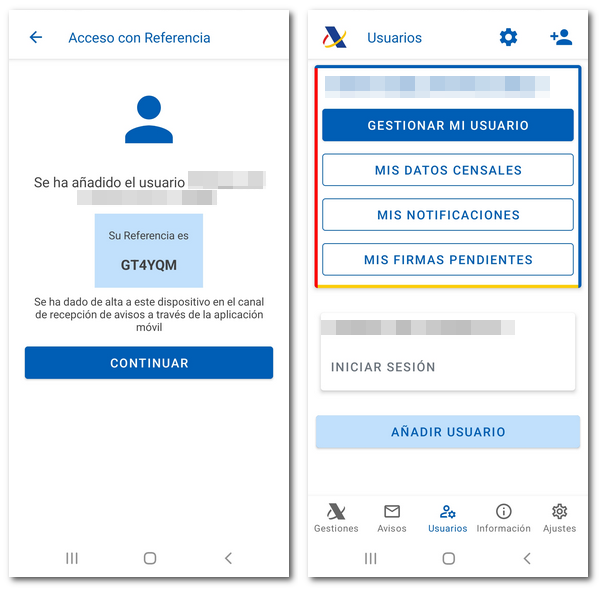User management in the AEAT APP
All APP users and notifications are securely stored on the AEAT servers. You can change your mobile device and reinstall the APP and easily recover the list of users and notifications of news and personal information that you had on your previous device.
The wallet holder can register his wallet with an electronic certificate (Android and iOS systems), with DNIe (Android system) or with Cl@ve , if he is registered in the system.
Identify the wallet owner and activate the device
If the wallet holder's reference is no longer valid when you open the app, you will be given the option to automatically renew it.
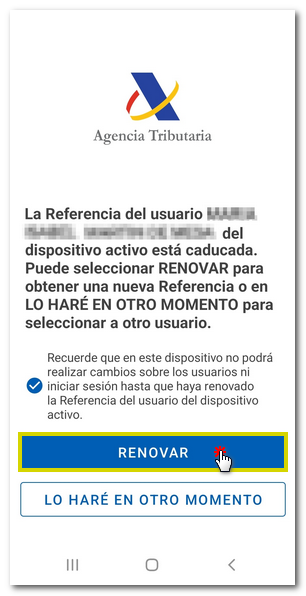
If you open the app for the first time and there are no users added, go to the "Users" menu at the bottom and identify the wallet holder.
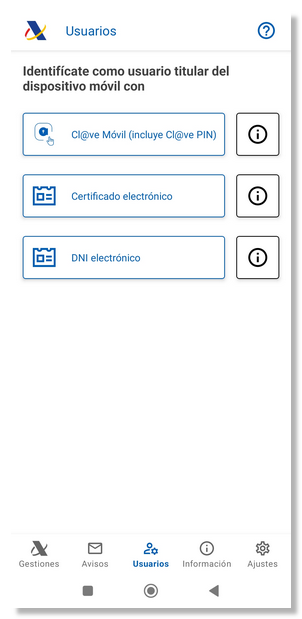
Identification of the holder with Cl@ve
Press " Cl@ve Mobile (previously Cl@ve PIN)" and on the next screen "Request access for APP" and confirm the request in the APP Cl@ve if you already have it installed and activated.
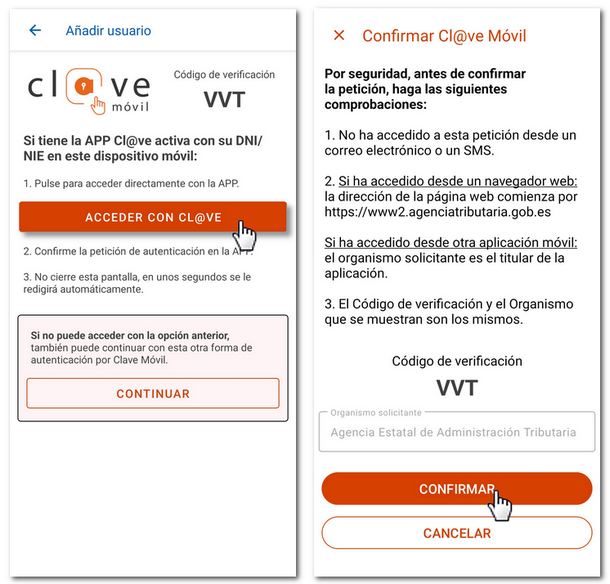
The user (wallet holder) will be identified on the device and will receive their reference number.
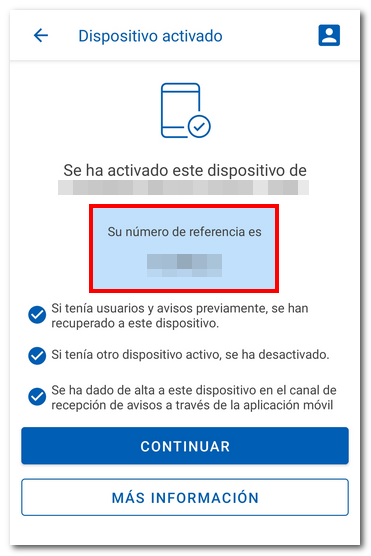
If you do not have the APP Cl@ve installed and you click "Request access for APP" it will take you to the official Google, Apple and Huawei markets so you can install it.
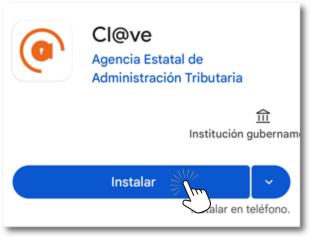
If you do not have the Cl@ve APP activated or do not wish to install it at this time, click on the question "Can't you access with your session started in the Cl@ve APP?" and enter your DNI / NIE number and the required verification data (validity / issue date or support number).
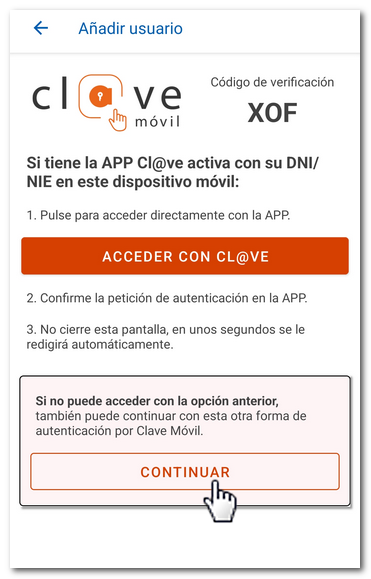
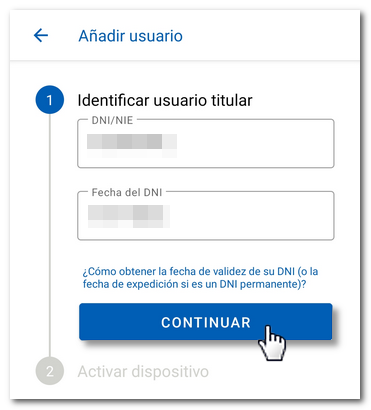
It will give you the option to request the PIN to be sent via SMS after about 60 seconds.
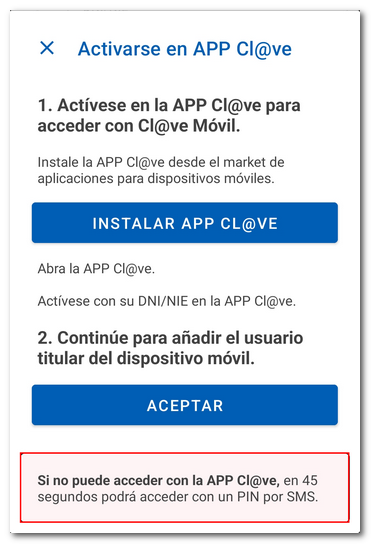
Enter the PIN received by SMS and press "Activate device".
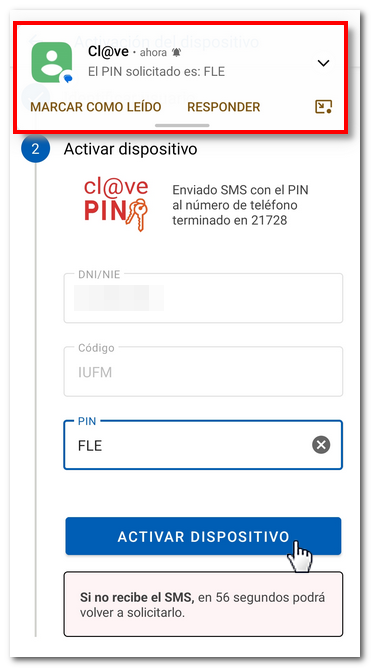
Identification of the holder with electronic software certificate
You can select this option if you already have a software electronic certificate on your device. If you do not have it on your device but you have a valid copy, import it to register in the user wallet with an electronic certificate.
Next, you will get a pop-up window with the certificates installed on the device, press "Select" and in the next window the name, surname and DNI of the holder will be reported, if it is correct, press "Continue".
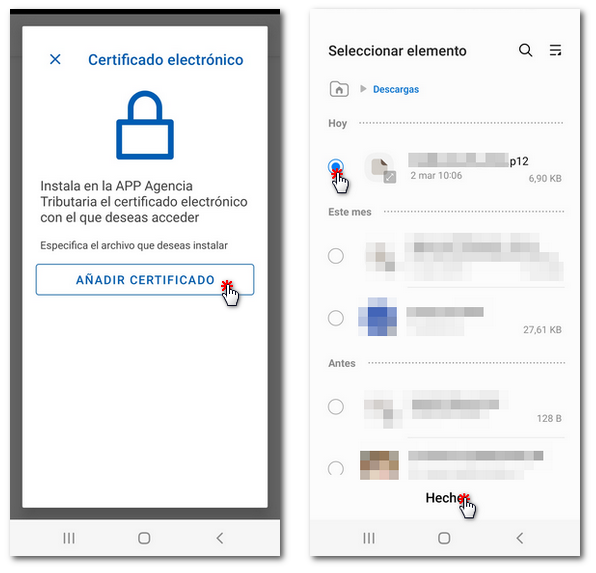
The user is identified as the holder of the user portfolio and obtains their reference number for Income Tax procedures. The device is activated.
Identification of the holder with electronic DNI
To access you will need an electronic ID and a device with NFC technology (Android system).
Press "CONTINUE" and enter the CAN (card access number) which is located in the lower right corner of the front of the DNIe and which generally has 6 digits. Then press "READ DNIE ".
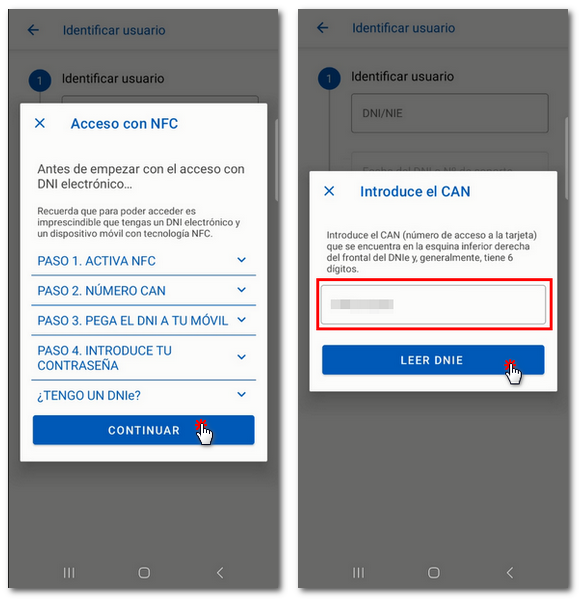
Bring the electronic DNI close to the mobile device to start reading and do not remove it until the process has been completed. We suggest you place the DNIe on a stationary surface with the mobile phone resting on top of it, moving it slowly until it indicates that it is reading the DNIe . From that moment on, the device should not be moved.
Enter the password for DNIe and press "ACCEPT".
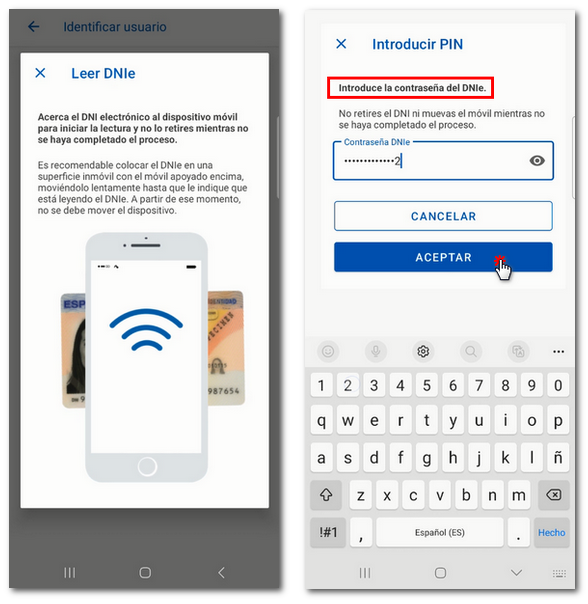
The user is identified as the holder of the user portfolio and obtains their reference number for Income Tax procedures. The device is activated.
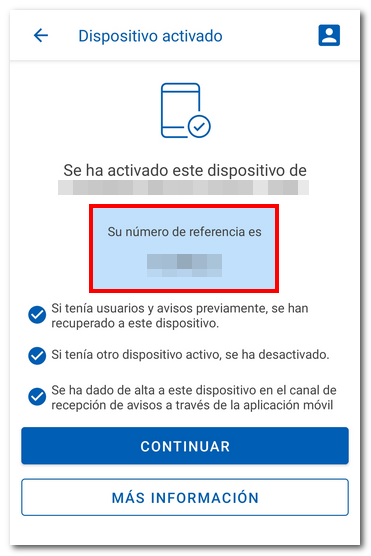
Add other users
You can add other users to the wallet by identifying them with the electronic software certificate of the user you wish to add (Android and iOS systems), with DNI electronic on devices that have NFC technology (Android system), with Cl@ve and with their reference. Click "Add user" and follow the same steps as for the main user.
Note: If the user is not registered in Cl@ve the link to the registration will be offered so that the reference can be obtained with Cl@ve .
If you are going to add another user by identifying them with their reference, enter the DNI / NIE and the required verification data (validity date, issue date for permanent DNI or support number for NIE ) and press "CONTINUE".
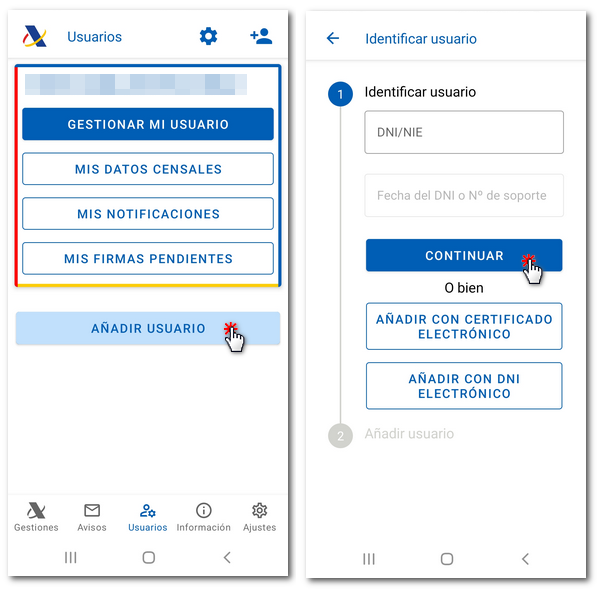
Enter the reference number and press "IDENTIFY MYSELF" or press "I DON'T HAVE A REFERENCE" to obtain it with Cl@ve , with box/ IBAN or with certificate or DNI electronic.
The user will be identified and added to the user portfolio. The maximum number of people identified in the application will be 20.
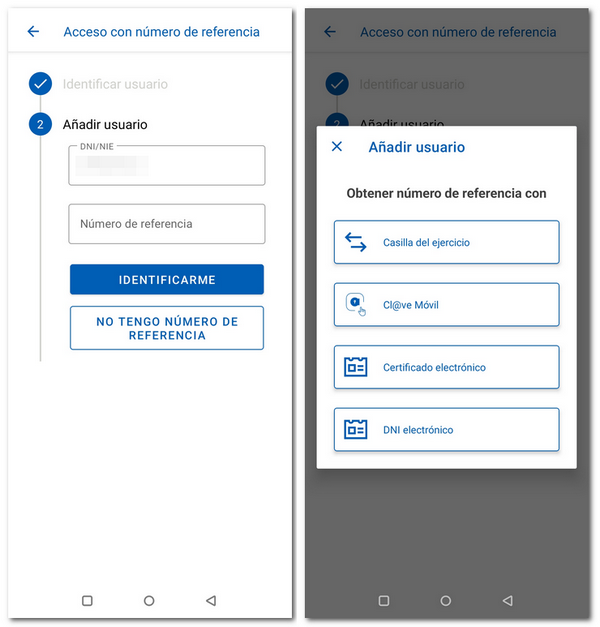
Renew reference
If when adding a user the reference from the previous year is indicated, a message will appear indicating that the reference has expired and the option to renew it will be offered, providing the contrast data of DNI or NIE .
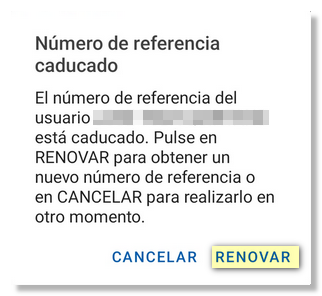
User management and personal area
In the "Users" box you can check the users identified in the user portfolio. If there is an active user, the accesses to "MANAGE MY USER", "MY CENSUS DATA", "MY NOTIFICATIONS", "MY PENDING SIGNATURES" and "MY LAST ACCESSES" will be displayed. From "MANAGE MY USER", you can deactivate it from the device and log out.
Press "LOG IN" for a specific user to access the APP services with that user.
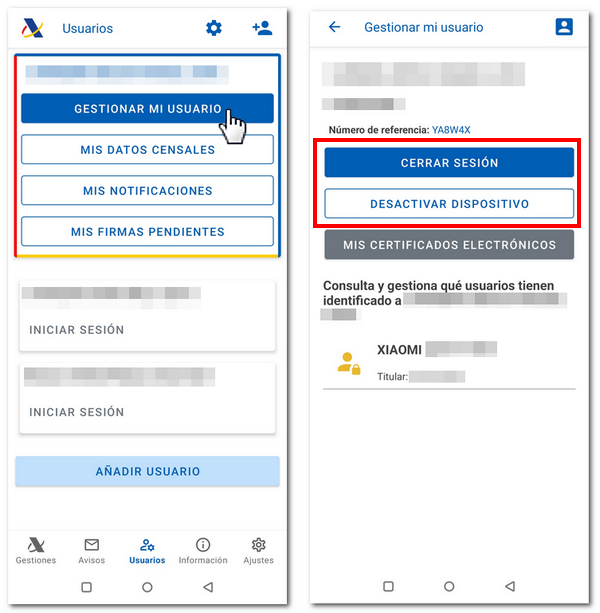
In the "Personal Area" section, which you can access from "Management" by clicking on the icon at the top with the figure of a person, you can also find out the reference and the options available for the active user: "MANAGE MY USER", "MY CENSUS DATA", "MY NOTIFICATIONS", "MY PENDING SIGNATURES" and "MY LAST ACCESSES".
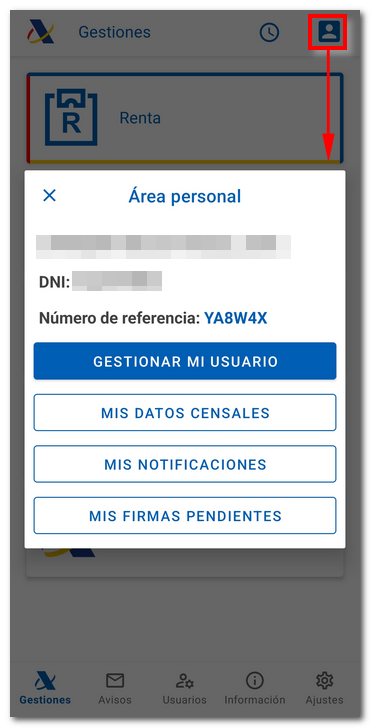
Note: If there is a spouse for the identified user, the possibility of identifying him/her will also be given in order to perform the calculation of the joint Income Tax return. However, you can choose not to identify it and calculate only the individual return.