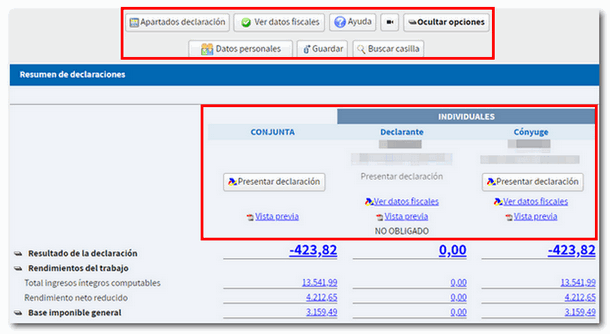How to obtain a draft or tax return on Renta WEB with a certificate
To access Renta WEB and process your declaration you can identify yourself with a certificate or electronic DNI .
Within the "Highlighted Procedures" section of Income Tax, click on "Draft/Return Processing Service (Direct Income Tax and Online Income Tax)".
On the next screen where it says "Identify yourself with" click on "Certificate or electronic ID " and select your electronic signature to identify yourself.

After identification, select the type of action: on his/her own behalf or as a representative.
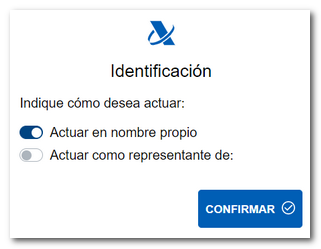
You will access the services available in your file. To process your declaration, select "Draft/Declaration (Renta WEB)" .
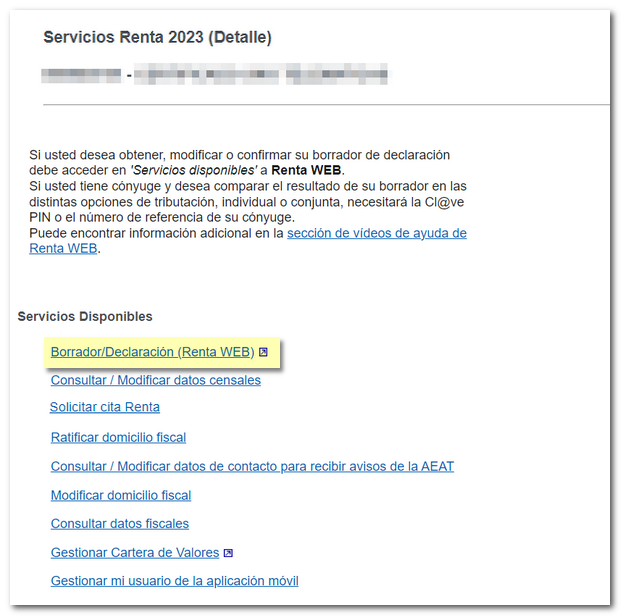
If you have previously accessed Renta WEB and saved your data, you can "Continue session" to recover it. If a declaration has already been submitted and you wish to modify it, click "Modify submitted declaration". You can also start a "New Declaration", incorporating the tax data.
You can choose the co-official language in which you wish to make the declaration.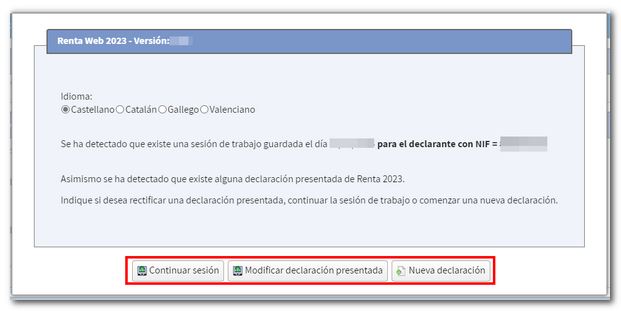
Identification details
If you make a new declaration, an initial window will appear with the identification data of the declarant and the rest of the members of the family unit. Please review the data and make any necessary changes before continuing. Please note that some data, such as marital status or information on minor children or legally incapacitated persons subject to extended or reinstated parental authority, cannot be modified later.
If your marital status is "MARRIED" but you do not wish to enter your spouse's tax information, you must check the box for calculating the individual tax return.
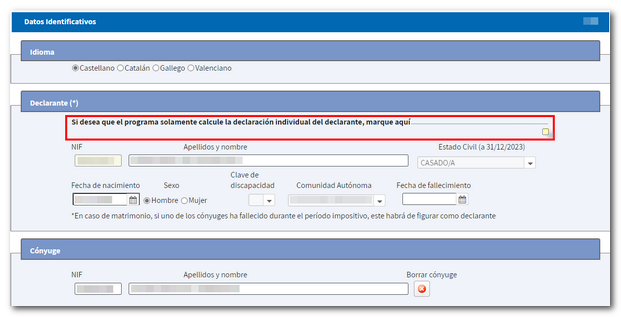
Declarations with tax data of the spouse
In declarations with a spouse, if you wish to compare the result of the declaration in the different taxation options, individual or joint, you will need authorization using the reference number or through authentication by Cl@ve Mobile of the spouse. In this case, press the "Reference/ Cl@ve Mobile" button in the "Spouse Authorization" section and identify the spouse using one of these systems.
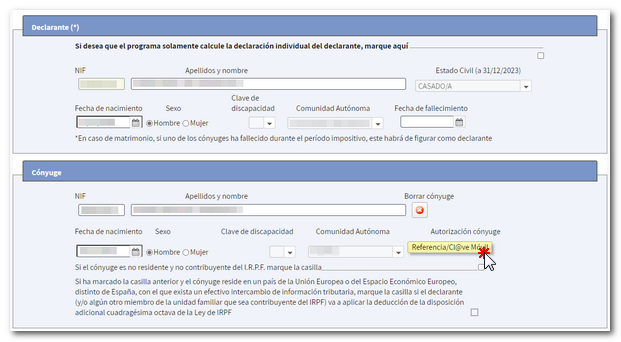
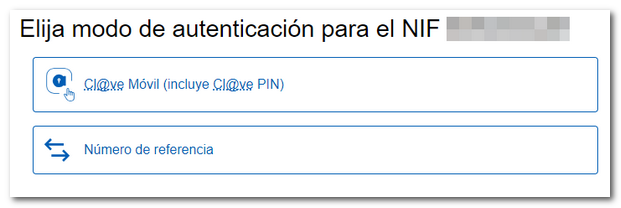
Authentication by Cl@ve Mobile:
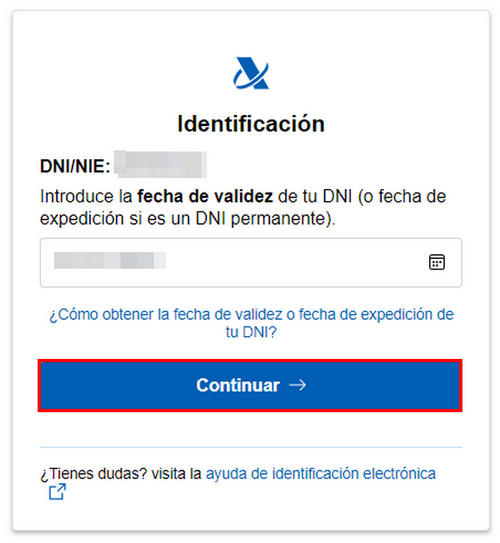
Authentication by reference:
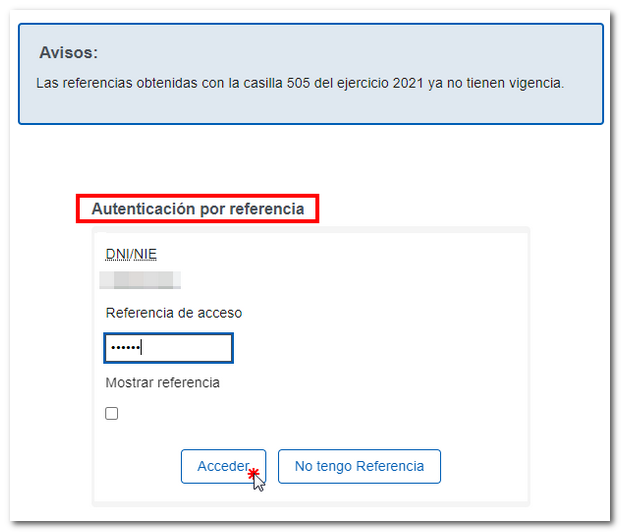
Transfer of tax data
After accepting the identification data screen, the tax data will be transferred. Additional information may be requested for data entry.
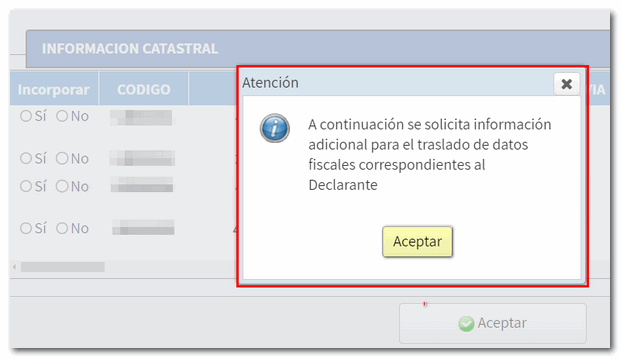
If you don't need to enter additional information to generate the return, you'll be taken directly to the "Return Summary," where you can check the return result for each category and complete the return if necessary.
If there is any data not included in the declaration, a window will be displayed beforehand informing each taxpayer individually about the specific data not included, so that they can complete it in the corresponding section of the declaration. You can consult the incorporation notes, with more detailed information, through the "View tax data" button, located at the top, and fill in the data later in the corresponding section.
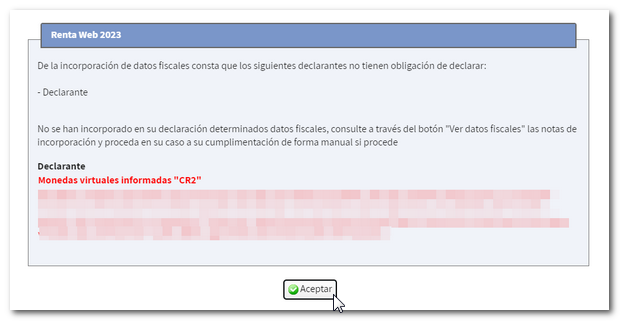
Summary of statements
At the top of the declaration summary is the "Declaration sections" menu, which gives access to all sections of the declaration.
Click the "Show Options" button to enable the rest of the features on this page. Among them you will also find the "Save" button, to keep your session in the cloud and retrieve the declaration at any other time, the options to view tax and personal data and a search engine for boxes and concepts. There's also a section for adding your own notes. You'll also find links to explanatory videos and the help manual for filing your income tax return.
Within each modality, you can obtain a "Preview" in PDF of the declaration or file the declaration. If you want to verify the tax data that has been used in the preparation of the declaration, you have the option in each Declarant or Spouse category.