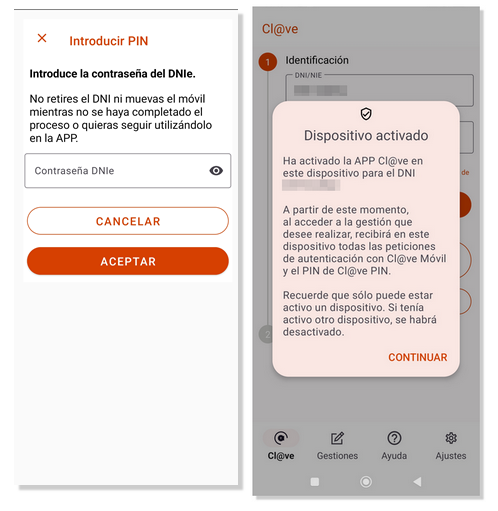Cl@ve APP on Android
Skip information indexActivating the device
The APP activation process will not be necessary if the user already had this device registered in the APP Cl@ve in a previous version, since when installing the application, just by indicating the security pattern of the device, it will be activated.
Otherwise, to activate the device, the first step will be to indicate the DNI or NIE and the corresponding contrast data:
- Validity date , for DNI ;
- Date of issue , for ## permanent ID (01-01-9999);
- Support number , if it is a NIE .
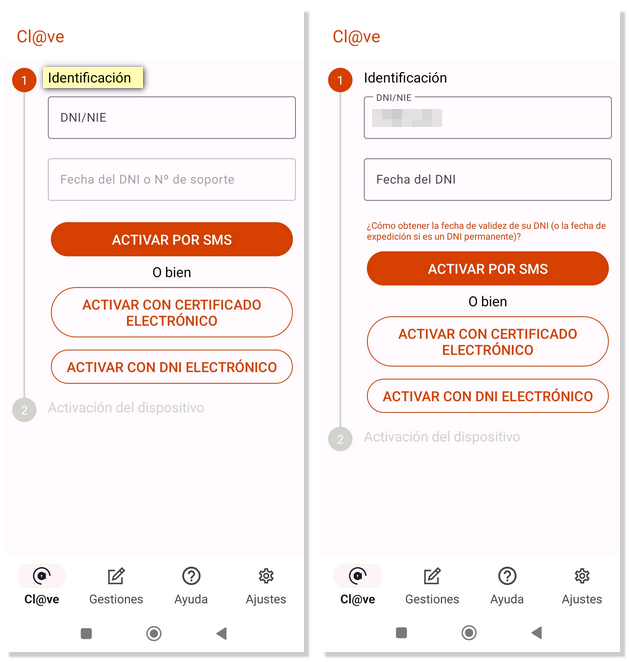
To indicate the date of the document you can click on the pencil icon to edit the "Date" field and complete it with the date in the indicated format: dd/mm/yyyy.

Another alternative is to scroll with the arrows through the years and months and select the date of DNI .
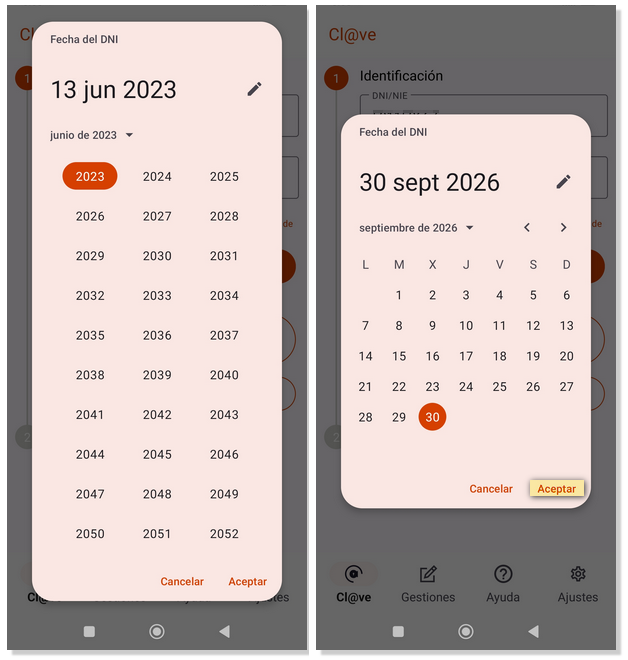
At the bottom you will find a link that directs you to help content that explains in detail how to locate this information on the different types of identity documents that exist.
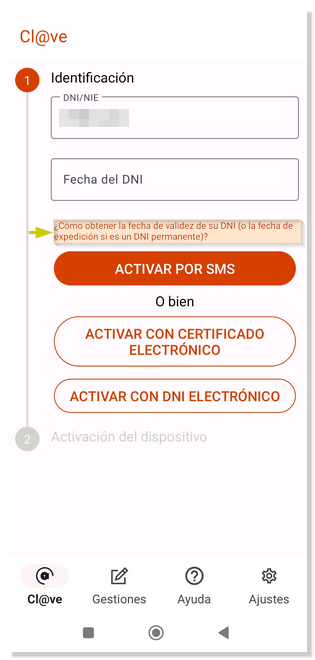
If it is a NIE , go to the "Support No." field and fill it in with your support number. In this case, you also have a help link that tells you where the support number is located on your document or card and how you should enter it.
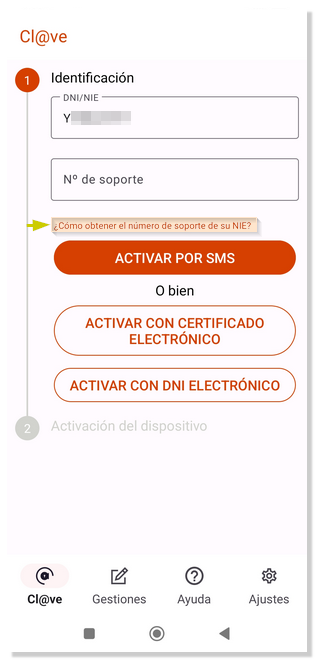
If the user is not registered in Cl@ve , the APP offers the possibility of registering at that time.
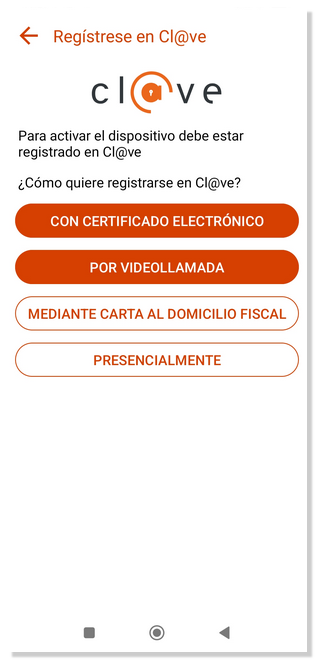
- If you select "Via Video ID," you must have a mobile phone with a good connection, camera, and microphone. A well-lit place, with a neutral background. The app will guide you step by step and record a video showing the ID card (front and back) and the full face.
- If you select "With electronic certificate," the app will allow you to choose the electronic certificate installed on your mobile device. In this case you will be registered at an advanced level.
- If you select "With electronic ID " the mobile device must have NFC technology. In this case you will be registered at an advanced level.
- You can also select in-person registration.
If the user is already registered in Cl@ve , the user activation process begins, for which several alternatives are offered:
-
Activate by SMS . A SMS will be sent to the mobile phone associated with the registration in Cl@ve with a 6-character numeric activation code that will be valid for 5 minutes. Enter the code you received.
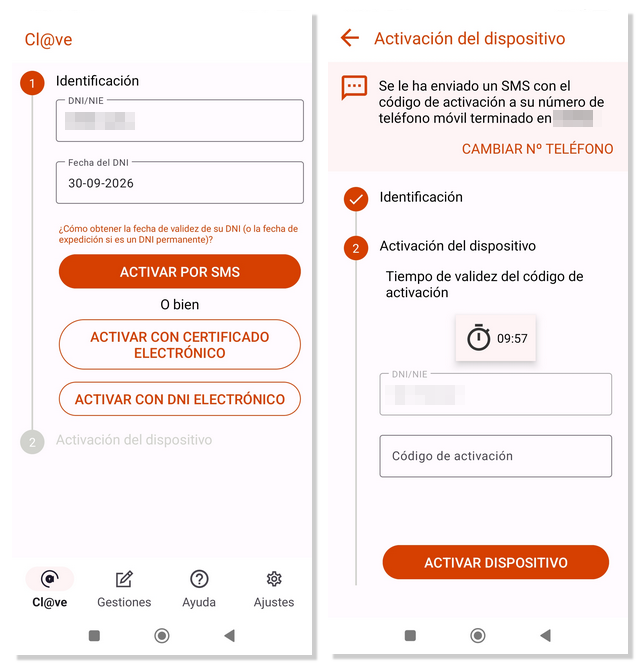
Then click "Sign in." If you don't receive the SMS or the timer runs out and therefore the code expires, you can press "Don't receive the SMS with the activation code?" If the process is successful, a notification will appear indicating that your session in the Cl@ve APP has been successfully started. Remember that you can only be logged in on one device. Click "CONTINUE".
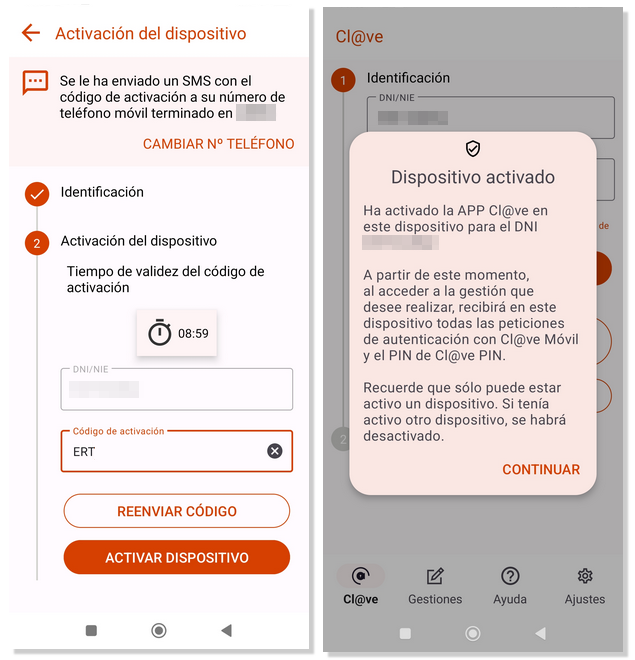
-
Activate with electronic certificate . In this case, it will be necessary to have a software certificate installed on the mobile device. A new window will open with the certificates installed on the device, select the one you are interested in and press "Select"
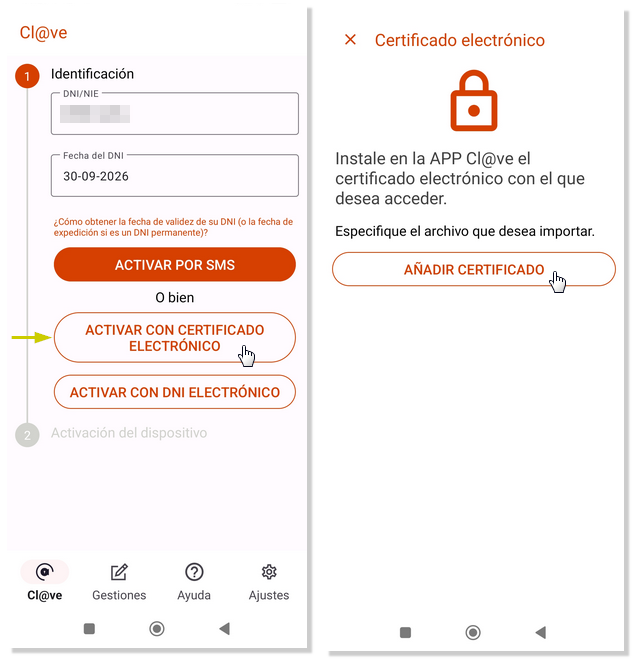
The last name and first name will be displayed along with the DNI either NIE of the selected electronic certificate. If it is correct, press "LOG IN". If the activation has been successful, the message "You have logged into the APP" will be displayed. Key". Click "CONTINUE".
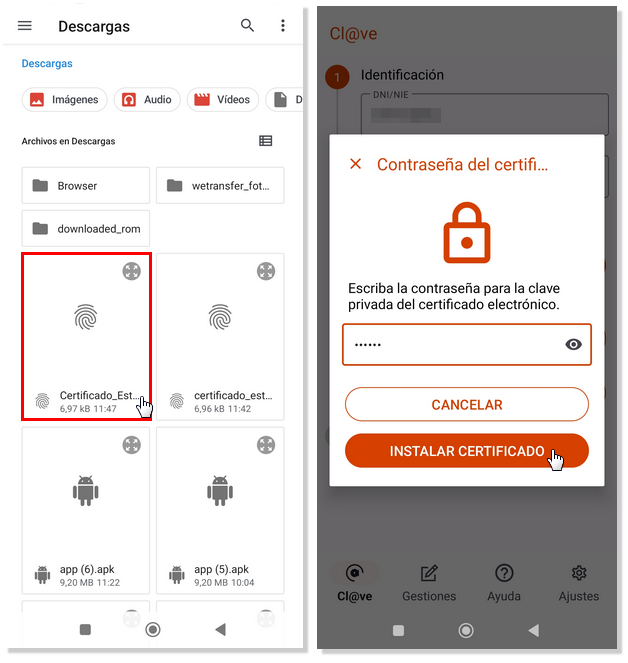
-
Activate with electronic ID . It is also possible to activate the APP using DNIe as long as the device has NFC technology and has a valid electronic certificate. Before starting the activation process, the APP shows a description of the steps involved.
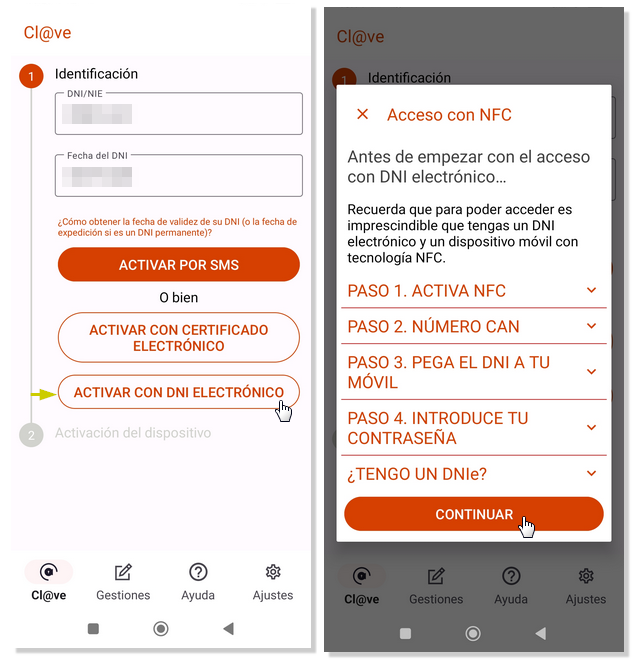
Enter the CAN, which is the access number found on the bottom of the front of the DNIe , and press "READ DNIE ". Bring the DNIe close to the device; It is preferable that you keep it on a stationary surface and rest the device on top of it.
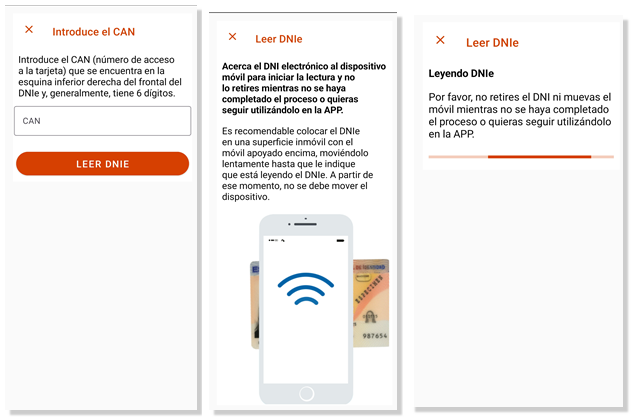
Finally, you will have to enter the password for DNIe . If the process is successful, the message "You have logged into the Cl@ve APP" will appear.