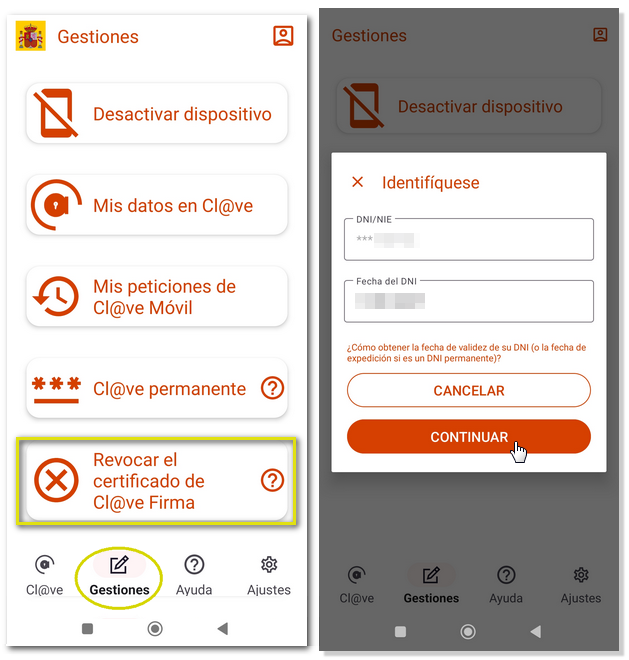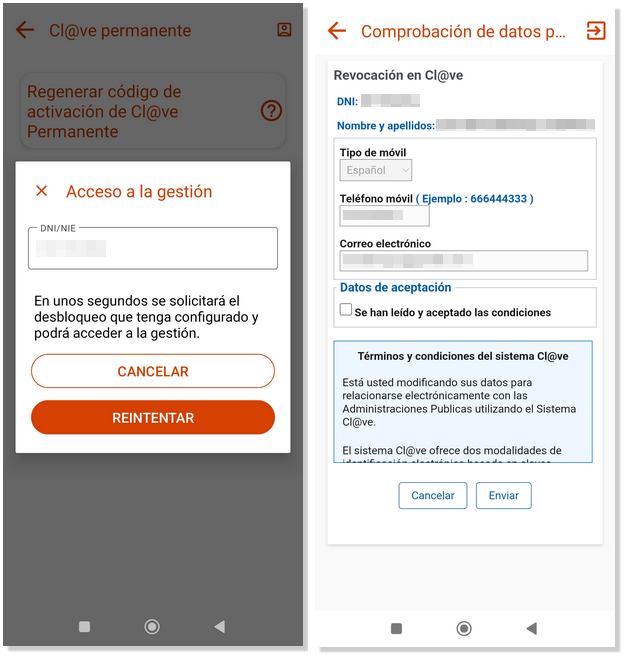Cl@ve APP on Android
Skip information indexProcedures
The APP Cl@ve also integrates the management of services related to Cl@ve . In the question mark icon of each option you can find a description of each of them.
If it is a device that is not activated, the option will be displayed "Login" to activate the device. Enter your DNI either NIE and the contrast data and press "CONTINUE".
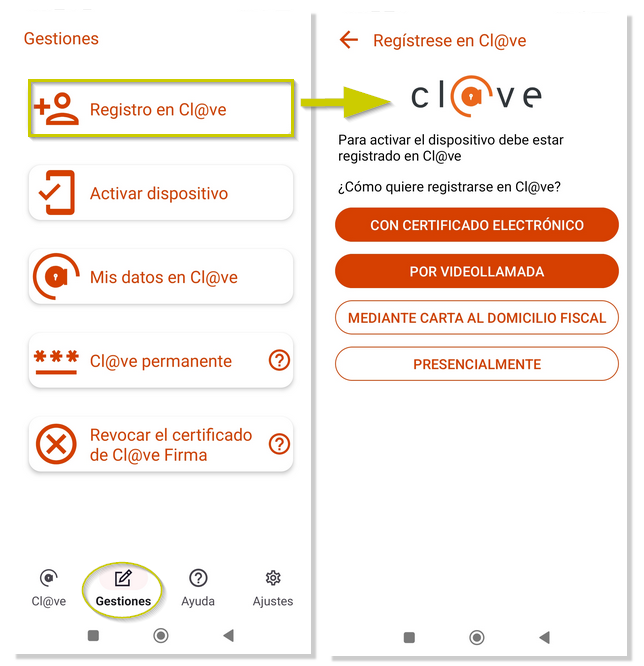
If you are not registered, the APP gives you the option to register immediately through video identification, with an electronic certificate or DNIe; You can also register in person at a registry office. If you are already registered in Key You will be able to identify yourself with a code by SMS, with electronic certificate or with DNIe.
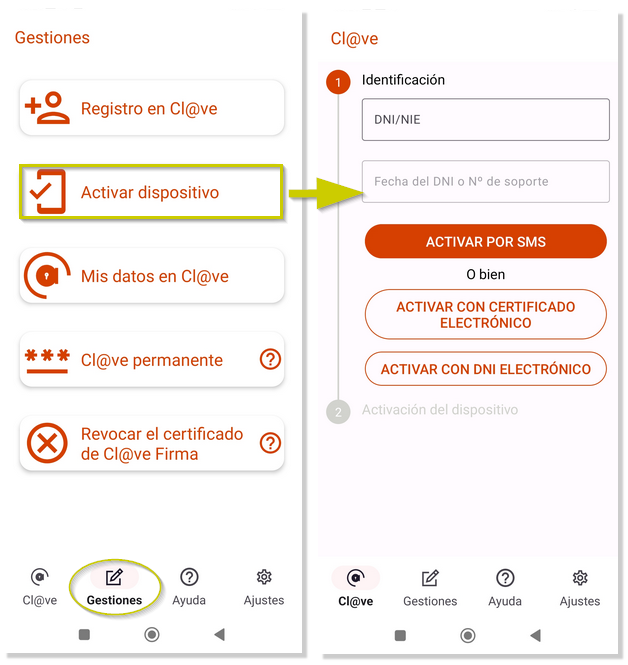
If it's a device that's already active, the option will be to deactivate the device by clicking "Sign Out."
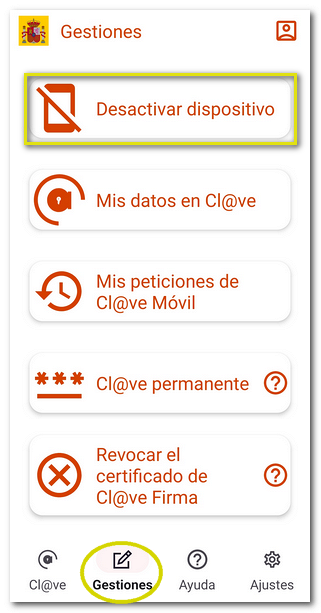
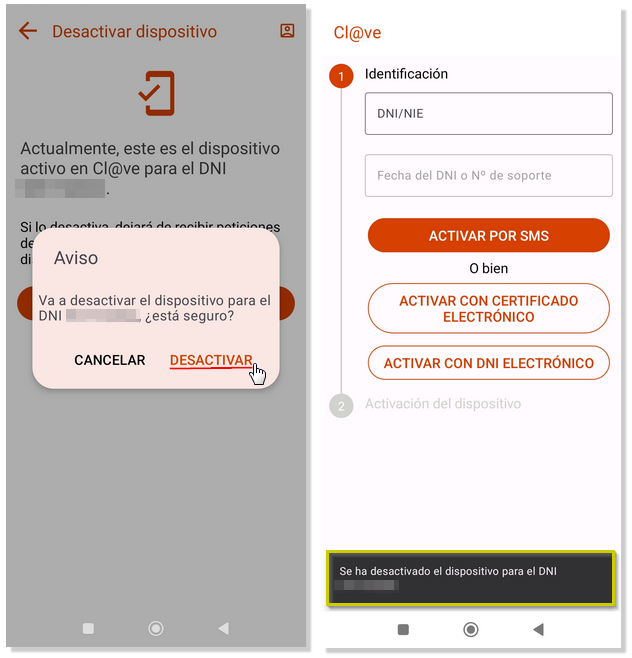
Services available in the Cl@ve app:
My data in Cl@ve
This section allows you to consult the ID card either NIE registered in the system Cl@ve. By default, some user digits appear with asterisks for security reasons. However, you can choose whether to make them visible or obfuscate them in the app by clicking the "Show" icon.
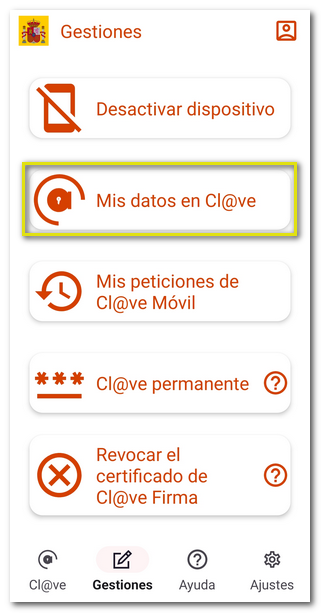
From the "Personal Area", located in the icon at the top right, you can access the consultation of your data in Key and log out. If you log out, the next time you open the APP you will have to log in by entering your identification data again and activating the device with a SMS, electronic certificate or DNIe.
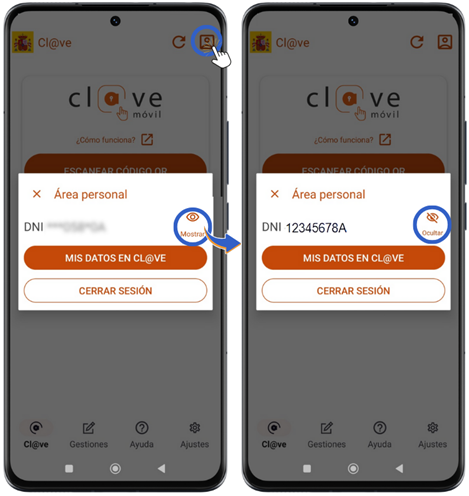
Additionally, you have these other options:
-
Change phone number associated with Cl@ve: You can make this change if you have the electronic certificate installed on the device, or with DNIe if the device has NFC. You can also change your phone number in person at a registry office.
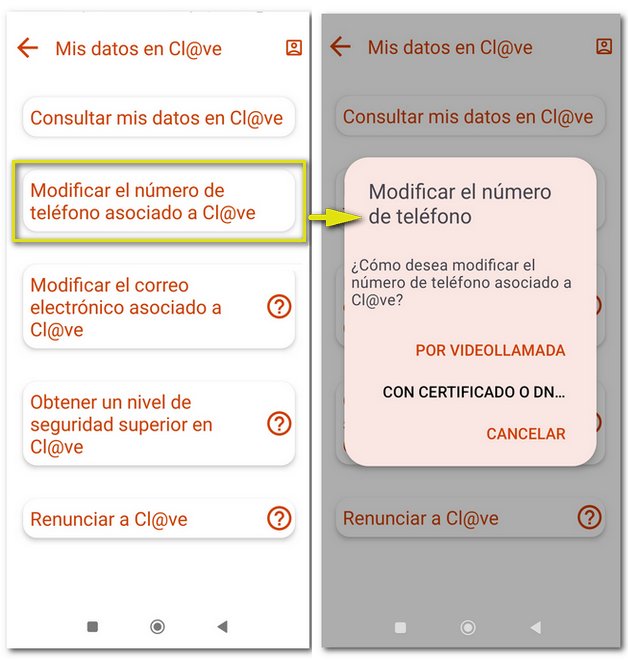
-
Modify email address associated with Cl@ve: In this case, the following contrast data will be requested: validity or issue date of DNI or support number in case of NIE .
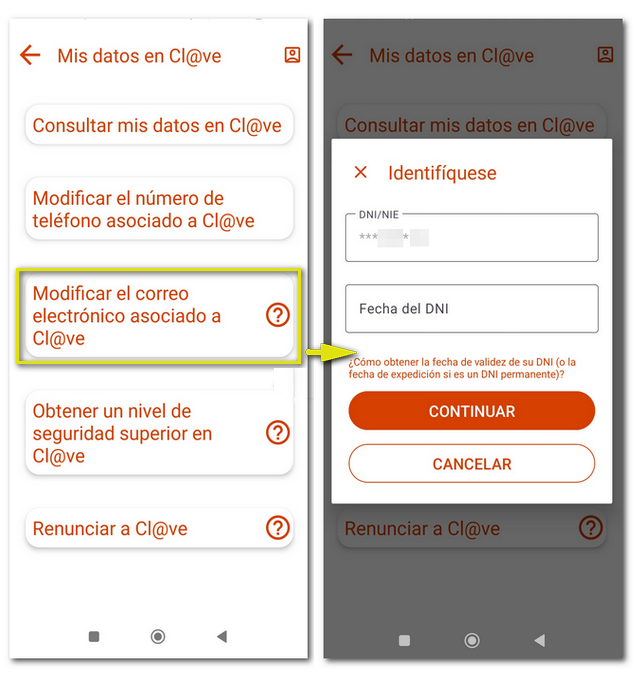
The security factor that the user has established for the device is then requested and the form to modify the email is accessed.
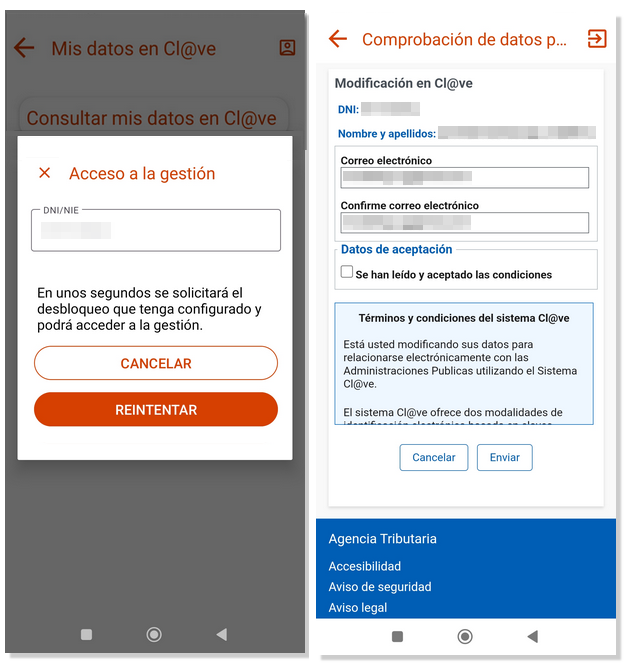
-
Achieve a higher level of security in Cl@ve: To upload the record in Cl@ve to the high level required by some organizations, an electronic certificate or DNIe is also needed with a mobile phone with NFC technology. You can also upgrade to a higher level of registration at Key in person at a registry office.
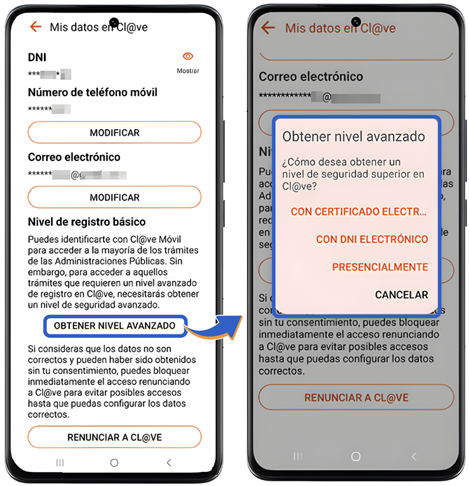
-
Give up Cl@ve: the unlocking factor of your mobile device (fingerprint, pattern, PIN, etc.) will be required.
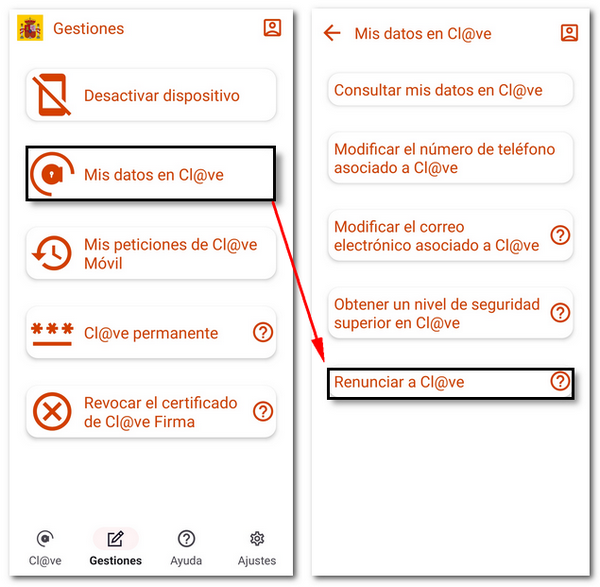

Note: After resigning, you can register again in person, by video identification or with a certificate / DNI electronic.
My requests for Cl@ve Mobile Cl@ve
Access allows you to view authentication requests with Cl@ve Mobile Cl@ve that you have made showing the date, time, requesting organization, type of request (with QR code, without QR code or with SMS) and if it has been confirmed. You must first unlock the device (pin, pattern, fingerprint, facial recognition, etc.)
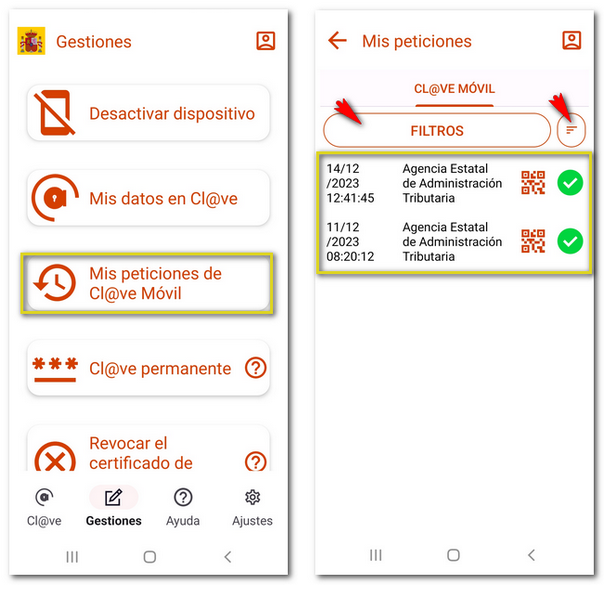
You can set filters based on code status and type, requesting body, and from/to dates of the request. In the stripes icon, you can set the order in which the requests are displayed.
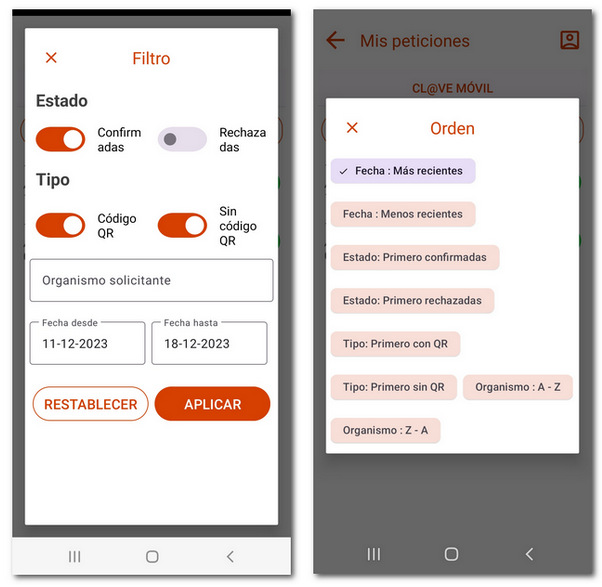
Cl@ve Permanent
It includes the following actions related to "Cl@ve Permanent":
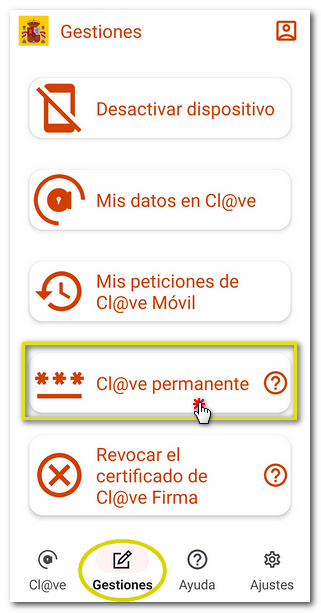
-
Regenerate activation code for Cl@ve Permanent . Enter the verification data requested based on the document (date of DNI or support number of NIE ), confirm the authentication factor of the device and you will access the activation code regeneration service for Cl@ve Permanente.
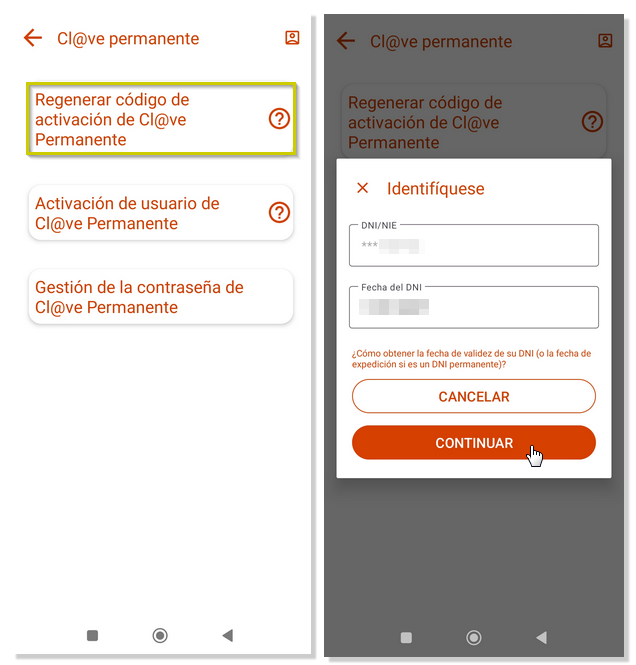
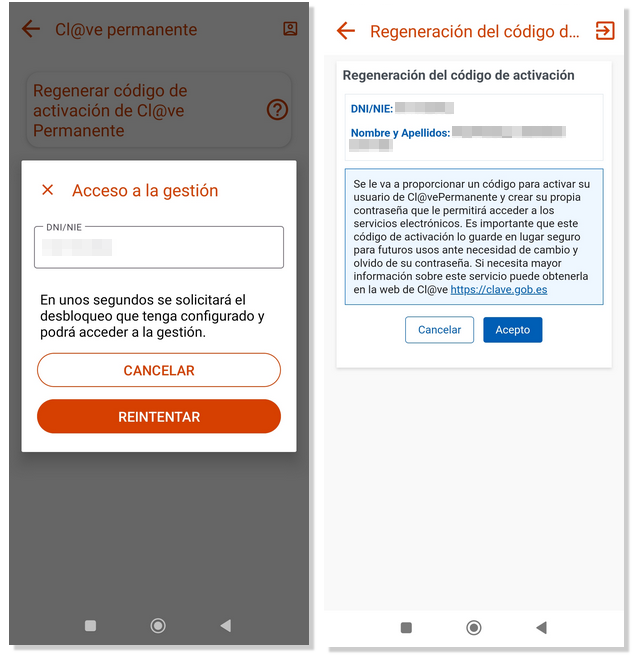
-
Manage password for Cl@ve Permanent. Allows you to change your password, recover a forgotten password or delete the Cl@ve Permanent user.
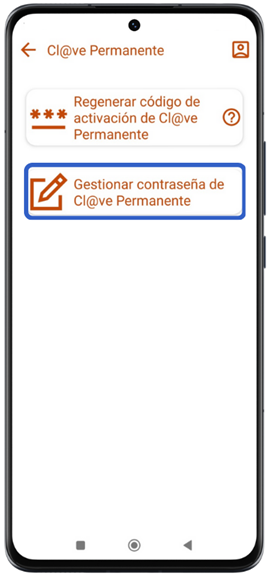
Cl@ve Signature
In this section you will find the renewal and revocation services of Cl@ve Signature.
-
The option "Renew high-level registration for Cl@ve Sign with ID card electronic"allows you to renew the advanced registration in Cl@ve through ID card electronic to continue using the electronic signature in official procedures. It is necessary every five years to maintain the validity of the certificate and guarantee safe access to public services.
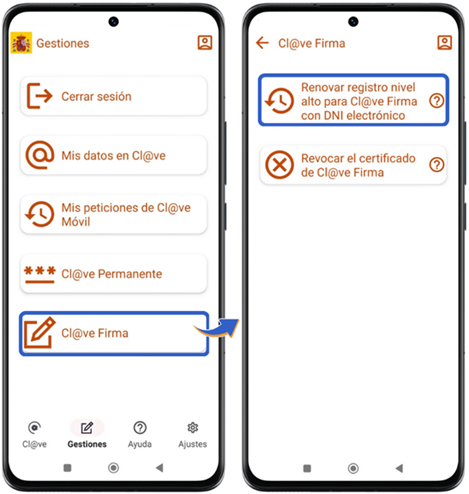
The application itself provides you with the steps to follow for using it. DNIe on your device. Activate the technology NFC, enter your CAN number ID card and sticks the DNIe to the mobile device when instructed, do not remove it until the process is complete.
-
From "Revoke the certificate of Cl@ve Signature"You can revoke the centralized electronic certificate associated with Cl@ve Signature.