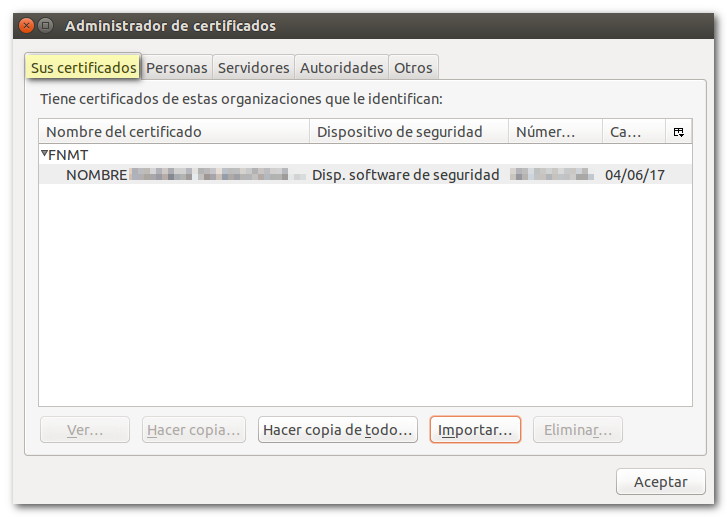How to import a valid copy of your electronic certificate
Skip information indexLinux - Import a copy of the certificate in Mozilla Firefox
To import a certificate into Firefox, the copy must have been made with a password, since to install it in this browser it is mandatory to enter the "backup password".
Go to "Edit", "Preferences".
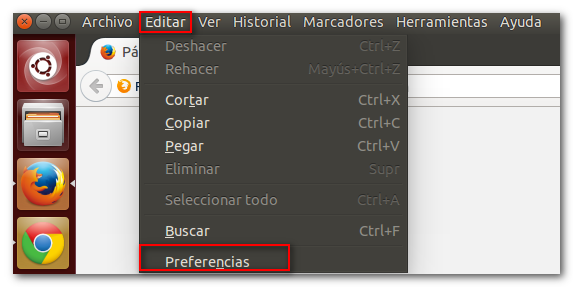
Under "Privacy and security", "Security", "Certificates", click "View certificates".
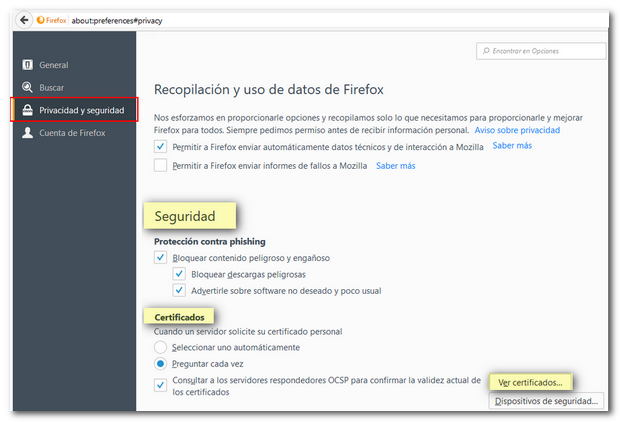
In the "Your Certificates" tab, click "Import..."
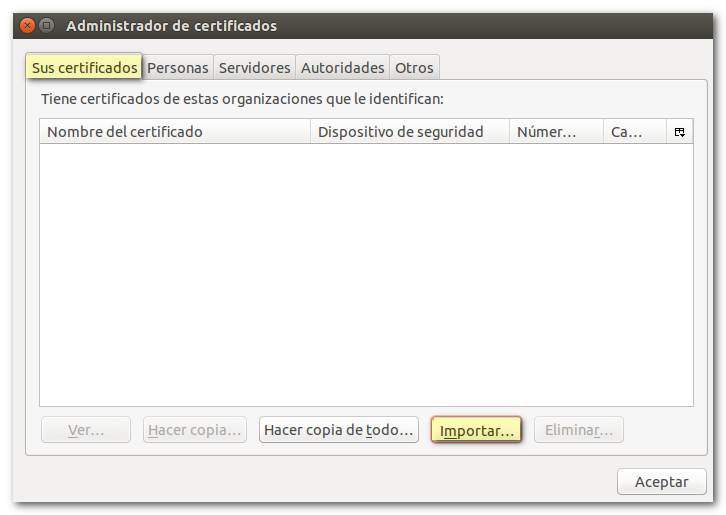
The extension of a valid copy of an electronic certificate is .pfx or .p12. Select it from wherever it is saved and press the "Open" button.
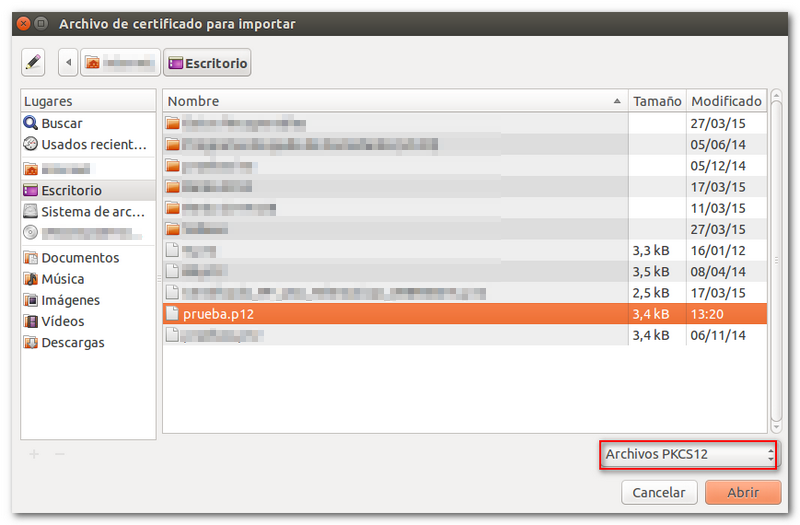
The browser may ask you to enter the master password (this is the password for the Mozilla Firefox browser certificate store and is not set by default). If none is established it can be left blank. If you don't see any message about the master password, continue forward.
A new window will ask for the password that was set to encrypt the backup. Once indicated, press "Accept".
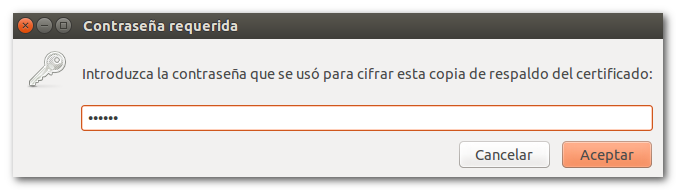
If everything is correct, the message "Your security certificate(s) and private key(s) have been successfully restored" will appear.
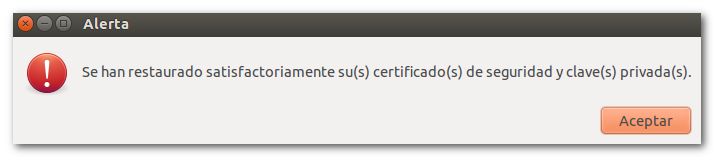
The certificate will appear in the "Your Certificates" tab. Check the name of the certificate and the expiration date.