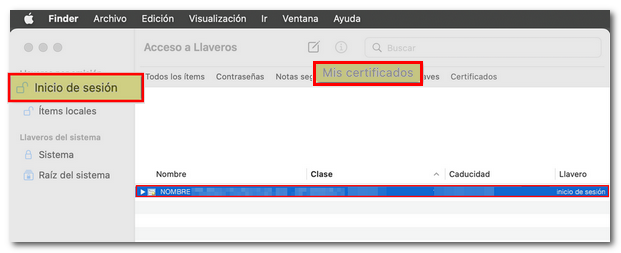How to import a valid copy of your electronic certificate
Skip information indexMacintosh - Import a copy of the certificate into Mozilla Firefox
If the operating system is Macintosh and the browser is Mozilla Firefox, it is necessary that the electronic certificate is installed in the certificate store of this browser.
If you also want to use it in other browsers (Safari or Google Chrome) you will also need to import it into "Keychain Access".
Importing the certificate into the Firefox store
To import a certificate into Mozilla Firefox, the copy must be made with a password, since a "backup password" is always requested to install it in this browser.
Go to "Firefox", "Settings", or the three horizontal stripes icon in the upper right corner of the browser.
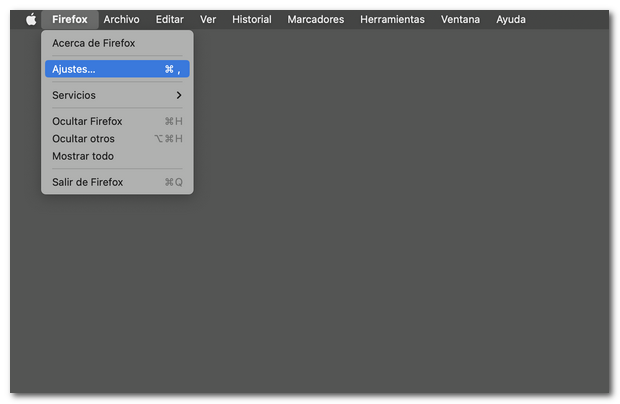
Under "Privacy and Security", "Security", "Certificates" click the "View Certificates" button.
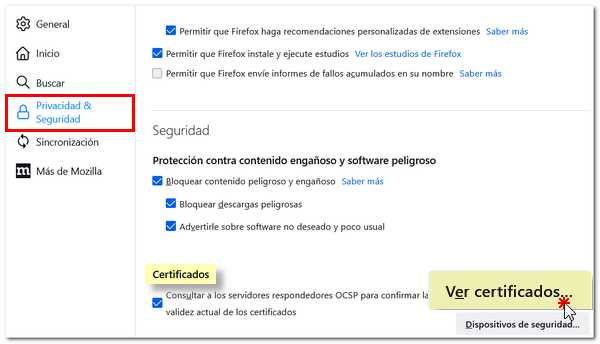
In the "Your Certificates" tab, click the "Import..." button. The extension of a valid copy of an electronic certificate will be .pfx or .p12. Select the file from the location where it is saved and press the "Open" button.
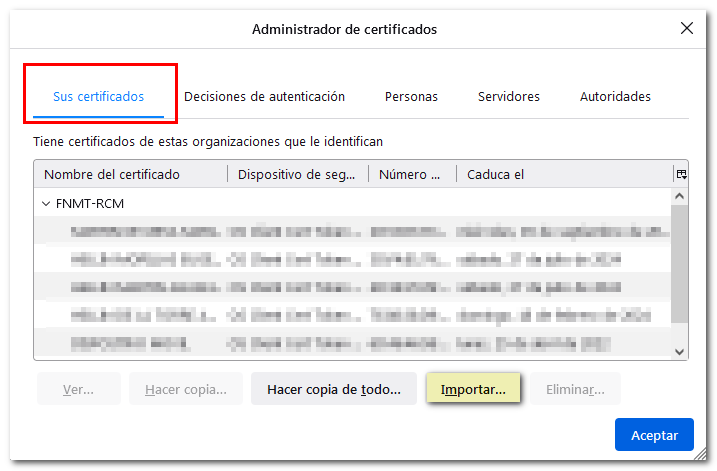
If the backup icons (PFX or P12) are inactive and cannot be selected, click "Show options" and in the "Formats" drop-down select "All files" or "PKCS12". This way you can choose any certificate copy in PFX or .P12 format.
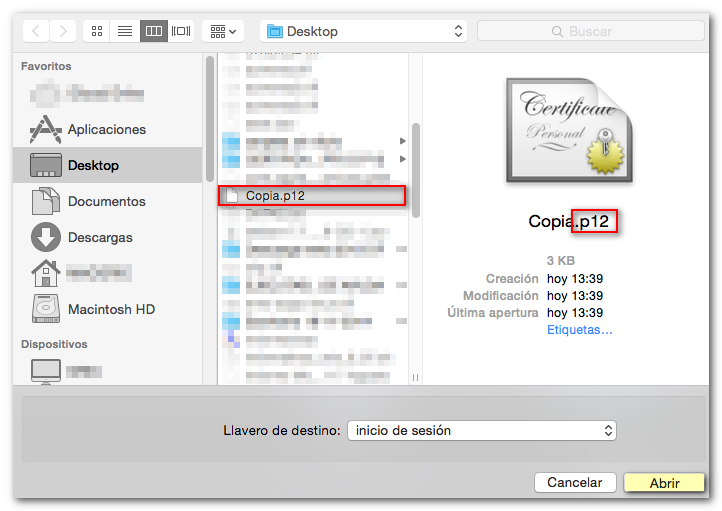
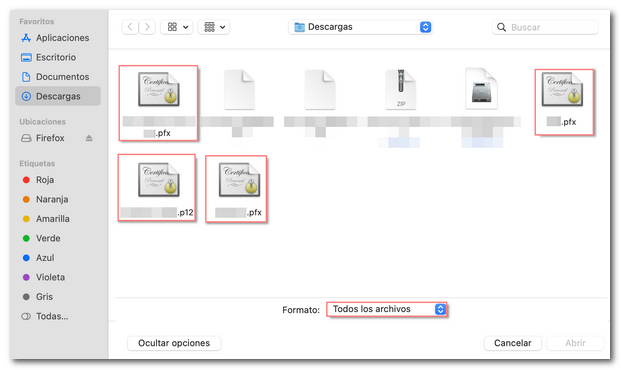
The browser may ask you to enter the master password (this is the password for the certificate store of the Mozilla Firefox browser and is not set by default; If you decide to set it, keep in mind that forgetting it may cause the loss of the certificate). If none is established you can leave it blank, but if one has already been established you will have to enter it in order to continue with the certificate import. If you don't see any message about the master password, continue forward.
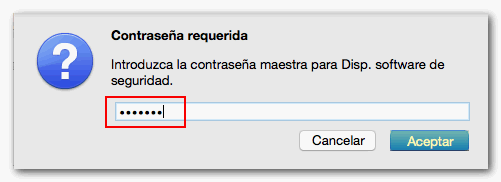
In the next window, enter the password you specified to encrypt the backup and click "OK."
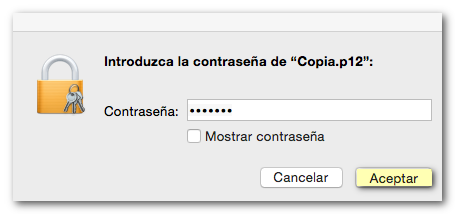
If everything is correct, the message "Successfully restored..." will appear.
Import in "Keychain Access"
To use the electronic certificate from other browsers (Safari or Google Chrome) the certificate must be installed in Keychain Access. Launch the "Keychain Access" system application from "Finder", "Applications", "Utilities".
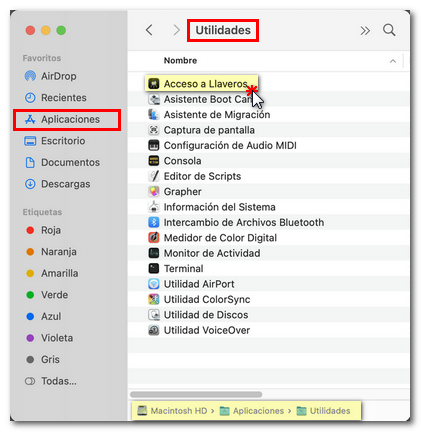
Go to "Login", "My Certificates" and check if your personal certificate appears in this store.
If not, click "File", "Import Items" or "Import Items" depending on the version.
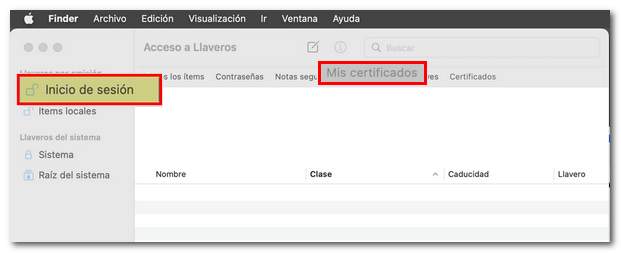
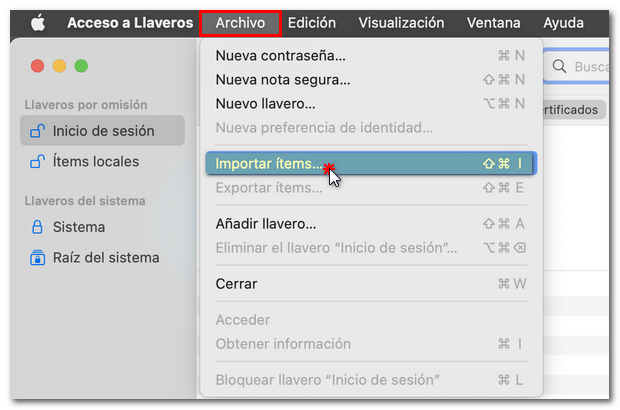
Select the .p12 or .pfx file containing the backup copy of the electronic certificate and click "Open". You may need to provide the password that was set when exporting the certificate.
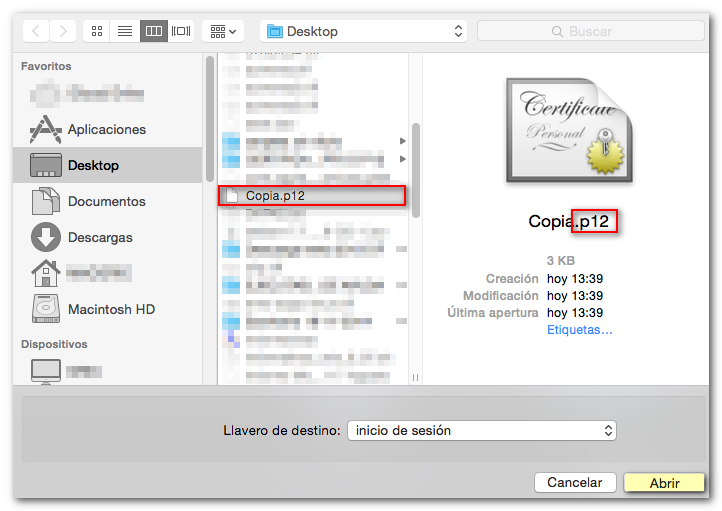
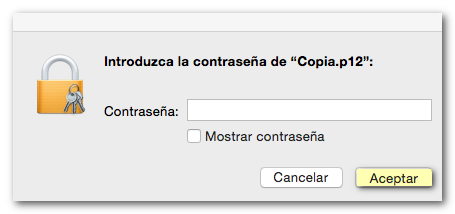 If the import is successful, the certificate will appear in the "Keychain Access".
If the import is successful, the certificate will appear in the "Keychain Access".