How to import a valid copy of your electronic certificate
Skip information indexWindows - Import a copy of the certificate into Google Chrome
To import an electronic certificate into the browser, you need to have a valid copy of it. The icon for a valid copy is an open envelope with a green certificate sticking out and a key, with the file extension .pfx or .p12. If you can't see the extension, right click on the certificate icon and go to "Properties".
In Google Chrome, go to the "Customize and control Google Chrome" menu, at the end of the address bar identified by the three vertical dots icon, and click "Settings."
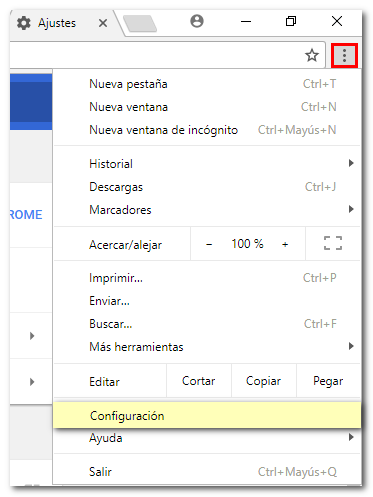
Click on "Privacy and security" on the left margin, then go to "Security" and click "Manage certificates" at the bottom.
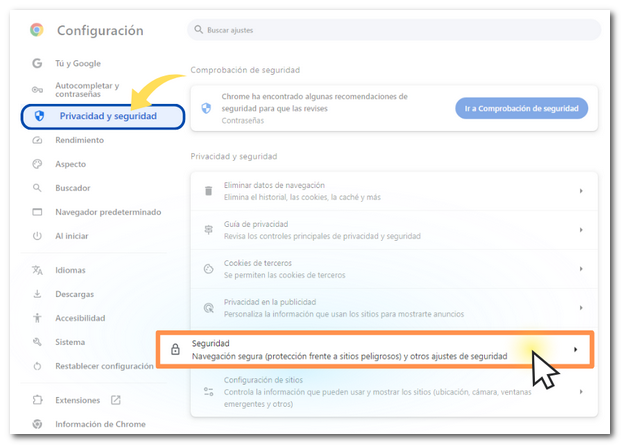
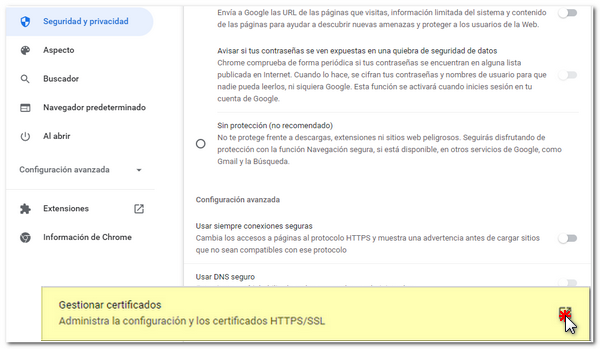
At the top left, select Your certificates and then Manage certificates imported from Windows .

Click the "Import" button on the "Personal" tab.
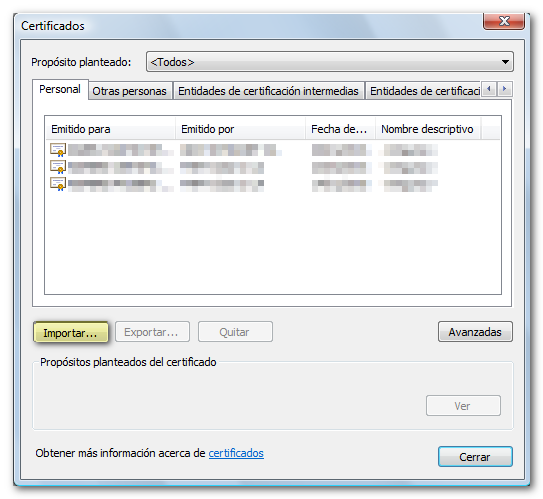
The "Import Wizard" will then open. Click "Next".
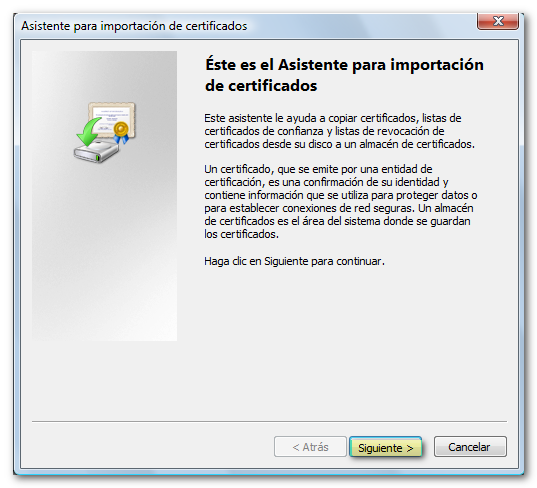
Click "Browse" to go to the path where your certificate copy is saved.
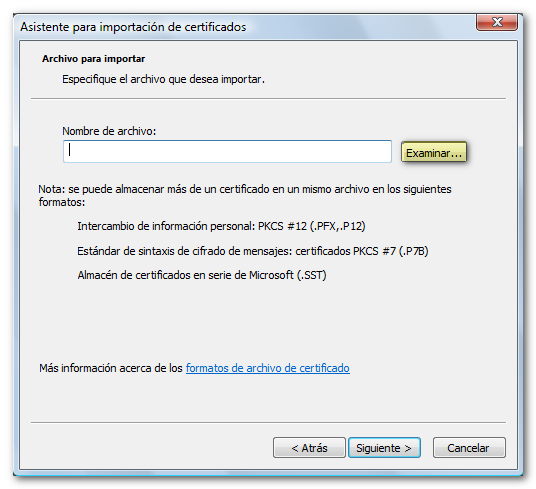
Select the .pfx or .p12 file and press "Open". It is important to select the file type "Personal Information Exchange" from the drop-down menu in order to locate the copy. Click "Next" again.
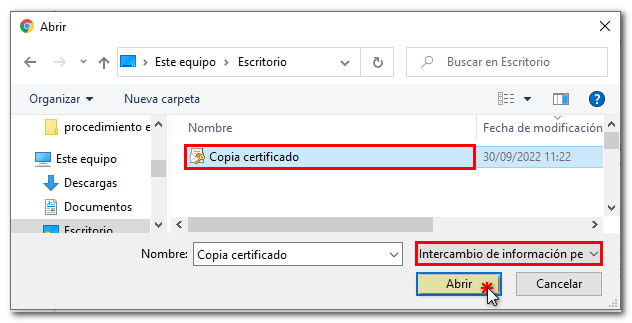
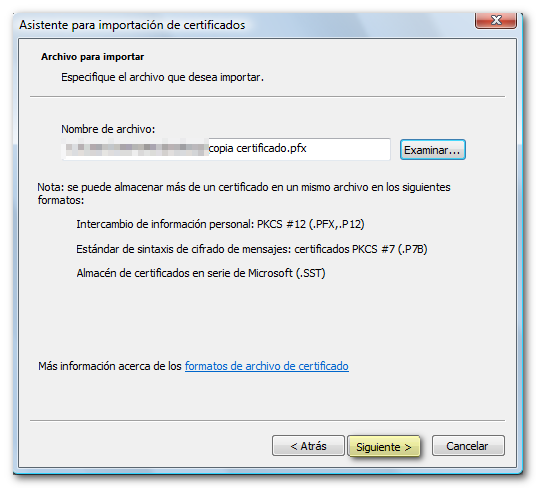
If the copy was made with a password, you must enter it (if it does not ask for one, you can leave it blank) and it is very important to also check the box "Mark this key as exportable..." so that, in case you need to obtain a backup copy of the certificate, you can export the private key. Click "Next" again.
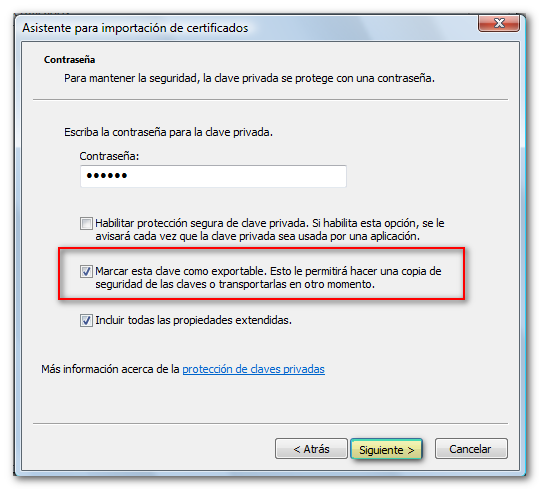
Make sure the "Automatically select the certificate store..." option is checked. Click "Next" again, and then "Finish".
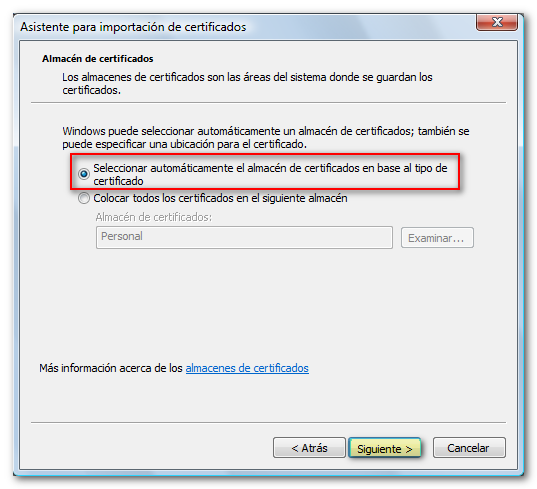
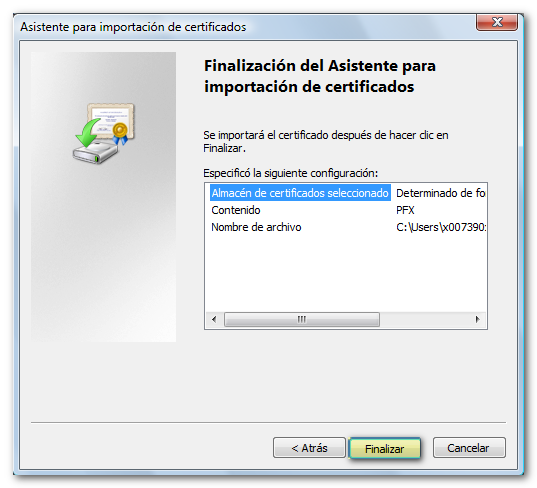
If the import was successful, the message "The import was successful" or "The import was completed successfully" will appear depending on the browser version and when the browser requests identification, the certificate will appear in the selection window for authentication or signing.
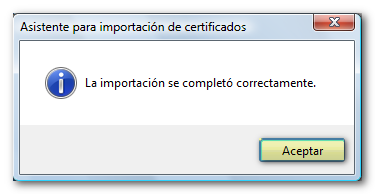
If the certificate copy is not valid (the icon is a green certificate and there is no key; the file extension is .cer) is because when exporting it the "Export the private key" box was not checked, which is the personal information that the certificate contains and without which it is not possible to sign. If the copy is not valid, it will be installed in the "Other people" tab instead of the "Personal" tab and will not be valid for accessing the procedures on the AEAT website.
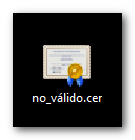
If the certificates do not allow you to work normally, it will not be possible to make a correct copy or request its renewal via the Internet. If you do not have a valid copy you will need to request a new certificate.